This feature enables MSS user to create parent and child departments which can be assigned to employees via employee profile.
Required permission: FeatureDepartments
If user is missing this permission, user won’t be able to see the Departments Page under Admin
Add a new parent department
- Click on Admin
- Click on Departments
- Selects any parent department
- Click on button “+ Add Department”
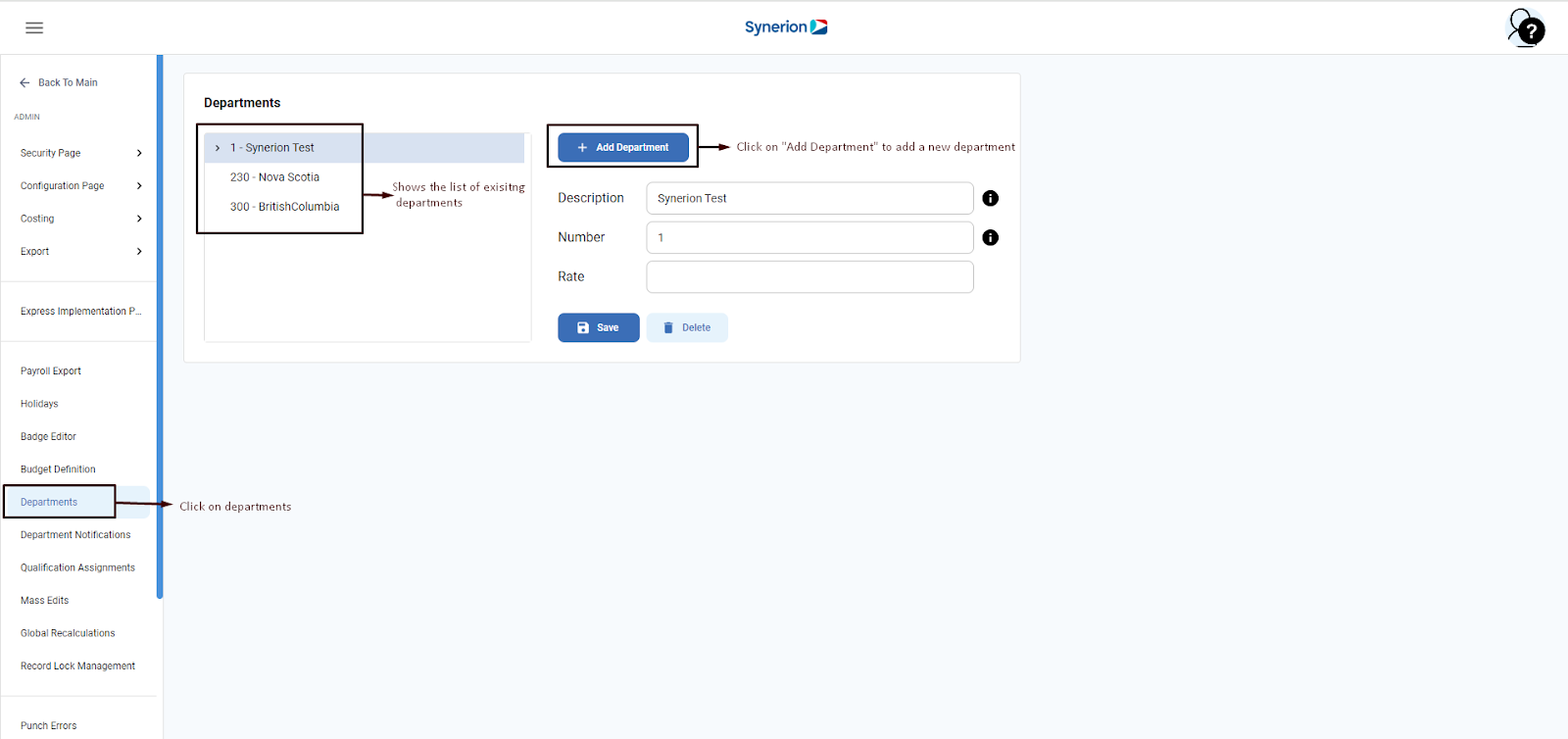
- Select the Checkbox “At Same Level”. It is selected by default. This will create a parent department
- Enter
- Description – name of the department (required field)
- Number (required field)
- Rate (optional field)
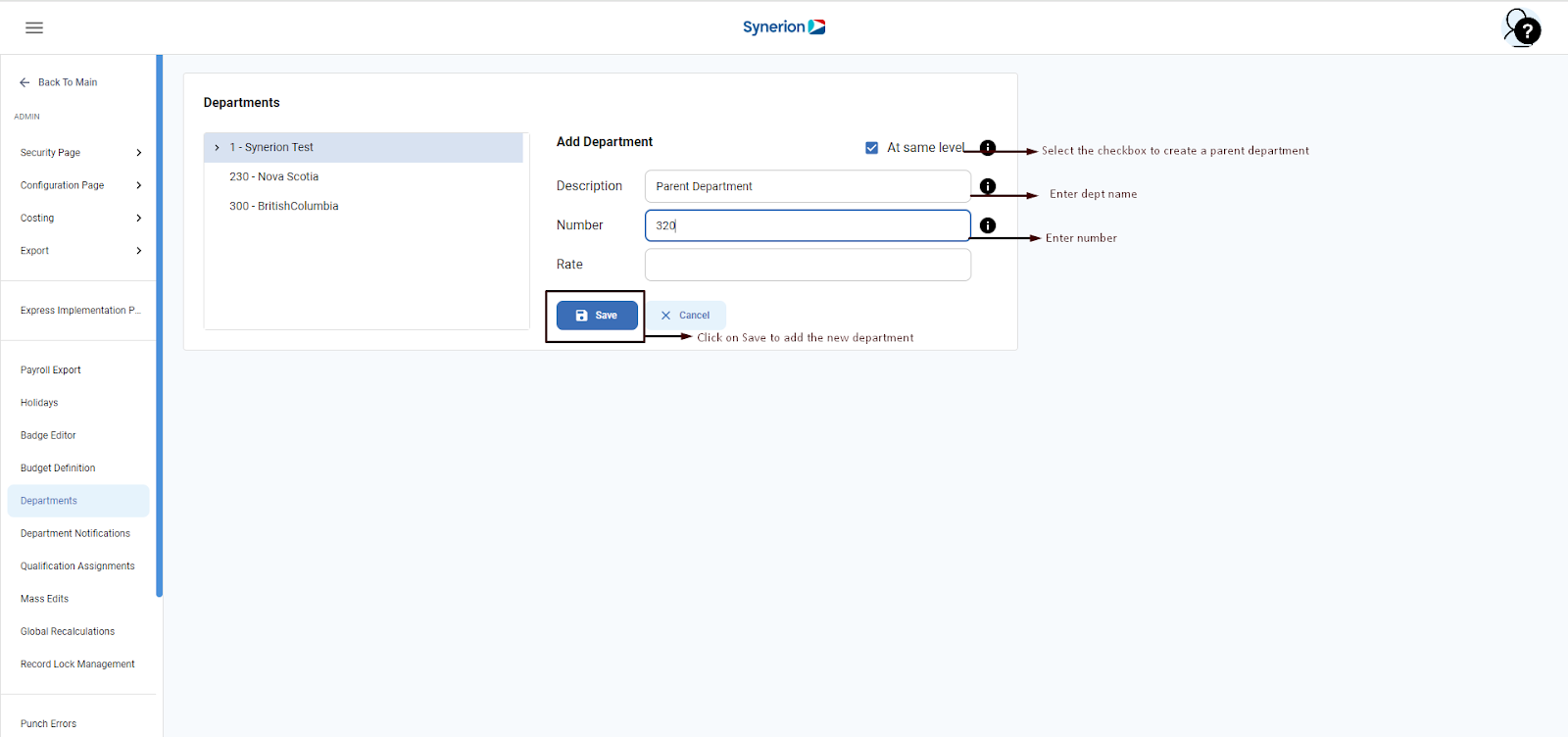
- Once user clicks on “Save” button. It will add the department at parent level and show the success toast message.
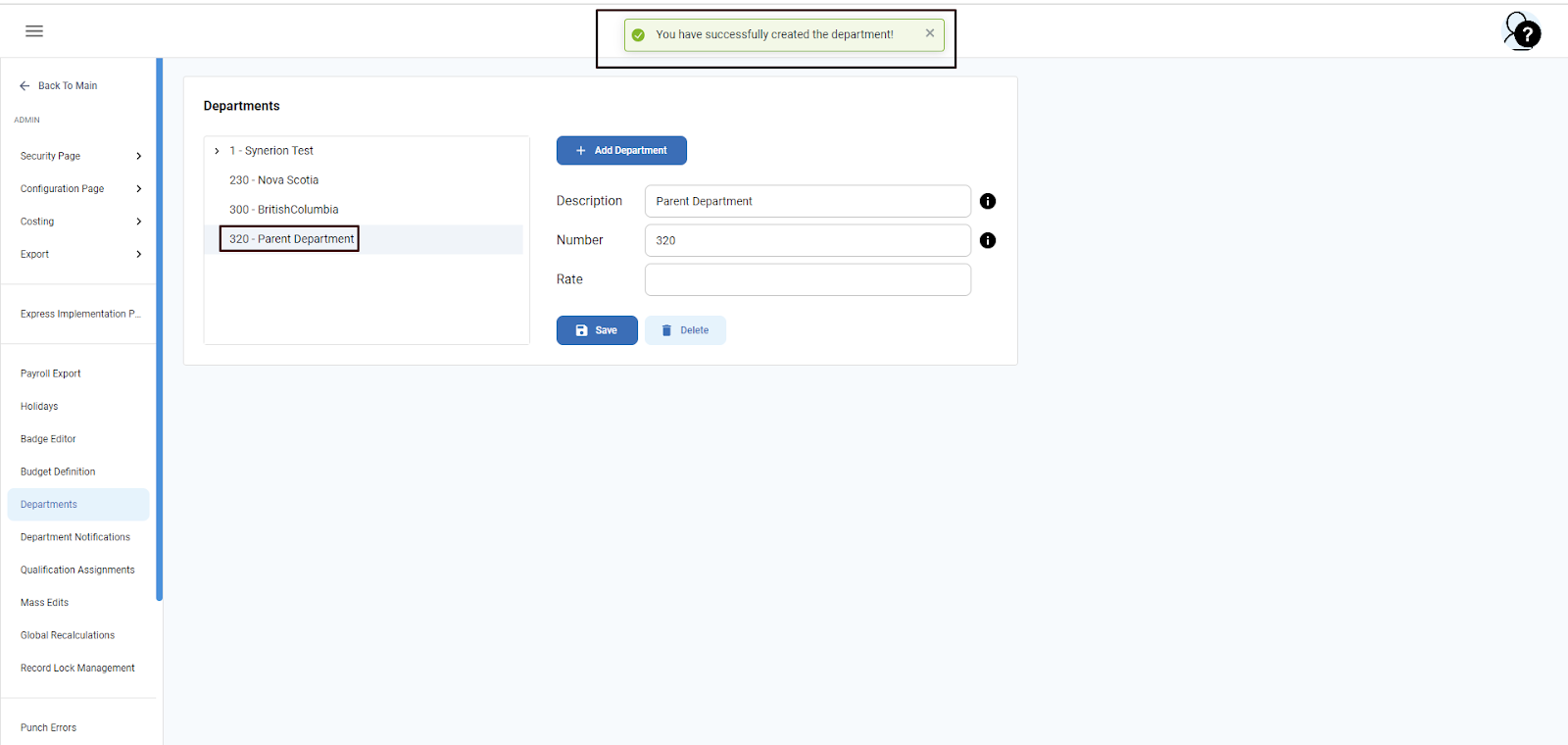
Add a child department
- Click on Admin
- Click on Departments
- Select a parent department user wants to add a child department for
- Click on button “+ Add Department”
- Unselect the Checkbox “At Same Level”. It is selected by default. 🡪 This will create a child department
- Enter
- Description – name of the department (required field)
- Number (required field)
- Rate (optional field)
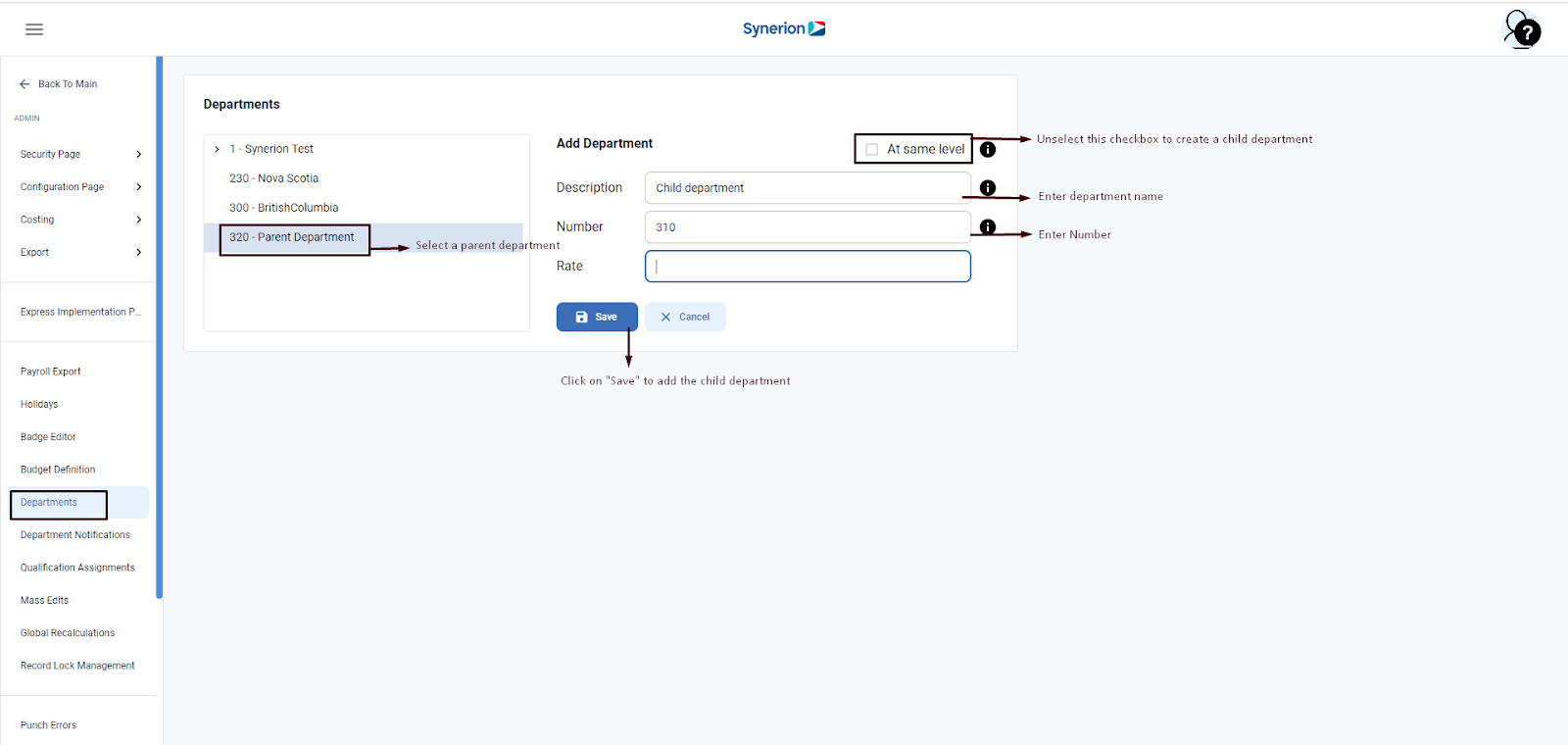
- Once user clicks on “Save” button. It will add the child department under selected parent department and show the success toast message.
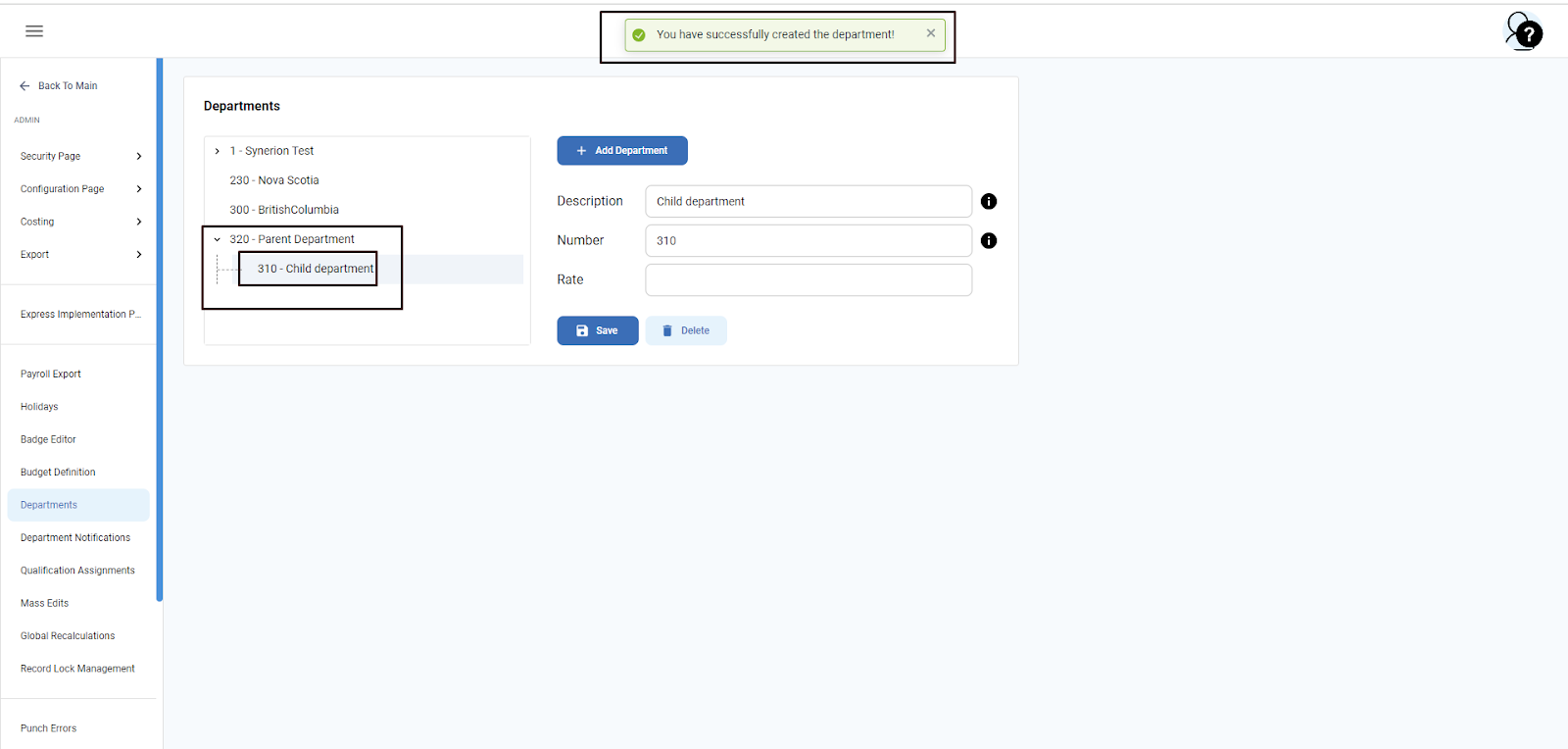
NOTE:
- User cannot add a new department with same existing description
- User cannot add a new department with same existing number
Rate field : It allows the MSS user to configure the department rates.
Required System setting: ShowRates
If user has enabled the “ShowRates” system setting, only then user can view the Rates option on department page. Otherwise, it will be hidden.
Edit Department
User can make changes to an existing department. User can
- Update the department description
- Update the number
- Add/delete/update the rate
Note: User cannot change the level (parent to Child and vice-versa) of an existing department
To edit the department information:
- Click on Departments appearing under Admin page
- Select a department user wants to do edits
- When user selects a department, it will show the department details on the right side
- User can perform the edits
- Click on “Save” button
- It will show the success toast message and updated info will appear for the edited department.
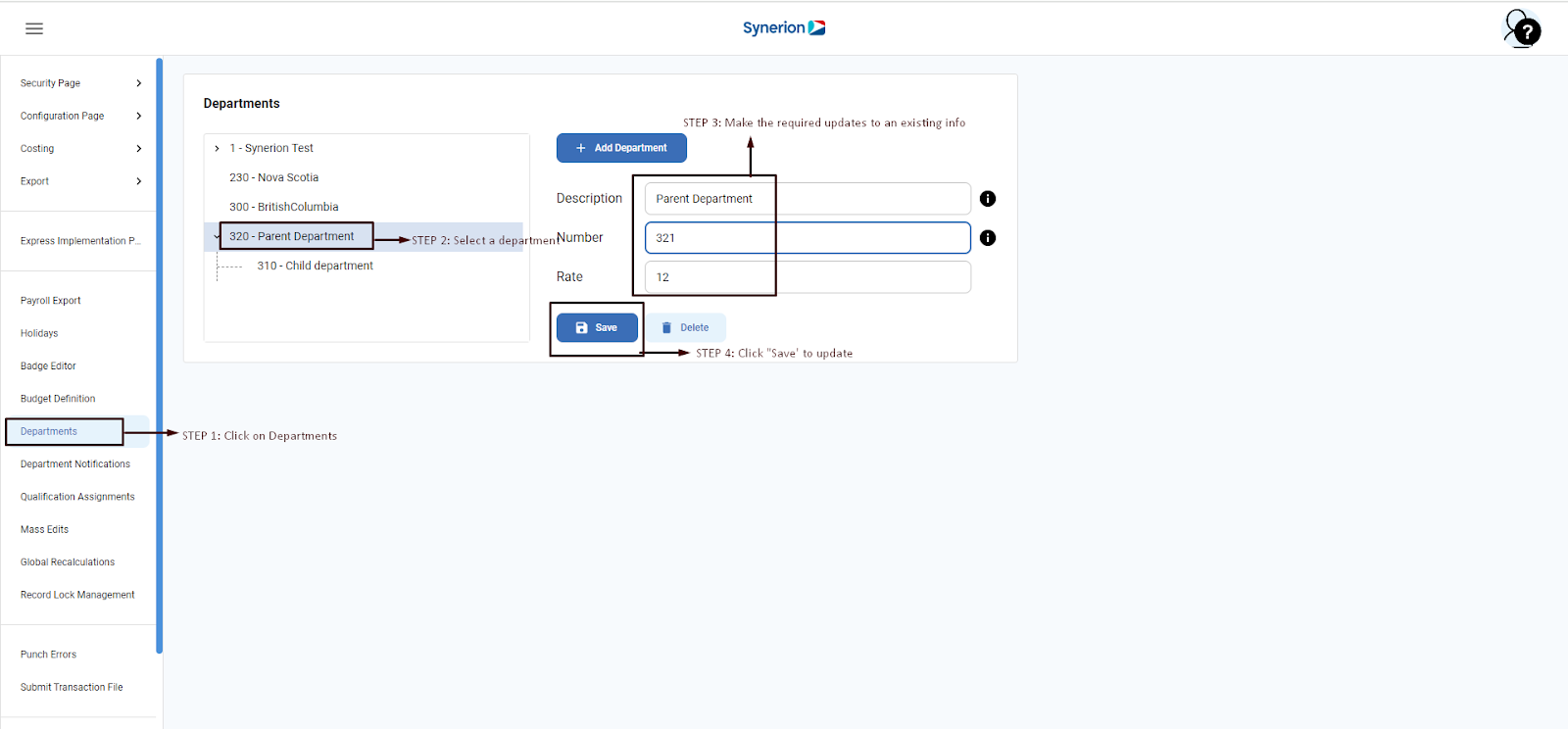
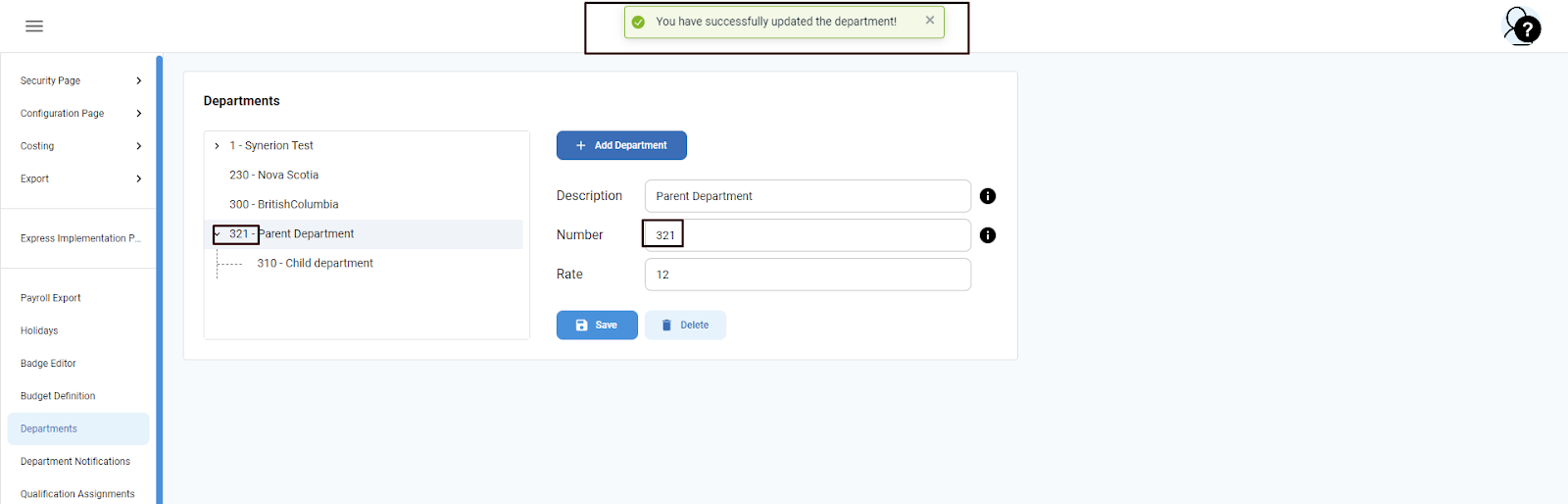
Delete Department
User can delete an existing unassigned department. To delete a department:
- Click on departments
- Select a department user wants to delete
- Click on button “Delete”
- User will see a success toast message once department is deleted successfully
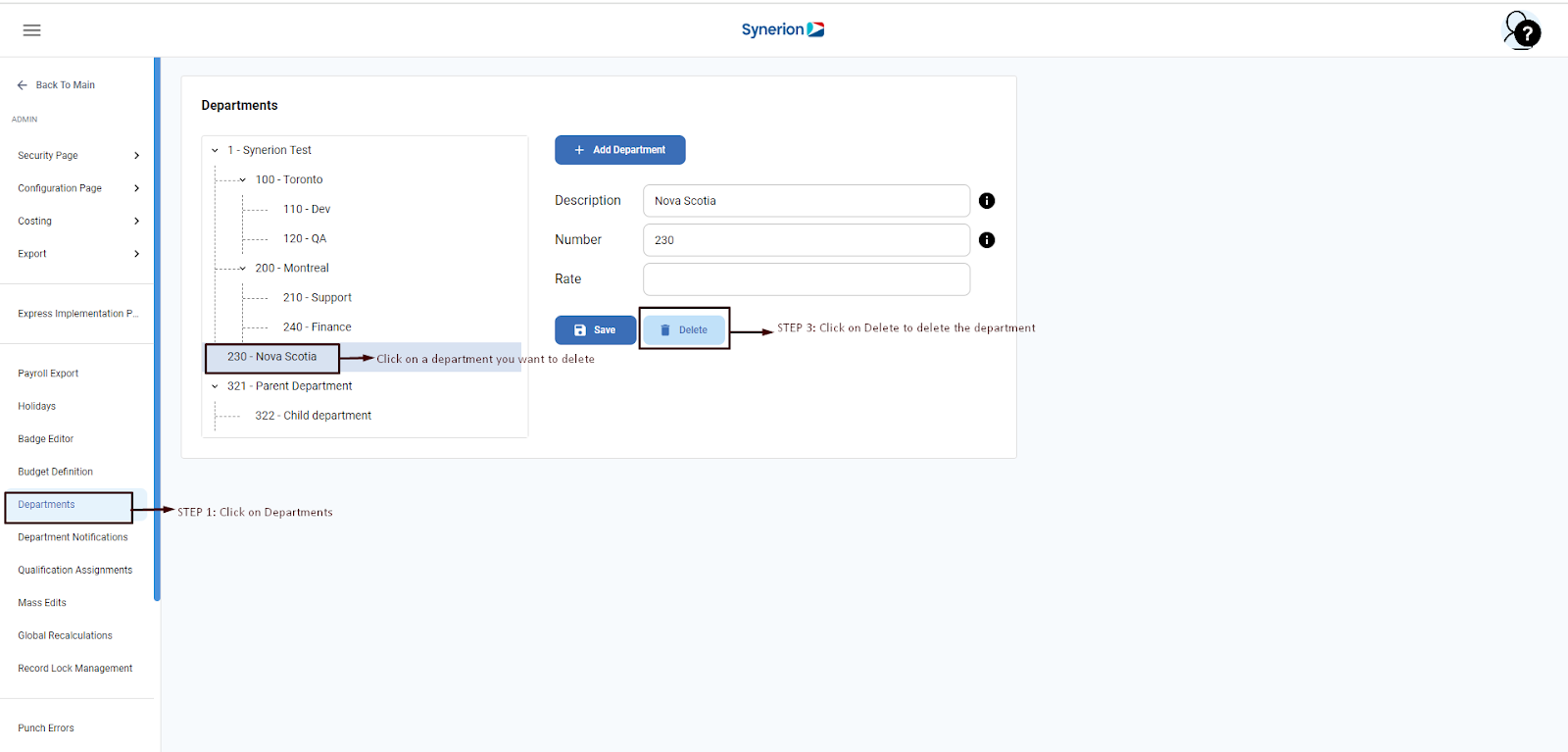
NOTE:
- User cannot delete the assigned department.
- User cannot delete a child or parent department if one of them is assigned.
- If both parent and child departments are unassigned and user tries to delete a parent department, it will delete parent and all associated child departments.
