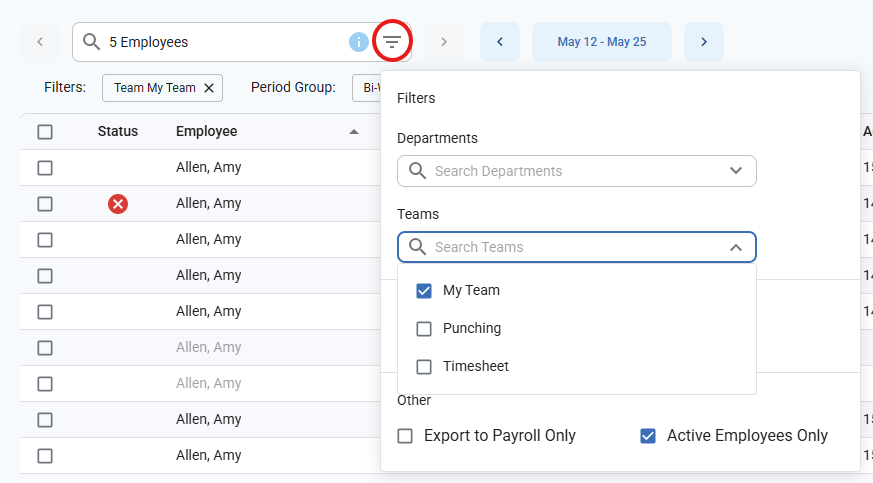In Synerion Agile, Teams can be used to quickly select groups of employees.
Creating the Team:
In order to create the Team (group), navigate to the ‘Qualification Assignments’ page in Synerion Agile.
Admin -> Qualification Assignments
Click on ‘+ Add Qualification’
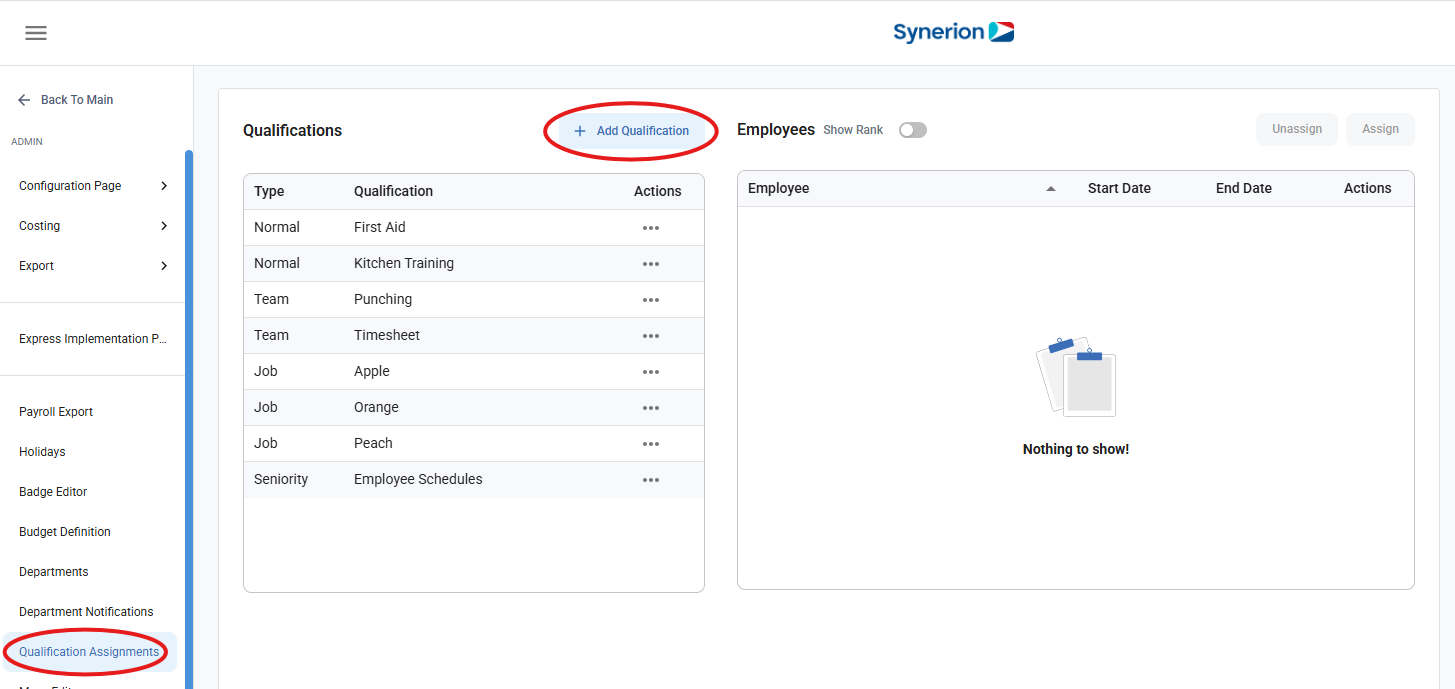
Select the Qualification Type ‘Team’, and enter a name for your team. Then Save your team. Repeat as necessary.
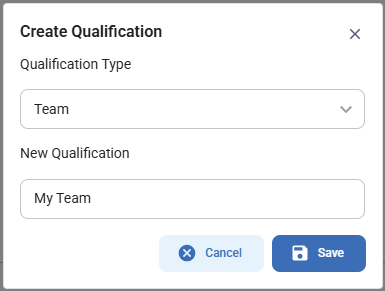
Adding Employees to the Team:
To add employees to your newly created Team, select the Team from the menu on the left side, and click ‘Assign’:
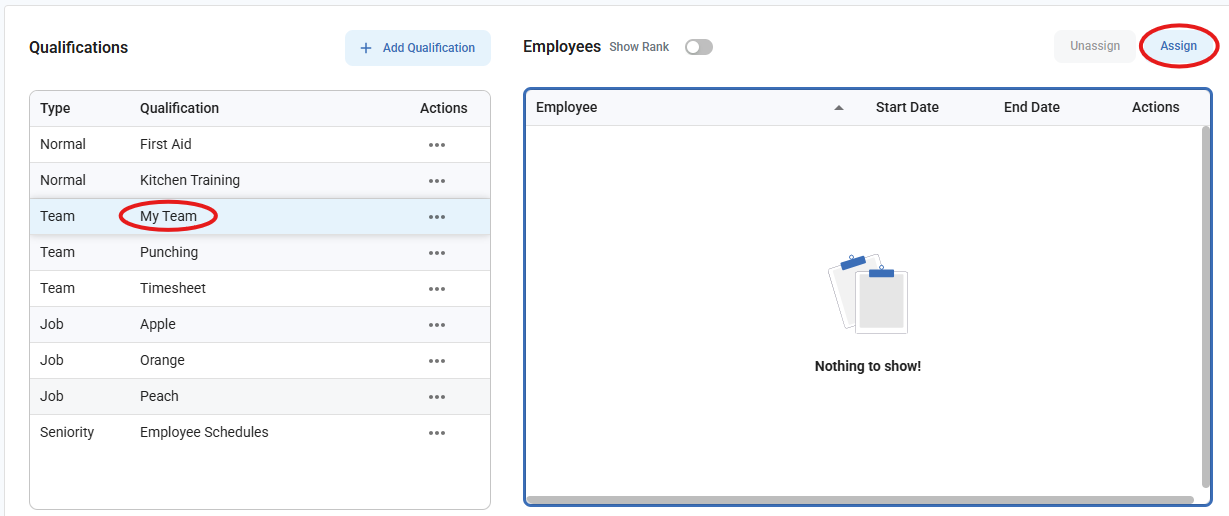
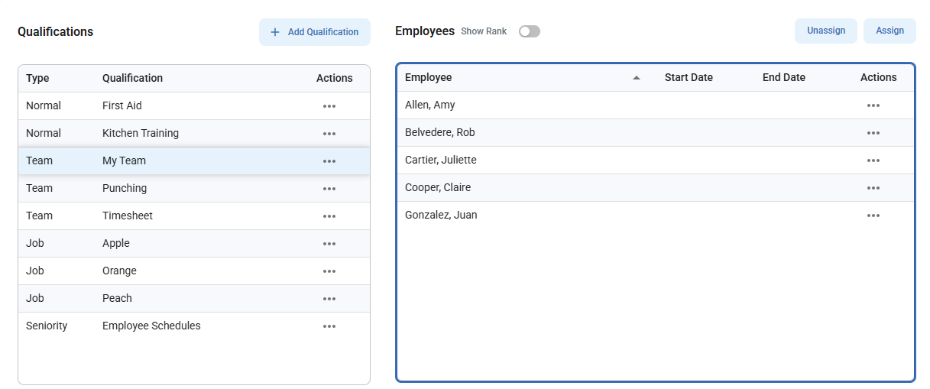
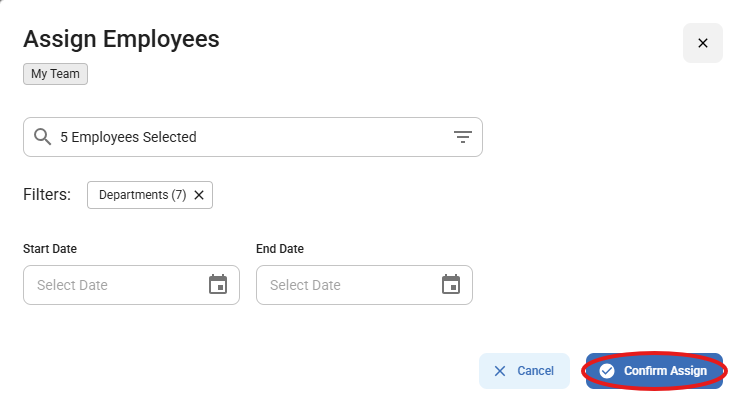
Employees can also be removed from the Team using the Unassign button above the Employees window, or by using the Actions menu to the right of the employee’s name.
Using your Team:
The Team you created can be used in any employee selector window in Synerion Agile. You simply need to click on the filter icon on the right of the Employee Selector, and selecting your team from the dropdown list. Once you select the team, only those employees will be selected.