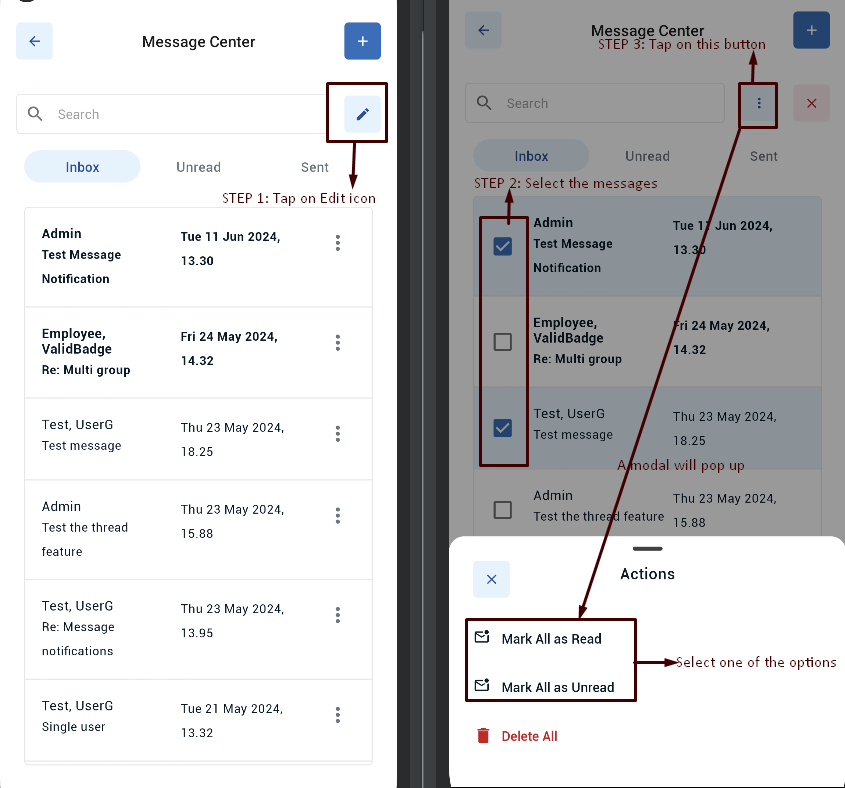Unlike Unread tab, Inbox tab provides two different ways to mark the messages unread –
- Marking an individual message as unread: (applicable to Inbox tab only)
- Tap on Message icon appearing on homepage
- Under inbox tab, tap on 3 dots (…) icon next to a message OR tap on one of the messages
- If user taps on the 3 dots icon, it will show the modal with an option “Mark as Unread”
- If user taps on the message to view the message, click on the 3 dots(…), it will show the modal with an option “Mark as Unread”
- Tap on “Mark as Unread”
- It will change the message to bold and shows success toast message
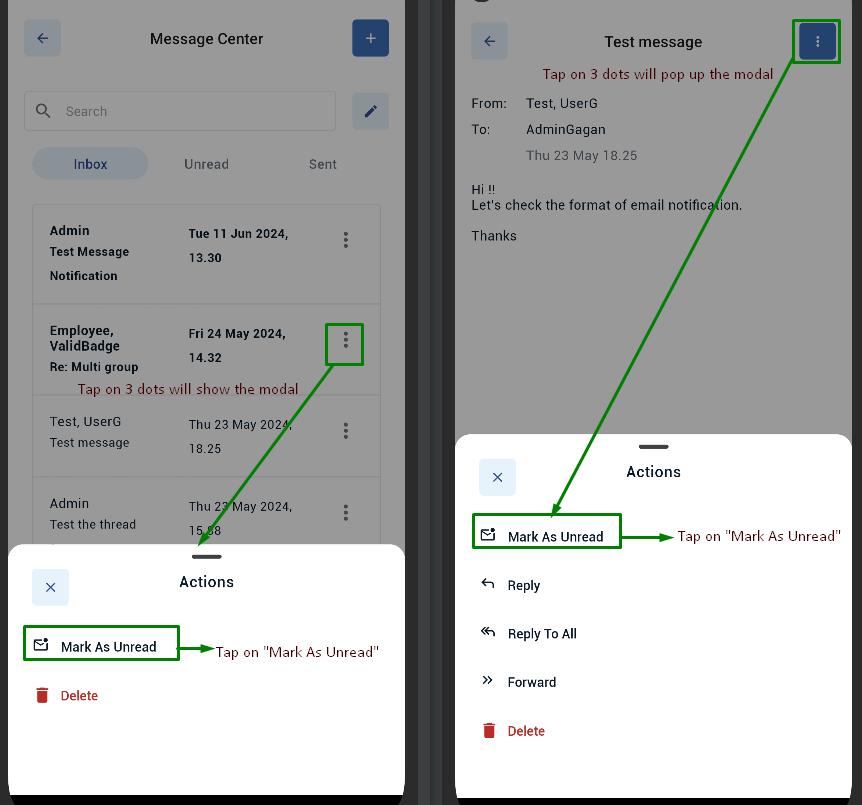
2. Marking group of messages as unread/read: (applicable to both Inbox and Unread tab only)
- Tap on Message icon appearing on home page
- Under inbox or unread tab, tap on edit icon (pen icon)
- Select the checkboxes for the messages user wants to mark as unread/read
- Tap on 3 dots (…) icon next to search bar
- Tap on either “Mark all as read” to mark the messages read OR “Mark all as unread” to mark the messaged unread