This page lists all the resource ids and their text used in the application. We can customize the text (label) based on customer’s request. It can be renamed in different languages as required.
NOTE:
- The ‘Original English’ column displays the initial text, while the ‘Modified English’ column shows the updated text.
- Global ‘Restore’ functionality is no longer available; only individual row-level resets are supported.
- Viewing, adding, editing, or deleting Variables is not supported.
- The ‘Add’ label feature is not supported.
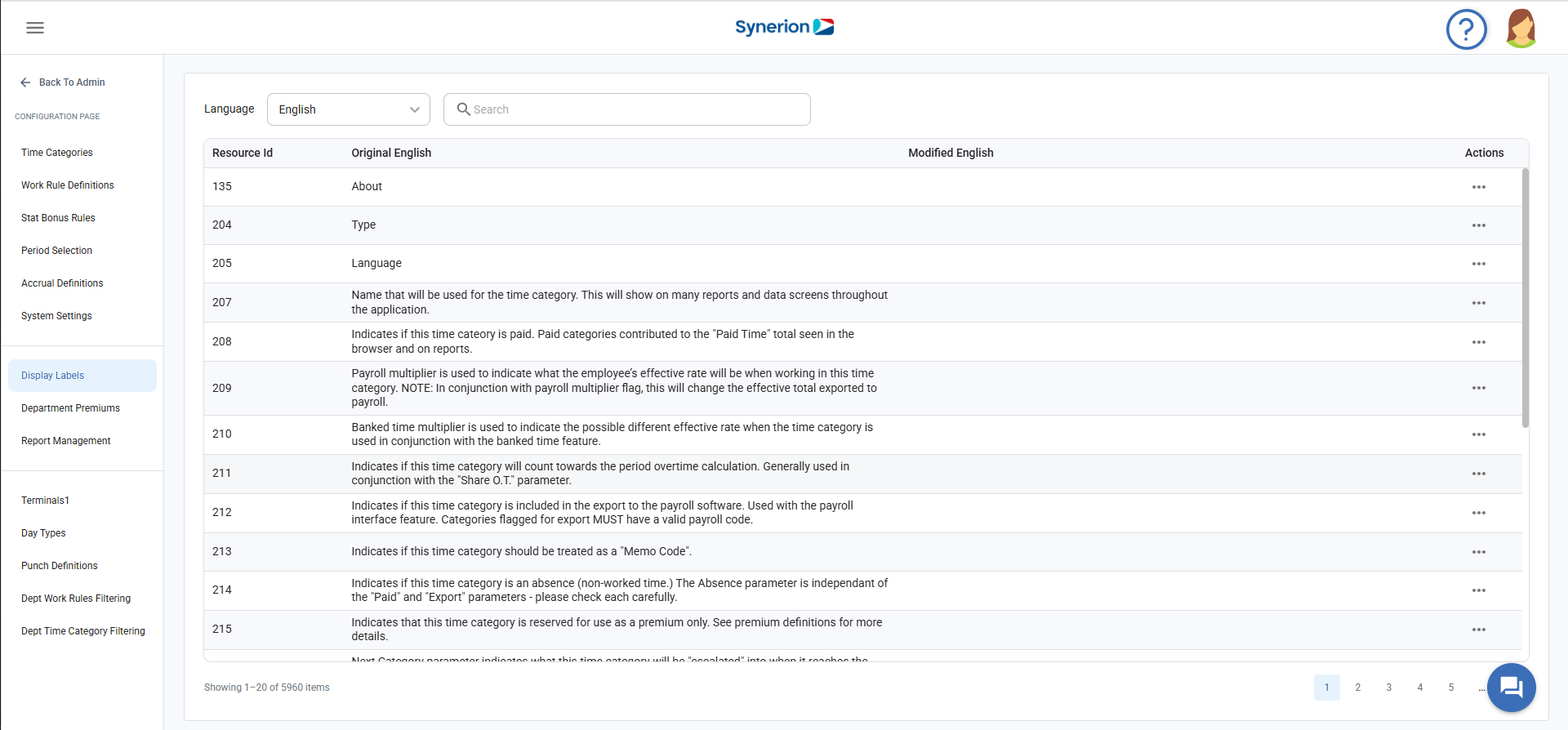
Search feature:
User can search for a resource id, original text, and modified text by typing the text or id in search box.
Sort the columns:
Users can sort all three columns in both ascending and descending order by clicking the arrows that appear when hovering over the column headers. By default, the table is sorted in ascending order by resource ID.
Language Preference
User can change the language to view the labels. System supports three languages- English, French, and Spanish. By-default, it shows the labels in English language. Once the language has been selected from the language drop-down, it updates the grid and show the headers and labels in the selected language.
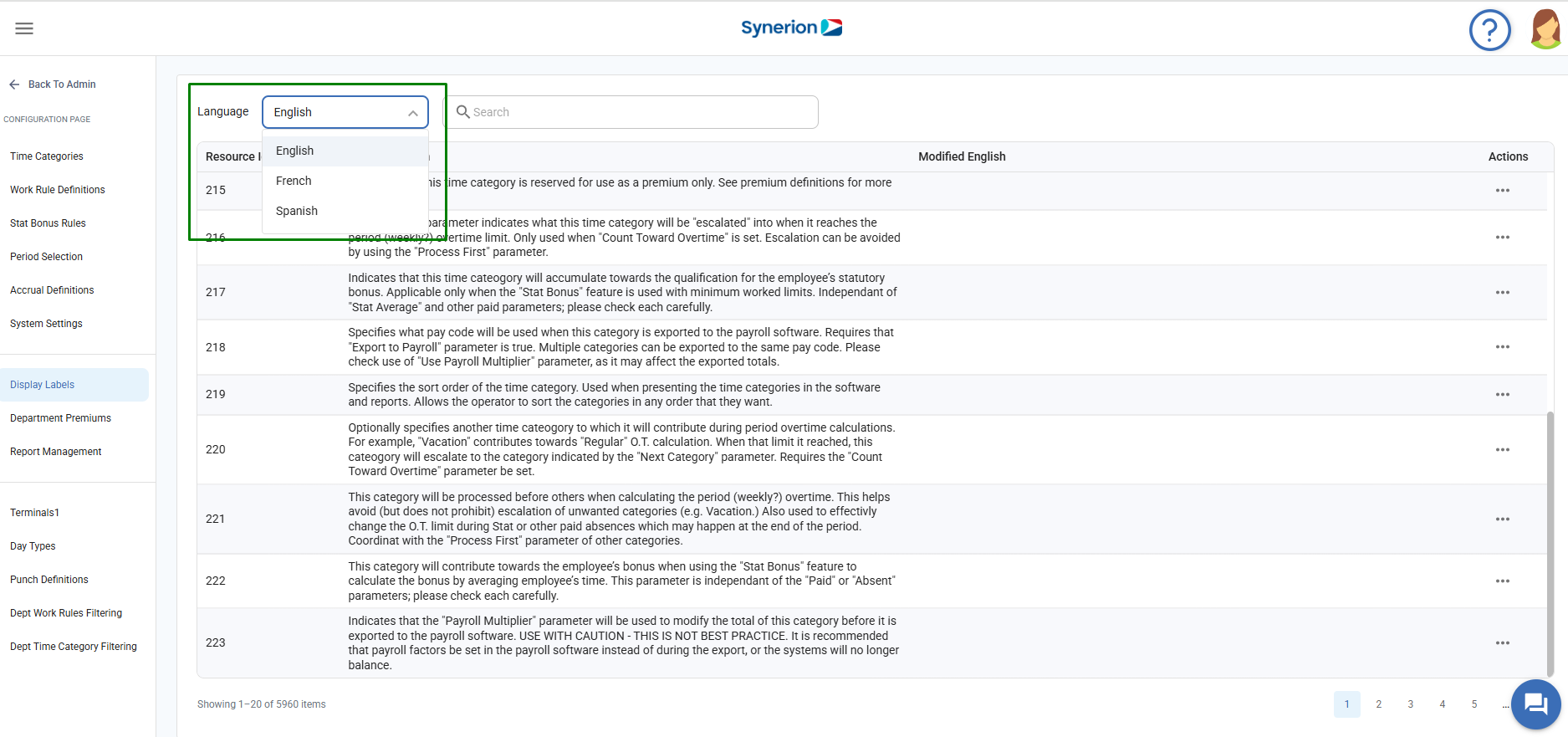
Edit Modified Text
User can edit the modified label by following the below simple steps:
- Click on Admin menu on left-side dashboard.
- Navigate to the Display Labels option under Configuration menu.
- Click on 3 dots (…) icon under Actions column for the text user wants to edit.
- Clicking on “Edit” option will change the cell under modified text column in editable mode.
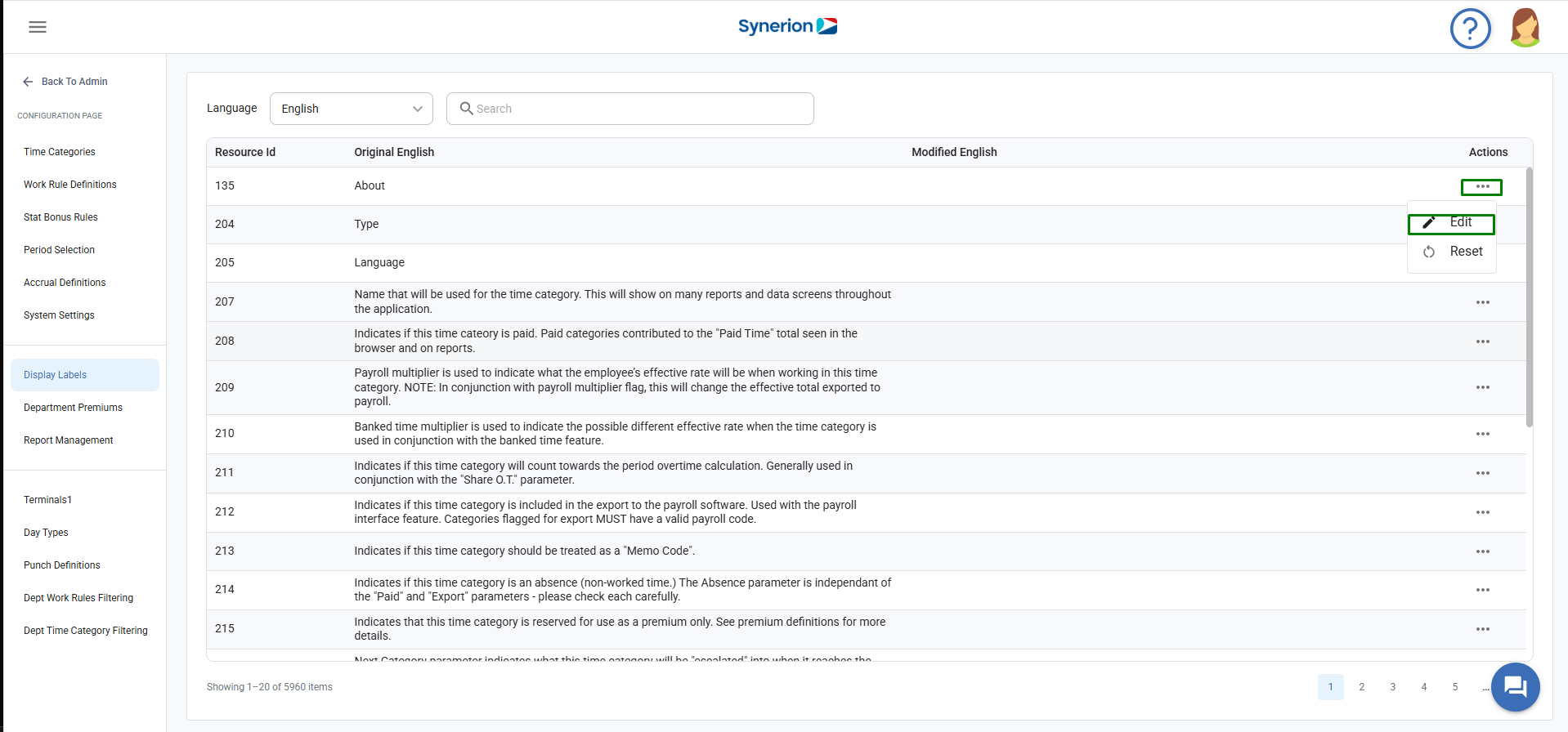
5. Enter the text and click on the button “Save”
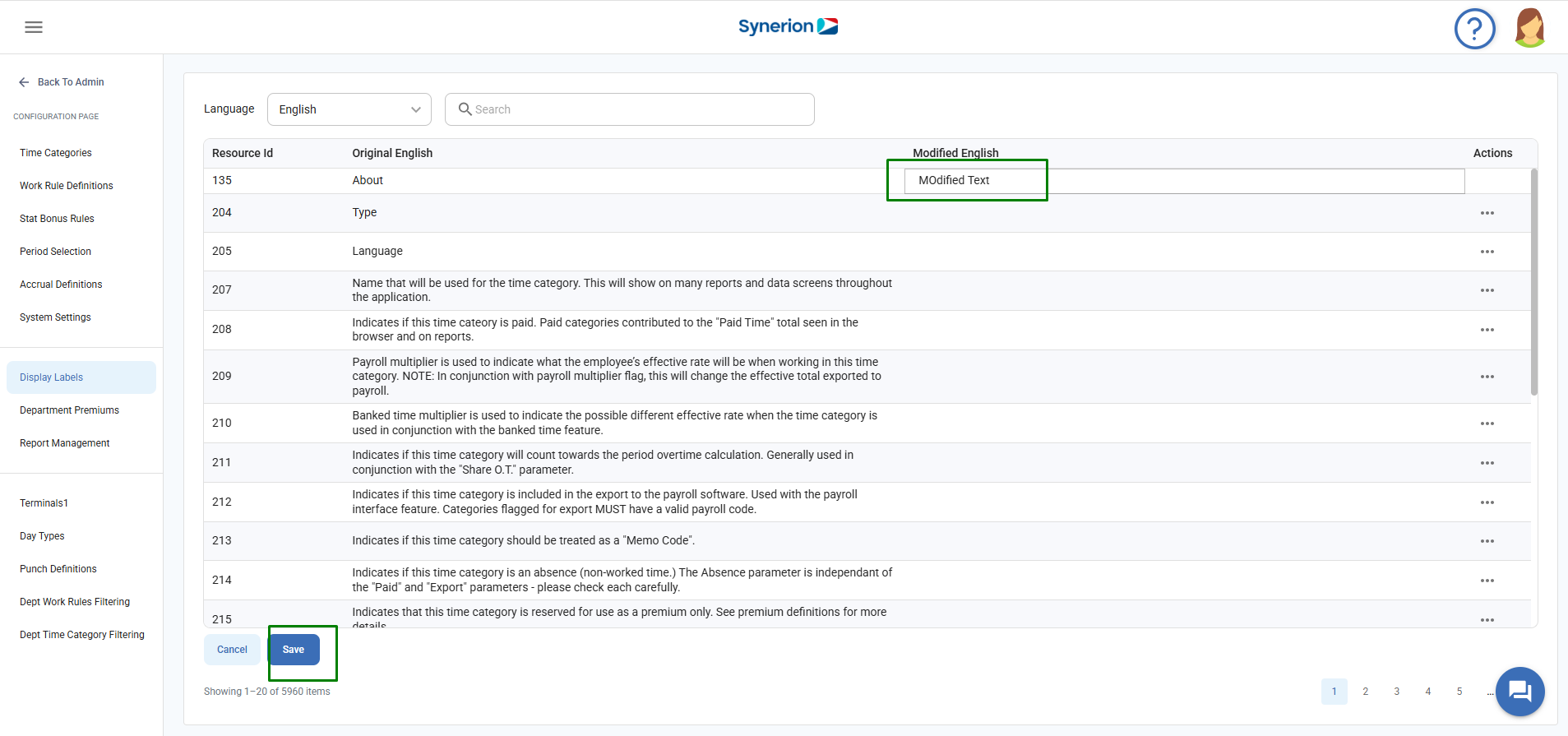
6. Once it is saved successfully, it will show the success toast message and show the modified text in the cell.
Reset
Reset option allows user to clear the modified text. It will reset the text back to original label.
User can reset the label by following the below simple steps:
- Click on Admin menu on left-side dashboard.
- Navigate to the Display Labels option under Configuration menu.
- Click on 3 dots (…) icon under Actions column for the text user wants to edit.
- Click on “Reset” option.
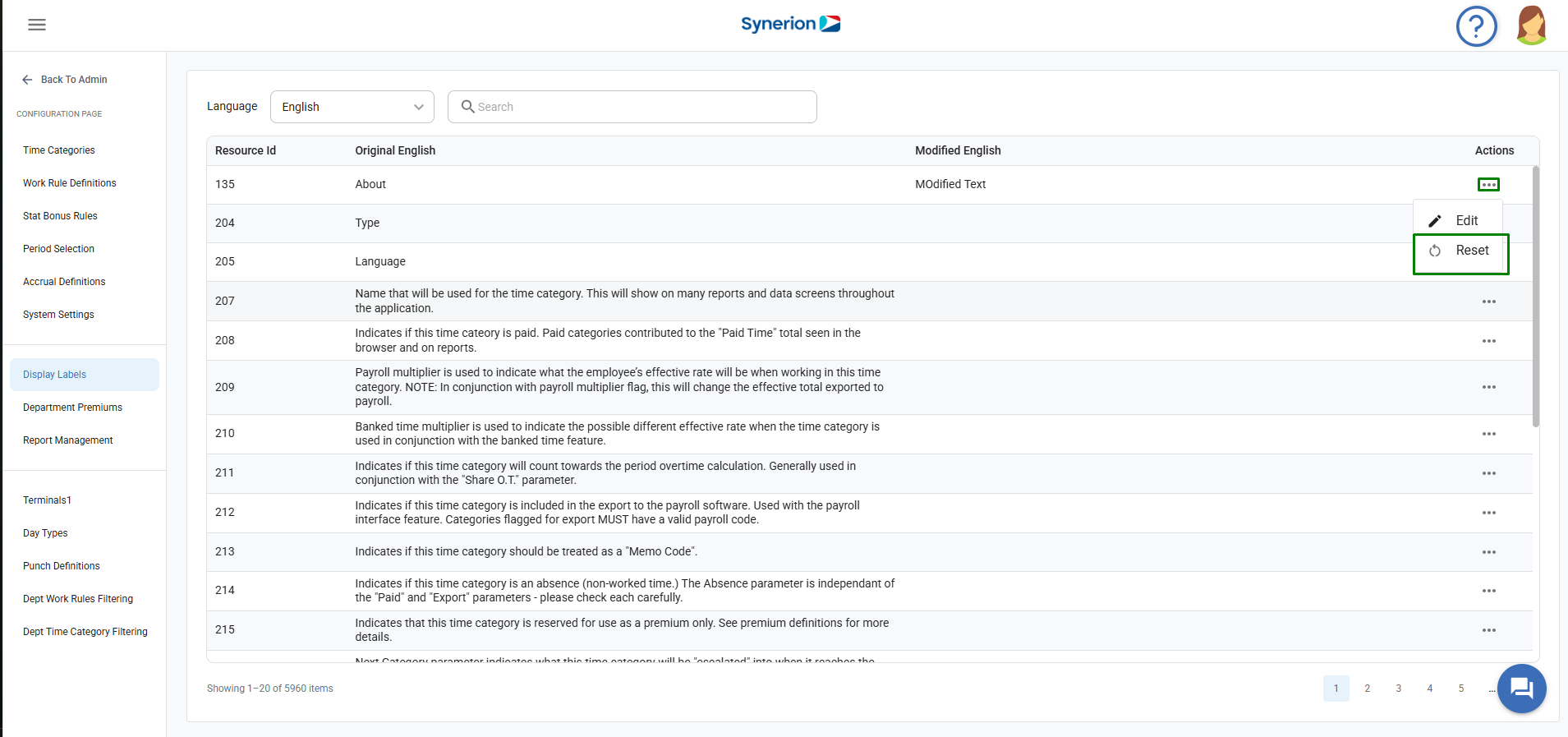
5. On confirmation dialog, click on “Remove”
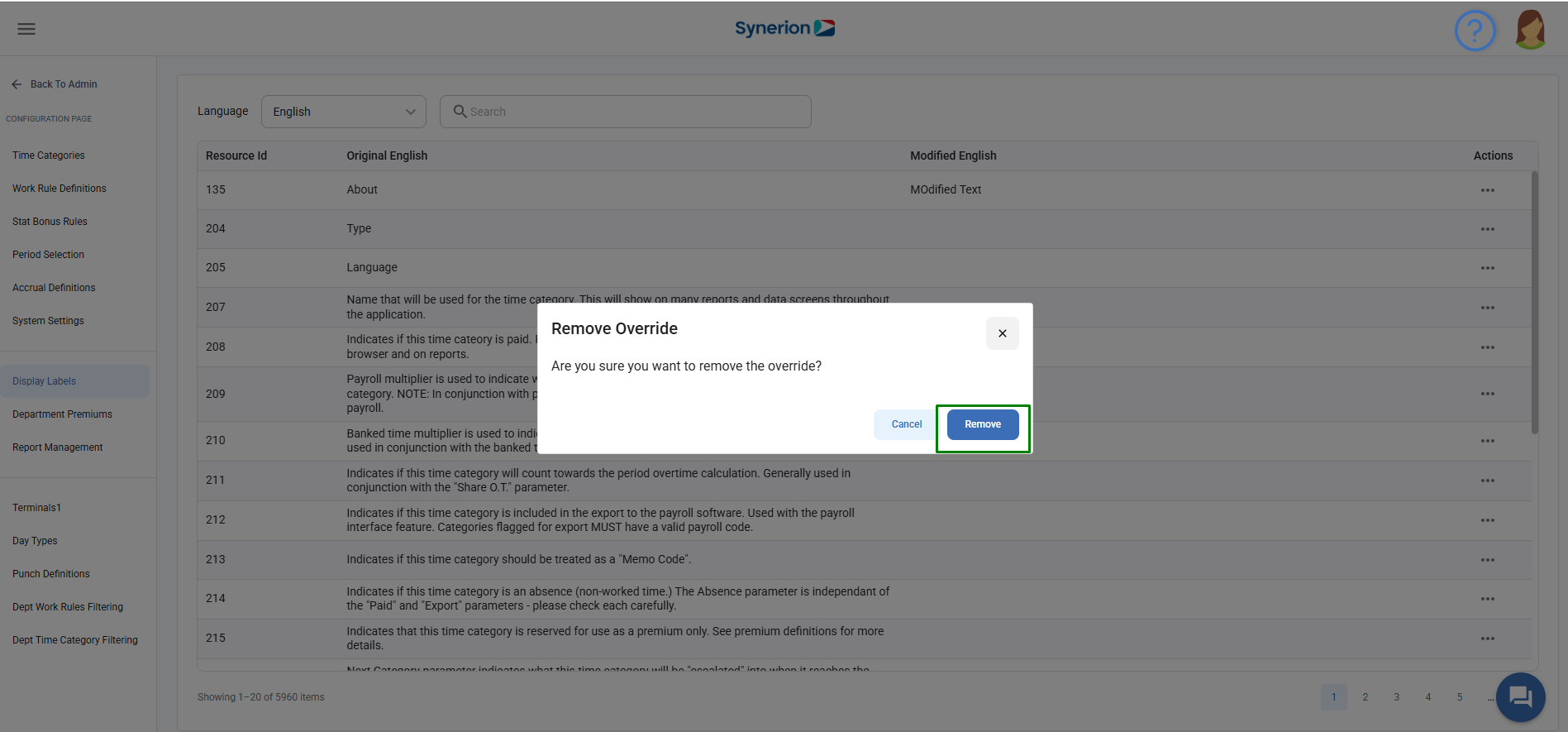
6. Once it is removed successfully, it will show the success toast message and refreshes the grid and removed the modified text from the cell.
