The costing module allows you to track up to 6 job levels in the system. There are several different ways that the costing levels can be selected or assigned:
- If job information is known beforehand, this information can be configured when creating the employee schedules so that job or department changes are done automatically at the specified time
- On certain punch clocks, job or department changes can be done by the employee directly from the punch clock or mobile device if using ESS
- Job or department punches can be added in the Timecard editor after the fact if the job or department changes cannot be planned or punched by the employee
Job or department allocation information can also be exported in the payroll export file in case reports need to be run out of the payroll system by department or cost center.
Agile Express can also do some basic rate management if the option is turned on. To activate rates in Synerion Agile, navigate to the Express Implementation Portal, Costing tab, and enable the option ‘Do you want to manage rates in Synerion Agile?’. Rates can be attached to jobs (on 1 level only, if licensed for the Job Costing module), departments, or to the employee. Agile Express also allows for some different rate retention configurations – whether an employee will be paid the job rate, highest rate (job or employee hourly rate), etc.
Job Levels (If licensed for the Job Costing module):
Agile Express allows up to 6 job levels. Below is an example of how the levels may be configured for a business using 4 levels:
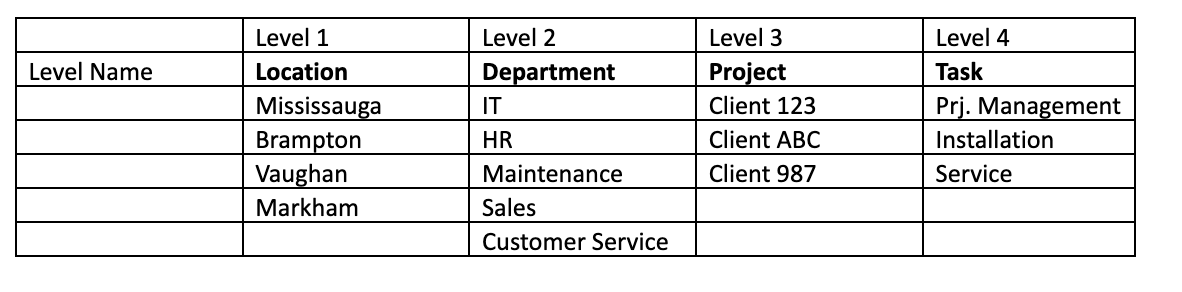
Depending on how the job allocation is done (whether it’s scheduled, punched by the employee, or added to the Timecard Editor after the fact), one item can be selected from every level in order to track what the employee worked on during the day.
Example:
9:00am – The employee was in Brampton, working with the IT department for Client 123, doing Service
10:30am – The employee was still in Brampton, working with the IT department for Client ABC, doing Installation
1:00pm – The employee is now working in Vaughan, with the Maintenance department, for Client 987 doing Project Management.
Rates:
Synerion Agile can be set to manage rates by navigating to the Express Implementation Portal, Costing tab, and enabling the option ‘Do you want to manage rates in Synerion Agile?’. If the option to manage rates in Synerion Agile is selected, there are several ways rates can be determined:
Employee – Employee hourly/department/job rates are set in the employee profile. This rate will be used to calculate costs if Employee is chosen to determine the rate.
Department – Department rates are set in the Admin Page -> Departments screen. If Department is chosen to determine the rate, the rate assigned to the department will be used to determine costs.
Job – If licensed for the Job Costing module, rates can be attached to 1 level of job. This is useful in a case where all employees that are working a certain job make the same rate. In this case, the rate is attached to a job, and that rate will be used to calculate costs when that job is chosen.
Rates in the Employee Profile:
Rates can also be set in the Employee Profile to allow more control over how costs are calculated. Besides setting the hourly rate for the employee, a department or job rate can also be set per employee. This means you can have different employees making different rates when working in the same department or on the same job.
Rate retention:
Rate retention can be used to better control what rates are being paid to an employee who is working in more than 1 department/job in a day. For example, a work rule can be configured to use the default job rate, the job rate set in the employee profile, or the highest of the two rates.
There are many rate retention options:
Employee – Pay the employee base rate for all hours worked
Department – Pay the current department base rate for the department costed hour
Best Department/Job Rate for Day – Based on the worked Department or Job (depends on which one is selected) find the maximum rate and pay that for the whole shift
Max of Employee or Department/Job Rate – Compare the employees’ base rate to the current costed job or department rate and pay the better rate
Retain best Department/Job Rate – This will pay the best achieved rate for all hours occurring after the best costing rate has started. If an employee hits a better rate at some mid-point during the shift, the employee keeps it. Any hours worked at a lower rate before the best rate stays the same
Job Rate – Pay the current Job base rate for the job costed hour
Max Department/Job or Default Department/Job – This will pay the best rate comparing the employees home department/job rate versus the current costed department/job rate
