Shift Swap feature allows ESS users to drop the schedule, pickup any available shifts, cancel the dropped or picked up shift. User can access this feature on homepage and via Calendar.
ESS user can drop a shift(schedule) either via shortcut button on homepage or via Calendar page.
To drop a shift,
- User can either tap on button “Drop Shift” appearing on homepage OR can tap on bottom navigation icon “Calendar”
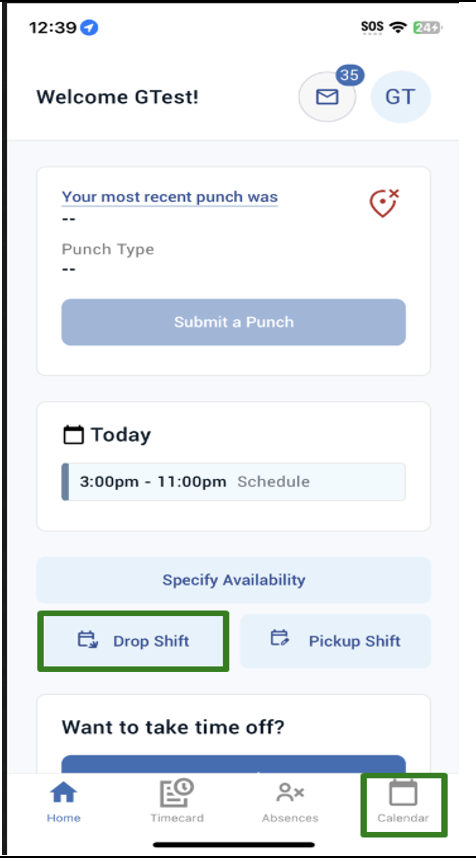
2. It will take user to current week calendar. User can navigate to future weeks via forward arrow icon if user wants to drop a shift from the upcoming weeks.
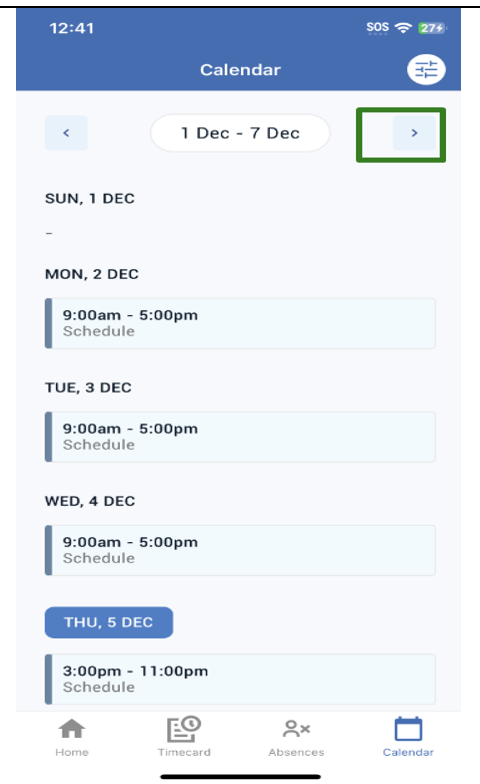
3. Tap on a schedule user wants to drop.
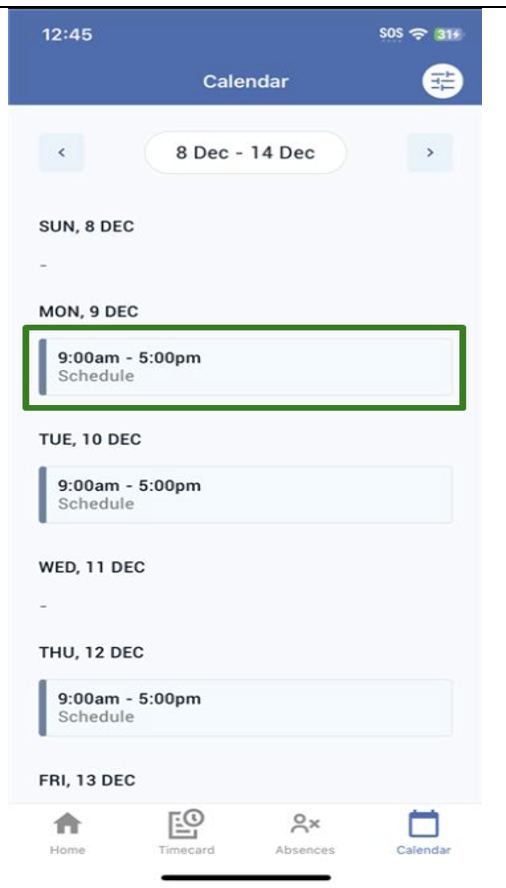
4. Schedule Details modal will appear where user can add notes (optional) and tap on button “Drop Shift”.
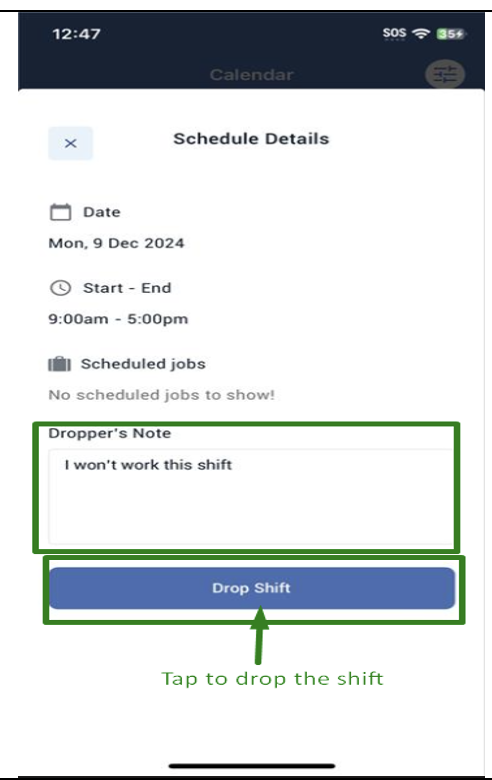
5. Tap on “Drop” appearing on the confirmation dialog.
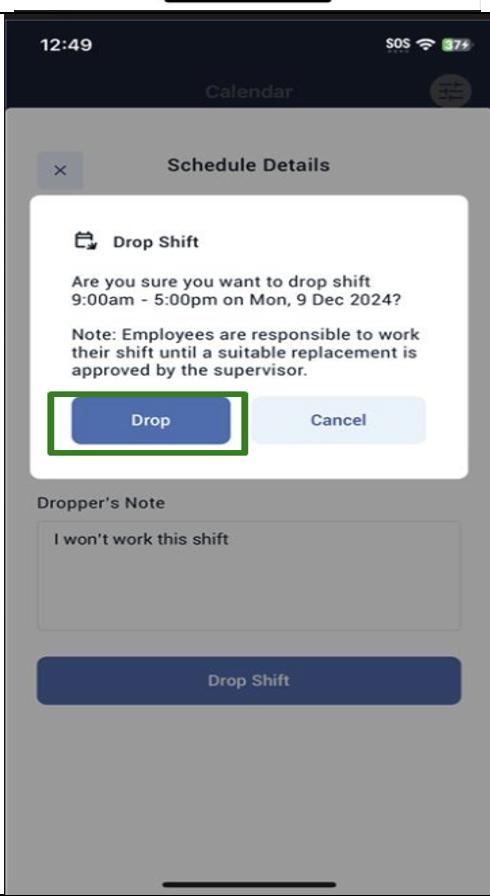
6. It will dismiss the Schedule Details modal, and show the success toast message and refresh the calendar with status as “Awaiting Pickup”.
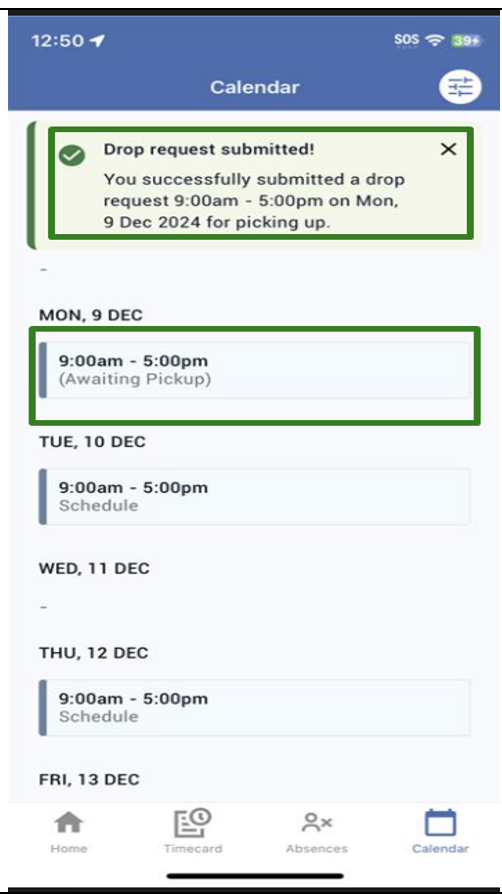
NOTE:
User cannot drop a shift in the past dates.
User cannot drop a shift that is not within the shiftswap.minimumhoursbeforeshift window.
User is still responsible to work on the dropped shift until it is approved by the Supervisor.
