User can pickup the shifts that are dropped by another employees. User can only view the available shifts for the empty days, or no schedule is overlapping with available shift timing.
To pickup the shift,
- User can either tap on button “PickUp Shift” appearing on homepage OR can tap on bottom navigation icon “Calendar”
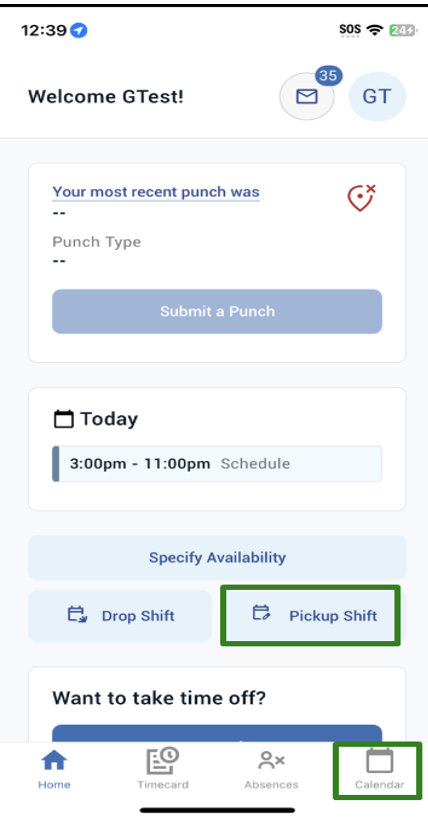
2. It will take user to current week calendar.
To view the pickup shifts, Click on top-right corner filter icon .
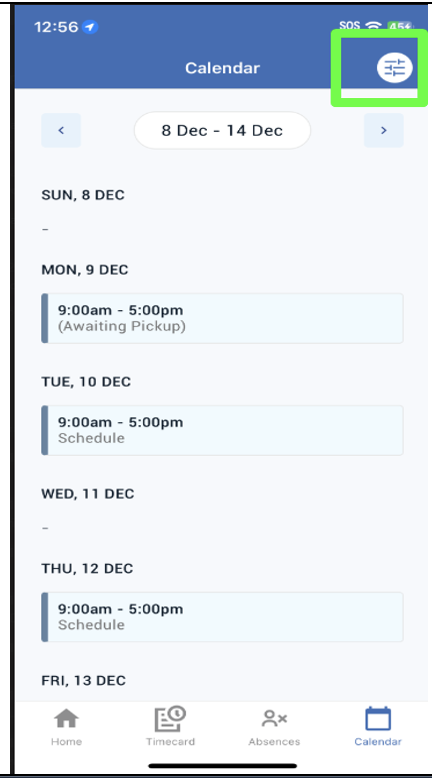
3. From the bottom menu, select the Pickup Shifts checkbox and tap on “x” to dismiss the menu.
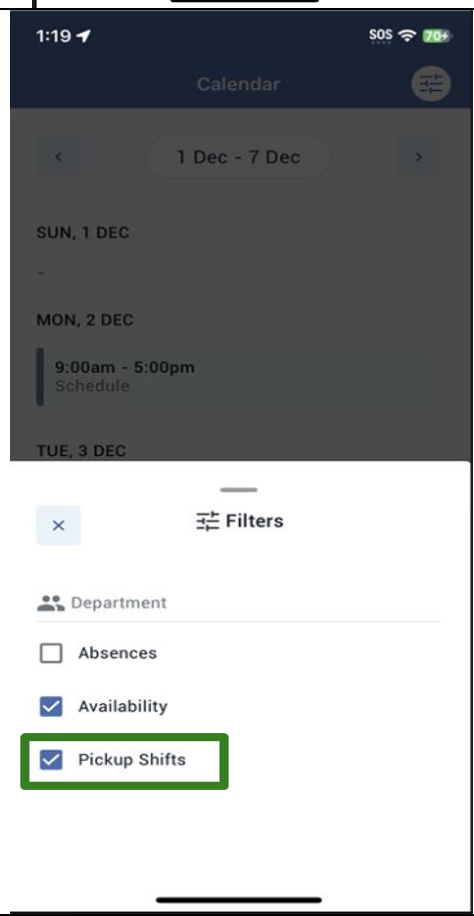
4. On calendar, user will see available shifts with label “Available for Pickup”
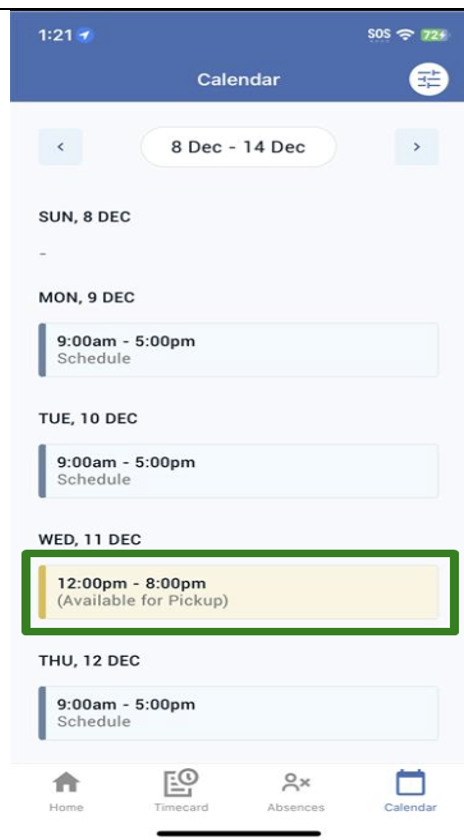
5. Tap on available shift day, a Schedule Details modal will appear where user can view the Dropping Employee info, schedule info, and notes added by dropper (if any). Employee can add notes (optional) and tap on button “Request Shift”
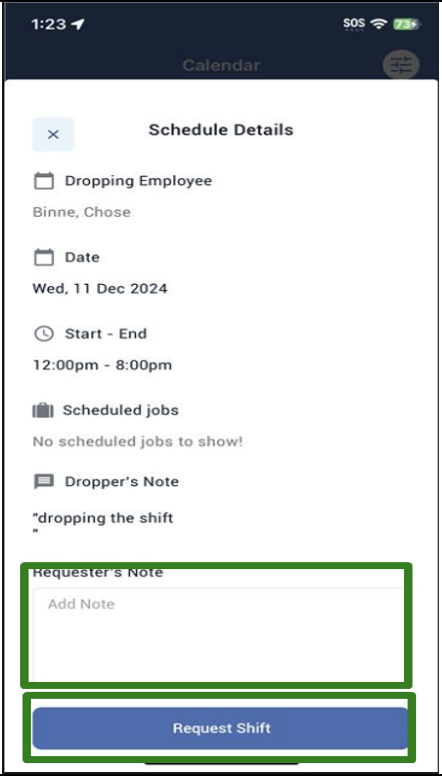
6. Tap on “Request” appearing on the confirmation dialog .
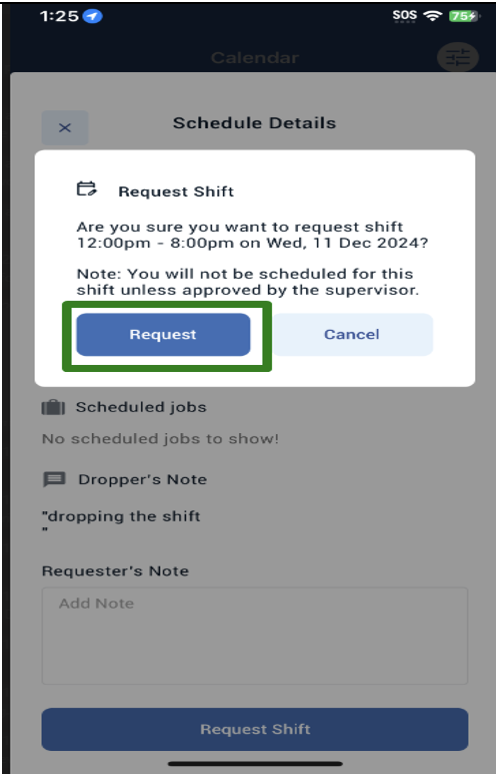
7. It will dismiss the Schedule Details modal, and show the success toast message and refresh the calendar with status as “Pending Approval”
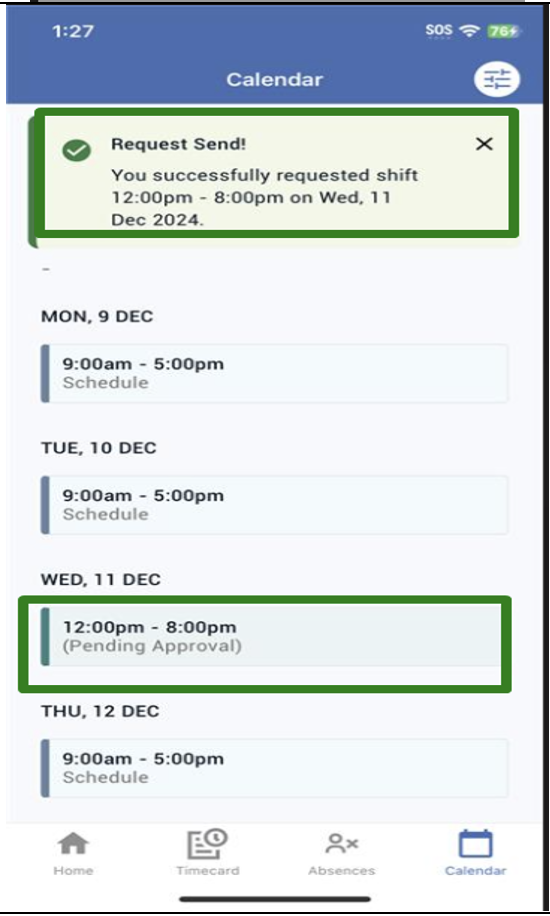
NOTE:
- user cannot work on a picked-up shift until it is approved by the supervisor.
- If user is viewing the pickup shifts via button on homepage, Pickup shift filter/checkbox will be enabled by-default.
