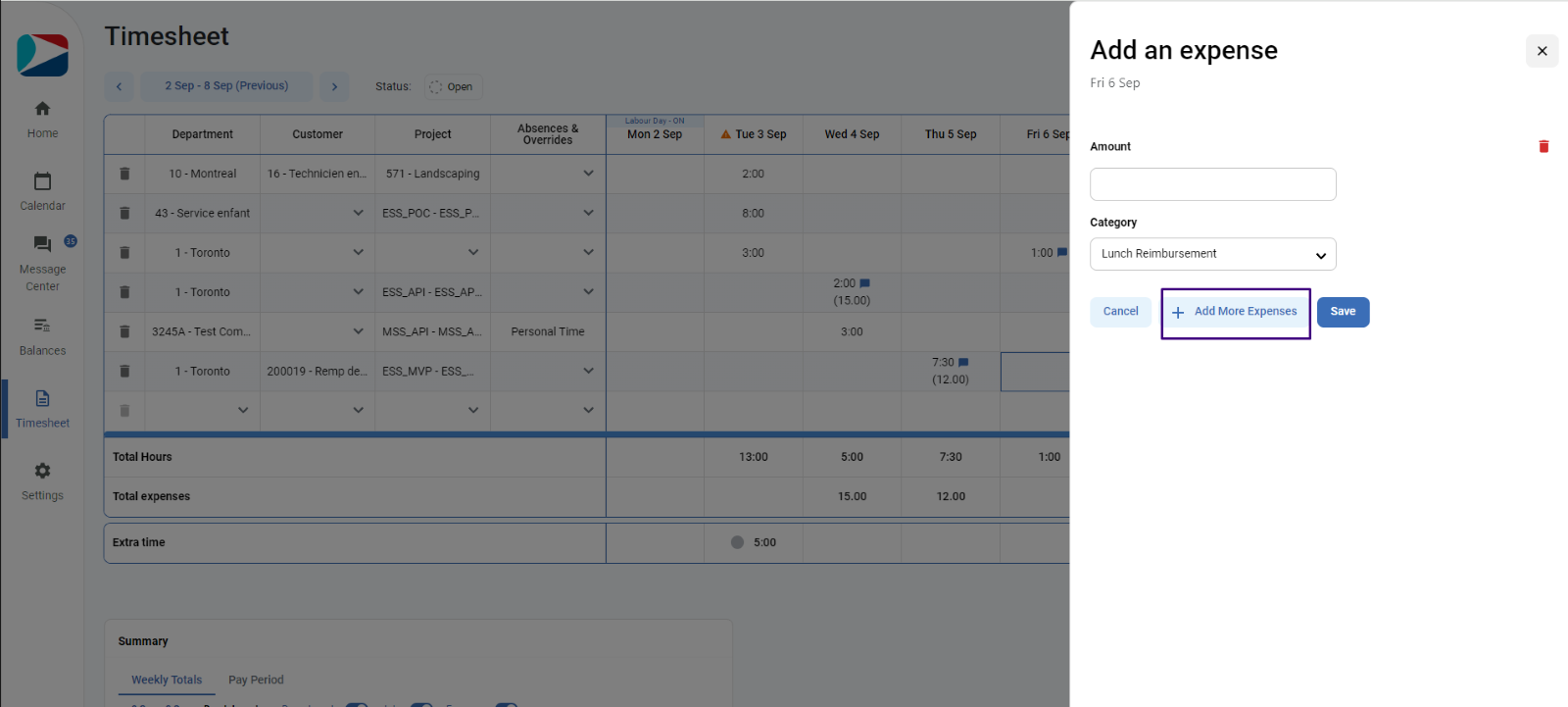User can add expenses to a cell having duration or expenses or an empty cell.
Required Permission: WTS Input Expense
If user is missing this permission,
- user will not see “Add Expenses” option in the context menu.
- Previously added expenses will be hidden
To add an expense,
- Click in the cell having either duration or expense or both
- Click on 3-dot (…) icon appearing in the cell
- Click on “Add expenses” option
- “Add an Expense” side drawer will open
- User enters amount in the amount text field
- Select the category (These categories are taken from the time categories which have been set up as memo and filtered by timesheet Time category group)
- Click “Save” to save the expense to the cell
- Side drawer will close, and it shows the added expense in the brackets under duration (if any). User can view the amount and category in the tooltip when hover-over the expenses in the cell
- Once user clicks on save, it will show the success toast message and refresh the grid and shows the added expense in the grid.
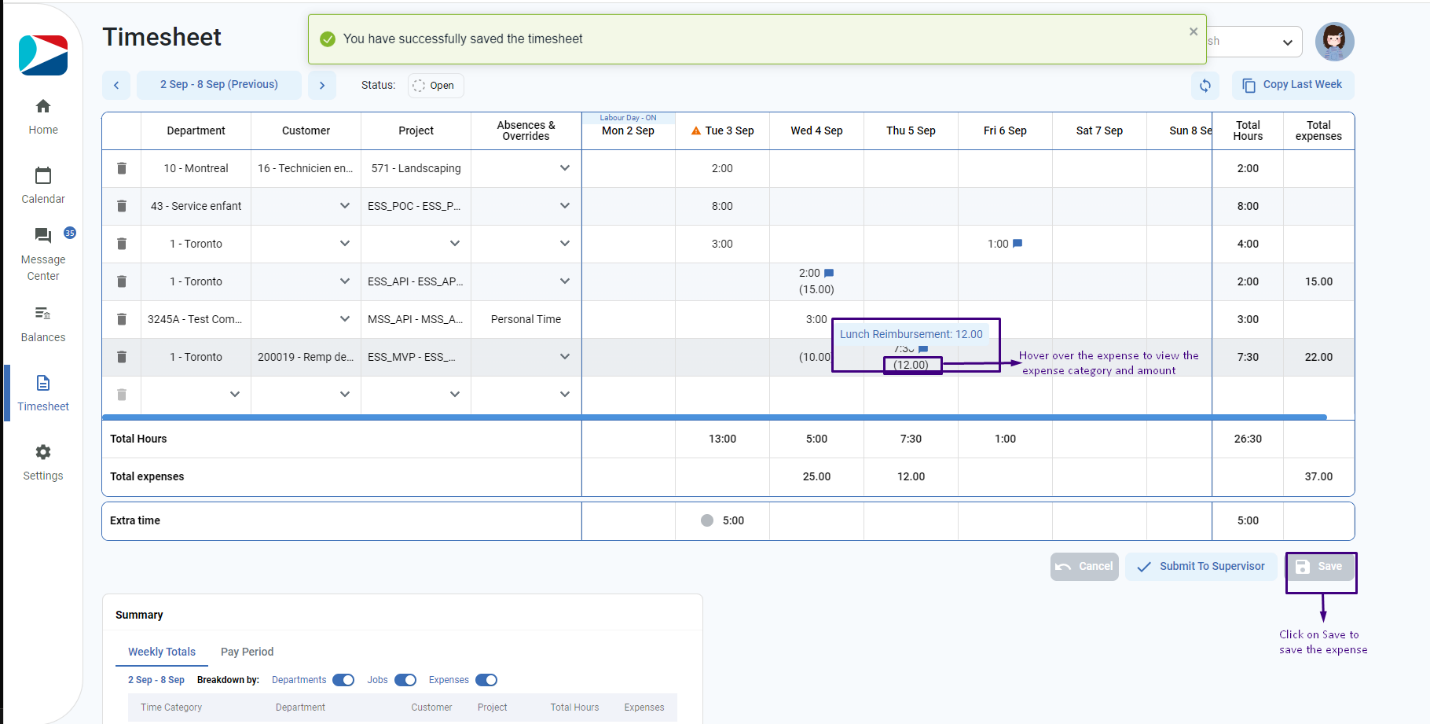
Add Multiple expenses
To add multiple expenses, user must follow same above steps from 1 to 6
To add more expenses, user clicks on button “+ Add more Expenses” and user can add as many expenses as user wants.