If ESS user has the same timesheet entries for the selected week as were in last week, ESS user can copy last week timesheet to the selected week rather than entering all durations manually.
Required Permission: WTS Copy Last Week
To copy last week,
- Click on Timesheet icon
- Select a period week you want to enter the durations
- Click on button “Copy Last week”
- It will populate last week’s entries (including durations, department, job costing, WTS absences, extra time) to the selected period week and shows success toast message “You have successfully copied last week”
- Copied cells will appear in blue background
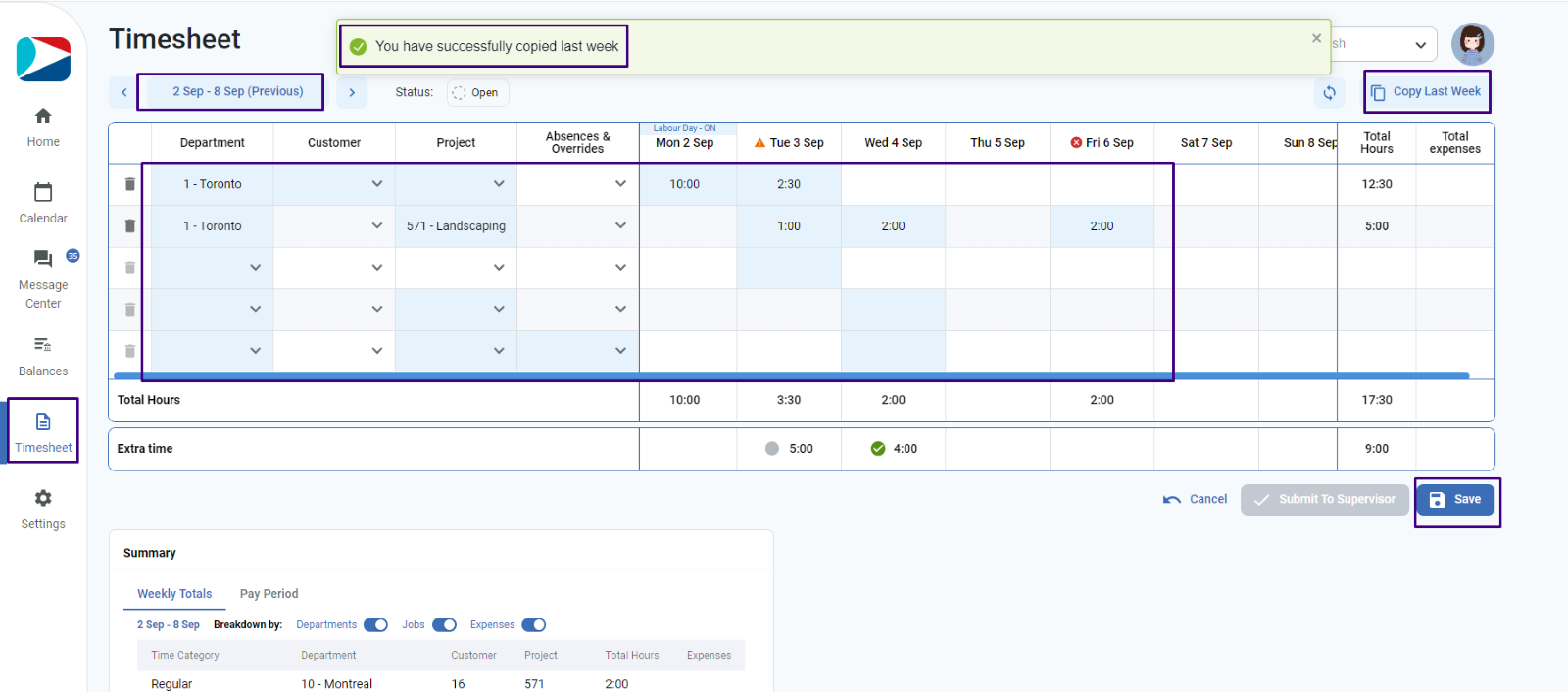
- To save the timesheet, user clicks on button “Save”
NOTE:
- Button “Copy Last week” will be disabled if user is trying to copy to a week that has lock date set.
- No information will be populated if last week has no entries
- Notes and Expenses will not be copied
