To delete a note from timesheet,
- Click in the cell having an existing note user wants to delete (cell having a note shows the note icon)
- Click on 3-dot (…) icon appearing in the cell
- Click on “Edit a note” option
- A pop-up will appear
- Click on Delete icon (trash icon)
- User will not see the note icon in the cell. However, cell appears in blue background indicating cell edits are not yet saved.
- To delete the note from timesheet, user needs to click on “Save” button appearing under the grid to delete the note from the Timesheet.
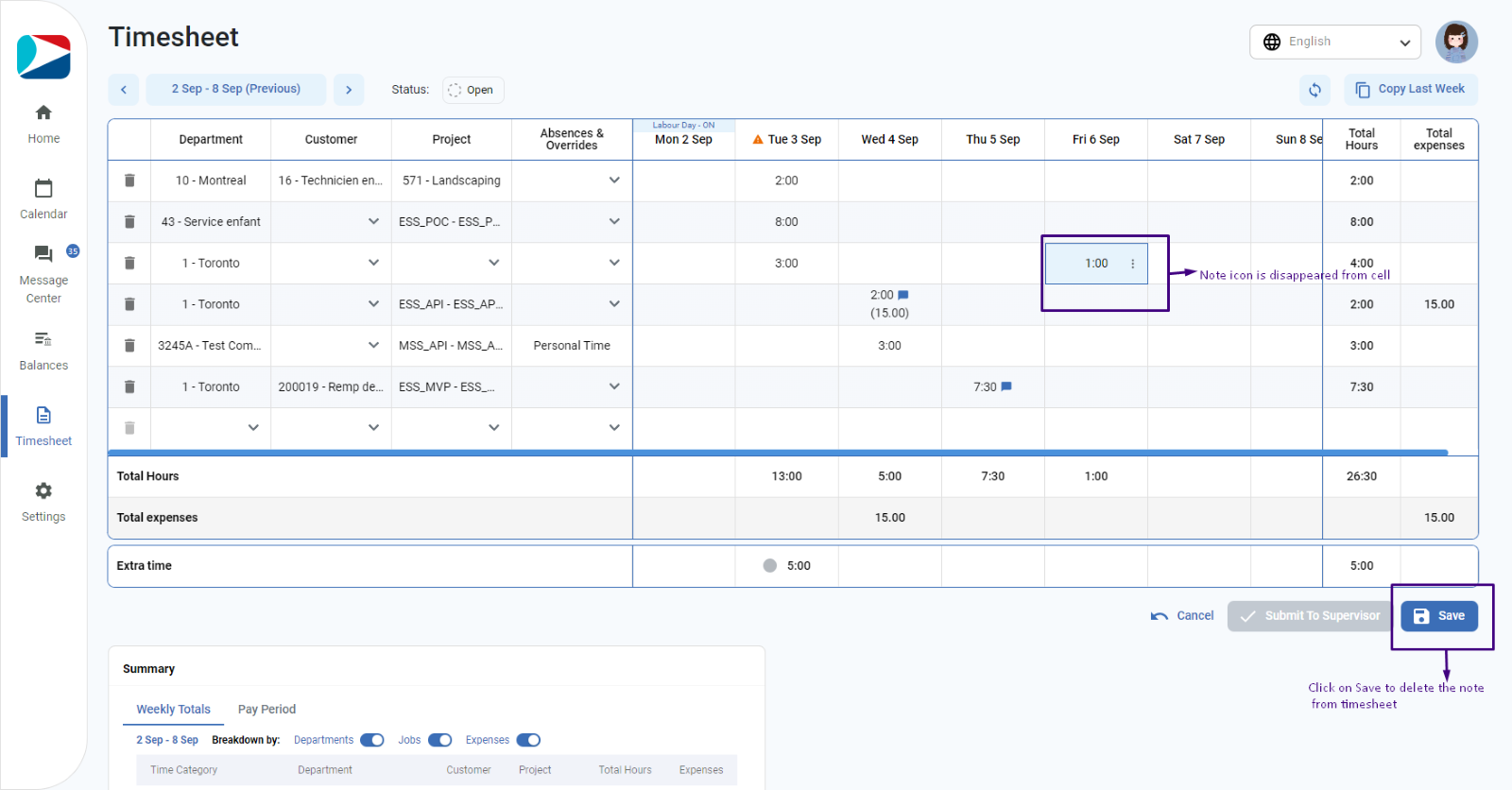
- Once user clicks on save, it will show the success toast message and refresh the grid with updated information.
NOTE: User cannot add a note to a blank cell.
