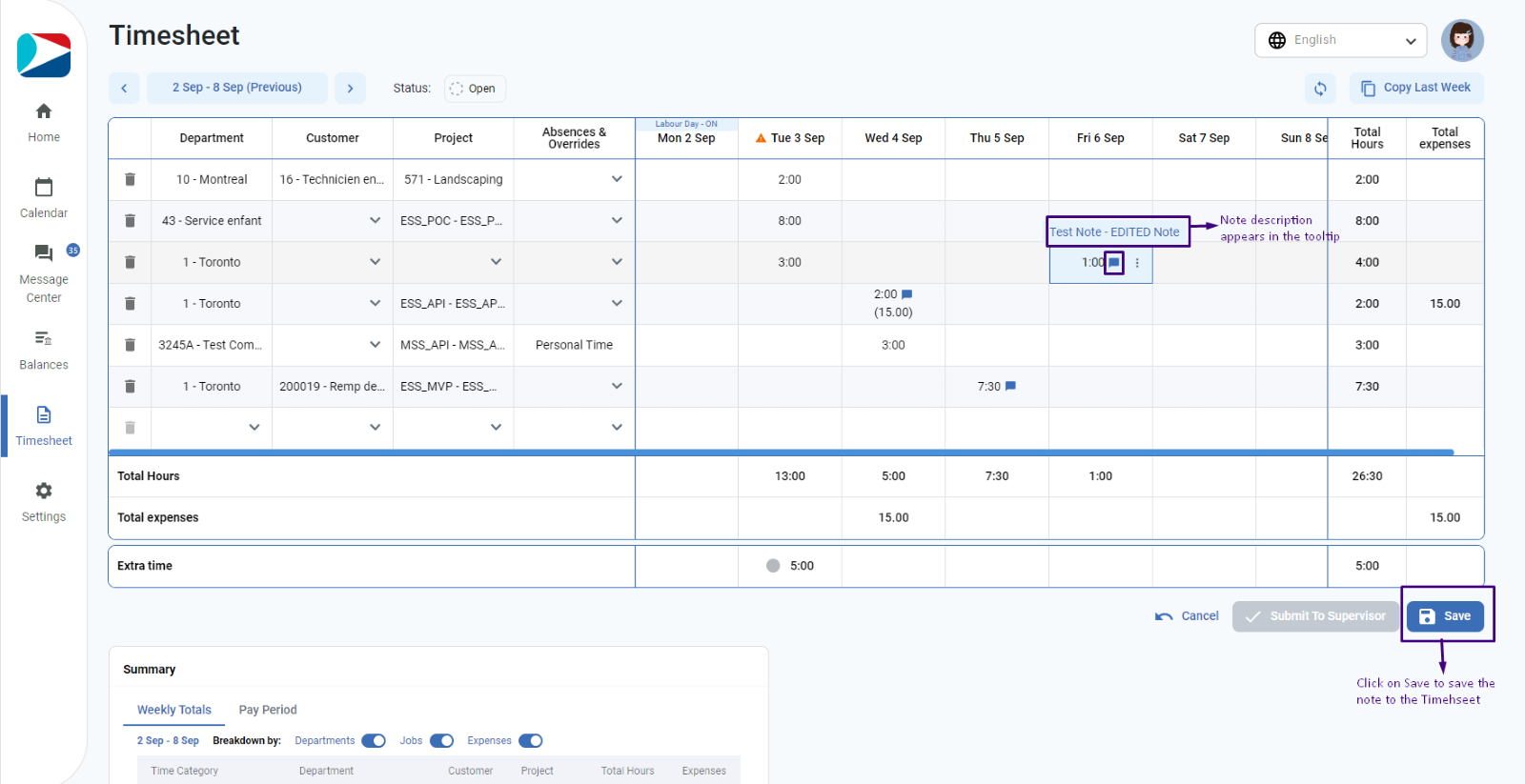To edit a note,
- Click in the cell having an existing note user wants to edit (cell having a note shows the note icon)
- Click on 3-dot (…) icon appearing in the cell
- Click on “Edit a note” option
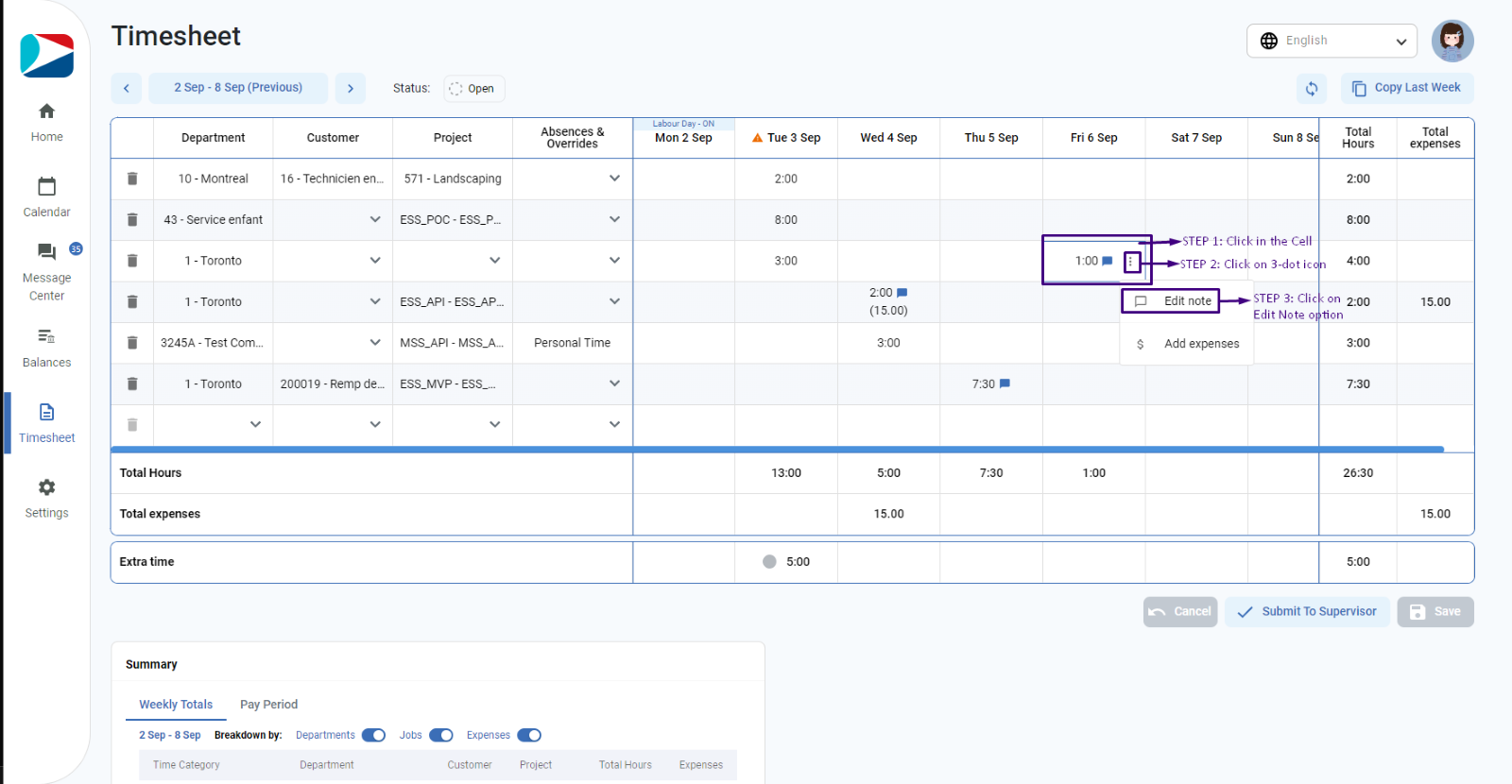
- A pop-up will appear with an existing note in the text box
- User can edit the note
- Click on Save to save the note to the cell
- User can see the updated note in the tooltip when hover over the note icon
- User needs to click on the “Save” button appearing under the grid to save the edited note in the Timesheet.