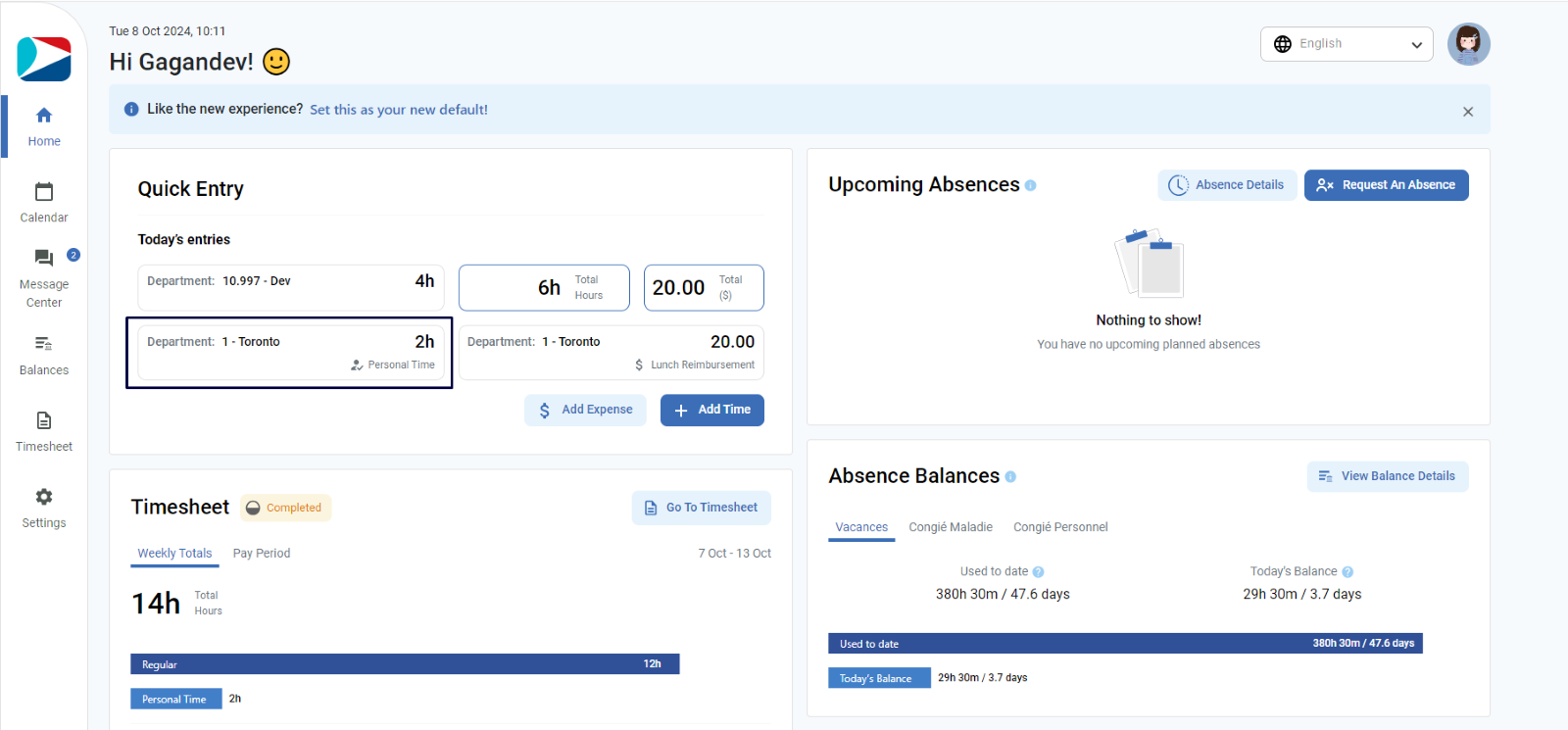From ESS Timesheet Home page, user can add current day’s durations or absences by clicking on the button “Add Time” appearing on Quick Entry section.
Required Permission: Shiftmatch-Edit
To Add time,
- ESS Timesheet user clicks on button “Add Time” appearing on Quick Entry section
- Add quick entry dialog will pop up
- User enters the duration (mandatory field)
- Once user enters the duration, it will enable the Save button. Rest of the fields – Department, Job costings, Add Absences, and Note are optional.
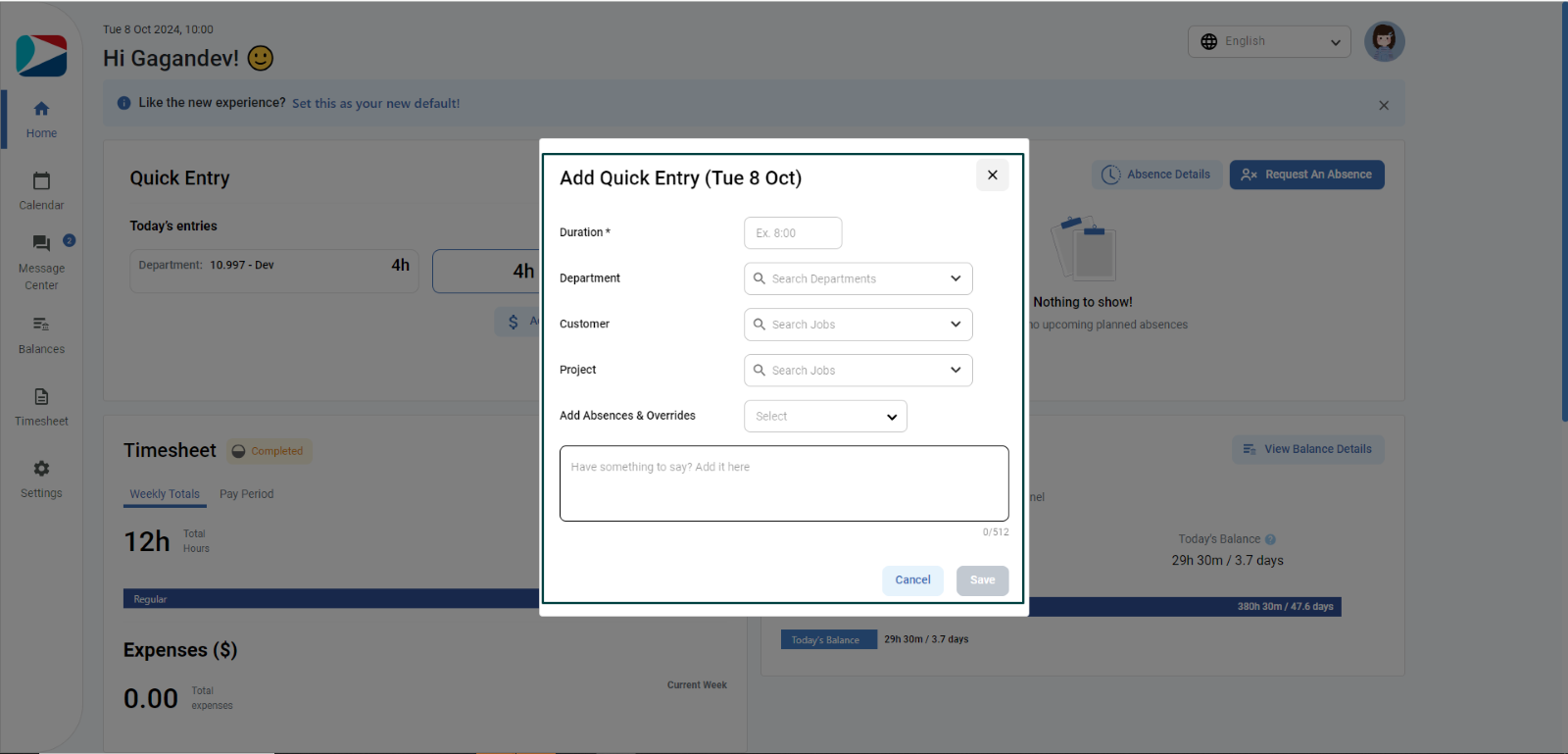
- Once user clicks on Save, it will show the success toast message and shows the added entry card under Today’s entries along with total hours of a current day.
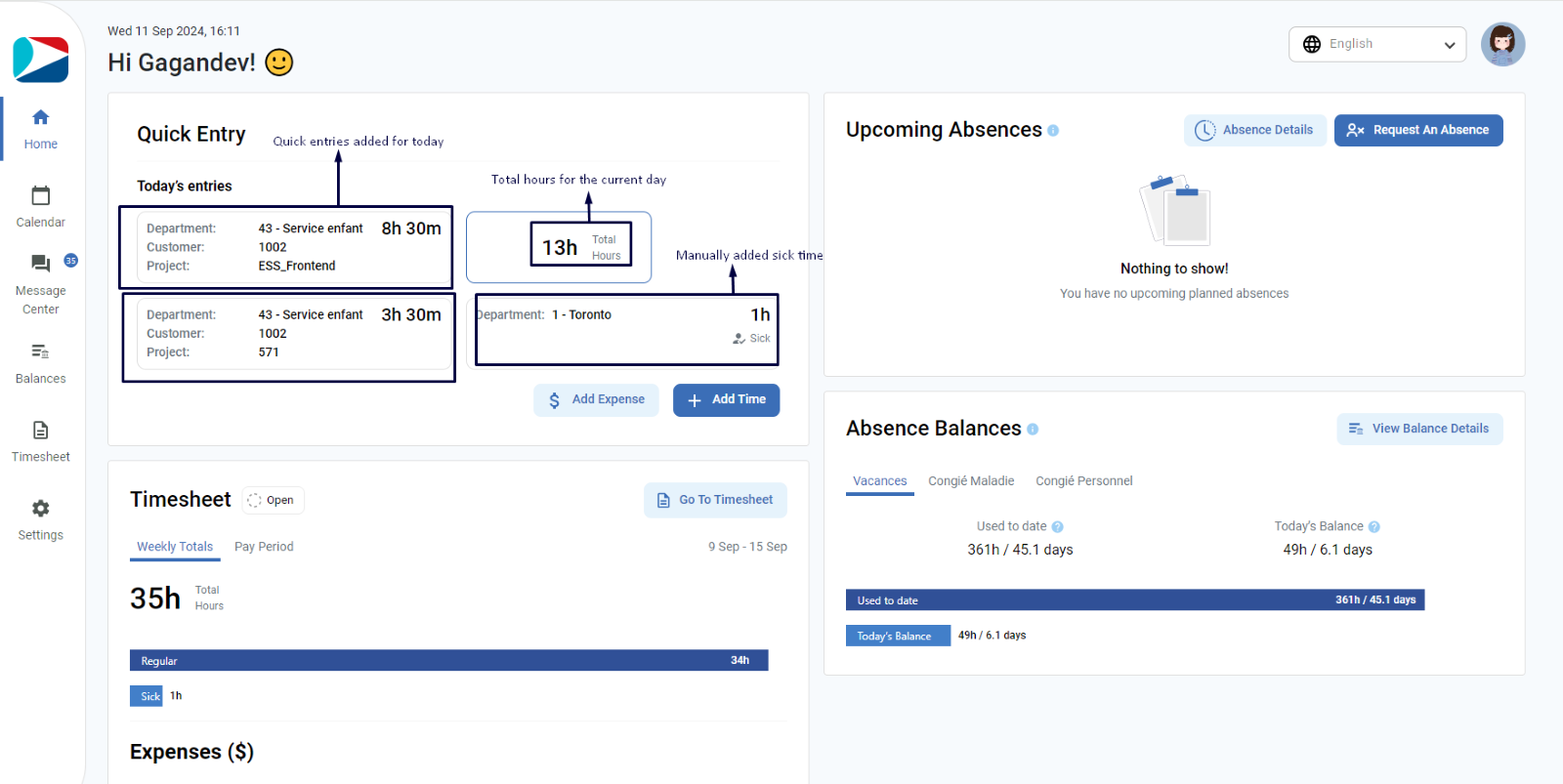
Add Absence & Overrides
To add absences and overrides for the current day as a quick entry from Home page,
- ESS Timesheet user clicks on button “Add Time” appearing on Quick Entry section.
- Add quick entry dialog will pop up
- User enters the duration (mandatory field)
- To add absence & overrides, user needs to select the category from the drop down of Add Absences & Overrides
- Once category is selected, user can click on button “Save” to save the quick entry
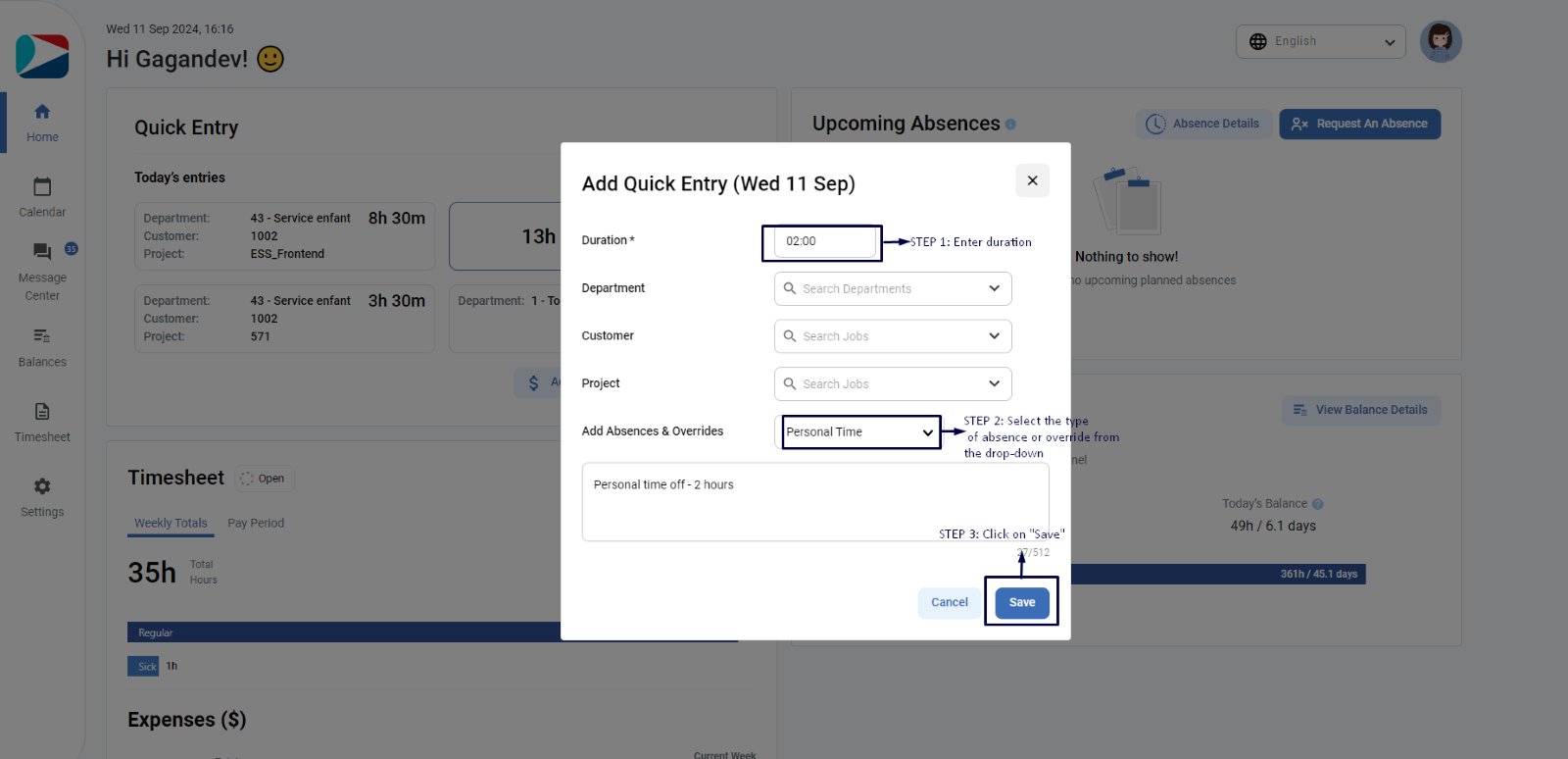
- Once user clicks on Save, it will show the success toast message and shows the added entry card under Today’s entries. It will also show the time category under hours on the entry card.