To delete expenses,
- Click in the cell having expenses added
- Click on 3-dot (…) icon appearing in the cell
- Click on “Edit expenses” option
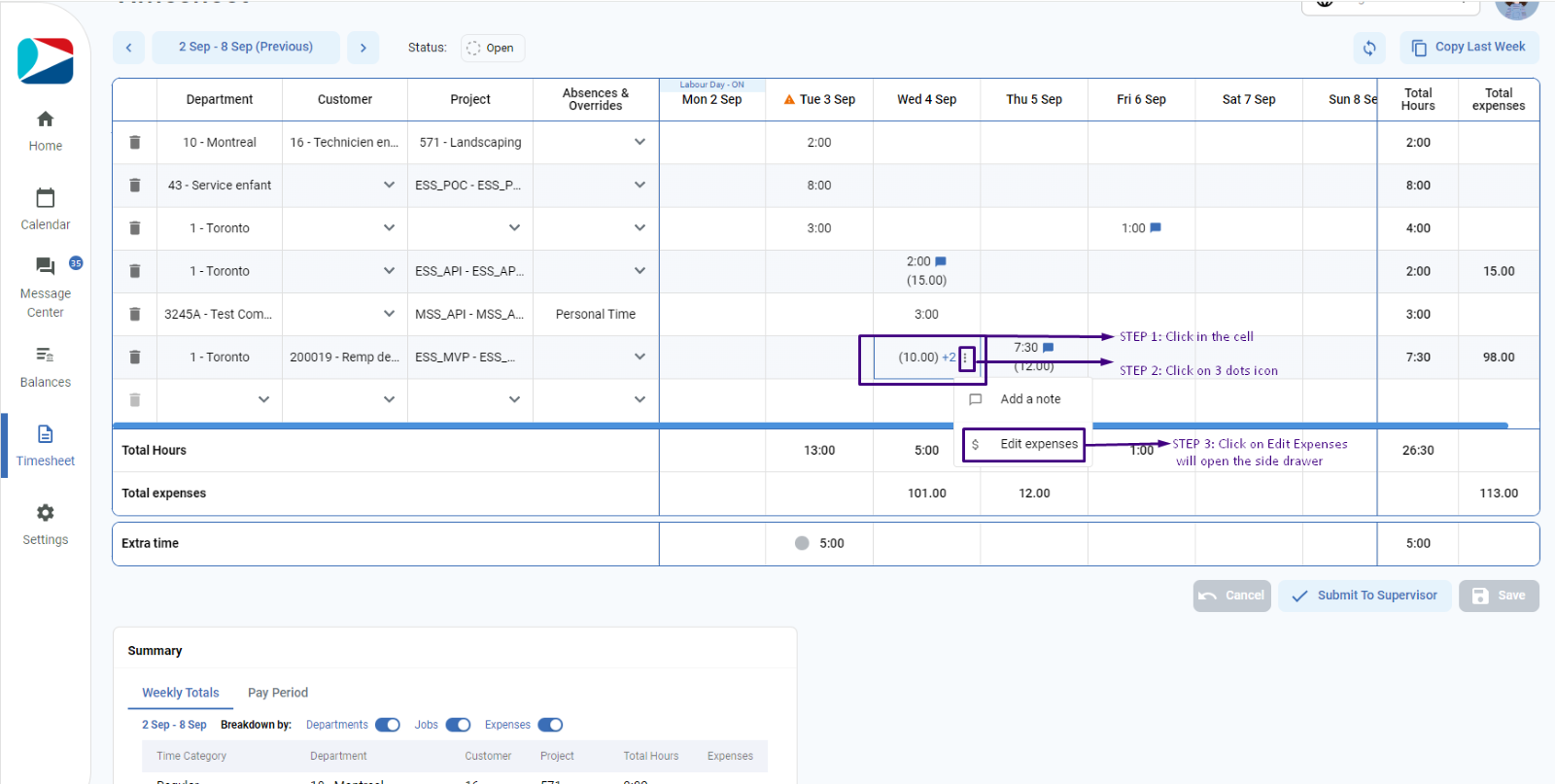
- A side drawer will open, click on the trash icon to delete the expense
- Click on Save button
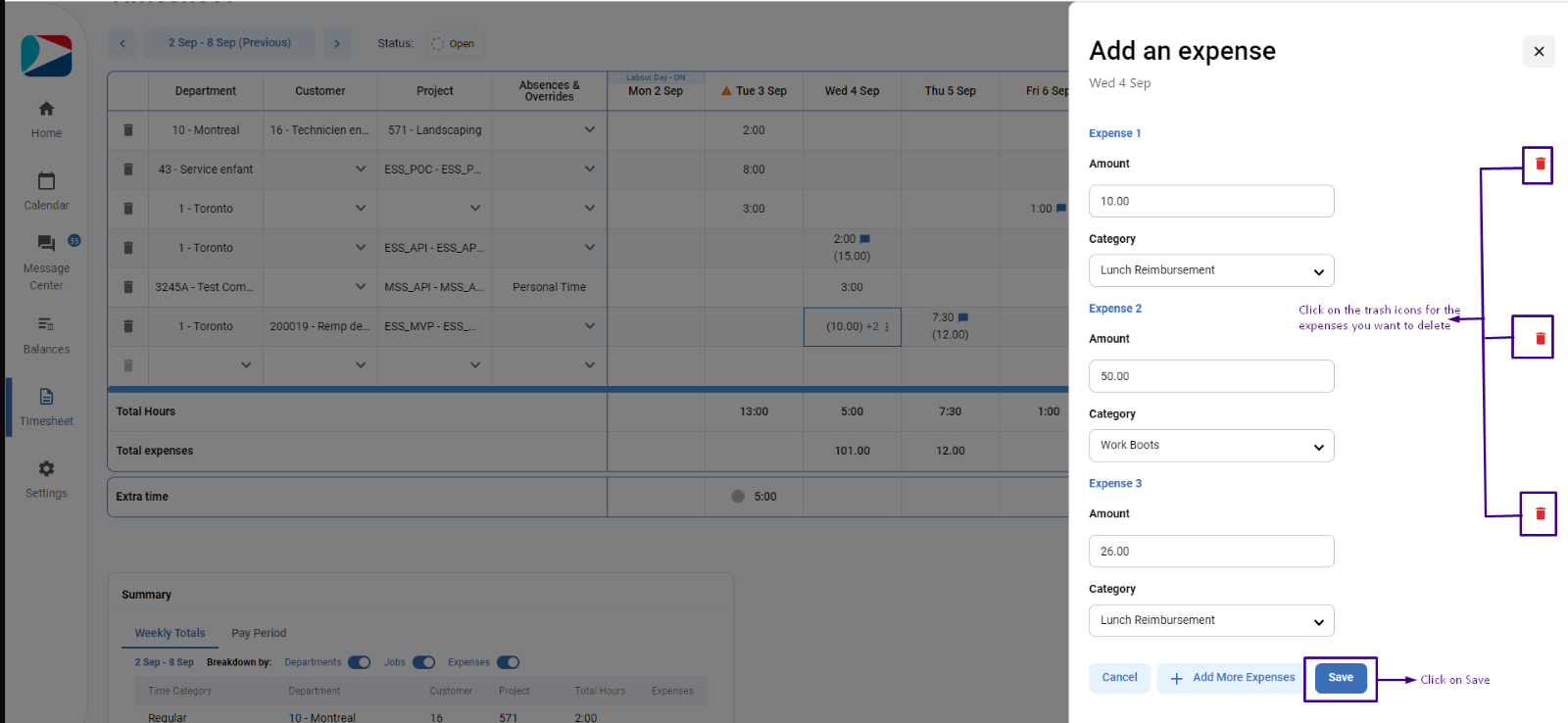
- Side drawer will close, and user will not see the expenses in the cell. However, cell appears in blue background as changes are not yet saved to the timesheet
- Once user clicks on save, it will show the success toast message and refresh the grid with updated information.
