This feature allows user to download the excel-format schedule for the selected employees and date range.
How to export the schedules to excel:
- Select the Schedules from the side menu.
- Select employees, user wish to generate the schedule excel report, from the employee selector.
- Click on the Actions button appearing on top-right corner.
- Click on Export Schedules to Excel
- Once user clicks on it, it will download the excel sheet with schedule info.
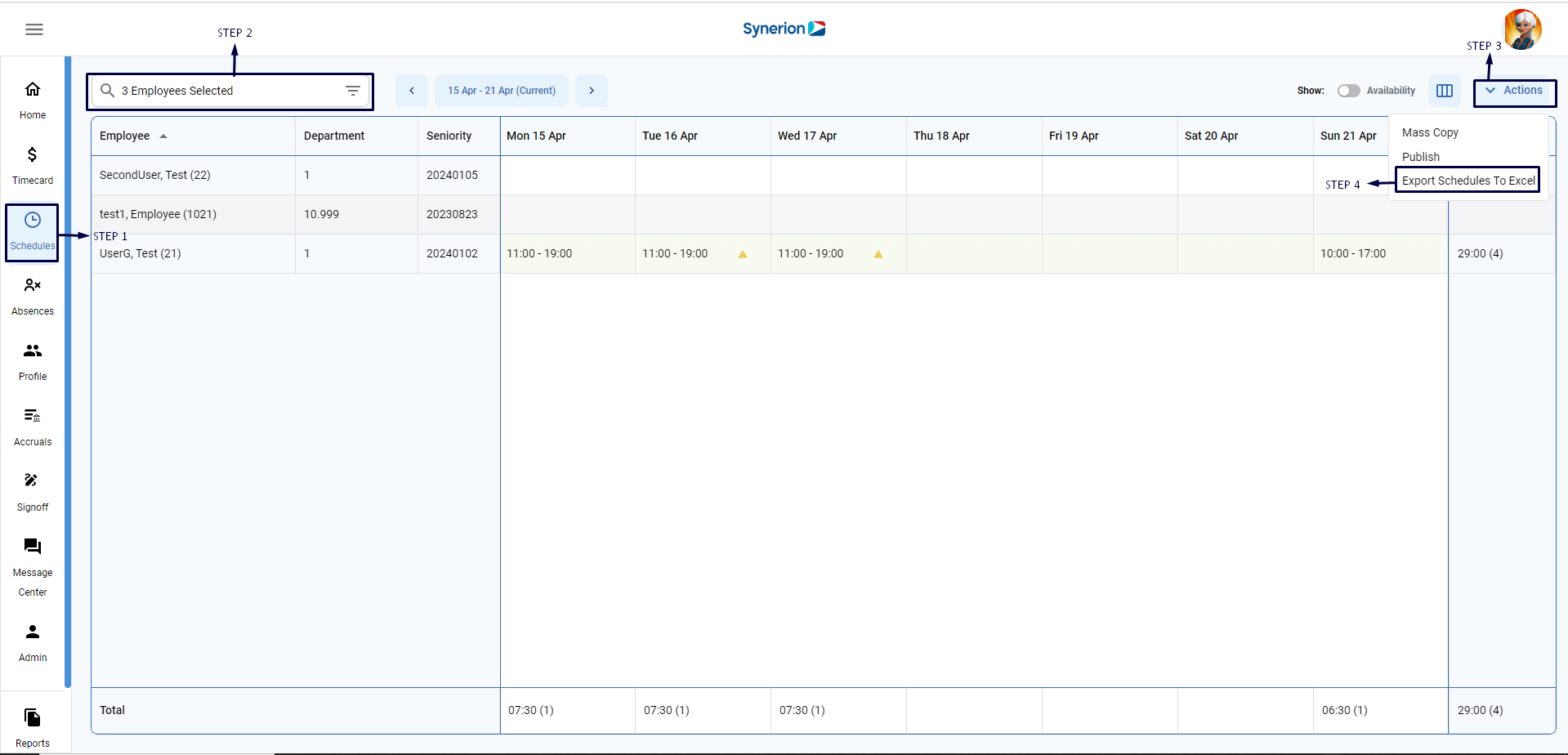
Excel sheet shows the
- Schedule grid of selected date range.
- Employee Total, Date Total, and Grand Total.
- The excel should reflect the schedule grid (with schedule, partial absence with hours & time category name, full shift absence, and stat holiday (if any)).
- export all the 3 columns (Employee name, Department, and Seniority) irrespective of the columns chosen on the grid.
Excel sheet will not show the
- job/ dept schedule info (SSLA)
- Notes
