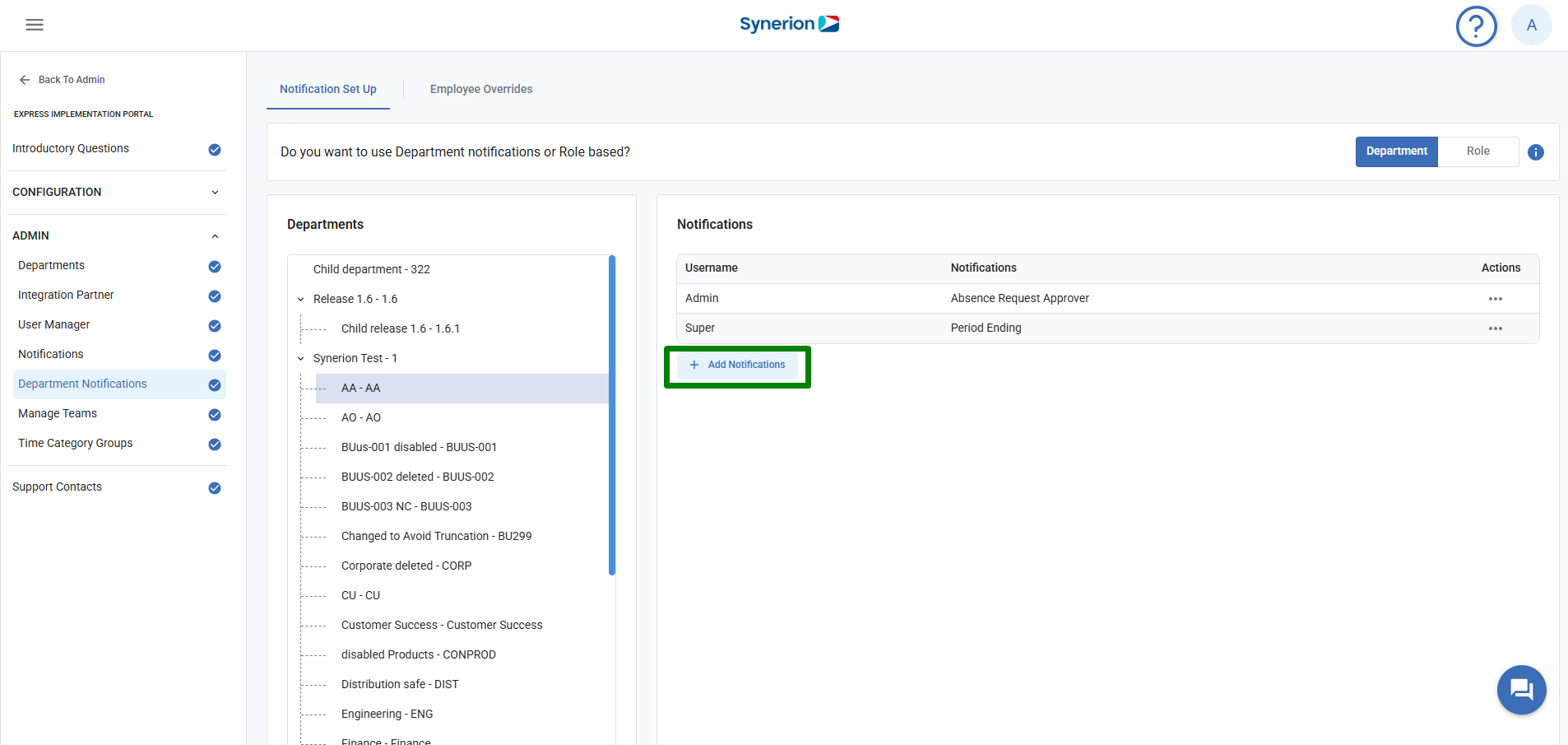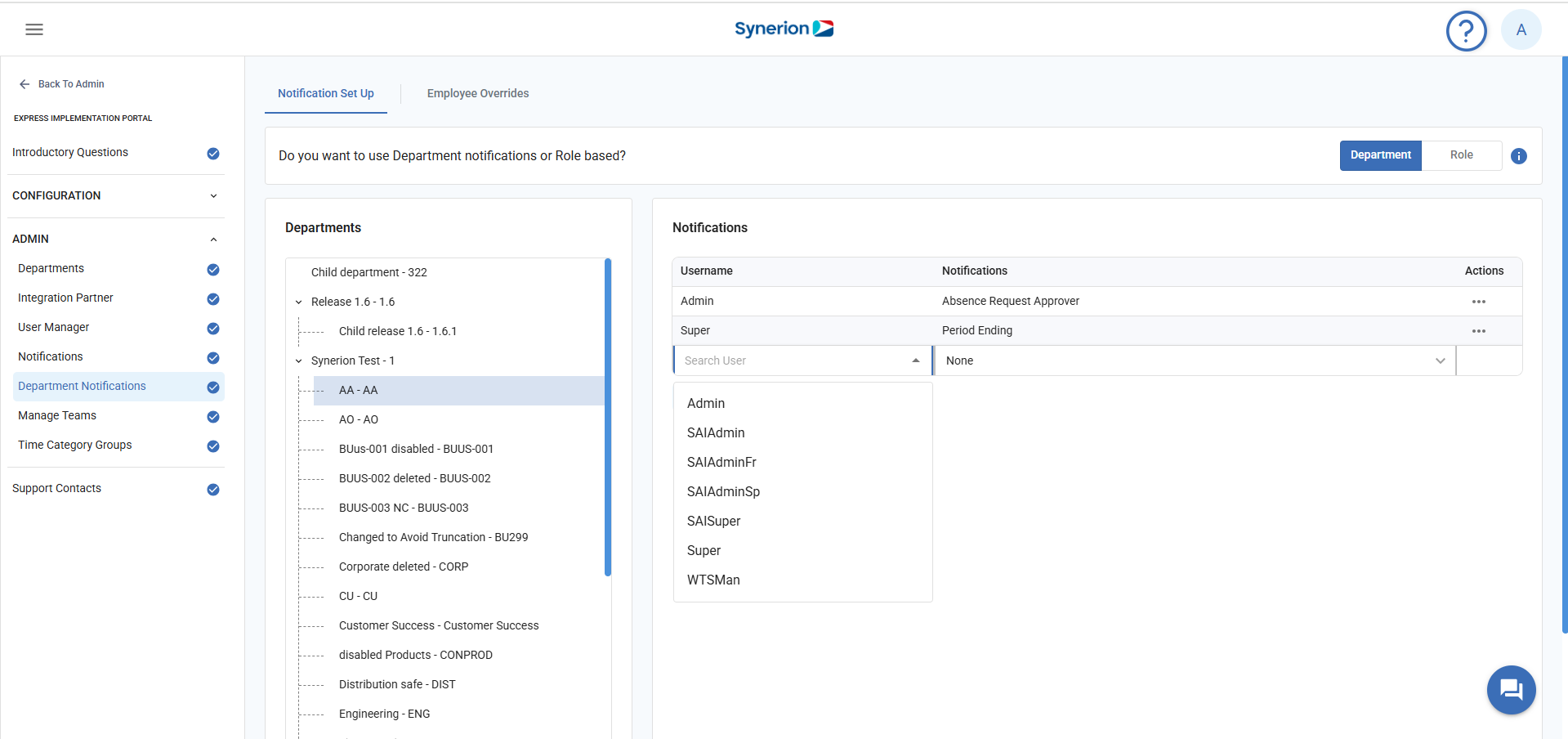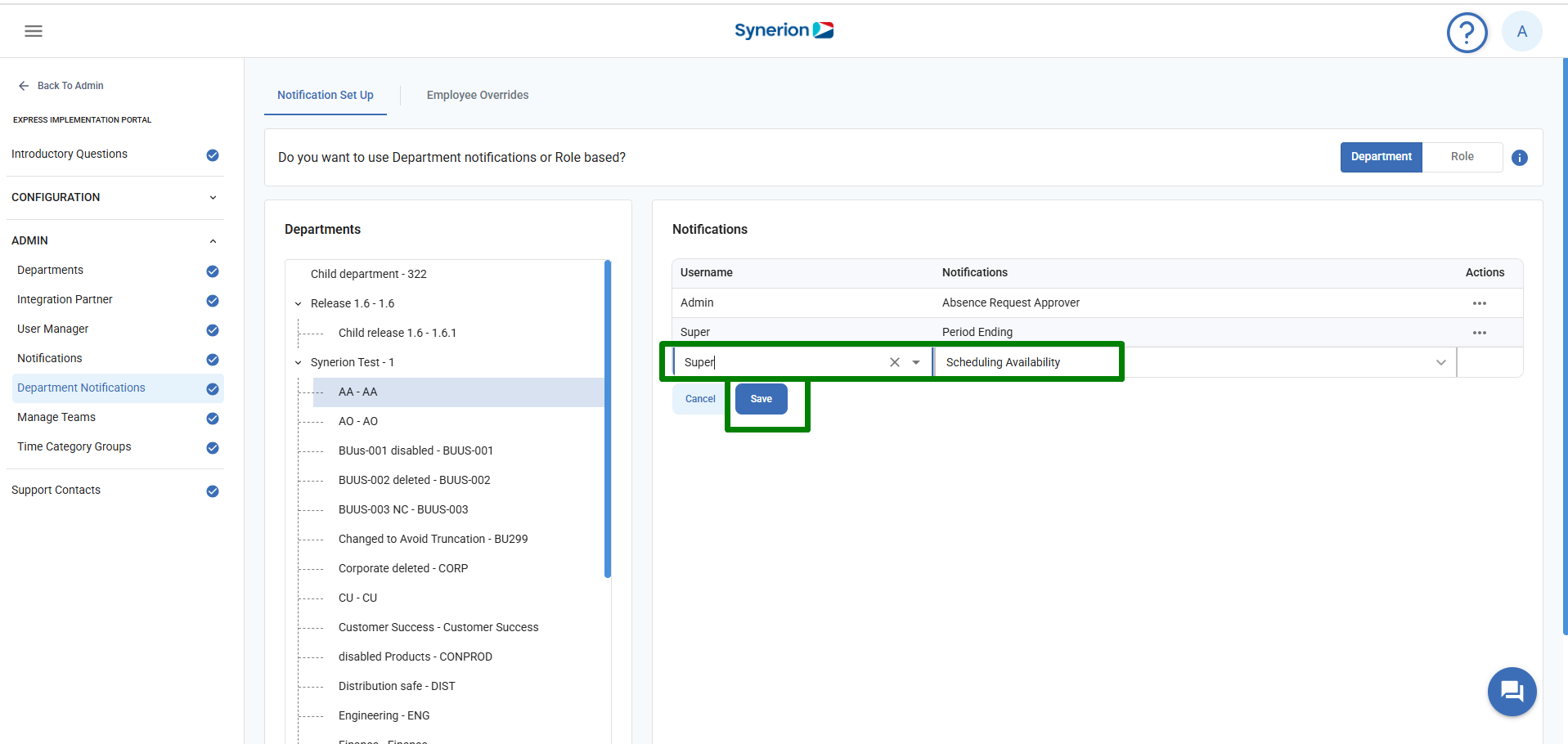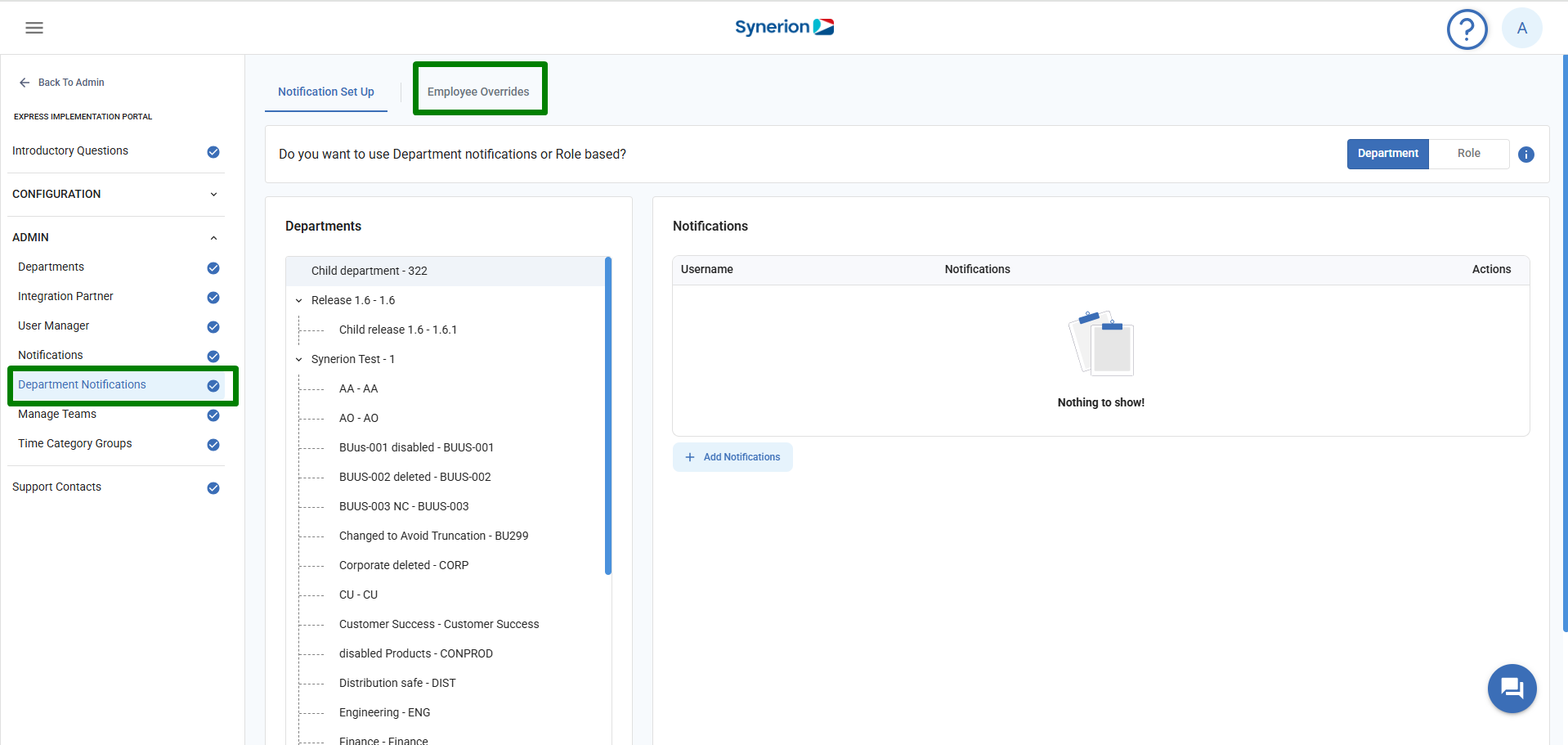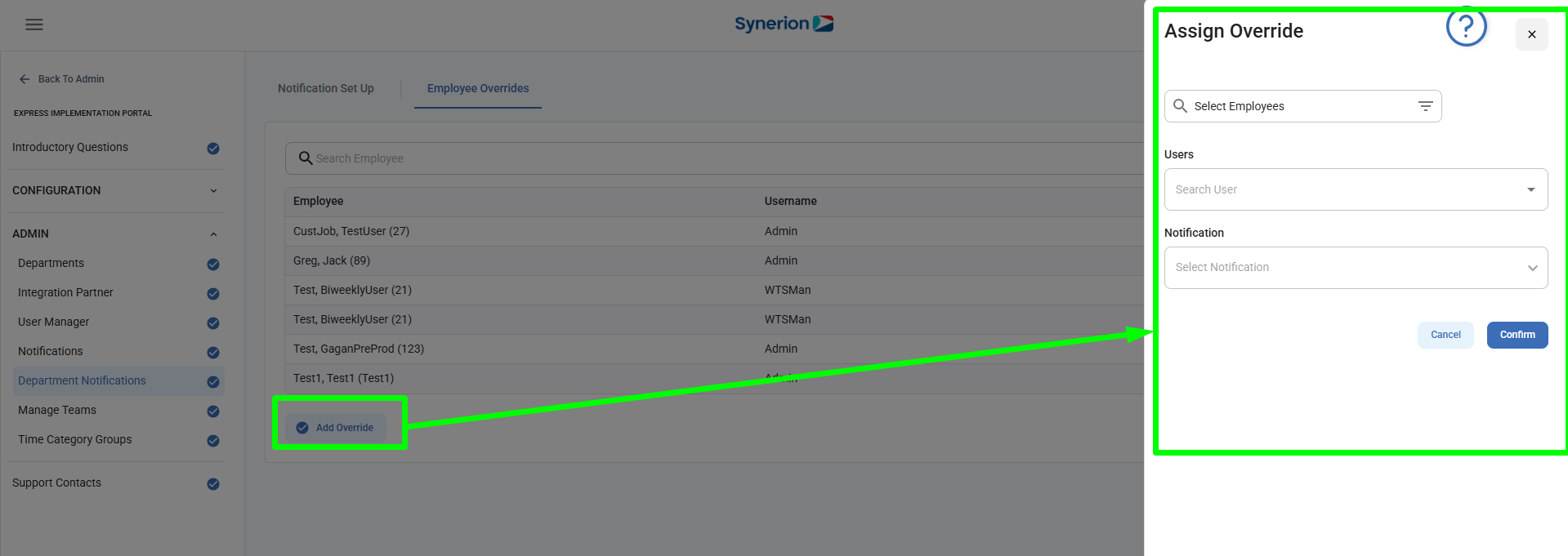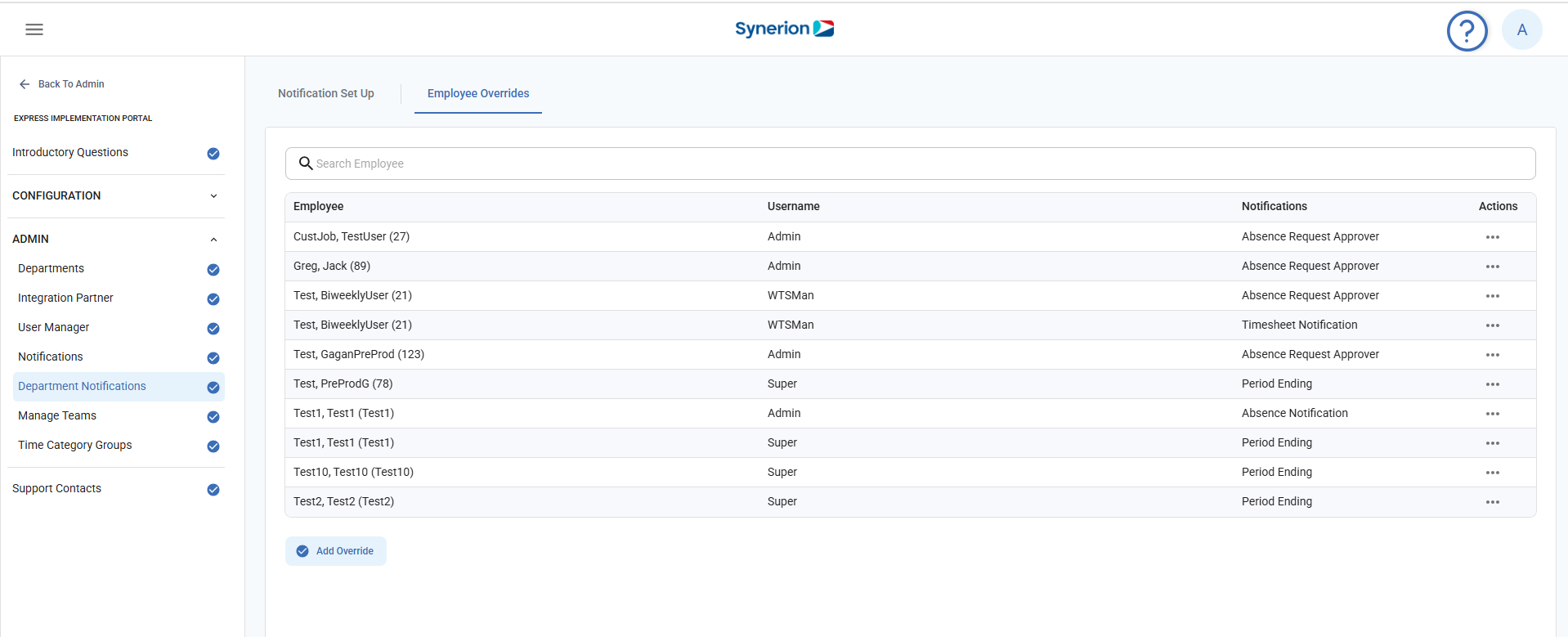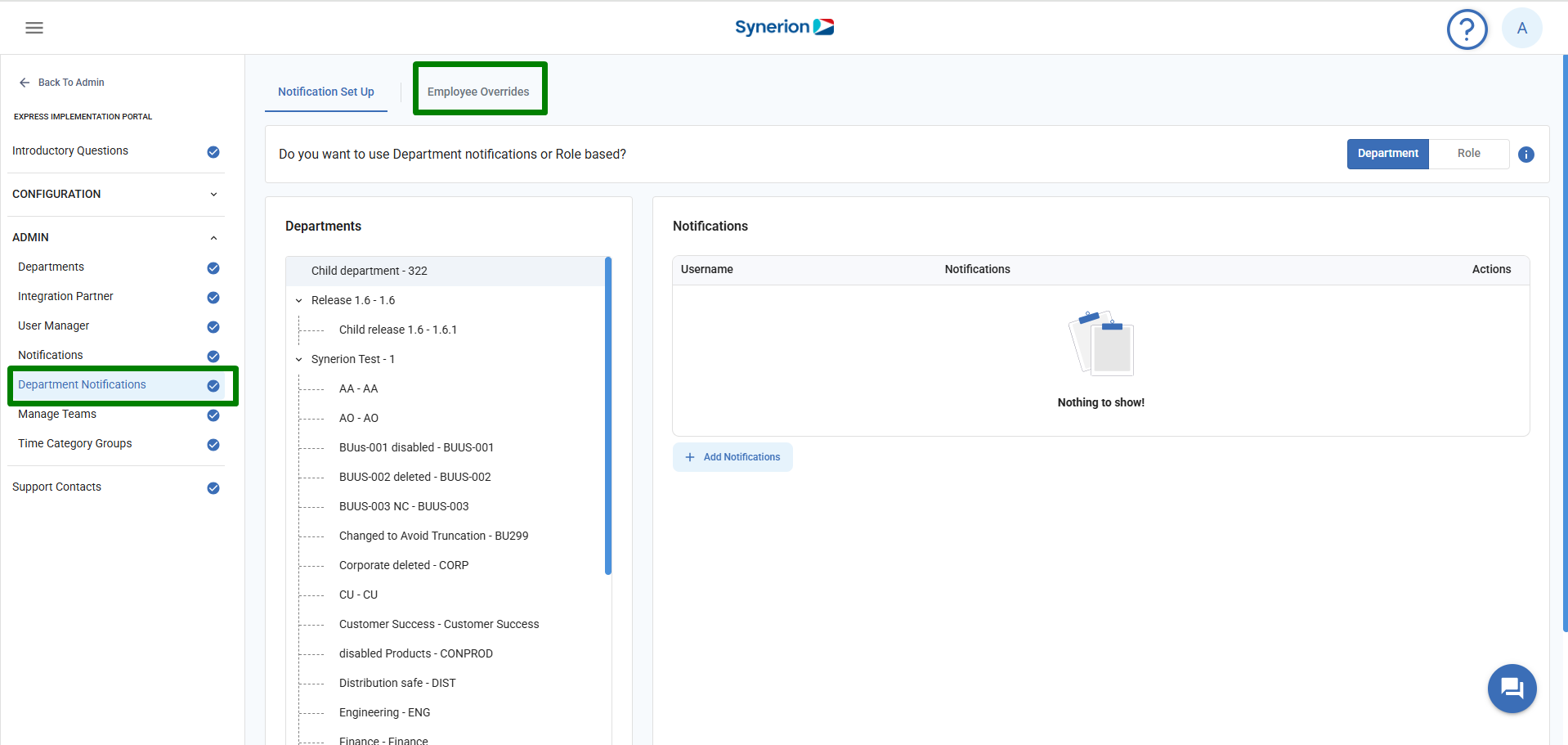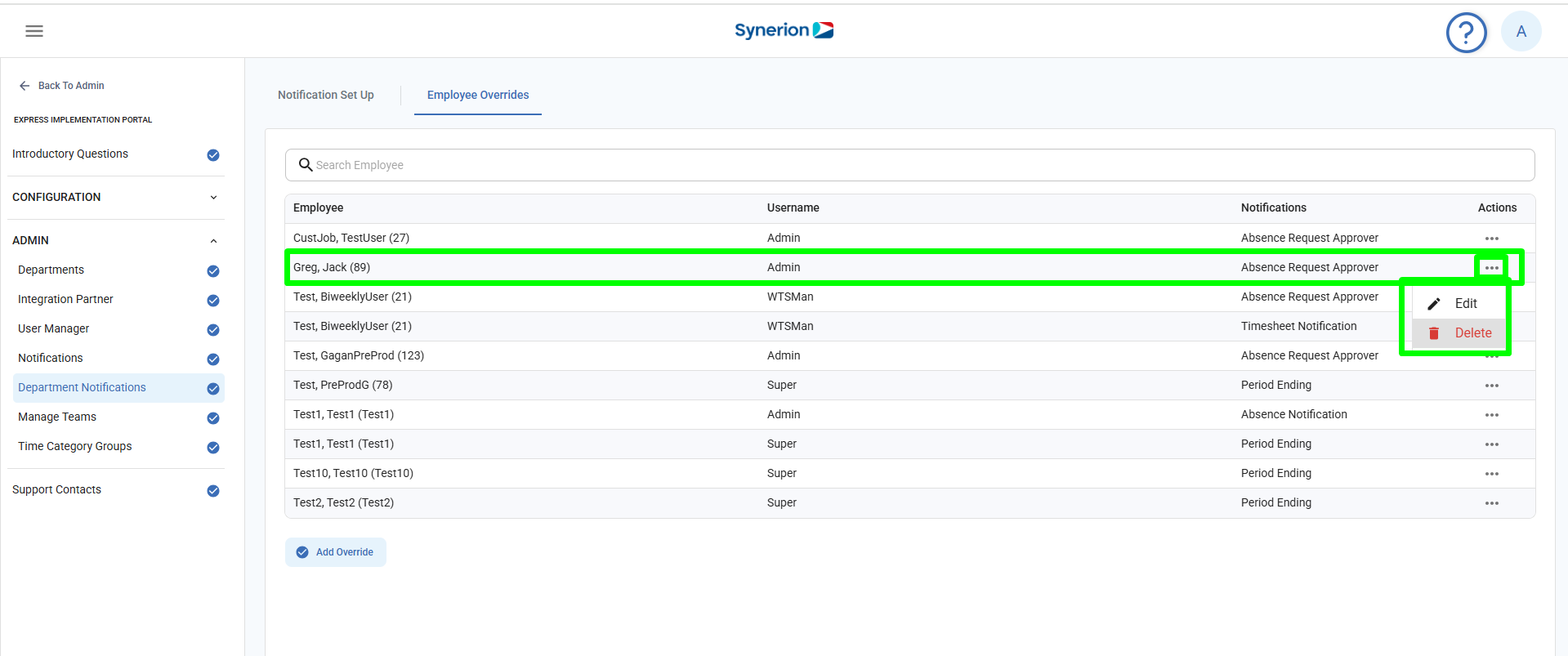The Department Notifications section allows the user to configure and manage notifications at a more granular level, either by Department or Role. This feature ensures that alerts and updates reach the appropriate users based on their departmental affiliation or organizational role, enhancing operational efficiency and targeted communication.
Notification Mode Selection
At the top of the page, users can choose how they want the notifications:
- Department-Based (default): . Department notifications will send the notification to the selected user in that department.
- Role-Based: Role based notifications will send the notification to the supervisor(s) who have visibility to the employees department, and/or the administrator
NOTE: Only one notification model is active at a time.
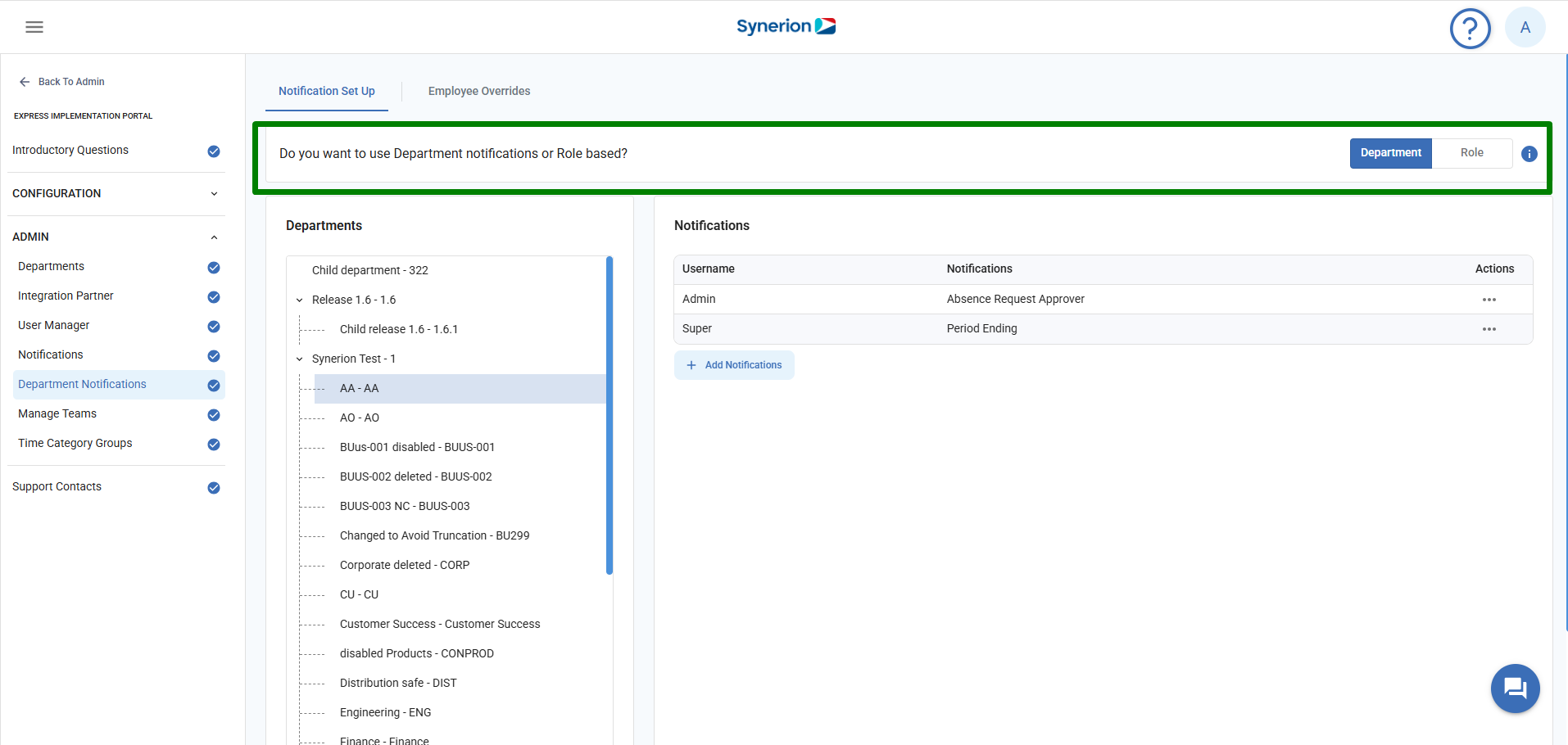
Department Notifications
The Departments panel displays a tree structure of all available departments. This enables users to select a specific department to manage or view its notifications.
Assign department notifications to users
- Upon selecting a department, the Notifications panel on the right displays.
- Click “Add Notifications”
- Select the user
- Select the notification type user wants to trigger
- Click “Save”
- It will successfully assign the selected notification alerts to the selected admin user for the selected department.
NOTE:
- You can set only one user for the Absence Request Approver notification. However, for other notifications, user can set multiple approvers/notifiers.
- On Bolt, we no longer support notification type “Employee Dependant”.
Edit/Delete Notifications
Users can edit or remove an existing notification setup by clicking the three-dot icon in the Actions column and selecting either Edit or Delete, depending on the desired action.
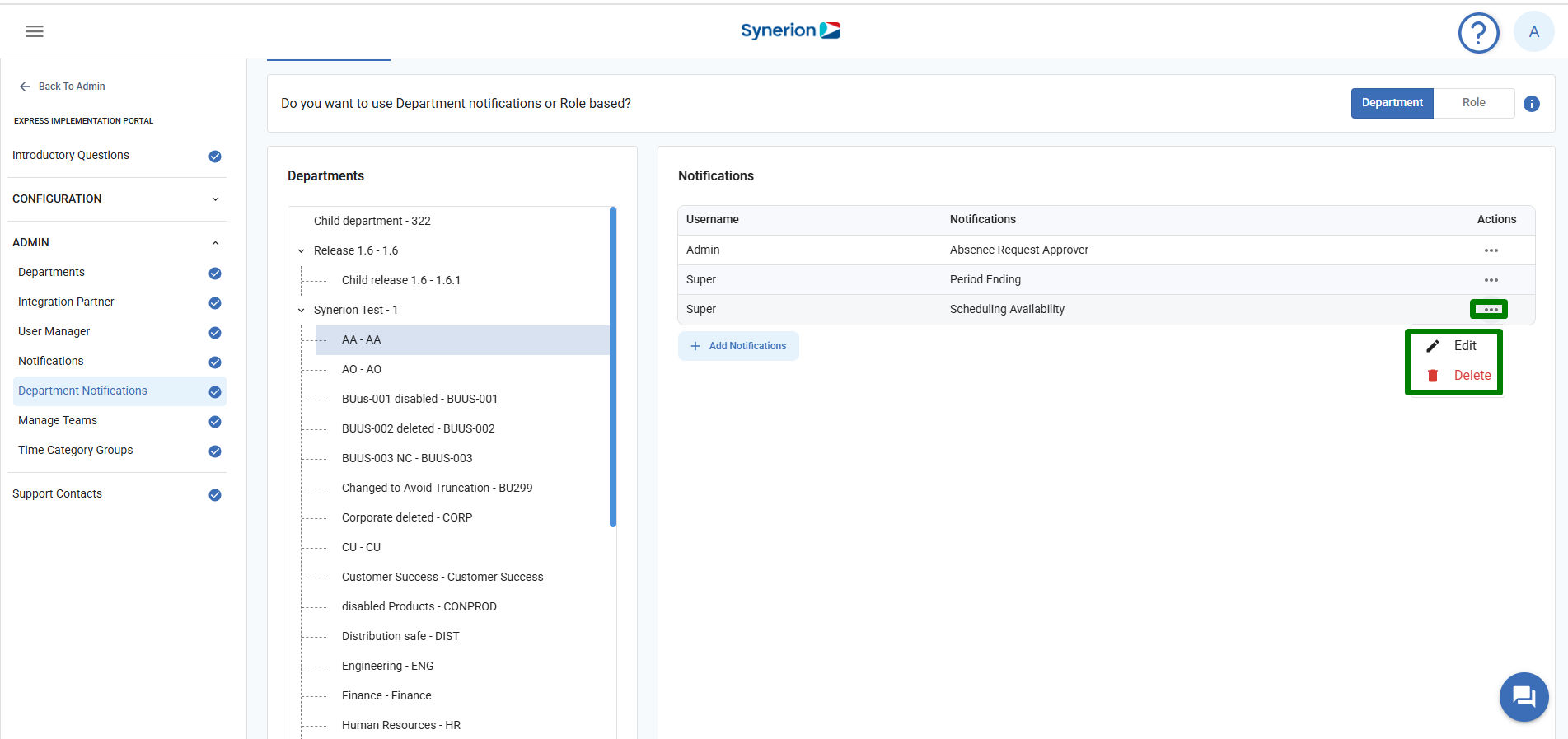
Role Based Notifications
The Role-Based Notifications tab within the Department Notifications menu allows system administrators to configure notification preferences based on user roles rather than departments. The page displays a list of system-defined roles such as Admin and Supervisor. Each role can be individually configured to receive specific types of notifications.
To assign the notifications,
- On Department notifications page, toggle to “Role” based notifications
- Check the boxes next to the users you wish to send notifications to.
- Click “Save”
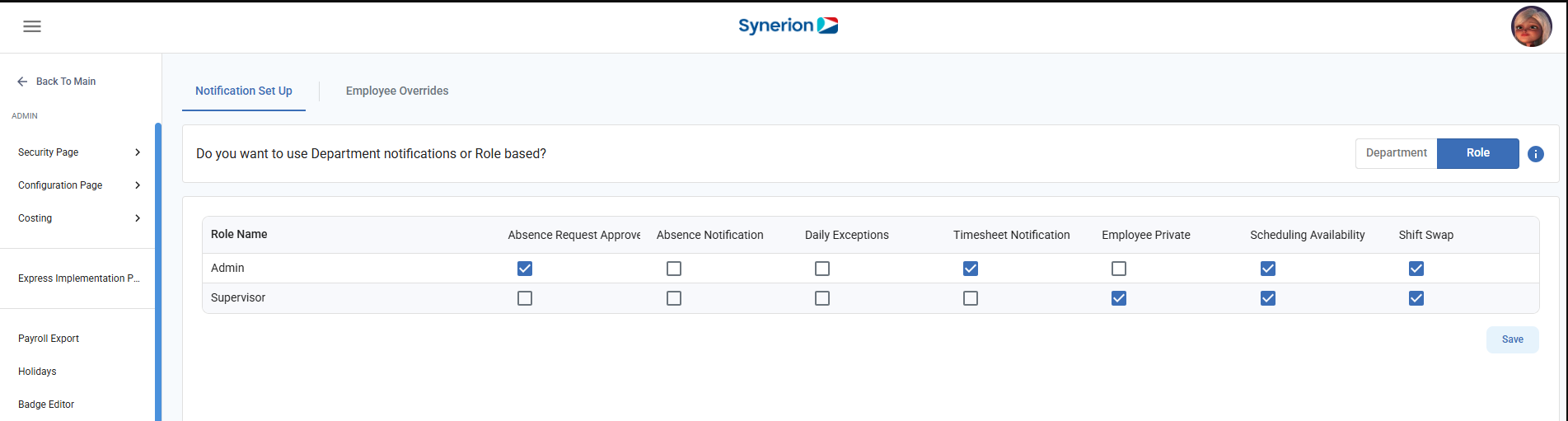
NOTE:
- You can set only one user for the Absence Request Approver notification. However, for other notifications, user can have multiple notifiers.
- On Bolt, we no longer support notification type “Employee Dependant”
- Notification Types such as Employee Missing, Daily Exceptions, and Period Ending are displayed based on the settings configured on the main Notifications page. If any of these are set to No there, they will not appear on the Department Notifications page.
Employee Override
Here, we can perform the employee override. Unlike Legacy, Bolt allows to assign multiple employees at the same time for an override.
Add Employee override
To add employee override,
- Navigate to Department Notifications menu under Admin section of the Express implementation portal
- Click on Employee Override tab
- Click on “Add Override” will open the side panel
- Select the employees from the employee selector, user, and notification type
- Click “Confirm” button. It will show the success toast message and refreshes the grid with newly override records.
Edit/Delete Employee Override
User can later edit or delete the employee override by following simple steps:
- Navigate to Department Notifications menu under Admin section of the Express implementation portal
- Click on Employee Override tab
- Click on the 3-dot icon under Actions column for the employee user wants to edit or delete the override
- Click on Edit or Delete based on the desired action user wants.
NOTE: User cannot assign “Absence request approver” notification type to multiple users.