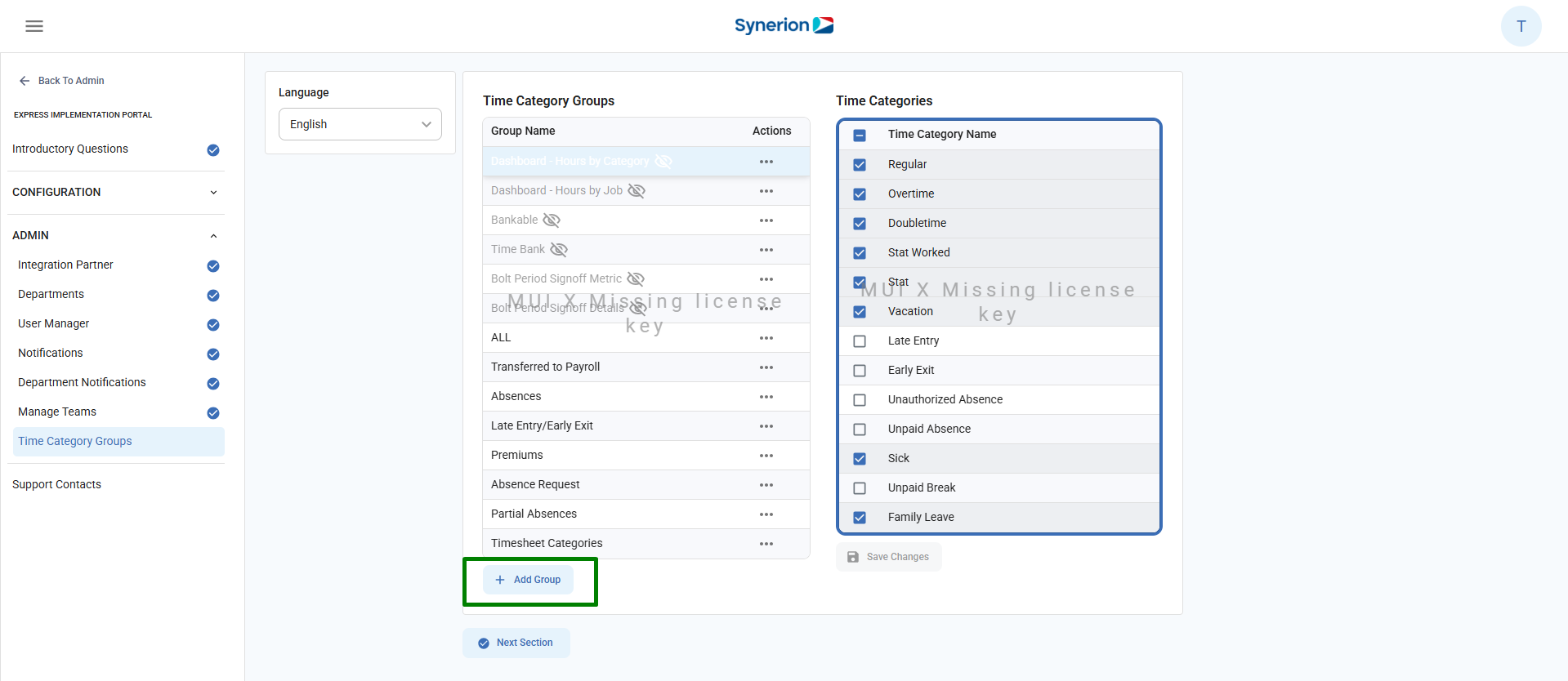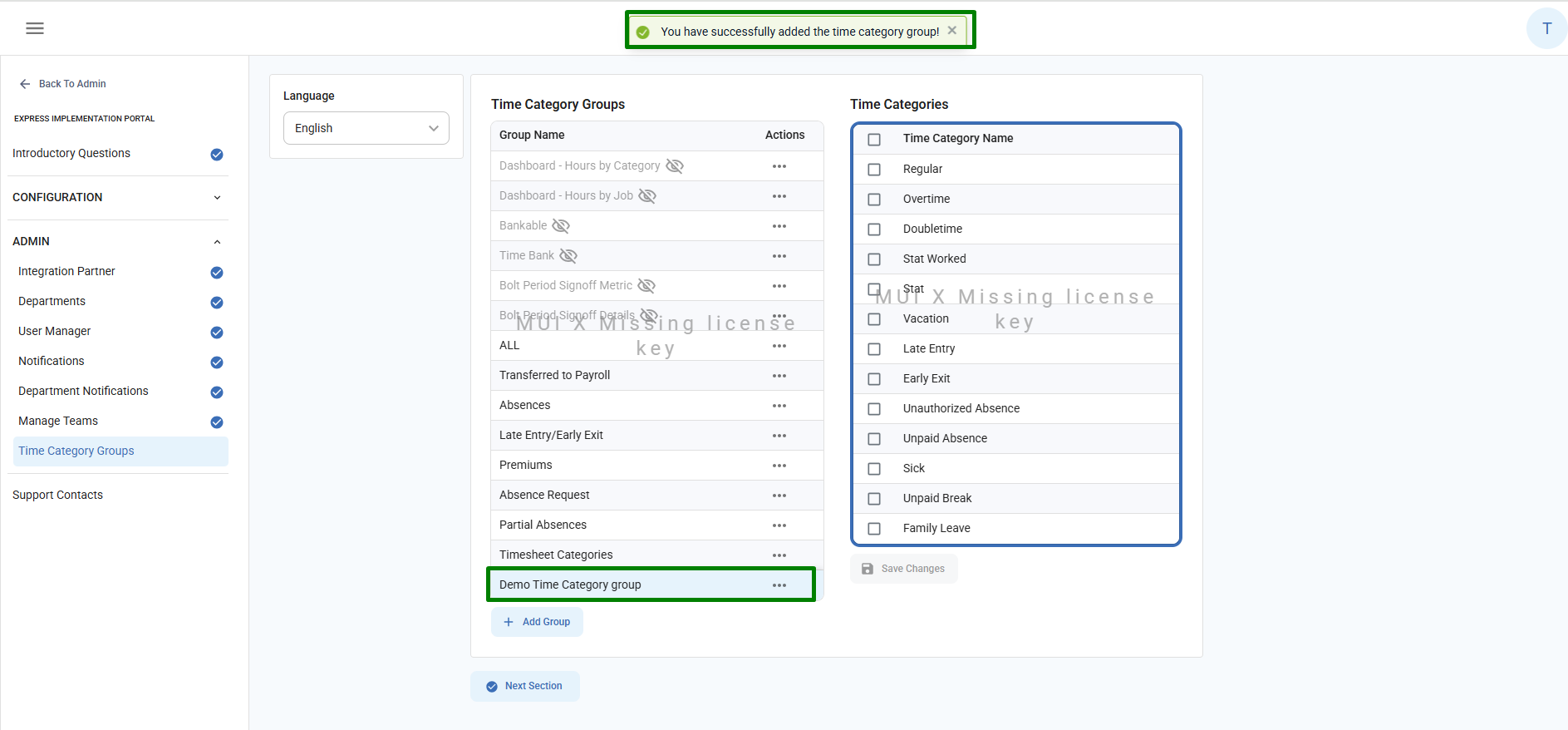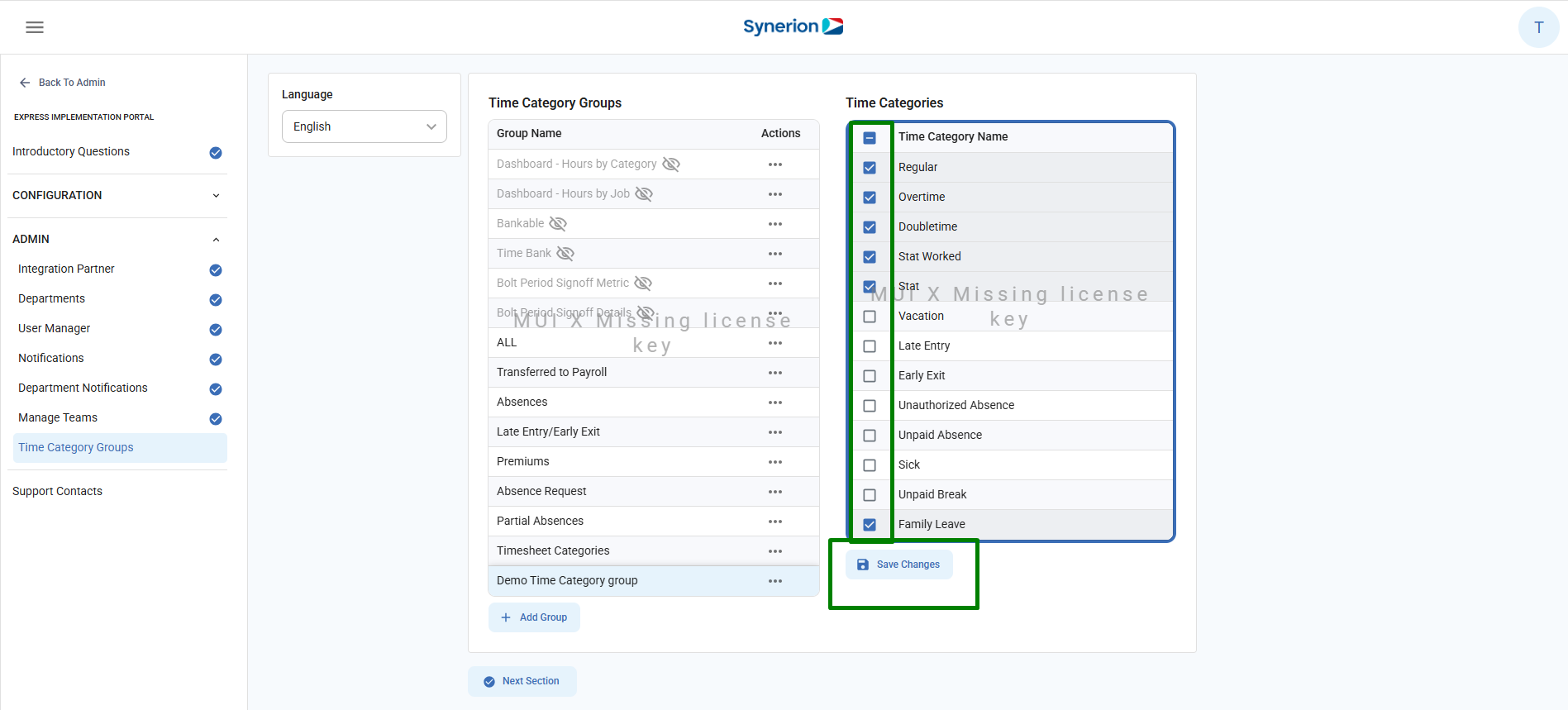This is the last page of the express implementation portal. This page allows user to create time category groups and assign time categories based on the selected language.
Supported Languages: user can create time category groups for 3 languages – English, French, and Spanish
Add Time Category Group
To add the time category group,
- Navigate to Time Categories group menu under Admin section of the Express implementation portal
- Select the language if user wants to create a time category group for the language other than English. By default, System shows the “English” language is selected.
- Clicking on “+ Add Group” button will create an editable row at the bottom of the time category groups list.
- Enter the time category group name and click on “Save”
- After creating a Time Category Group, users can assign time categories by selecting the checkboxes displayed on the right side.
- Click “Save Changes”
Edit/Hide/Delete Time category Group
User can follow the simple steps to edit, hide, or delete the time category group
- Navigate to Time Categories group menu under Admin section of the Express implementation portal
- Click on 3-dot icon appearing under Actions column for the time category group user wants to edit/delete/hide
- Select the options in the context menu based on the desired action user wants to perform.
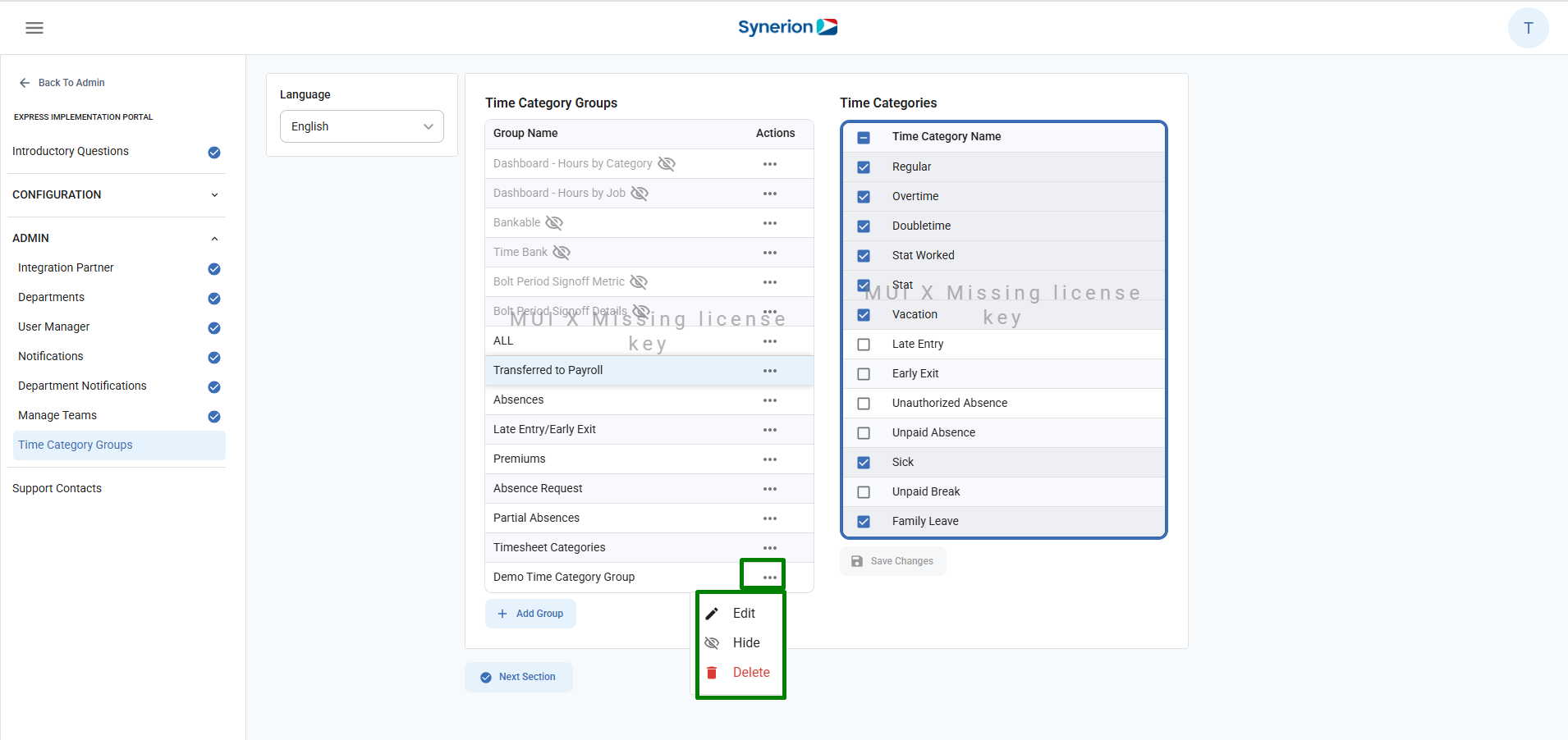
Note: For the hidden time category group, option “Hide” will changes to unhide so user can unhide the hidden time category group.
Edit: Edit option will allow the user to edit the name of the time category group. However, to edit the selected time categories, user needs to select the time category group and then check/uncheck the time categories.
Delete: Delete option allows the user to delete the time category group. User will get an error upon deleting if the time category group is being in use by the system.
Hide: This option allows the user to hide the time category from the system. Once it is hidden, it will not appear in the time category selection. User can unhide the time category group anytime by clicking on the unhide.
Click on the “Next section” will navigate user to the last step of the express implementation portal – Support Contacts.