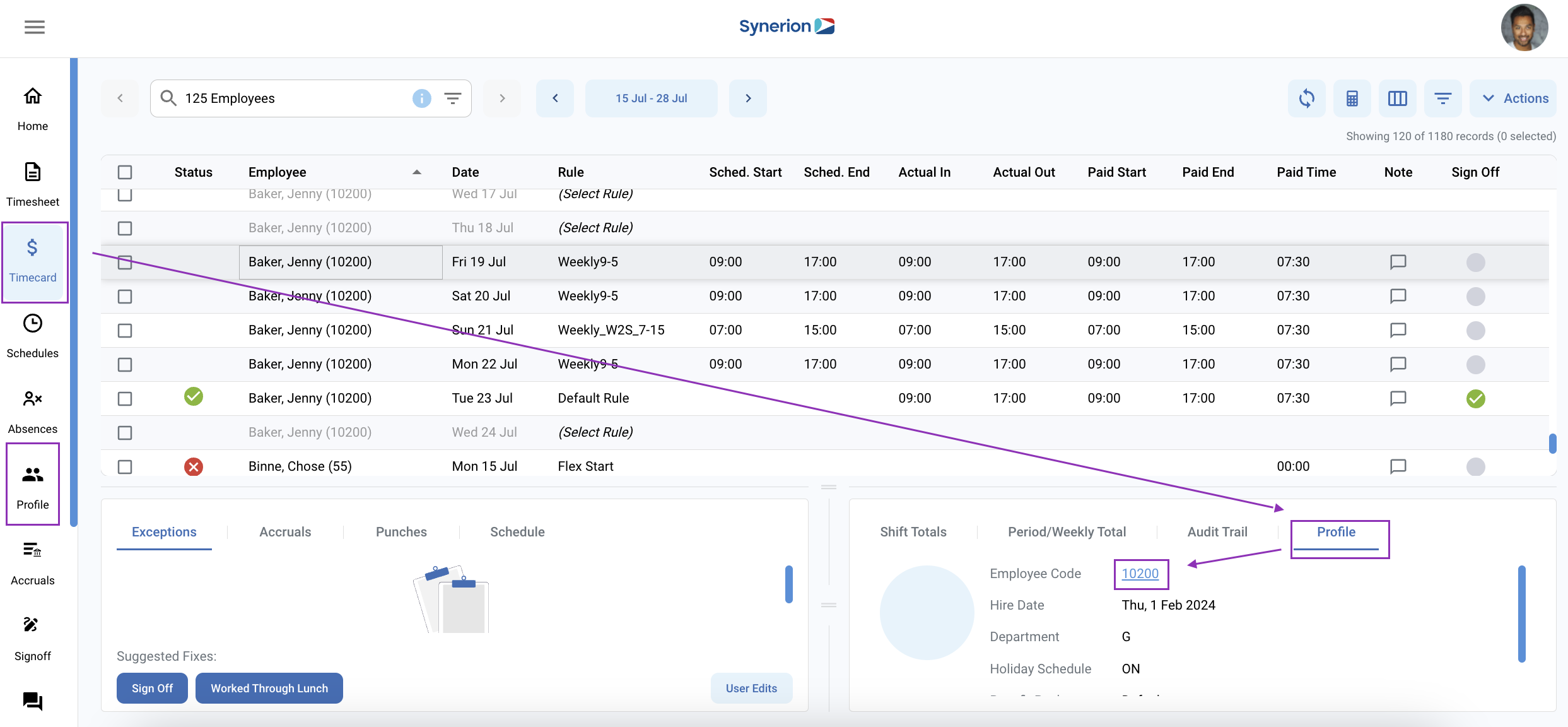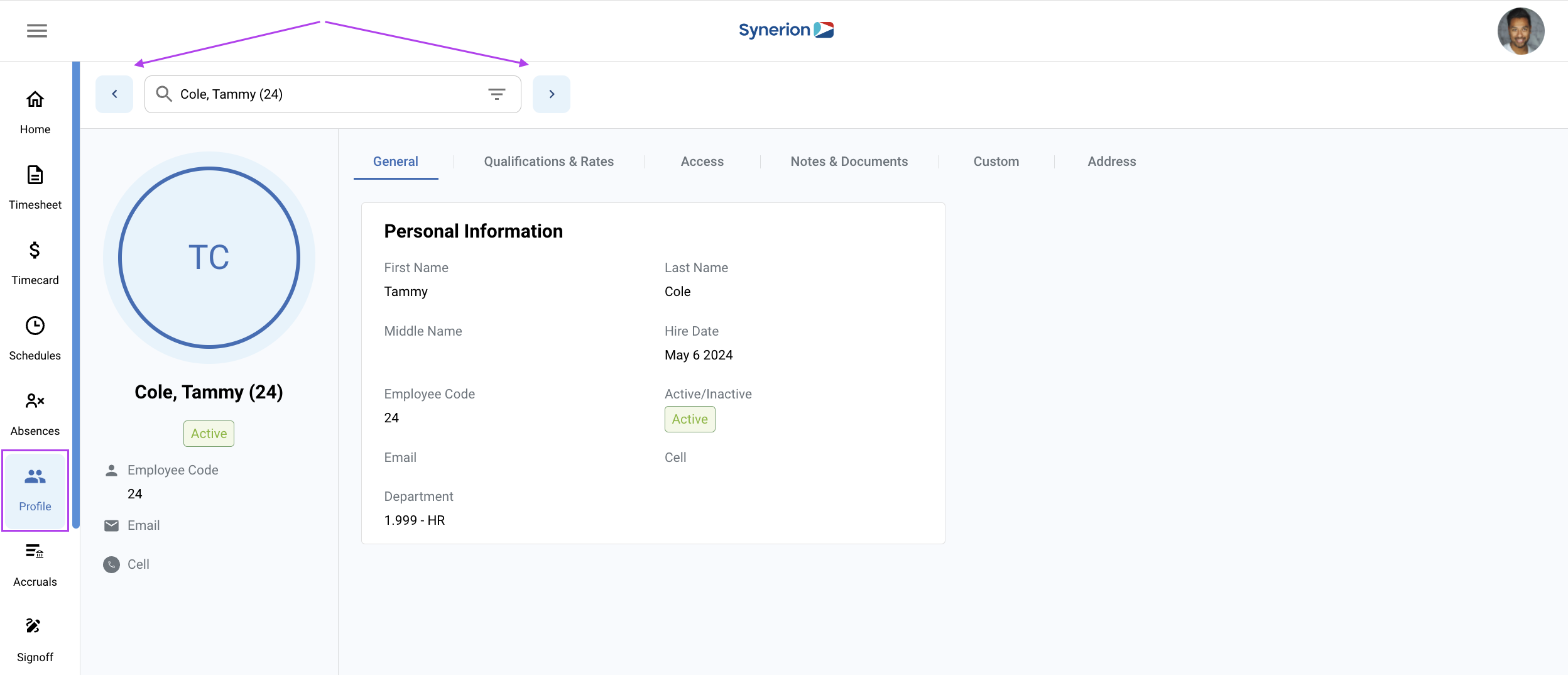You can access the Employee Profile by navigating from the menu on the left side of the screen, or you can see a specific employee’s profile directly from the Profile tab in the lower right Details window in the Timecard Editor
Once in the Employee Profile screen, you can select a different employee using the Employee Selector, or scroll through the employee list by using the arrows to the left and right of the Employee Selector
The General tab in the Employee Profile screen will give you basic information about the employee, such as their status (active or inactive), their cell phone number or email address if it exists in the system, their hire date and what department they’re in.
Additional information is visible in the other tabs in the Employee Profile, such as the employee’s qualifications, their app access information, any custom fields and address information.
Notes and documents can be added to the employee’s profile via the Notes & Documents tab.