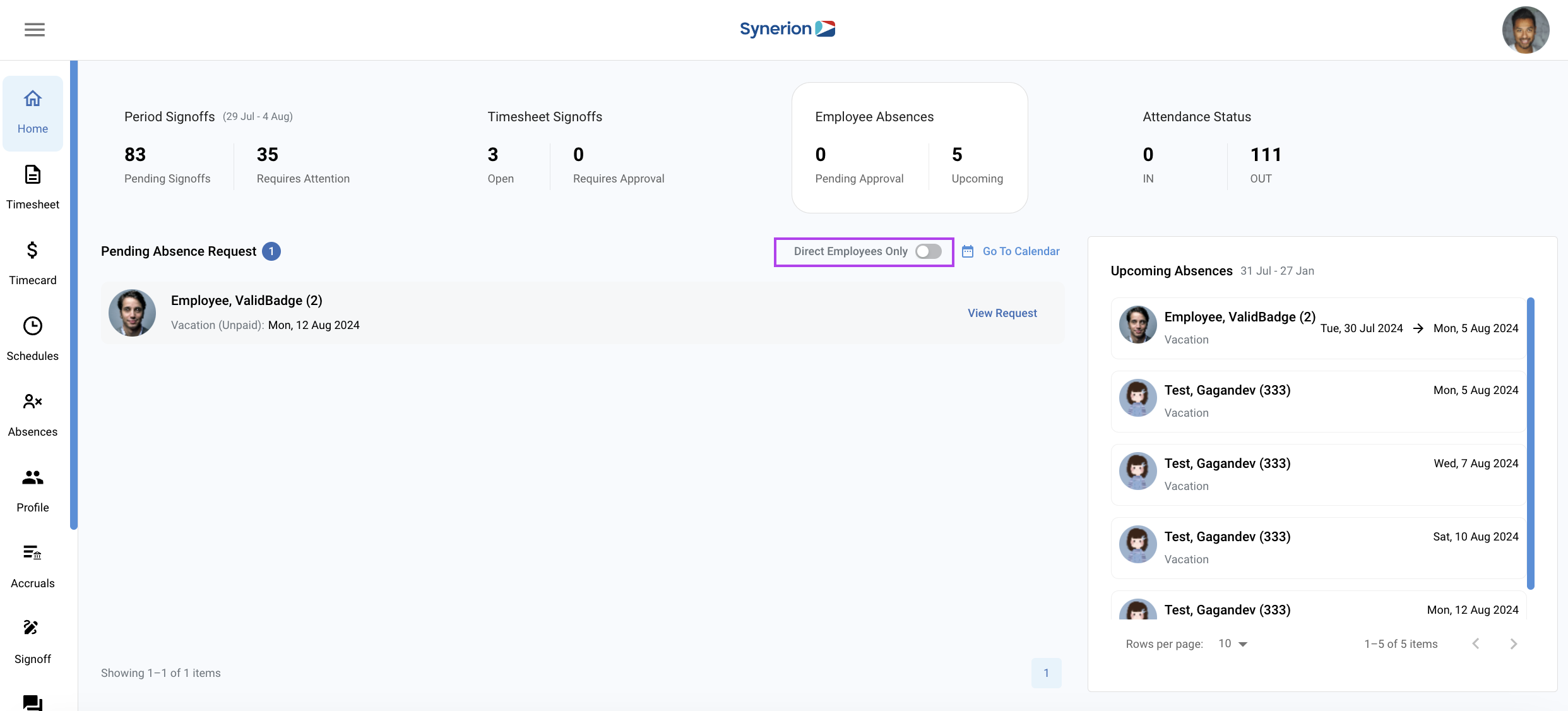The objective of the employee absences tab on the Home Page is to allow managers to quickly assess any Pending Absence requests that have not been dealt with, as well as a list of upcoming absences showing the date and type of absence that the employee will be taking.
The Go To Calendar button will bring you to the absences calendar page where you can see employees absence details in a calendar or list view.
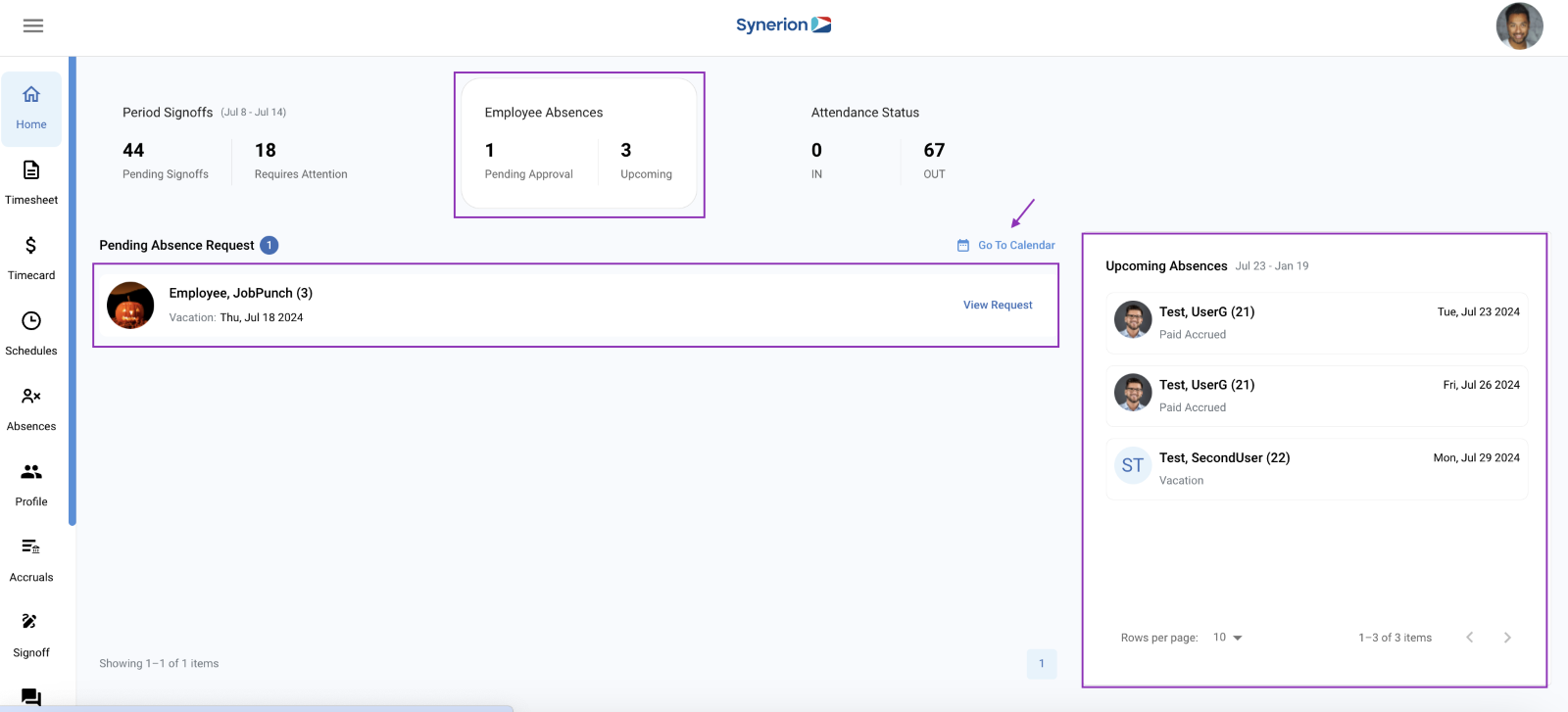
In the pending absences section, the user can see which of their employees have absences awaiting their approval. Once you click on the absence (see below), you can also see on the left side who else has approved absences at that time.
Clicking “View Request”
Clicking on View Request will bring up a window that gives you pertinent information about the absence request, will allow you to check the employee’s accrual balance, read and write notes, and Accept or Reject the absence request
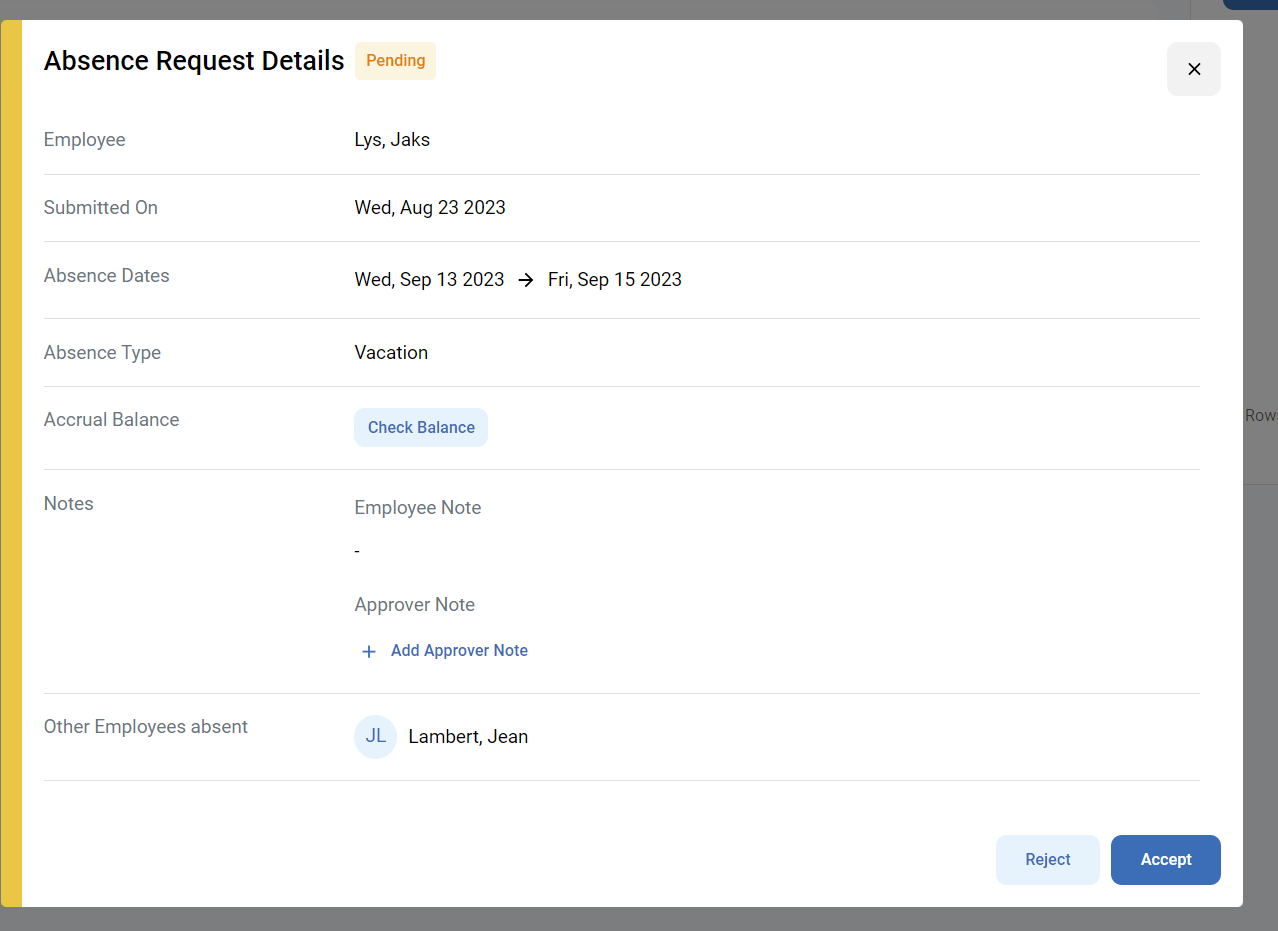
This window gives you full details on the absence request including the absence type (Vacation, sick, etc.), allows you to check the employee’s balance at the time of the absence request, and allows you to see or write notes before taking action.
Taking action on an absence
Once you take an action on an absence, the system will give you some time to undo that action as a safeguard in case you made a mistake:

You will see it at the bottom of the screen. This is just a safeguard in case you made a mistake.
Approval Window
Once approved you will a final window that shows all details of the absence, status of the balance, notes, etc. You can also view who else is absent at that time.
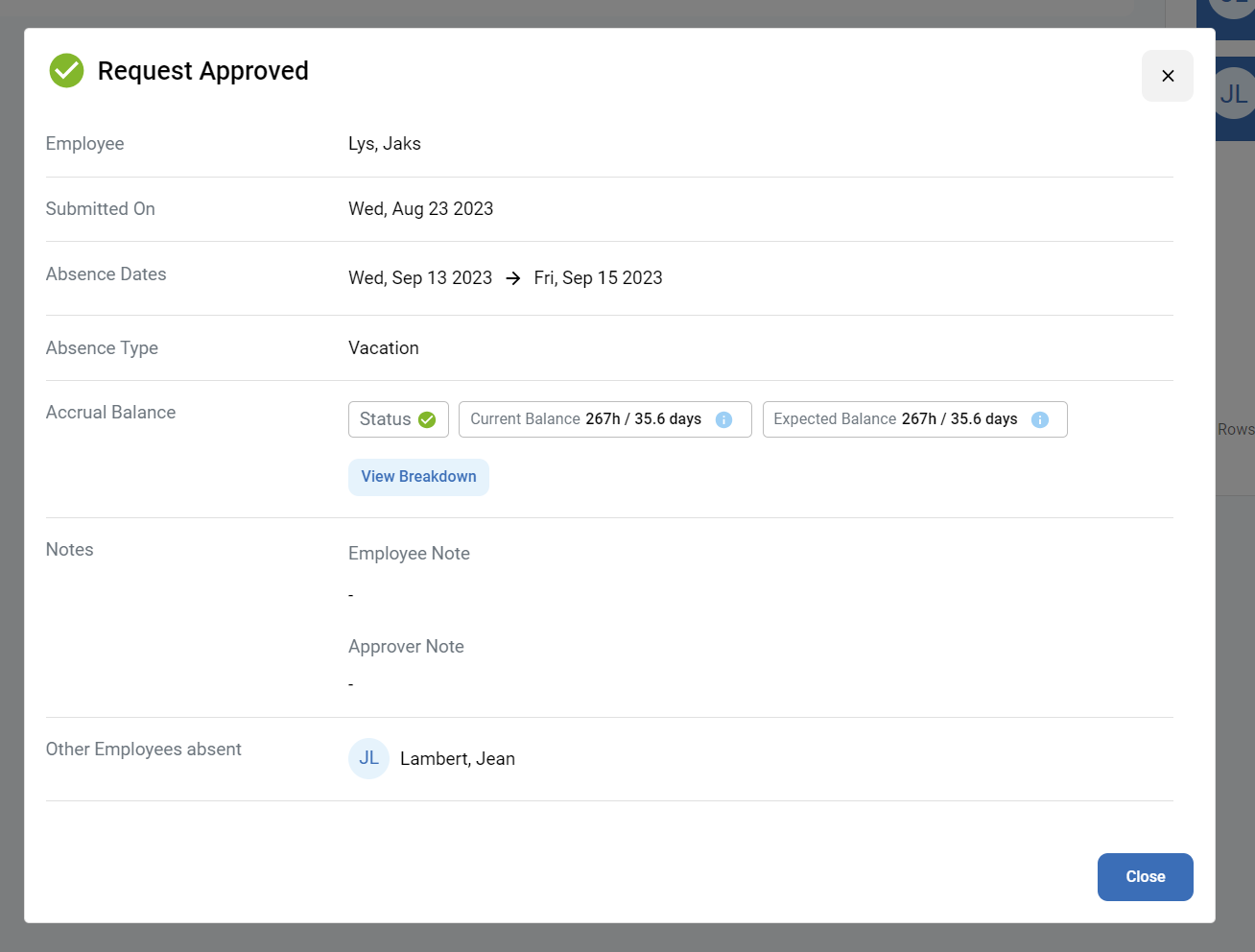
Direct Employees Filter
Admins have the ability to toggle the pending requests based on just their direct employees or all employees under their visibility. This is useful when you need to approve requests to ensure the employee is paid for days he did not attend prior to payroll.