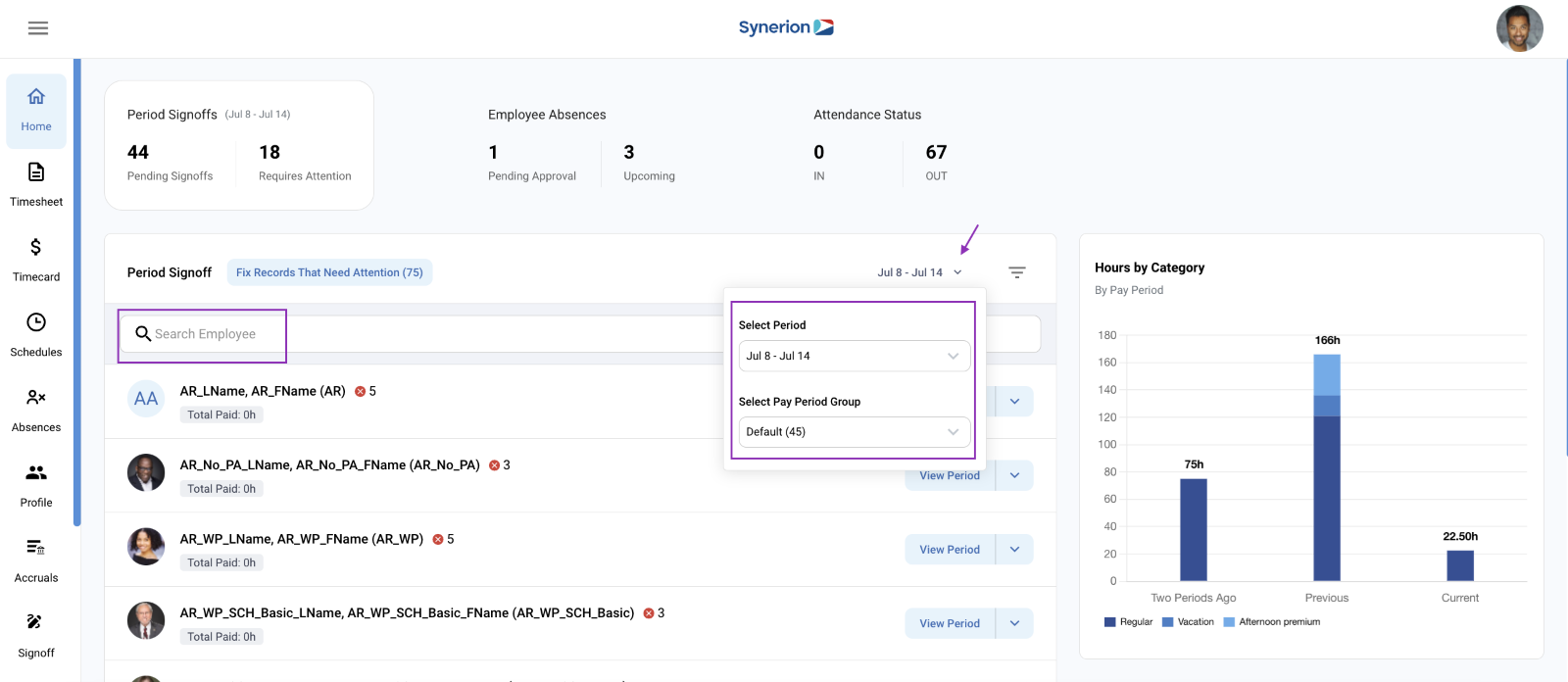The point of the Home Page period sign off is for Supervisors or Managers to go in towards the end of the current period or after close of the period, quickly assess their employee’s time records for pay, and sign them off for payroll processing.
There are several tools to help them. When coming in to the screen, all their employees should be listed in paged way (10 records per page). The totals of what they are paying to all employees will be displayed on the right in the “Hours by Category” metric.
In each row there will be an employee period record, with the total paid hours shown below the employee name broken down by pay category along with any errored or exception records in the period. Those records “Require” Attention

If the user wants to understand with better daily granularity the breakdown of the time records, he has two options:

- View Period– by selecting this option he will be sent the timecard editor showing only that employee’s entire period of time records
- Requires attention – by selecting this option he will be sent to the timecard, showing that employee’s records filtered to show only errors or exceptions.
If there are no records that require attention, the user may select to “Sign Off”, which will sign off the employee’s pay period and all daily records. Please note that any changes to the selected pay period will remove the signoff

The user can also review all records that have errors or exceptions in the Timecard for all their employees by clicking the “Fix Records That Need Attention” button at the top of the grid
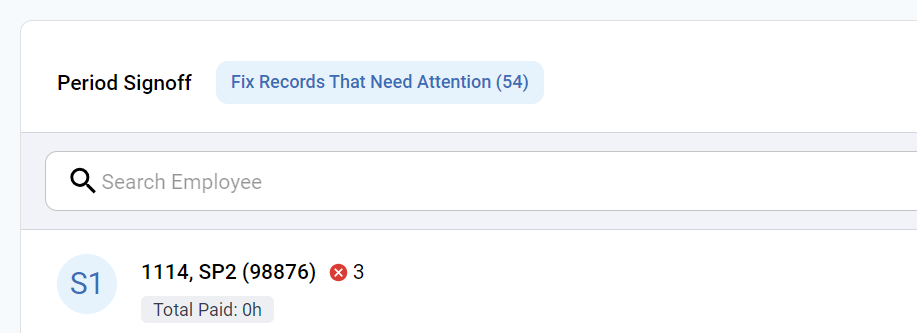
The supervisor can look at only employees who have not yet been signed off by filtering the list at the top right of the grid:
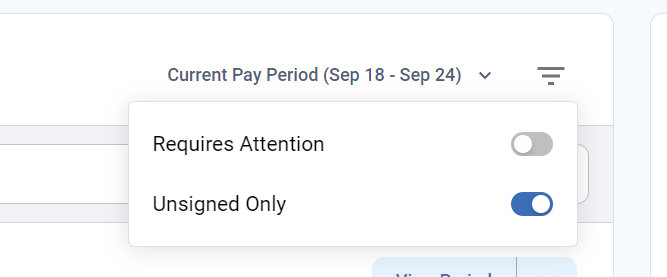
In addition, the user can filter to show only employees who have pay periods where one or more records require attention by activating the Requires Attention filter.
Other filtering options include:
- Filtering by Pay Period or Pay Period Group using the Pay Period dropdown menu
- Search for a specific employee using the Search Employee bar