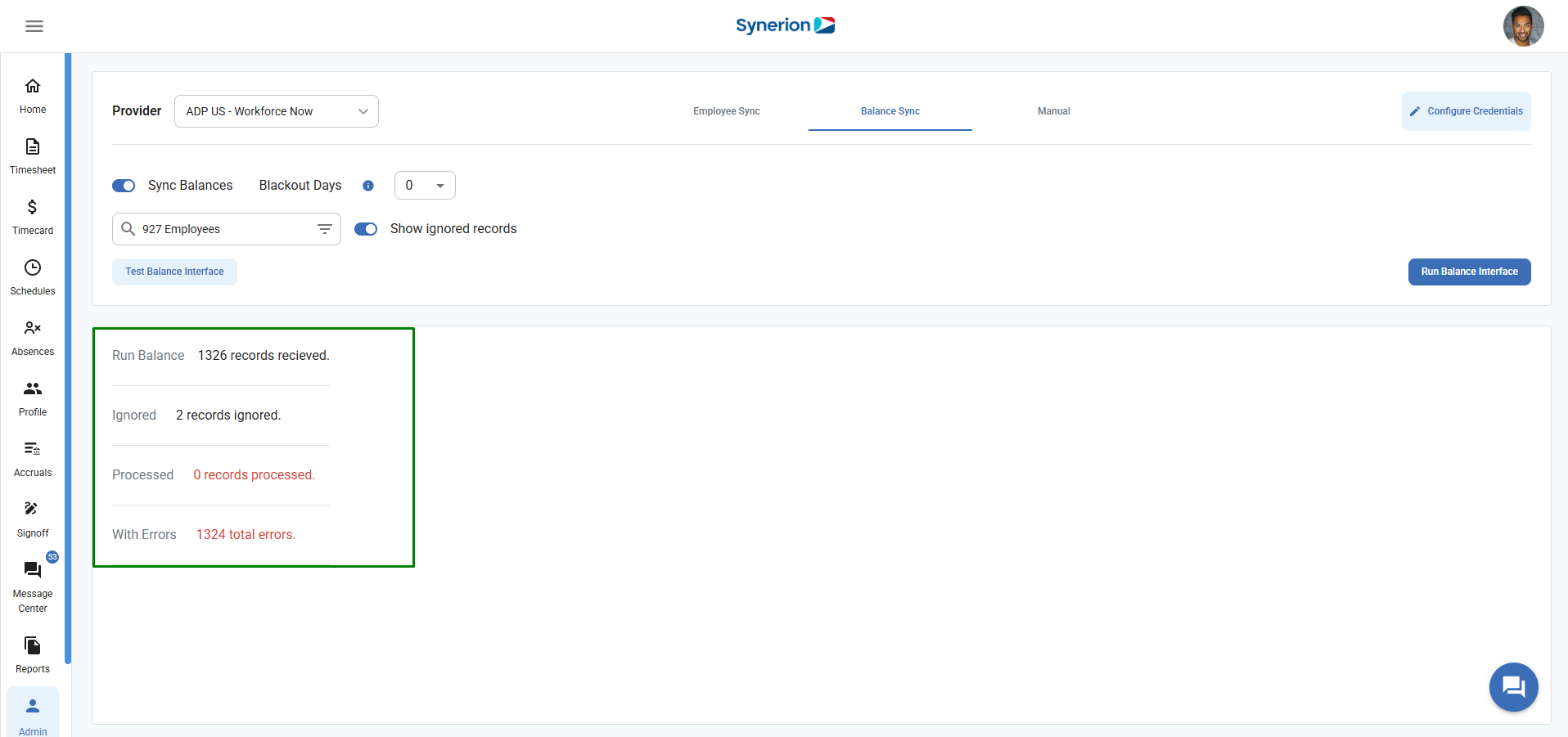Under Balance Sync tab, user can
- Test Balance Interface
- Run Balance Interface
Test Balance Interface
Button “Test Balance Interface” allows user to view the employees accrual information along with balance sync errors (if any). It will also show the summary includes total records received, total errors, total processed, and ignored records.
Follow the below steps to Test Balance Interface
- Navigate to the Integration Partner option under Admin menu.
- Select a Provider name from the Provider drop-down menu.
- Employee Sync tab is Auto Selected. Select “Balance Sync tab”.
- To view the Test Balance interface button, turn on the toggle “Sync Balances”.
- Select the black out days from the drop down.
- User selects the employees in the employee selector.
- If user wants to view the ignored records, user can turn on the toggle “Show Ignored records”
- Click on button “Test Balance Interface”
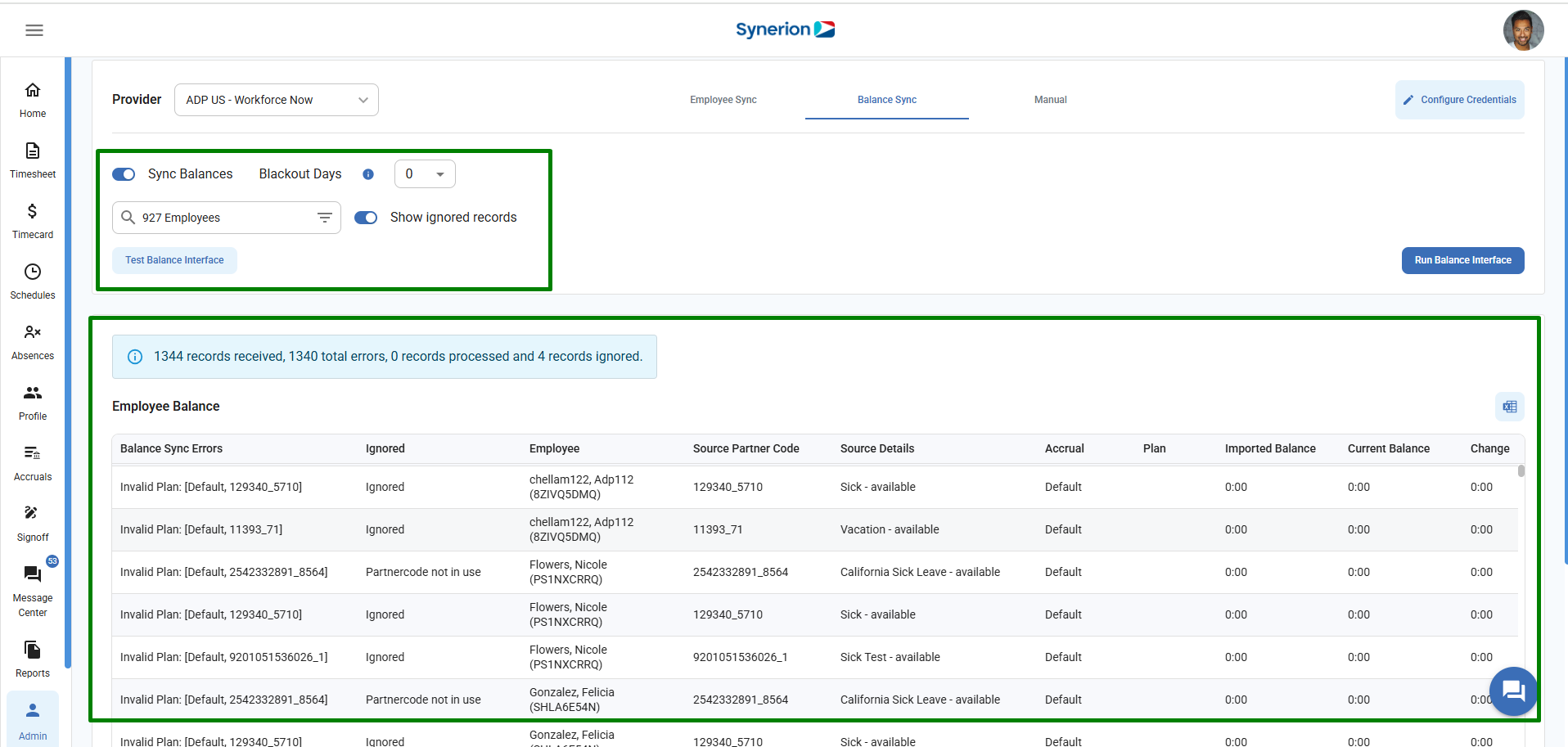
Run Balance Interface
Button “Run Balance Interface” allows user to import the balances info in the system.
Follow the below steps to Run Employee Interface
- Navigate to the Integration Partner option under Admin menu.
- Select a Provider name from the Provider drop-down menu.
- Employee Sync tab is Auto Selected. Select “Balance Sync tab”.
- To view the Run Balance interface button, turn on the toggle “Sync Balances”.
- Click on “Run Balance Interface”
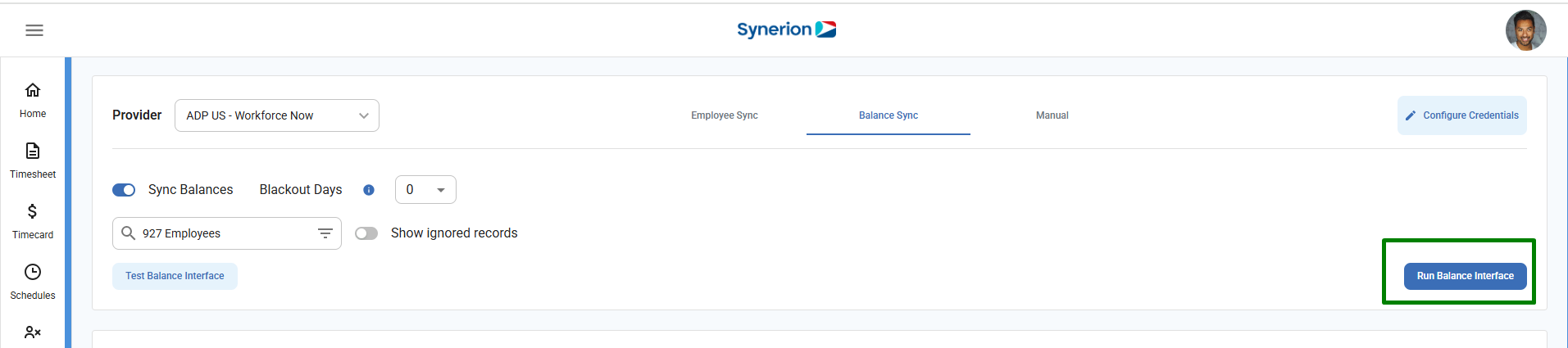
6. Click on “Run” button appearing on the confirmation dialog.
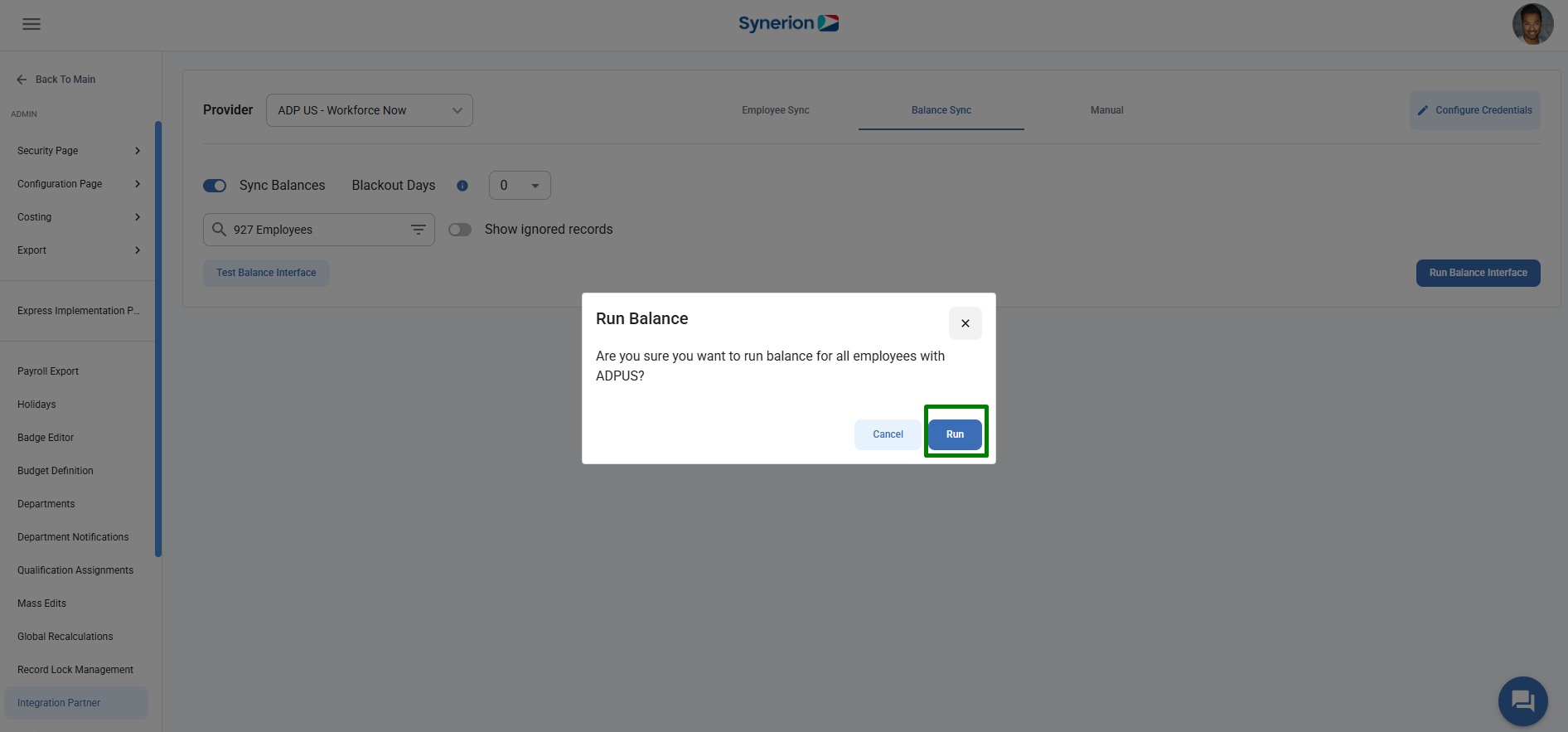
7. It will display the summary of all records – total, ignored, processed, and with errors.