This feature allows Admin users to download the configuration file from the cloud. Users can view and modify the configuration settings. After making and saving the changes, the updated XML file can be uploaded back to the cloud.
Download Balance Sync XML file
Follow below steps to download the balance sync xml file
- Navigate to the Integration Partner option under Admin menu.
- Select a Provider name from the Provider drop-down menu.
- Employee Sync tab is Auto Selected. Select “Balance Sync tab”.
- Click on “Configure Credentials”.
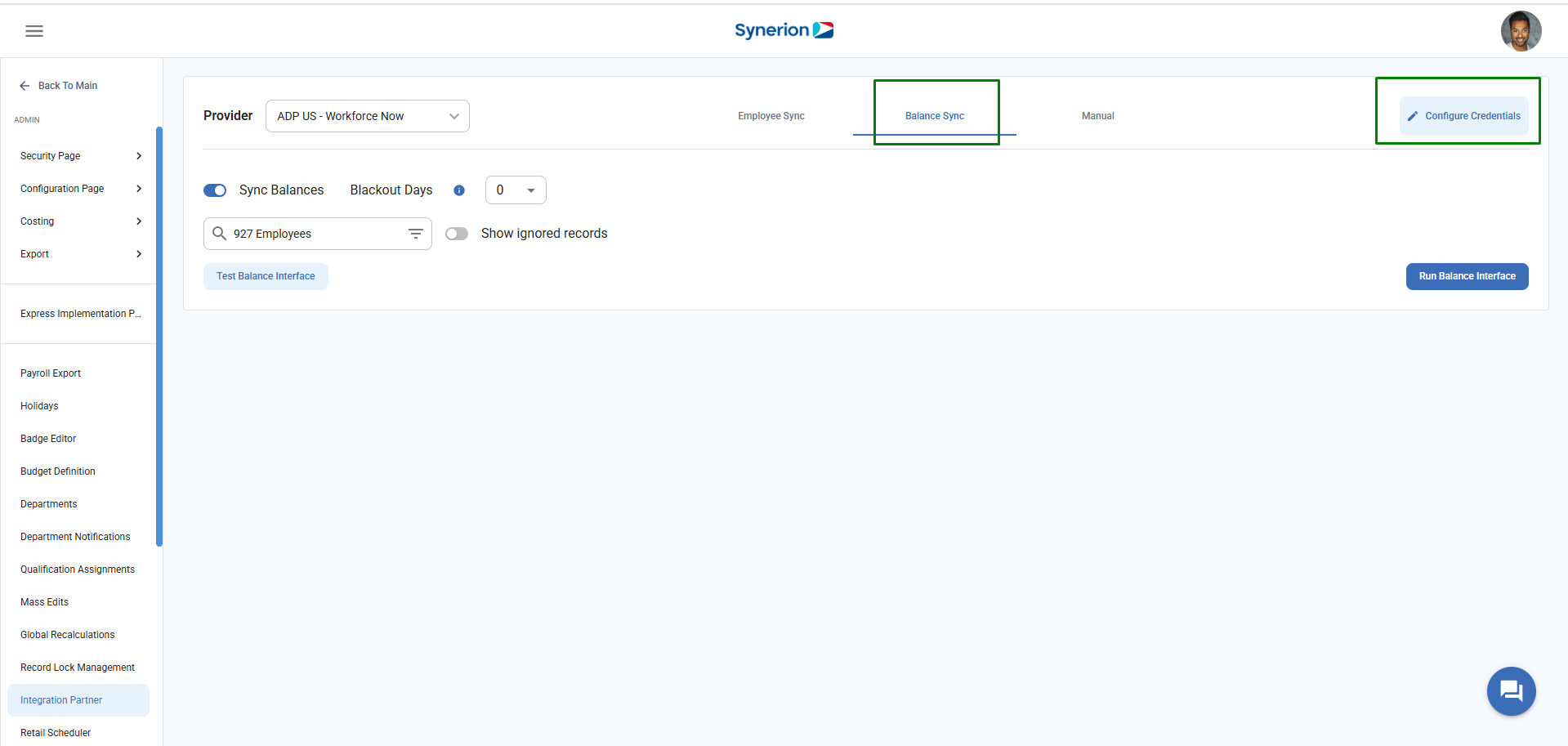
5. It will open the side drawer where user can click on the button “Download” to download the xml file.
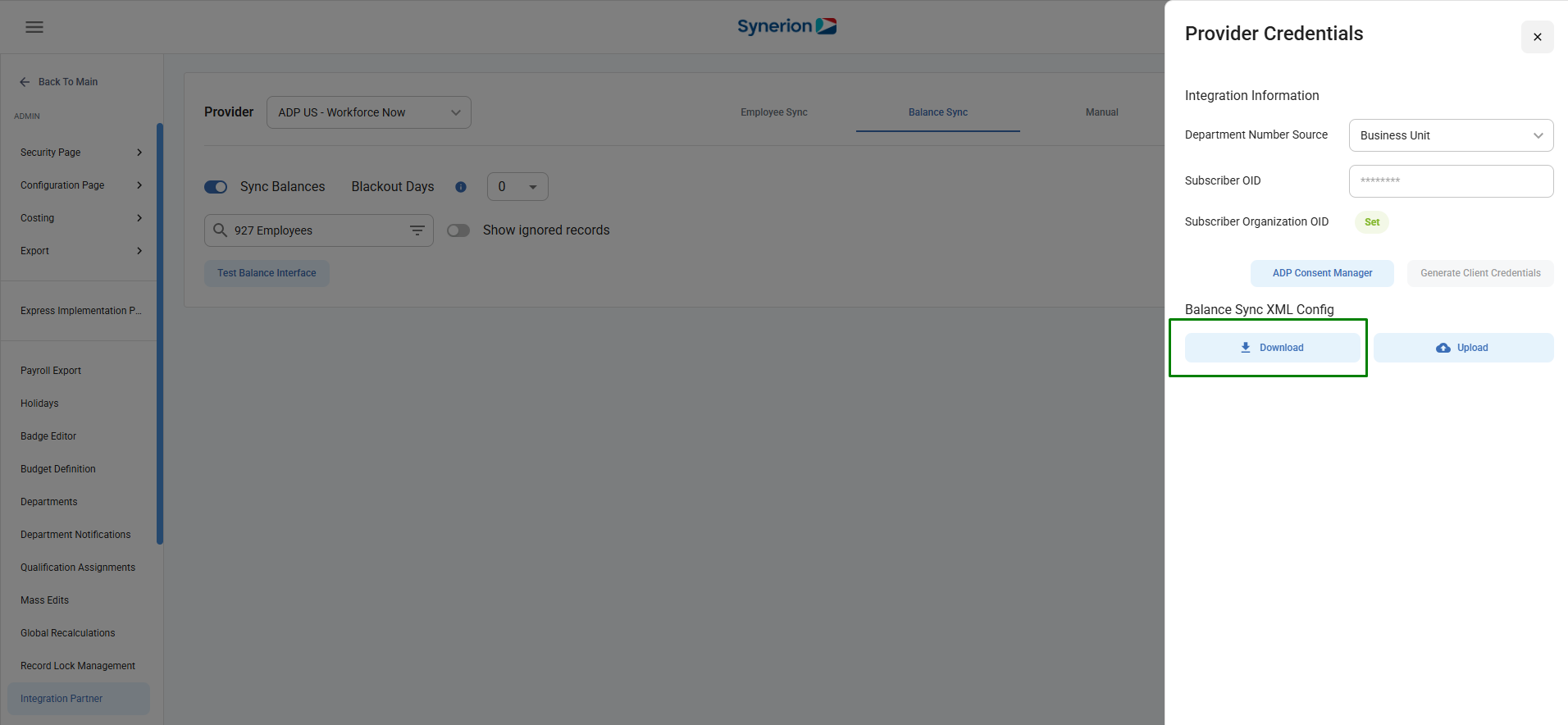
6. Once file is downloaded, user can open the file to view the mappings and make the changes.
Upload Balance Sync XML file
Follow below steps to download the balance sync xml file
- Navigate to the Integration Partner option under Admin menu.
- Select a Provider name from the Provider drop-down menu.
- Employee Sync tab is Auto Selected. Select “Balance Sync tab”.
- Click on “Configure Credentials”.
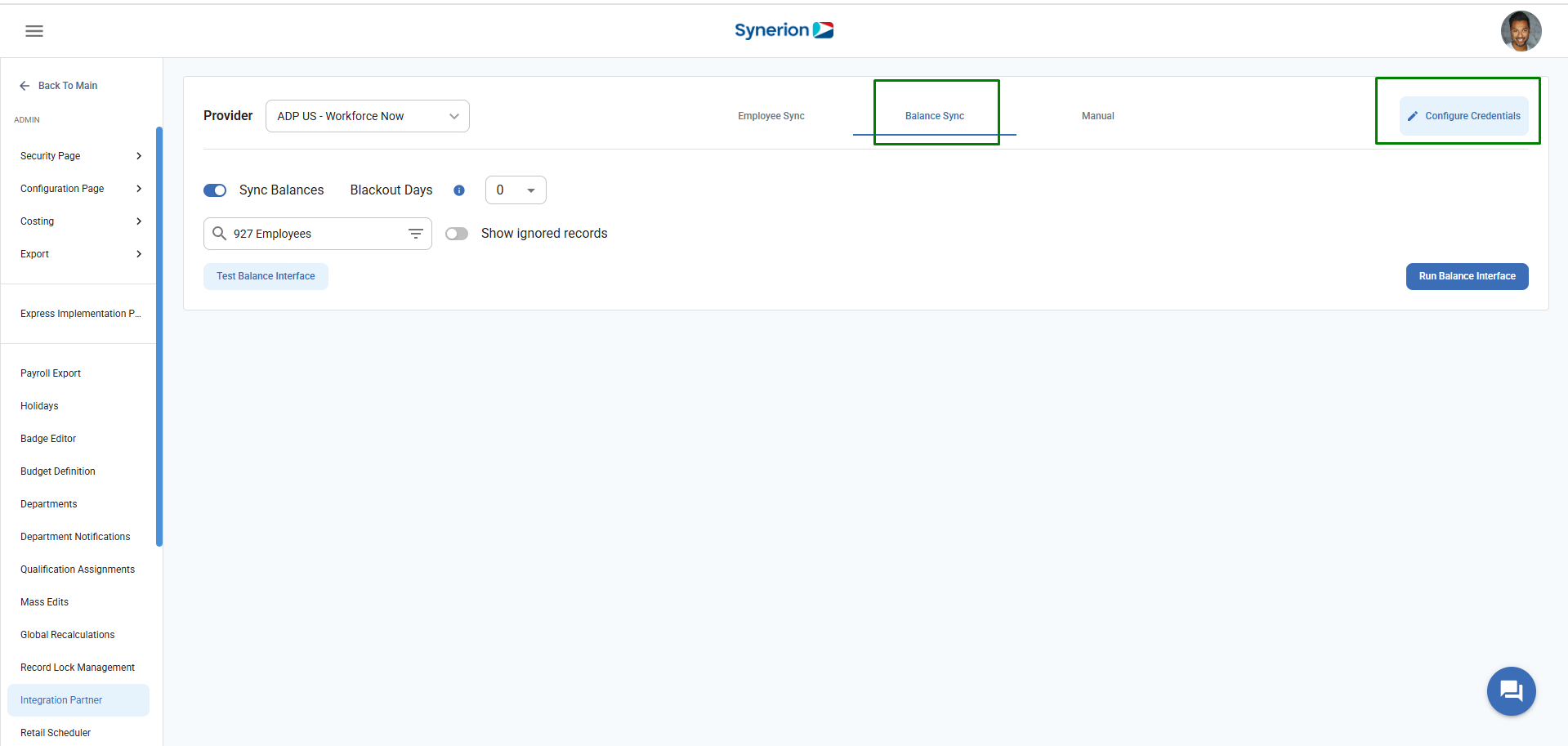
5. It will open the side drawer where user can click on the button “Upload” to upload the updated xml file.
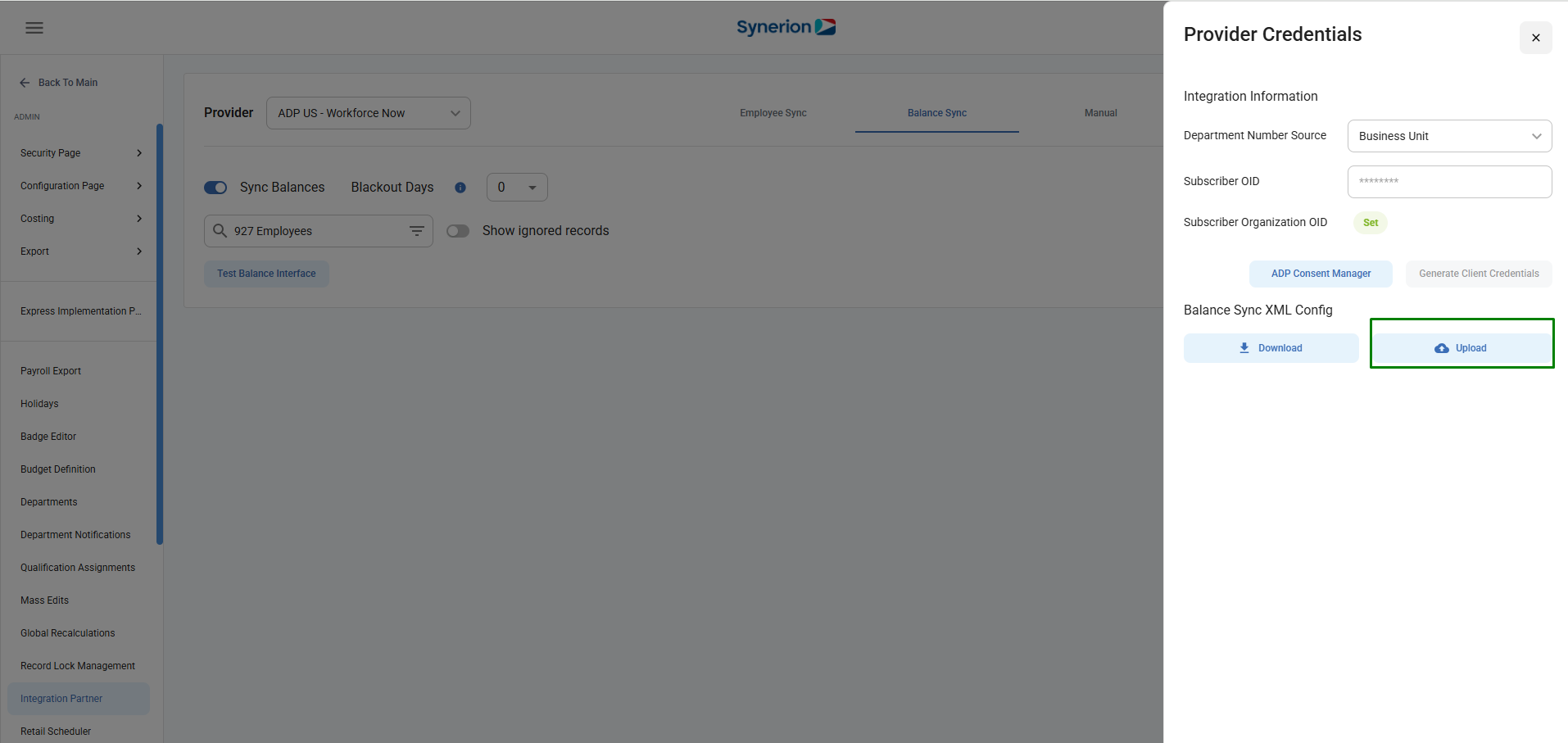
6. Once file is uploaded successfully, user can check the cloud storage account to view the newly updated balance sync xml file.
NOTE:
- The file being uploaded must have the same name as the one stored in the Azure Storage account.
- When a user uploads a modified XML file, it replaces the original file with the updated settings while preserving the original version in the “Updated Files” of the Azure Storage account.
