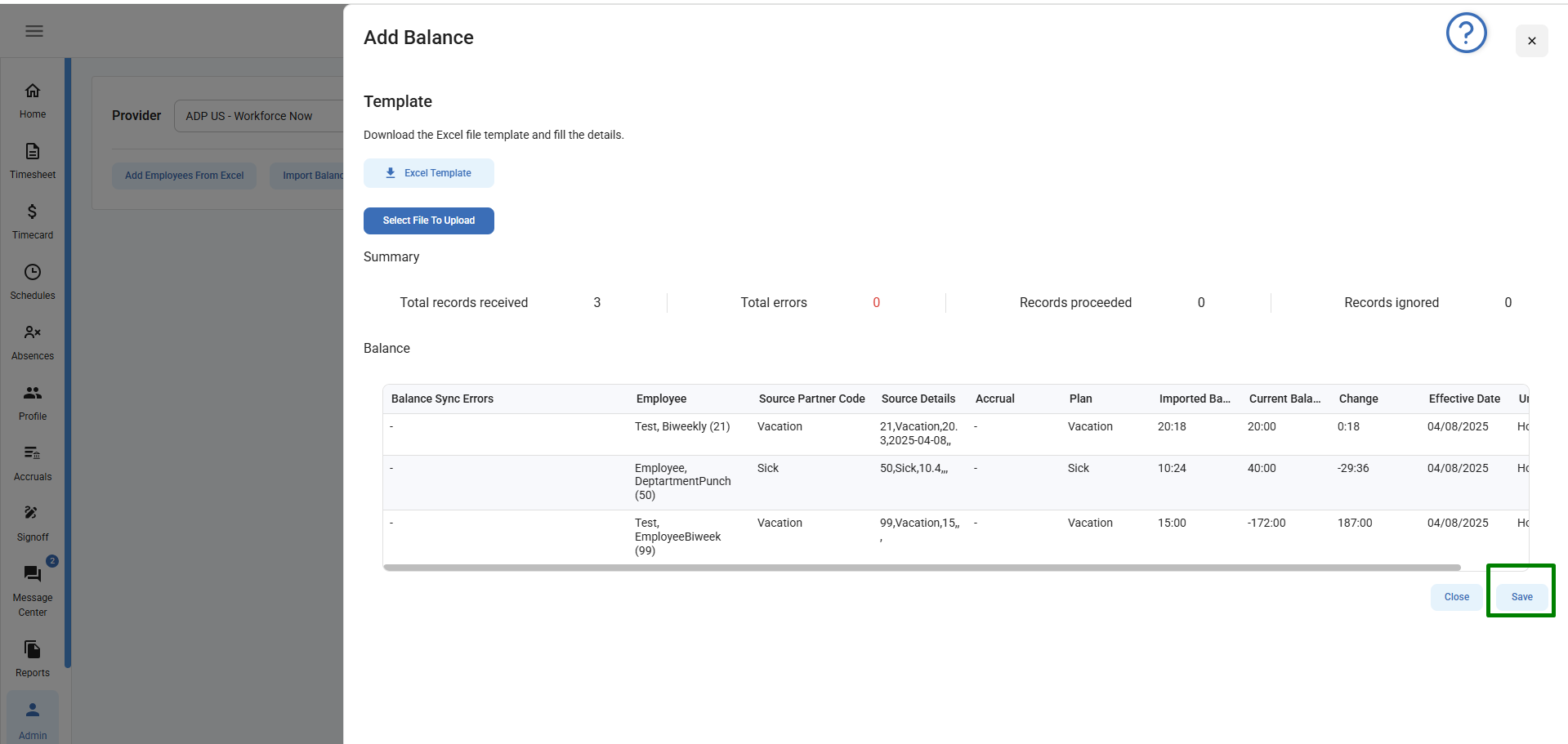This option enables the Admin users to import the employees and balances manually via excel files.
Add Employees from Excel
Follow the below steps to add employees via excel sheet
- Navigate to the Integration Partner option under Admin menu.
- Select a Provider name from the Provider drop-down menu.
- Employee Sync tab is Auto Selected. Click on “Manual” tab.
- Click on “Add Employees from Excel” button.

5. A side drawer will open. Here
- User can first download the template if user does not know the format of excel sheet.
- User can select the date format user wants to use to enter the date fields in the excel sheet. Bolt supports 3 formats: YYYY-DD-MM, MM/DD/YYYY, and DD/MM/YYYY
- Once excel file is ready with employee info added, user can click on “select File to Upload”
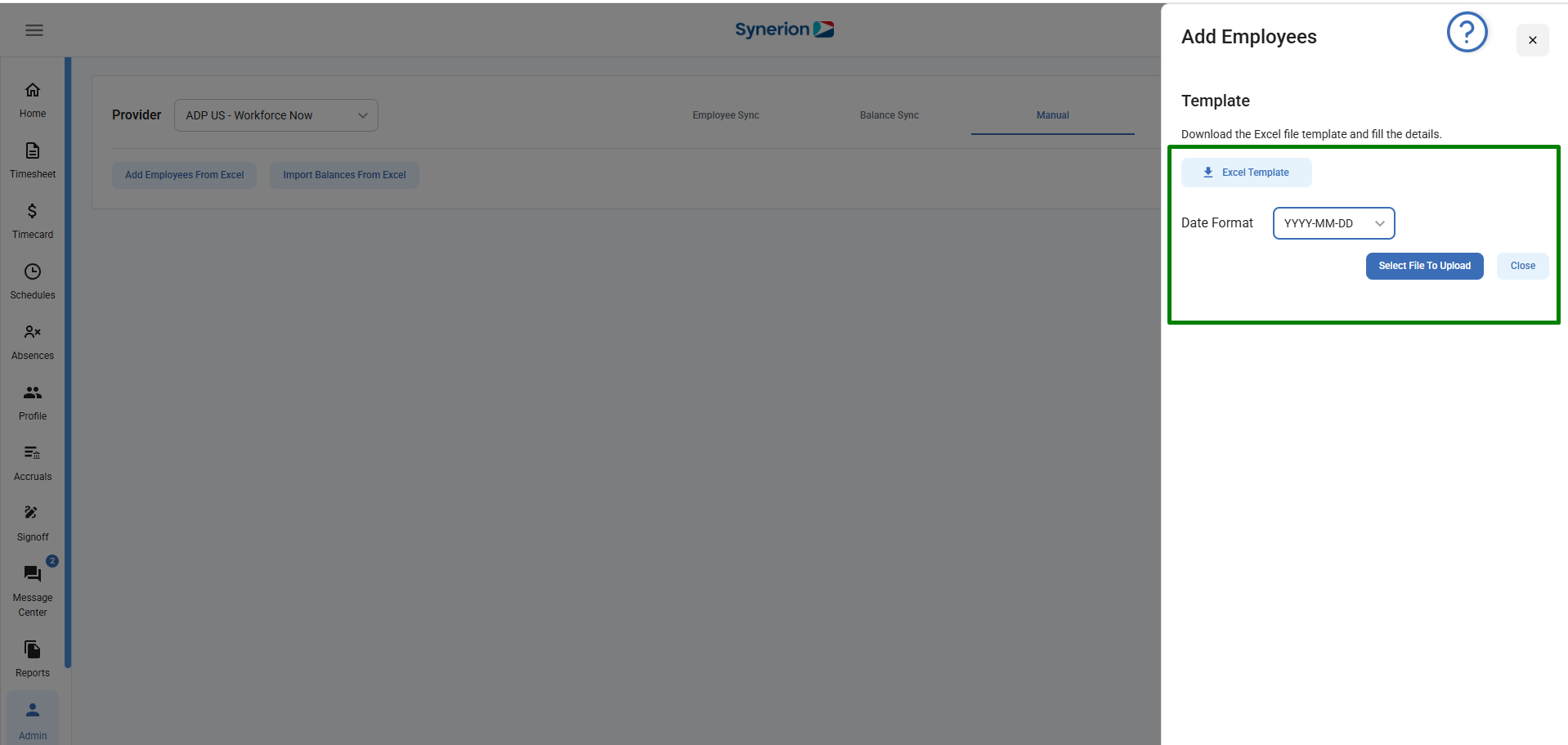
6. If user uploads the file with errors, it will show the errors in the preview.
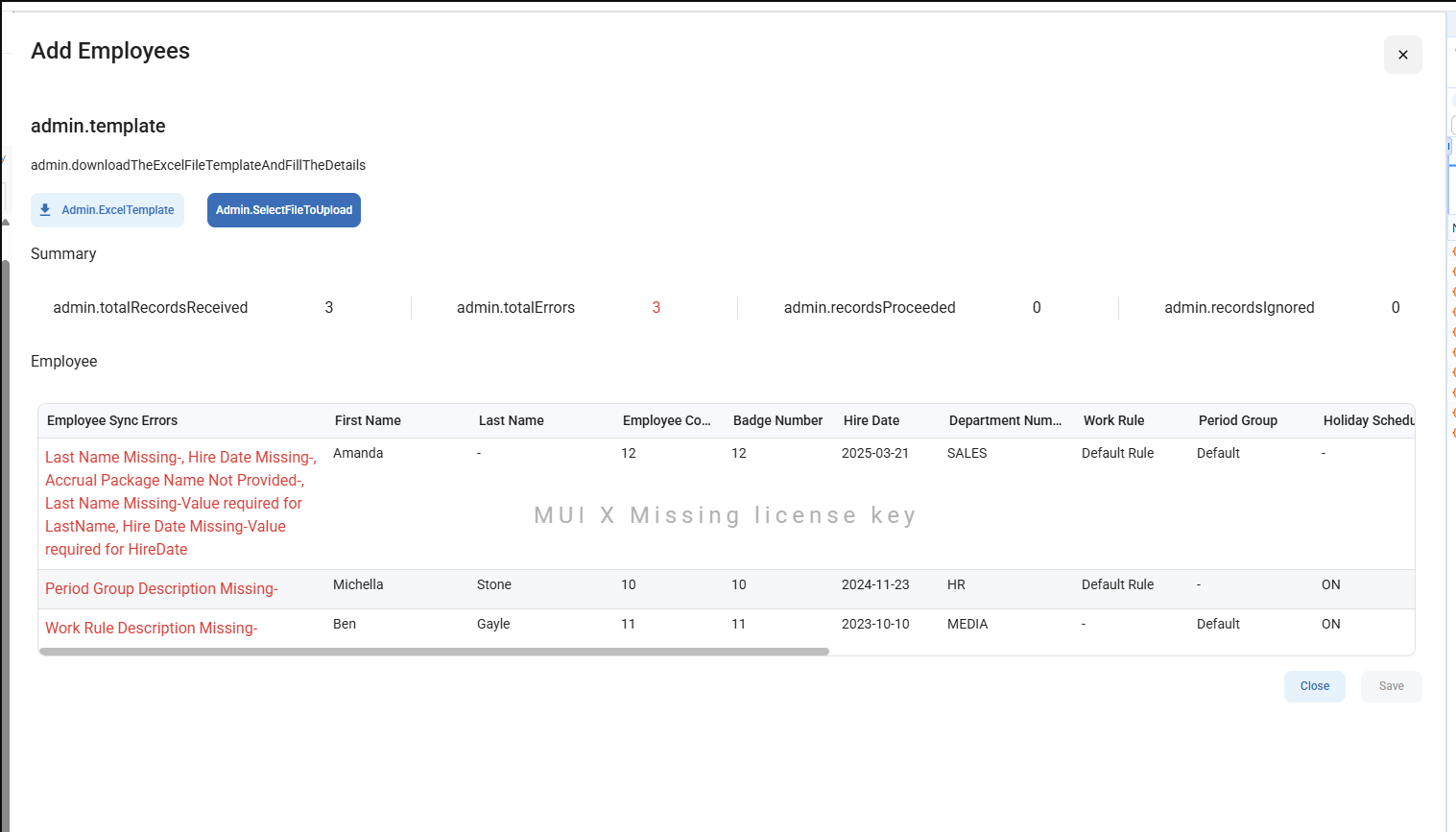
7. User must resolve the errors to upload the employees via excel. Once errors are fixed, user can upload the file again.
8. Button “Save” will be enabled when uploaded file has no errors.
9. Click on “Save” will upload the employee file and show success toast message.
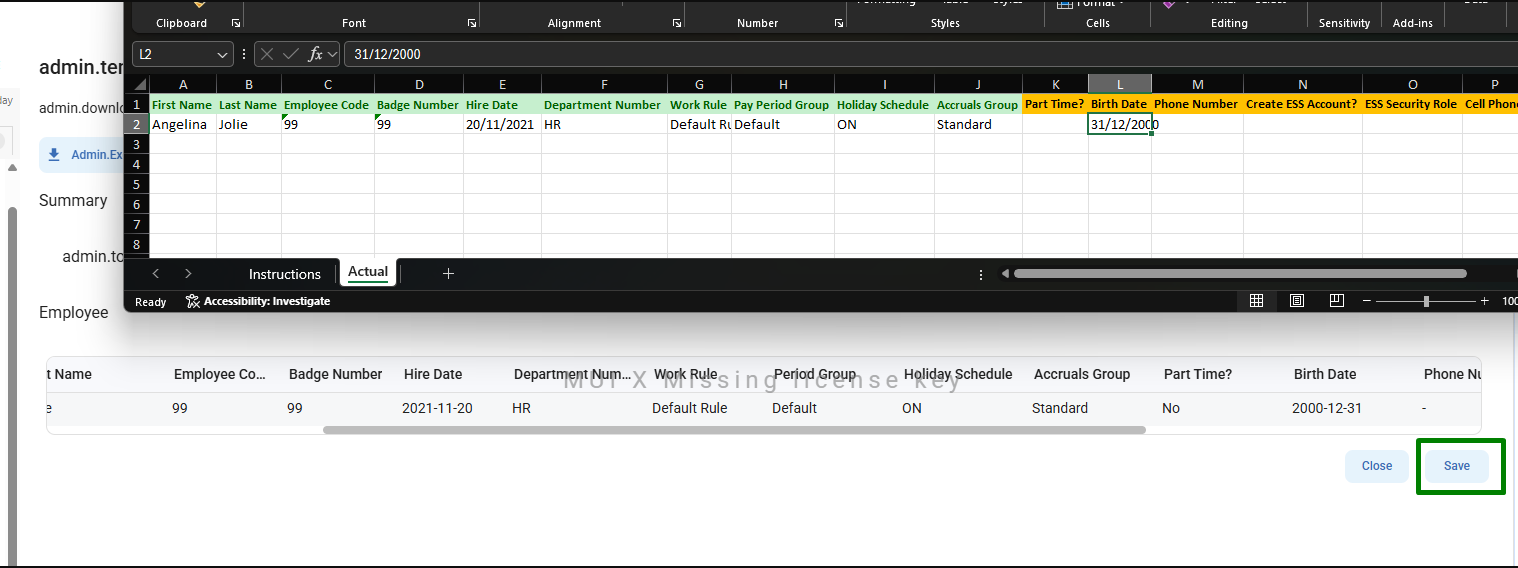
Import Balances from Excel
Follow the below steps to import balances via excel sheet
- Navigate to the Integration Partner option under Admin menu.
- Select a Provider name from the Provider drop-down menu.
- Employee Sync tab is Auto Selected. Click on “Manual” tab.
- Click on “Import Balances from Excel” button.
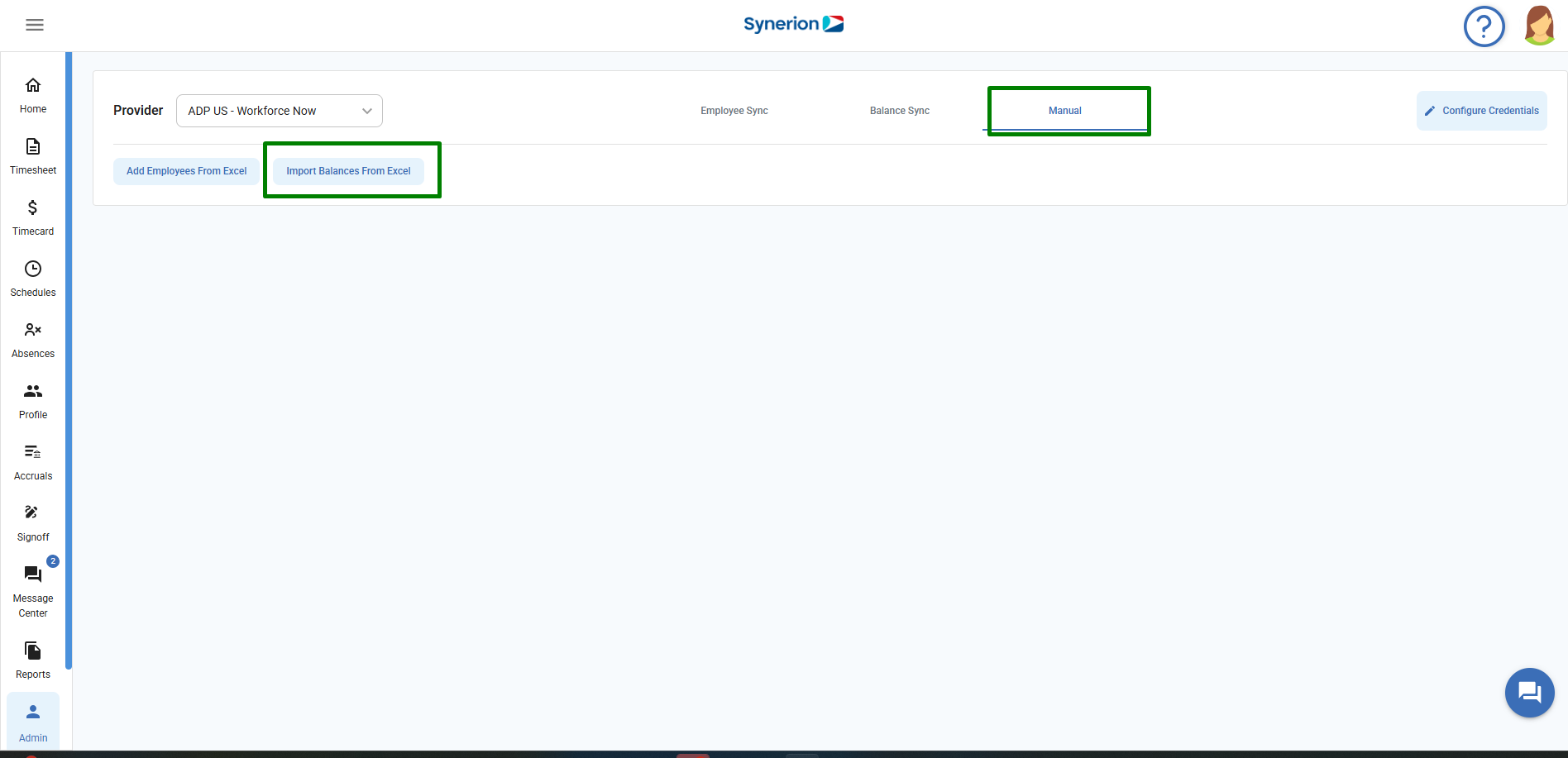
5. A side drawer will open. Here
- User can first download the template if user does not know the format of excel sheet.
- Once excel file is ready with balances info, user can click on “select File to Upload”
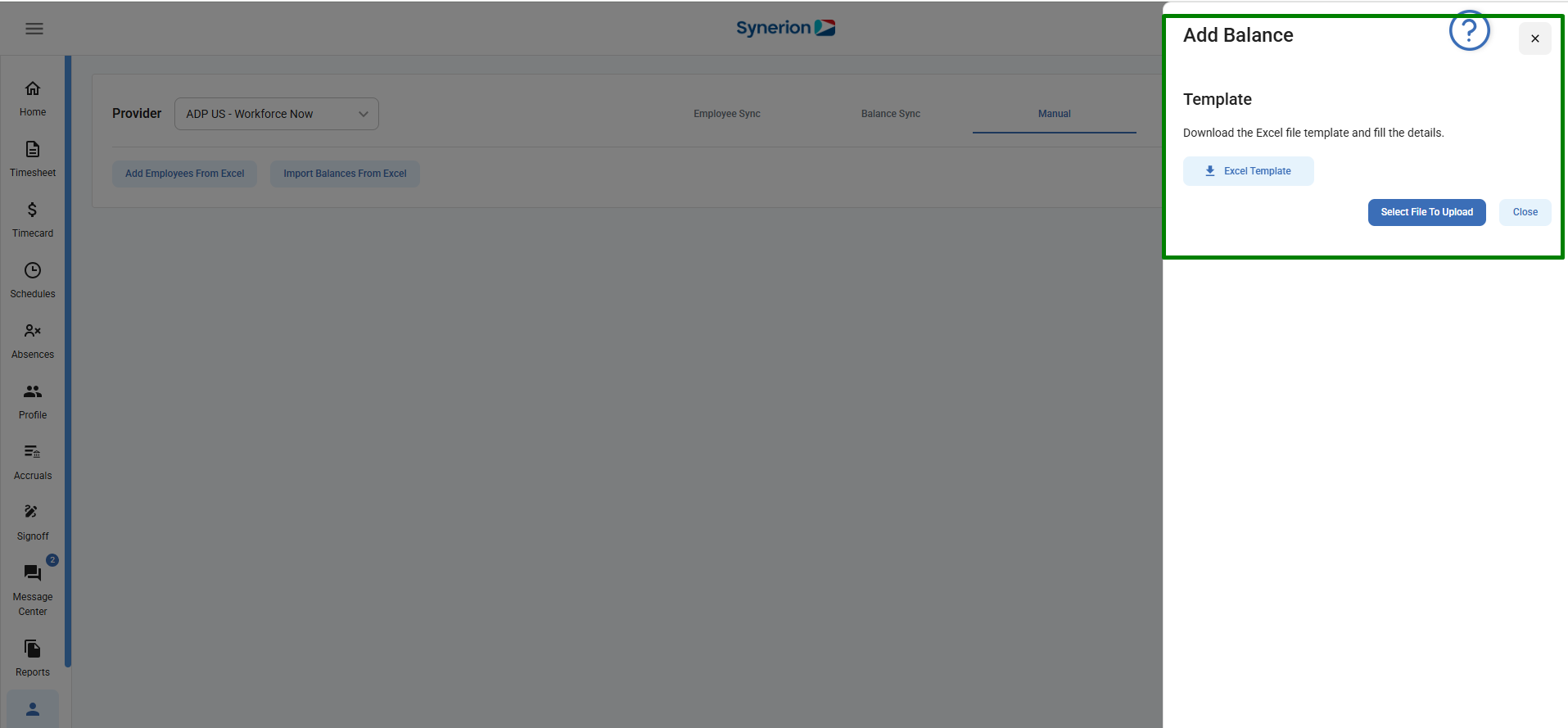
6. If user uploads the file with errors,
- It will show the errors in the preview
- Displays the summary of records in the report along
- Button “Save” is disabled.
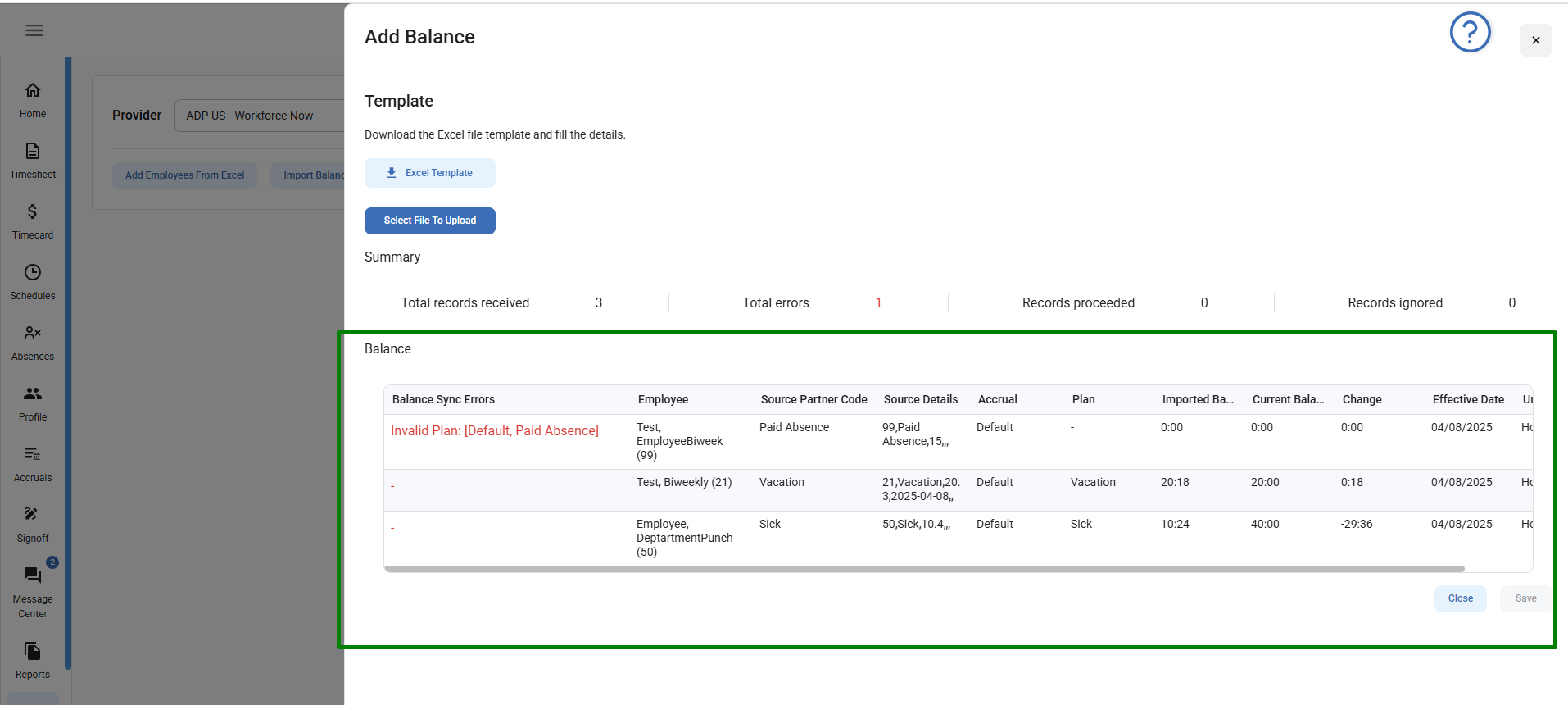
7. User must resolve the errors to import the balances via excel. Once errors are fixed, user can upload the file again.
8. Button “Save” will be enabled when uploaded file has no errors.
9. Click on “Save” will import the balances and show success toast message.