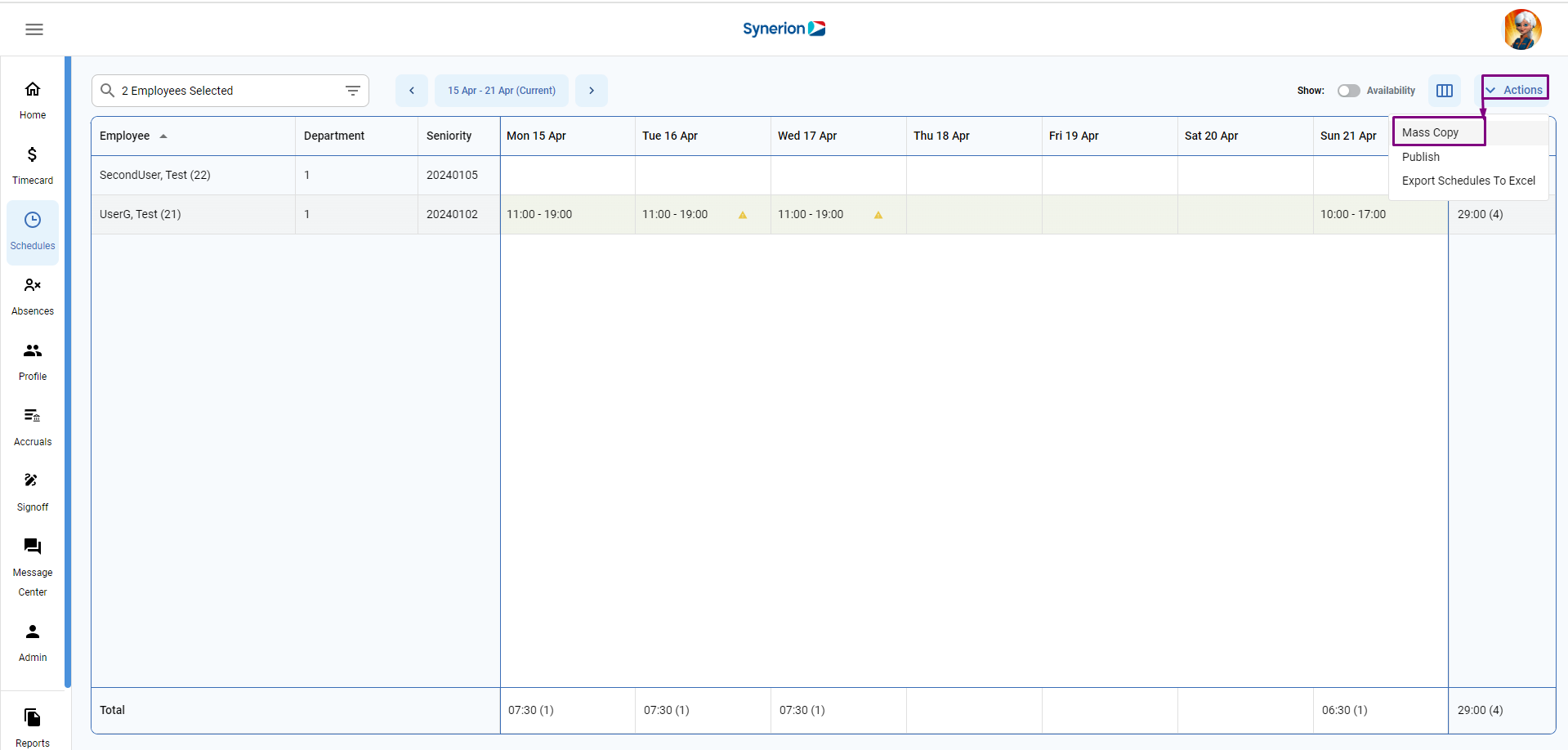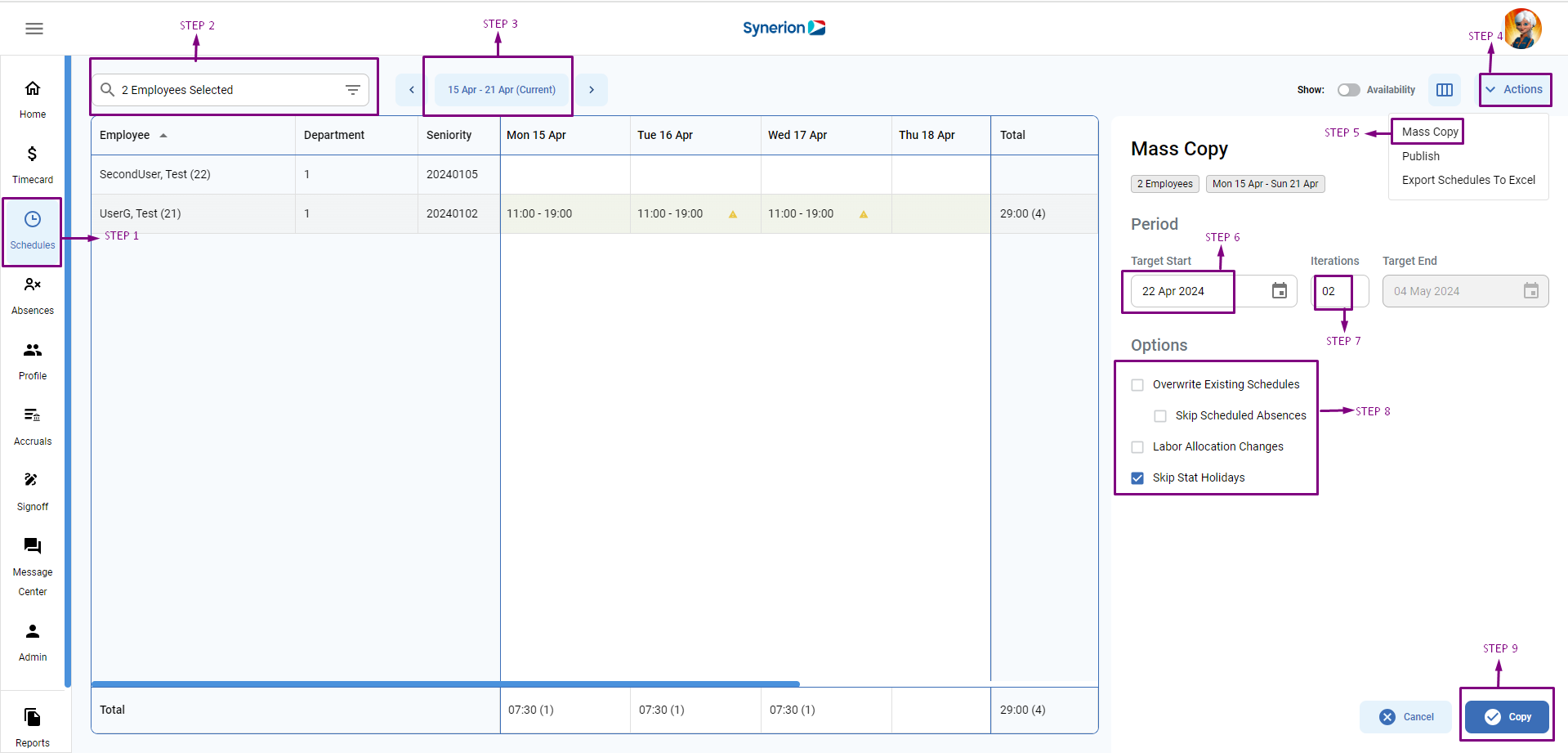Mass copy allows the user to copy the schedule loaded on the screen forward in time.
Mass copy option is under the Actions tab. (as shown in the screenshot below)
How to mass copy the schedule
- From the Schedule screen
- User can select the employees from the employee selector
- User can select the date-range (this will determine the range to be copied)
- Click on “Actions”
- Click on Mass Copy. The side drawer will open (as shown in the screenshot below).
- Select the target start date from the date-picker.
- Select the iterations (by default, it is 1. Iteration will copy the schedule to the targeted date range)
- There are few options that user can copy to the next targeted schedule from the selected schedule time-range:
- Overwrite Existing Schedules – If user checked mark this option, it would override the existing schedule of the targeted dates.
- Skip Schedule Absences – skip the targeted date’s absences.
- Labor Allocation Changes
- Skip Stat Holidays