Message center enables MSS & ESS users to send messages to an individual, a group of users/employees, departments or Teams. Users can use the messaging feature on MSS web, ESS web , and MSS & ESS Mobile app.
Note: Message Center feature for ESS & MSS Mobile is documented in “Mobile 1.5.0” documentation.
User can
- Send a message to MSS or ESS user
- Send a message to multiple users
- Send a message to departments and teams
- Mark messages as read & unread
- Receive absence accept/reject messages
- Reply, reply to all, and forward the message
- Get an alert email notification for any incoming messages
- Search a message via recipient name or subject
User will can not
- Be able to send a message to System users
- Receive any messages for absence requests, schedule changes or schedule published
- Absence Requests Accept/Reject: MSS user will not receive any absence request messages in the messaging feature. However, user can still see employee absences on the Home Page (under Employee Absences tab). When MSS user accepts/rejects the absences with or without notes, approver can see the message in their Message Center’s sent tab. On the other hand, Absence requestee will receive the absence request update in their message centre.
Required Permission: FeatureMessage Center
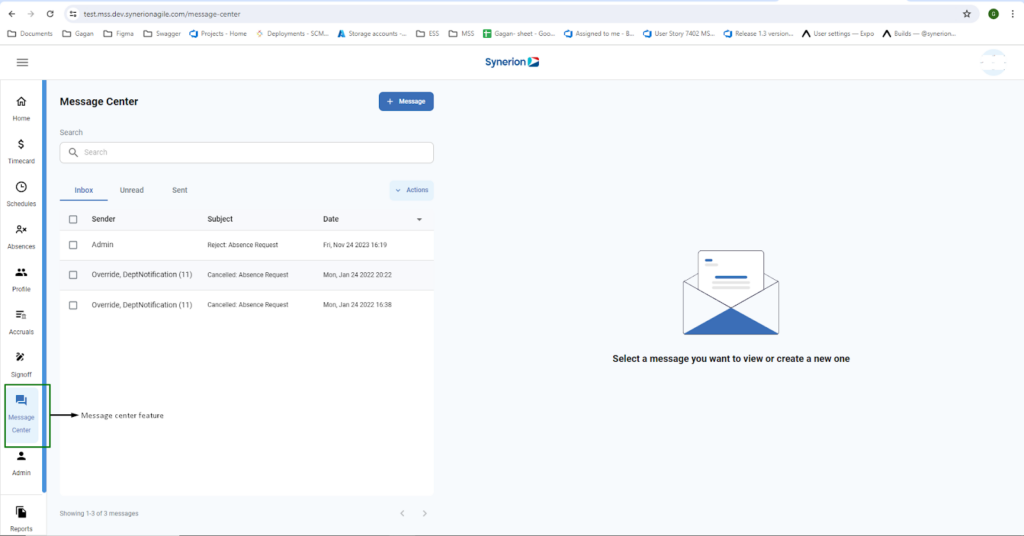
3 tabs: Inbox, Unread, Sent
Under Inbox tab, user can
- View the incoming messages
- Reply, Reply to all (if multiple recipients), and forward
- Delete a single or group of messages
- Mark the selected messages as read or unread
Under Unread tab, user can
- View the unread messages
- Reply, Reply to all (if multiple recipients), and forward
- Delete a single or group of messages
- Mark the selected messages as read or unread
Under Sent tab, user can
- View the messages user has sent
- Delete a single or group of messages
- Forward a message
NOTE: Inbox auto-refreshes after every 10 seconds to pull the new incoming messages in inbox
Search and sorting of columns
User can search for a message by either sender/recipients’ name OR subject. It will fetch the messages related to the search and display to the user. Search will be retained throughout all 3 tabs – Inbox, Unread, and Sent tab.
User can sort Sender, Subject, and date columns for all 3 tabs – Inbox, Unread, and Sent tab.
