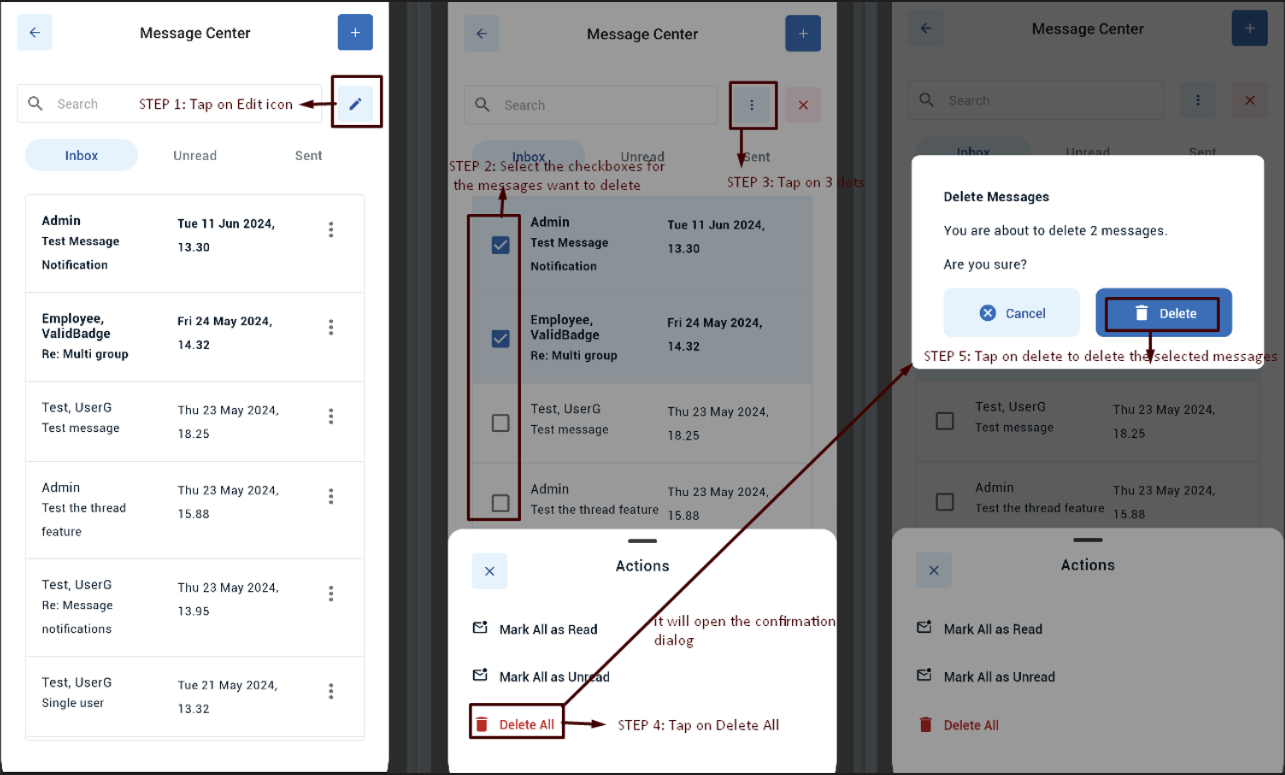User can delete a message using two ways:
Delete an individual message:
- Tap on Message icon appearing on homepage
- Under inbox tab, tap on 3 dots (…) icon next to a message OR tap on one of the messages
- If user taps on the 3 dots icon, it will show the modal with an option “Delete”
- If user taps on the message to view the message, click on the 3 dots(…), it will show the modal with an option “Delete”
- When user taps on “Delete”, it will show a confirmation dialog
- Tap on “Delete” appearing on confirmation dialog
- Once message is deleted successfully, it will show the success toast message
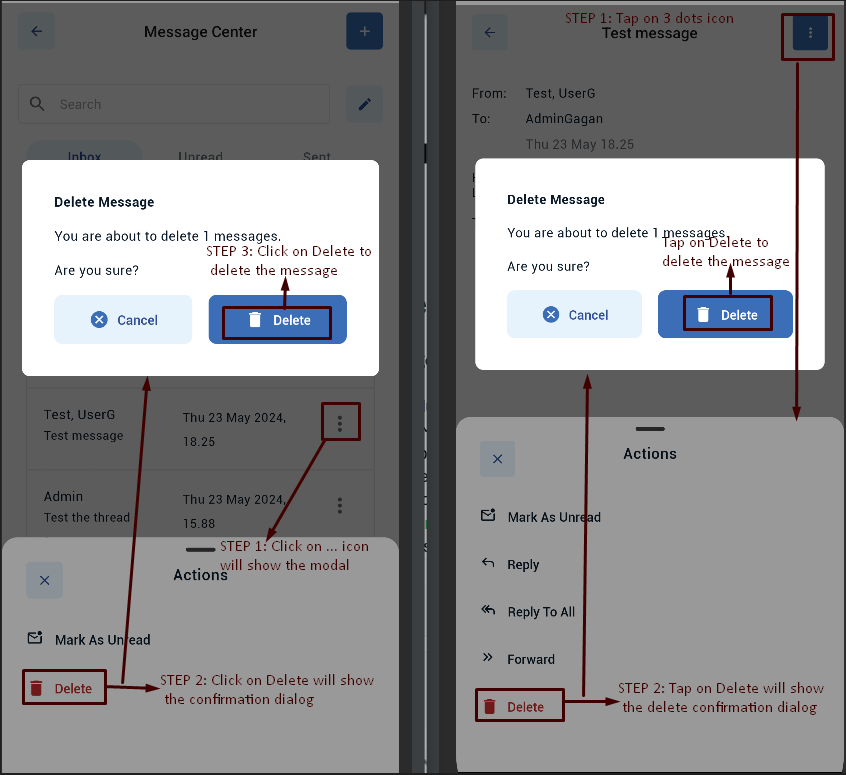
NOTE: Unlike Web, User cannot undo the delete action on Mobile
- Delete group of messages
- Tap on Message icon appearing on the home page
- Under inbox, unread, or sent tab, tap on edit icon (pen icon)
- Select the checkboxes for the messages user wants to delete
- Tap on 3 dots (…) icon next to search bar
- Tap on “Delete All” to mark the messaged unread