Register a Terminal
To register a terminal, user must enable the face print first. To register a terminal,
- Click on Admin icon
- Click on “Configuration page” option available under Admin menu
- Click on “Terminals” option under configuration page menu
- On Terminals page, click on blue camera icon with label “Get Code”

- It will show the registration key and QR code icon and change the camera icon to green color with label Hide code
- To register, user can either
- Enter the registration key in the provided company-domain based URL Or
- scan a QR code
- Click on Register appearing in the URL after key is entered or QR code is scanned
- Refresh the terminal page
- It will show the registered terminal’s camera icon in red color with label Unregister
How to scan a QR code
- Click on the QR code icon for a terminal that has already requested for registration code (a green camera icon with registration code and QR icon)
- It will open a QR code dialog with QR code
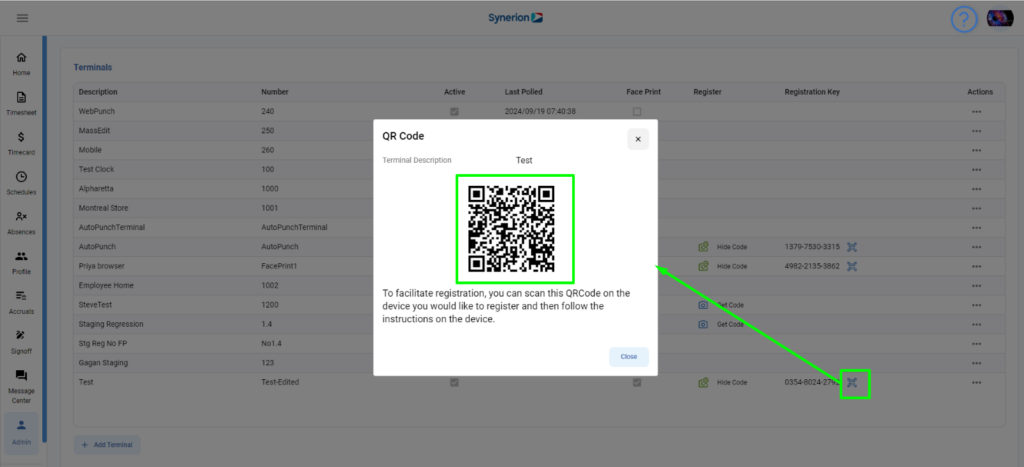
- Scan the QR code with mobile device ‘ camera
- On mobile device, open the URL
- And it will show the register key is pre-populated
- Click on Register Click on Register appearing in the URL after key is entered or QR code is scanned.
NOTE: A Registration key or QR code has an expiration time. To renew the code, user must click on green camera icon with label hide code. When camera icon turns back to blue color with label Get Code, user clicks on blue color camera icon to generate a fresh registration key and QR code.
Unregister a Terminal
User can also unregister the terminal. To unregister a terminal,
- Click on the red color camera icon with label “unregister”
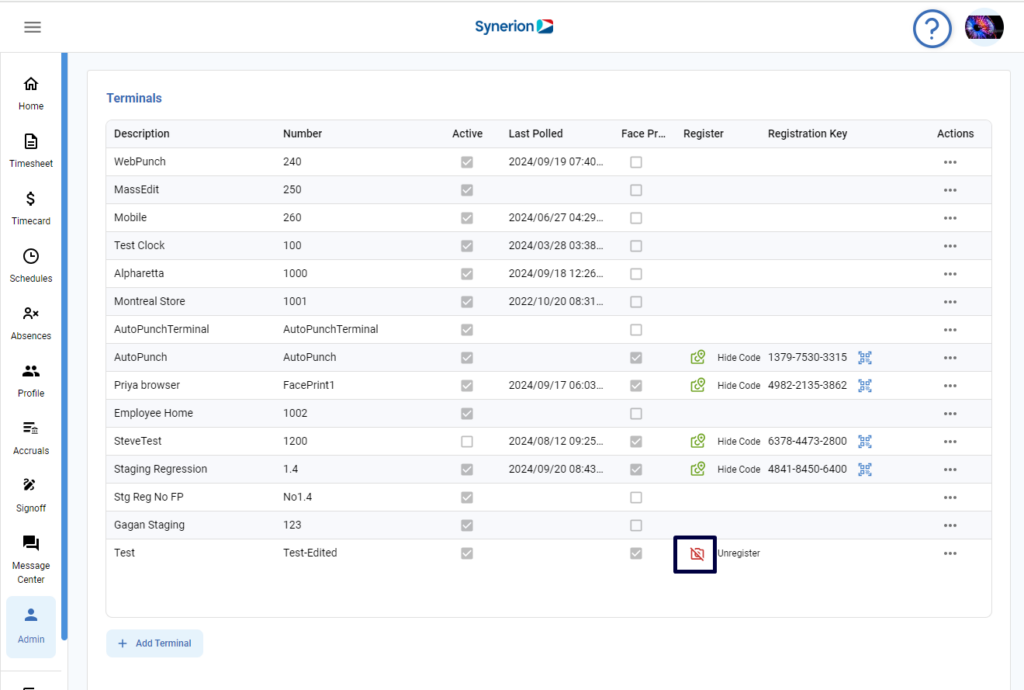
- It will unregister the terminal and camera icon will return to blue color with label “Get Code”
