The main purpose of this page is to enable MSS user to add holiday groups and holidays under those groups.
View Different Holiday Groups
Unlike Legacy, BOLT shows drop down to select the holiday groups to view their associated holidays.
To select a Holiday group,
- Click on Admin
- Click on Holidays
- Click on the drop down (it shows a holiday group, and its associated holidays by-default based on the API)
- From a list, user can select a holiday group
- Once holiday group is selected, it refreshes the holidays grid and shows the list of holidays associated to a selected holiday group.
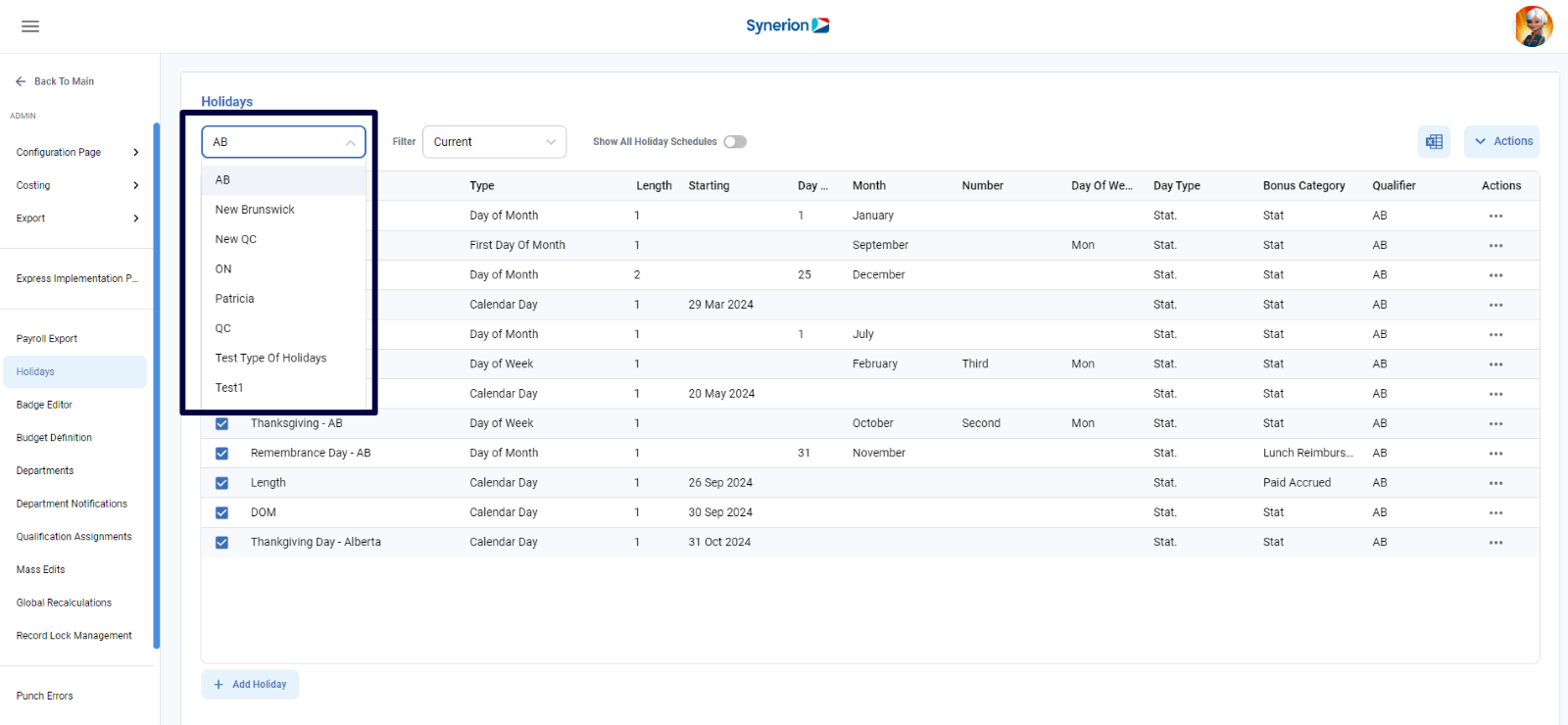
NOTE: Name and Type columns are sortable
There are several different Types of holidays that can be configured:
Calendar Day – This type of holiday will be used for holidays that fall on different calendar days every year. The Starting date is the date that the holiday falls on. Example: In Canada, Good Friday falls on a different day every year
Day of Month – This type of holiday is used for holidays that fall on the same day every year. The Day of Month and Month must be specified. Example: New Years Day always falls on January 1st.
Day of Week – This type of holiday is used for holidays that always fall on the same day and week every year. The Month, Number (week) and Day of Week must be specified. Example: In the US, Thanksgiving always falls on the fourth Thursday in November
First Day of Month – This type of holiday is used for holidays that always fall on the same day in the first week of the month. The Month and Day of Week must be specified. Example: Labor Day always falls on the first Monday in September
