User can unassign employees in two ways – individual or multiple employees
Delete/Unassign an individual employee
- Click on Admin icon
- Click on Qualification Assignments option available under Admin menu
- Under Qualifications section, click on a qualification
- It will display the employee grid on right side of the screen
- Under Actions column, Click on 3-dot icon (…) next to employee name (for an employee user wants to delete)
Click on “Delete” option
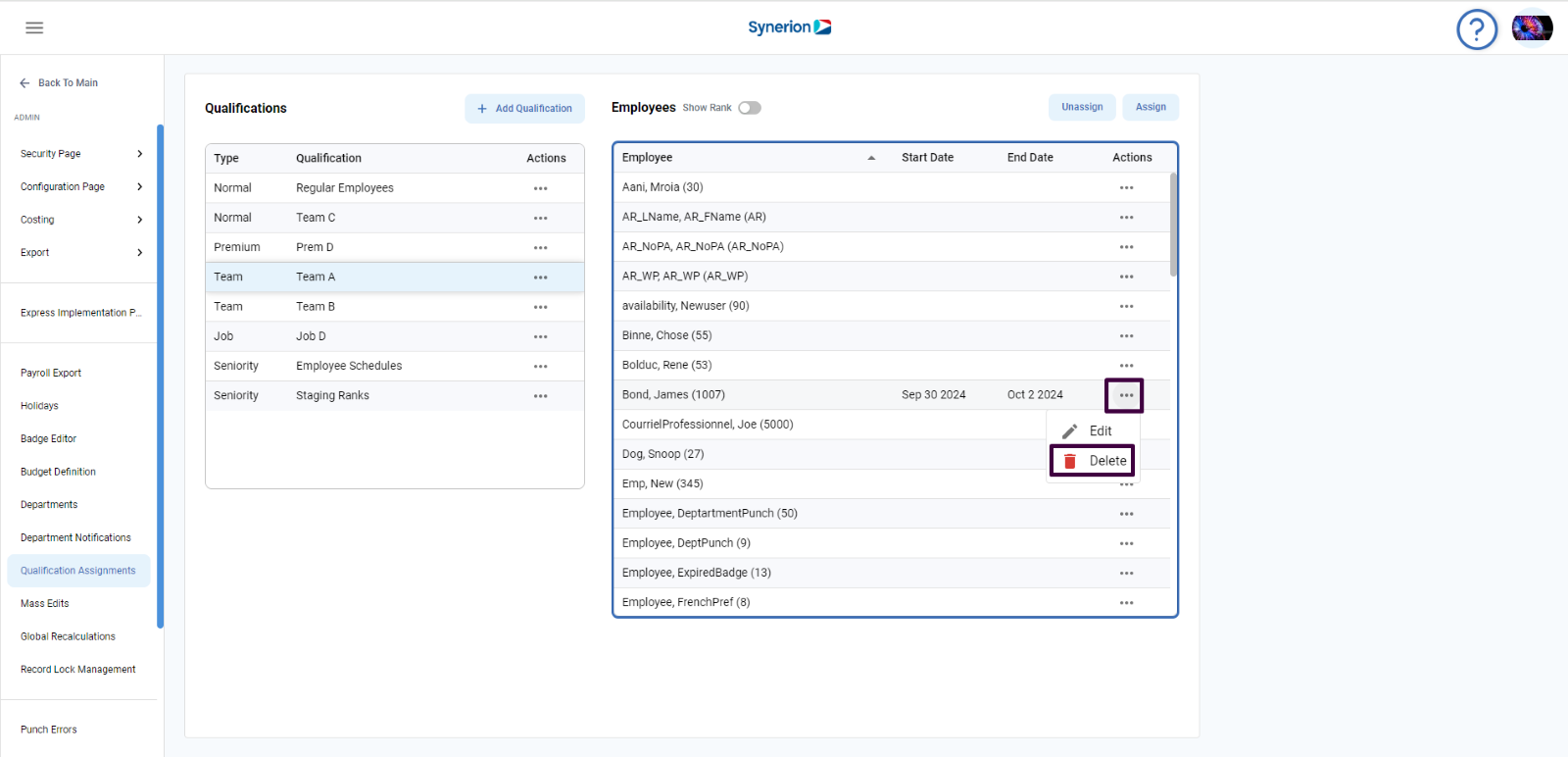
- It will show a success toast message and remove the employee from the list
Unassign multiple employees
- Click on Admin icon
- Click on Qualification Assignments option available under Admin menu
- Under Qualifications section, click on a qualification
- It will display the employee grid on right side of the screen
- Click on button “Unassign”
- Clicking on “unassign” will show the checkboxes followed by employee name and buttons “Cancel” and “ Confirm Unassign”
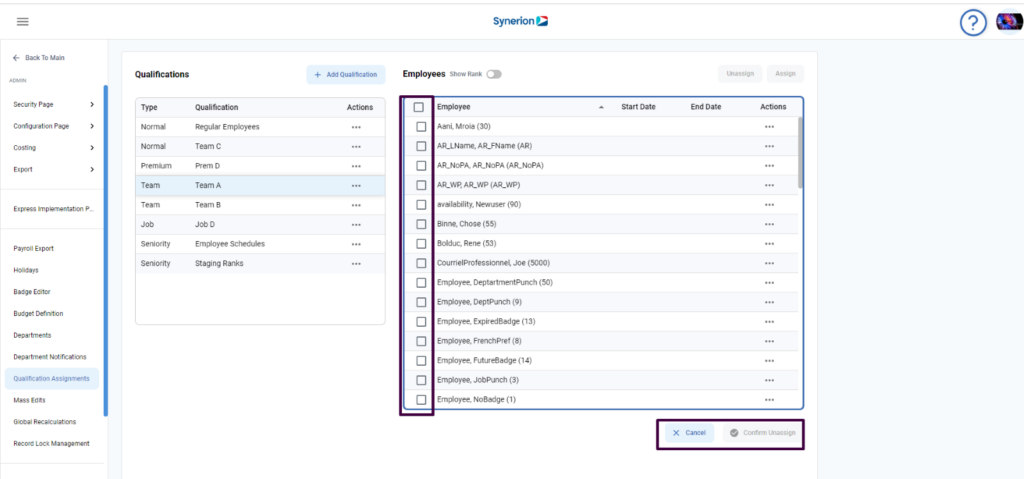
- Select the checkboxes for employees user wants to unassign
- Once one or more checkboxes are selected, button “Confirm Unassign” will be enabled
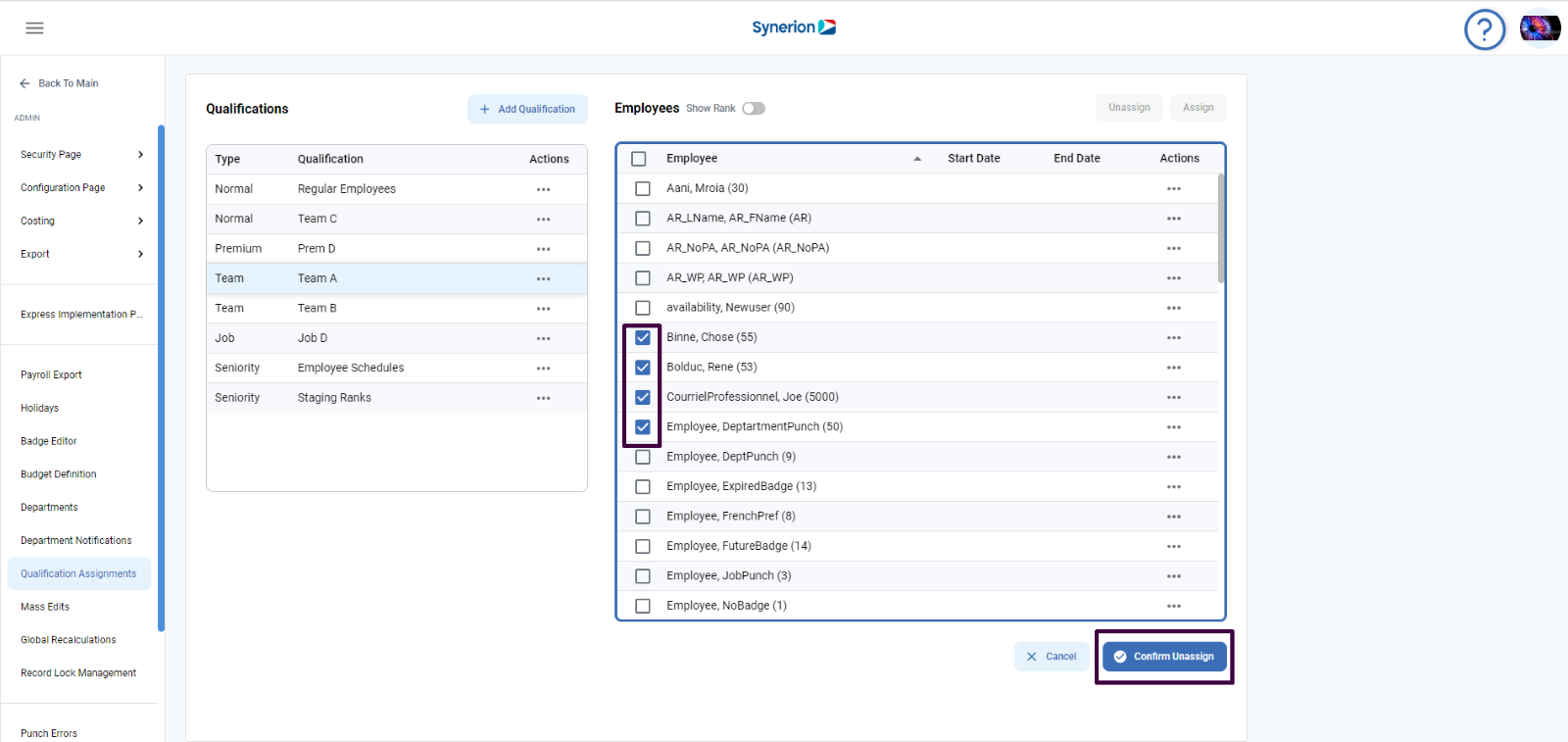
- When user clicks on button “Confirm Unassign”, it will show the success toast message and refresh the grid and remove the unassigned employees from the employee grid.
