This page allows user to set the lock date for an employee. It allows user to set past, current, or future lock dates.
Set Lock Date
Like Legacy, user has the same functionality on Bolt to set the lock date. To set a lock date,
- Click on Admin icon
- Click on “Record Lock Management” option available under Admin menu
- User can either select the checkboxes to select employes from the list appearing on Record Lock Management page Or from the Employee selector. Button “Set Lock Date” will be disabled if no employee is selected.
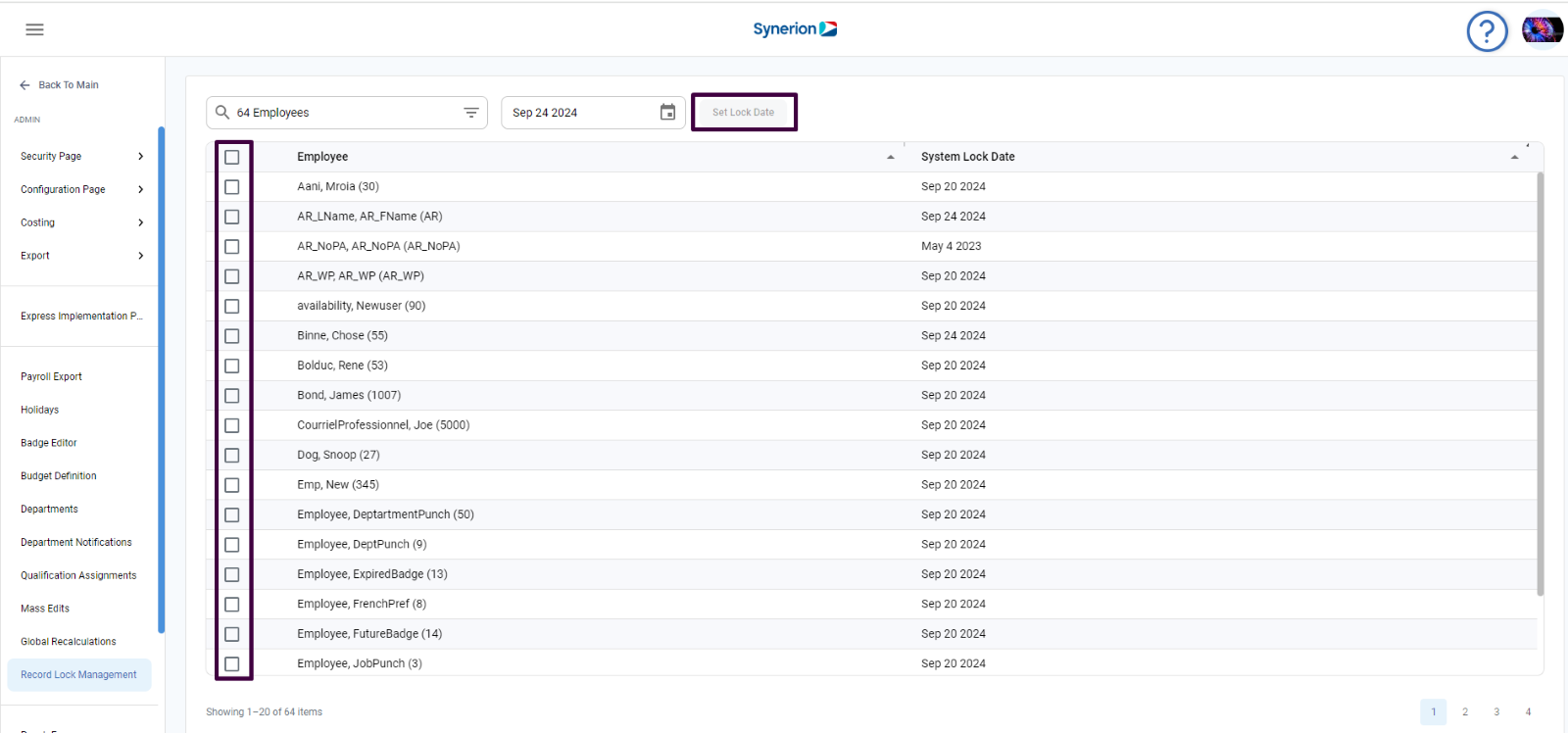
- Once employees are selected, button “Set Lock Date” will be enabled
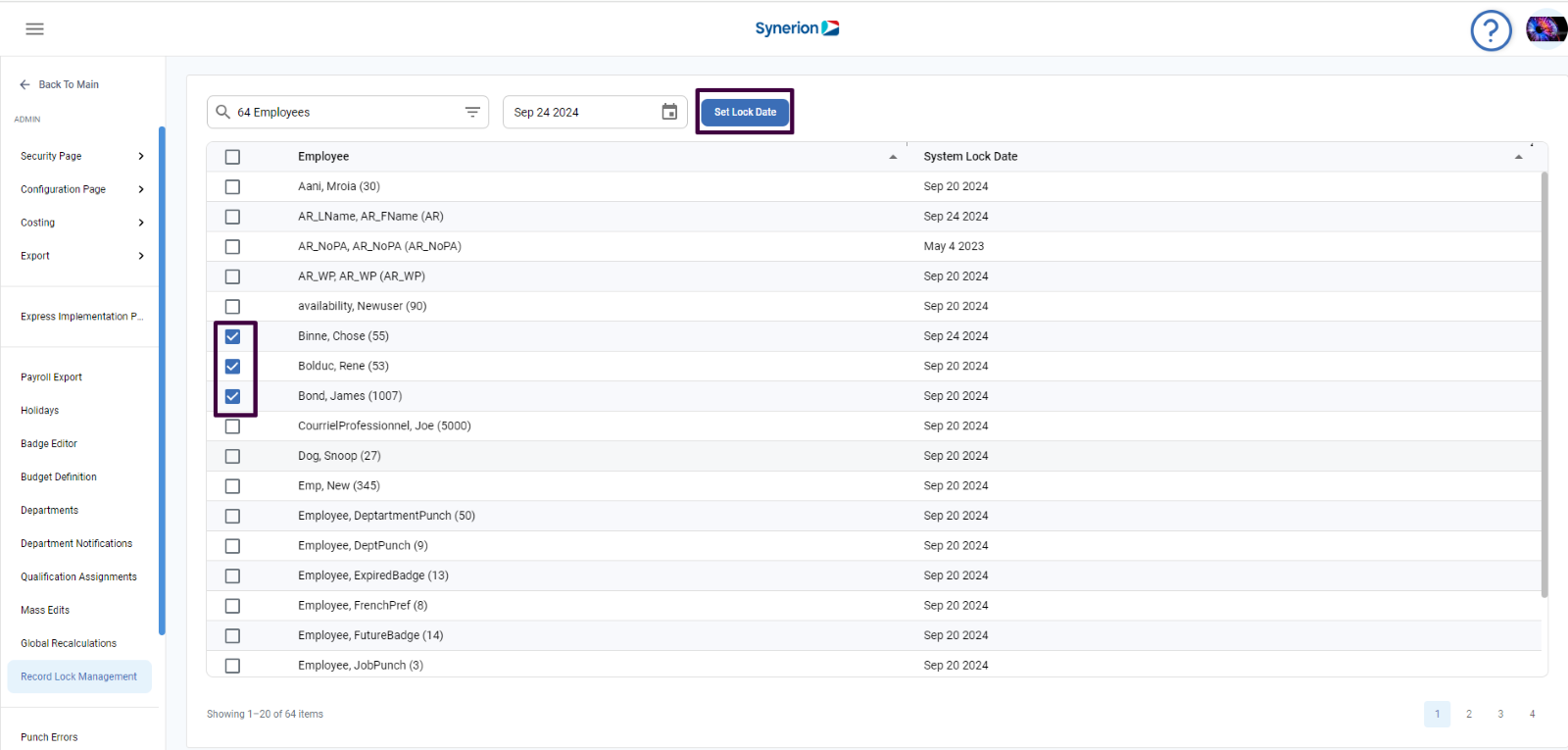
- Select the date from the date picker
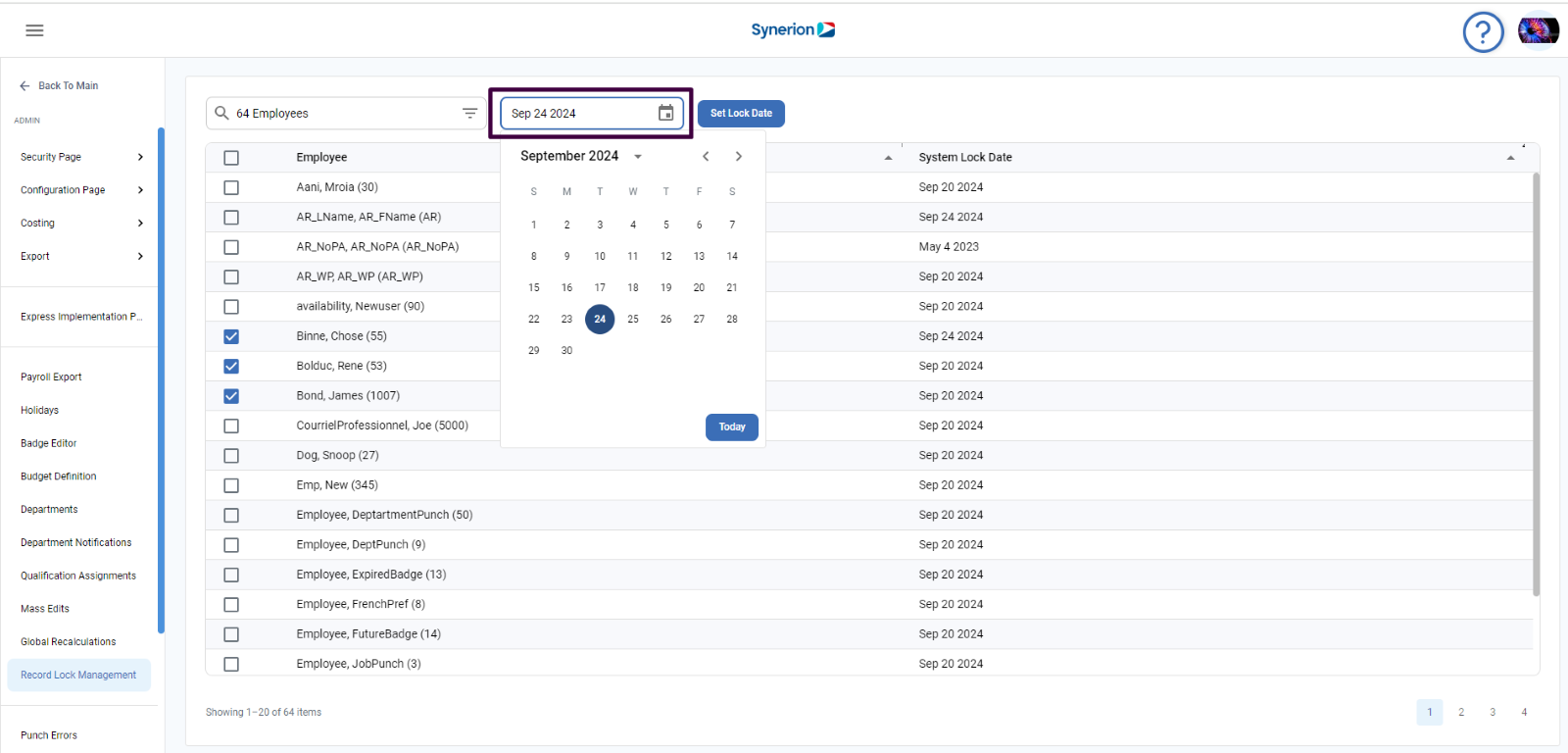
- Click on button “Set Lock Date”
- It will show the success toast message and refresh the grid with new lock date, under System Lock Date column, for the selected employees.
Future Lock Date:
When user selects a future date as a lock date, user will get a confirmation dialog for future lock dates.
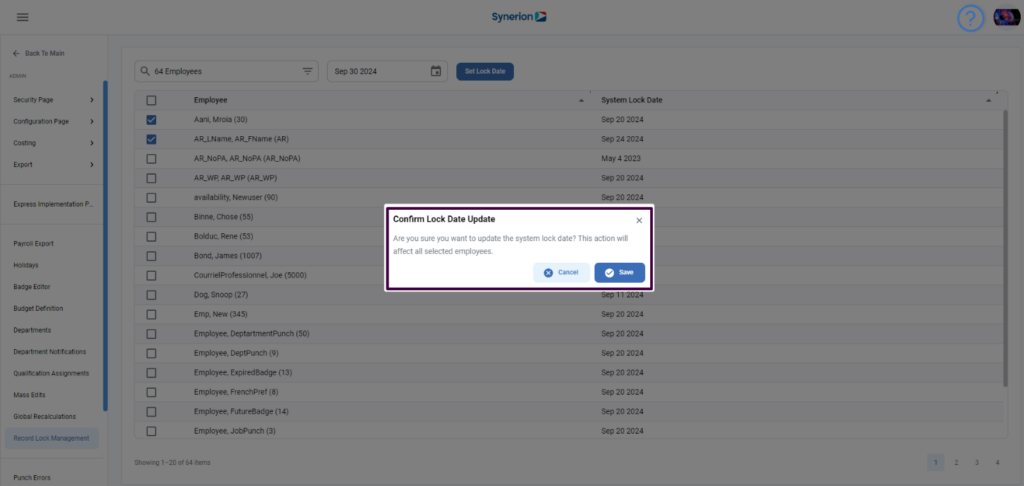
When the user clicks on Save, the selected future date is saved as a lock date for the selected employees.
NOTE: Columns – Employee and System Lock Date are sortable
