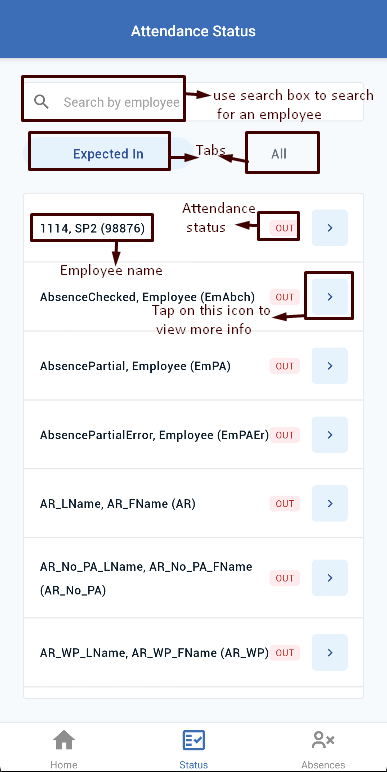Attendance status card on home page shows a summary of attendance including In and Out. User can view full details by tapping on the “View More” link appearing in attendance status card
Required Permission: Employee Timecard Status
View Attendance Status
To view the attendance status, user can either tap on status navigation icon appearing at the bottom OR user can tap on “View More” link available in the Attendance status card.
When user is on Attendance Status screen, “Expected In” will be selected by default. User can switch between the tabs “Expected In” or “All” by tapping on them.
On Attendance status page, user can see
- Search : user can use the search box to search for a specific employee
- Employee name (based on the employee name preference)
- Status (In/Out/Absence/Timecard/Work to schedule)
- Can also view more info by tapping on the “>” icon appearing next to attendance status type