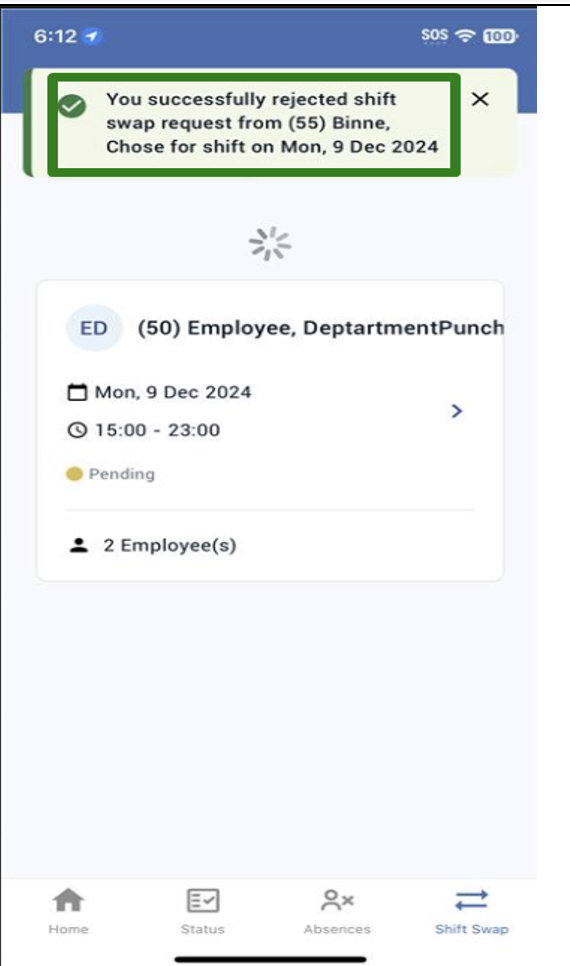To reject the shift swap request,
- MSS user can tap either on “View More” appearing on home page’s Shift Swap Approval Card OR click on bottom navigation icon “Shift Swap”
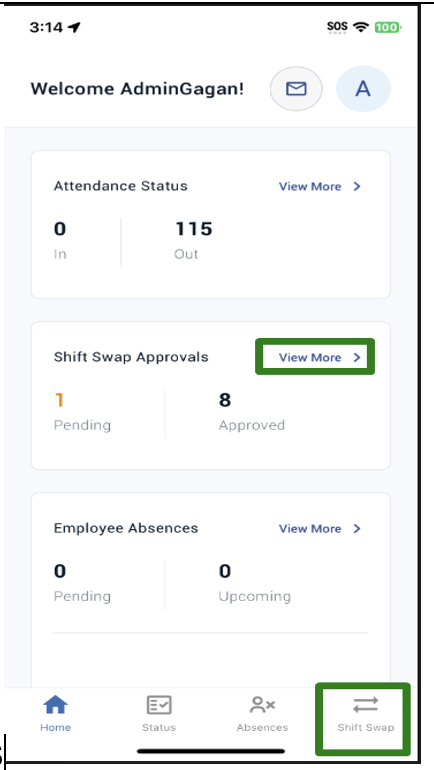
2. It will take user to Shift Swap Approvals screen with Pending tab is selected by default.
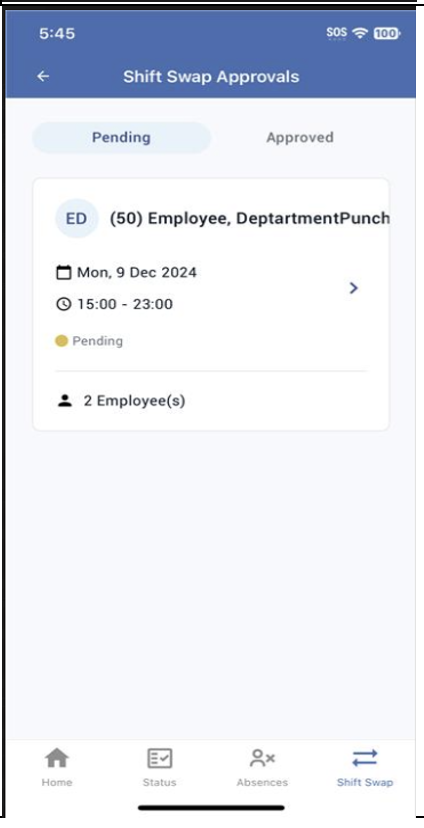
3. Tapping on the Pending Shift Swap request card will show the Pickup Selection page with list of all requesting employees. Pickup Selection page shows the info of Dropping Employee (Employee name, Date, Schedule Time, Status as Pending, and Dropper’s note) and show the list of all requesting employees for this dropped shift. Requesting Employee info includes employee name, submitted date and time, status as Pending, Seniority, and Scheduled Hours
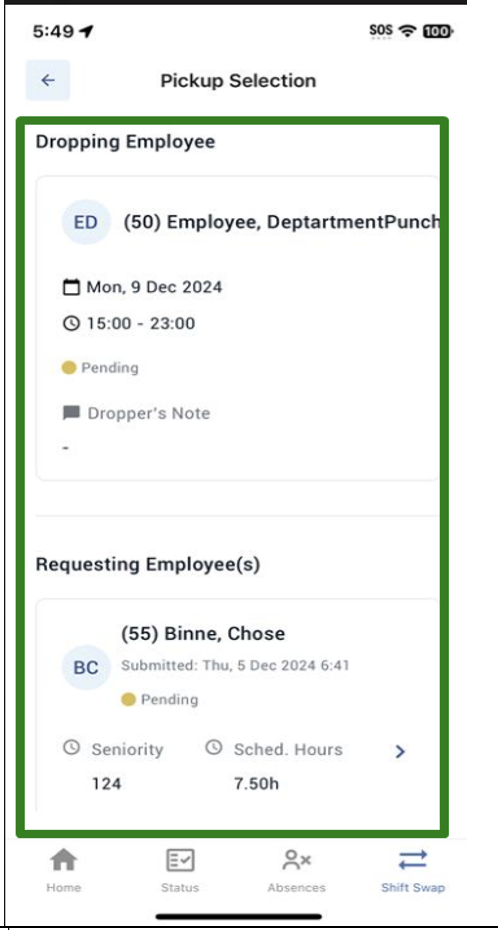
4. Tap on one of the requesting employee cards to accept the Shift Swap request.

5. On Shift Swap Request Details page, User will see the details and buttons – Accept and Reject.
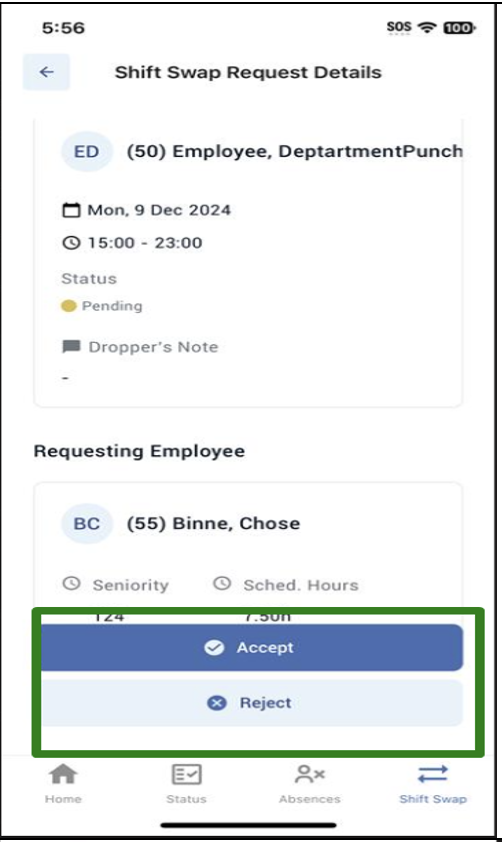
6. Tap on button “Reject” to approve the request.
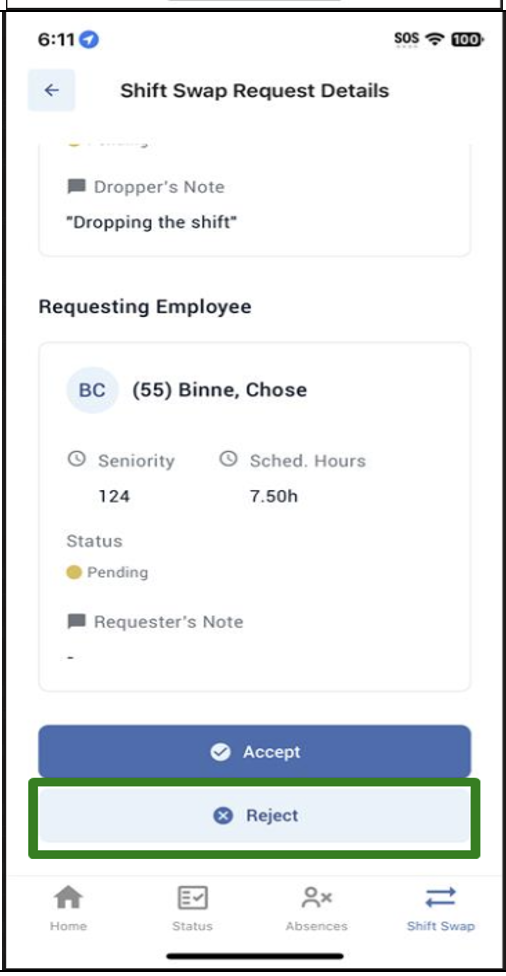
7. It will show the success toast message and takes user back to Pending shift swap screen.