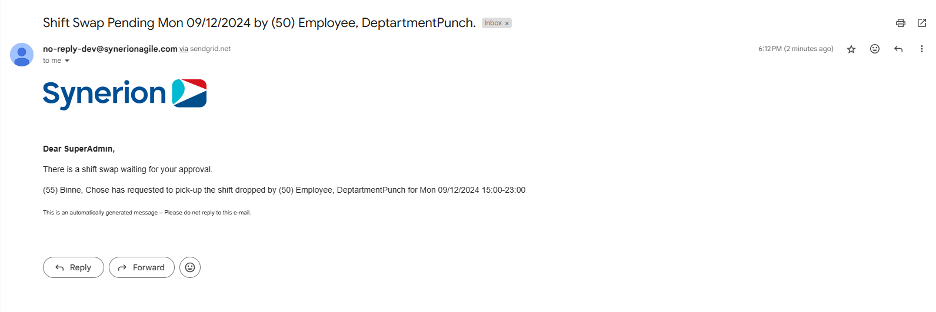On Mobile, Shift Swap Approval feature allows MSS users to view pending and approved shift swap requests. On home dashboard, MSS user can view the shift swap approval card with the count of pending and approved requests. From Mobile, user can also approve and reject the shift swap request with and without adding note.
Shift Swap Approval Card
On home dashboard, user will see the shift swap approval card with count of pending and approved shift swap requests along with View More link. When user clicks on “View More”, it will take user to shift swap approval page with Pending tab is selected by default. User can switch to approved tab.
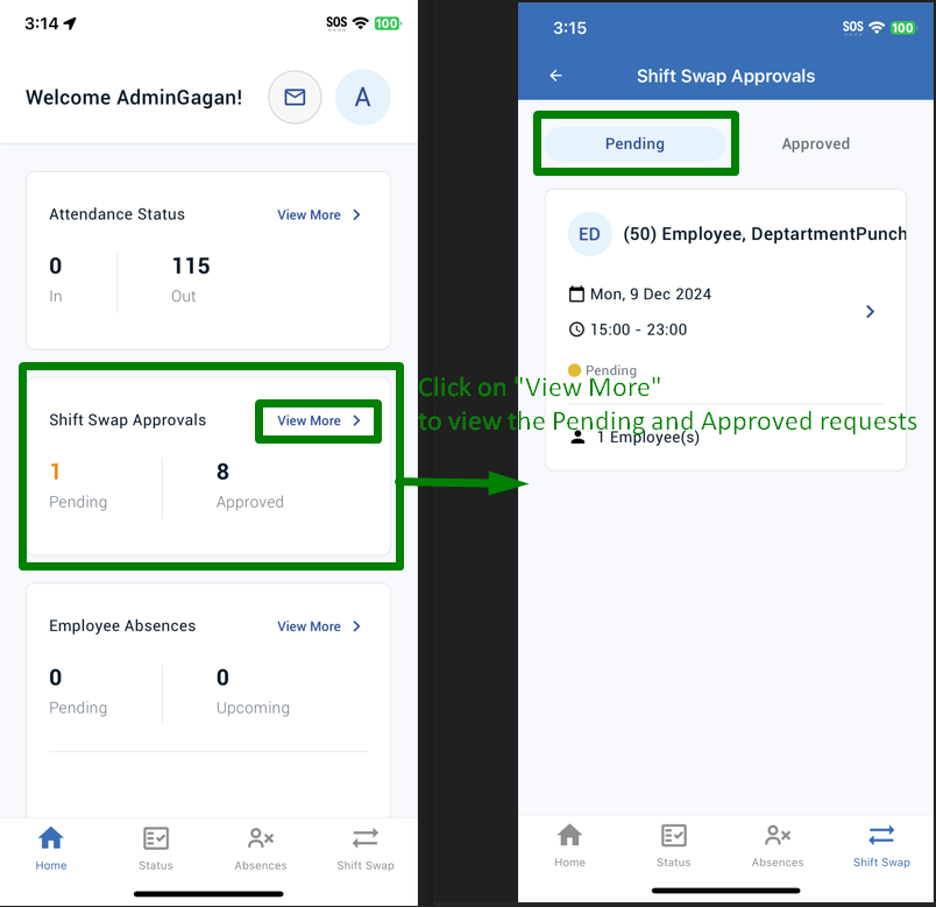
View Approved Requests
To view the approved requests,
- MSS user can tap either on “View More” appearing on home page’s Shift Swap Approval Card OR click on bottom navigation icon “Shift Swap”,
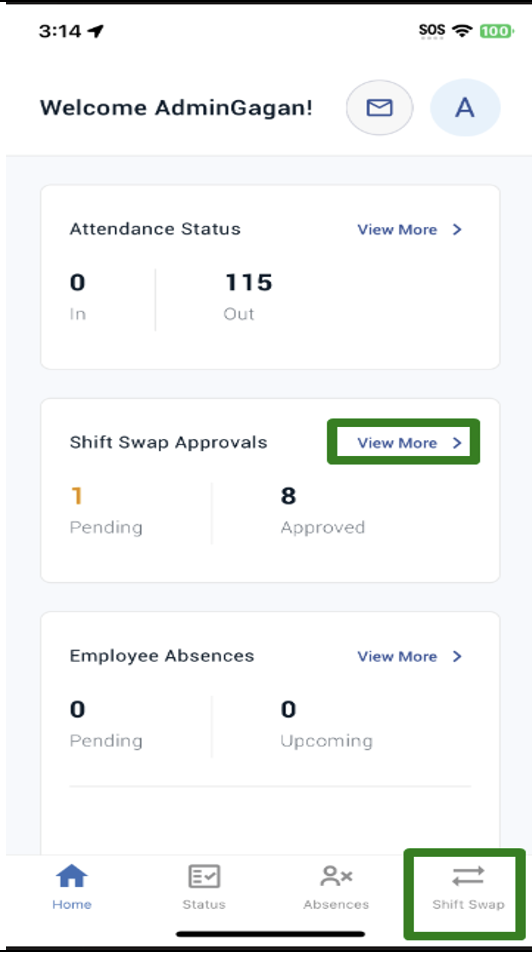
2. It will take user to Shift Swap Approvals screen with Pending tab is selected by default. Tap on “Approved “ Tab,
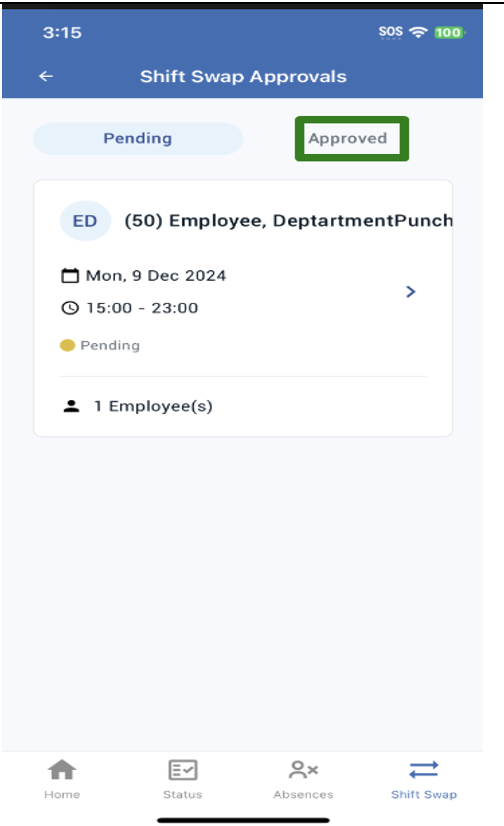
3. Under Approved tab, user can view the approved requests details such as Dropping Employee name, date, schedule time, and requesting employee name and status as Approved.
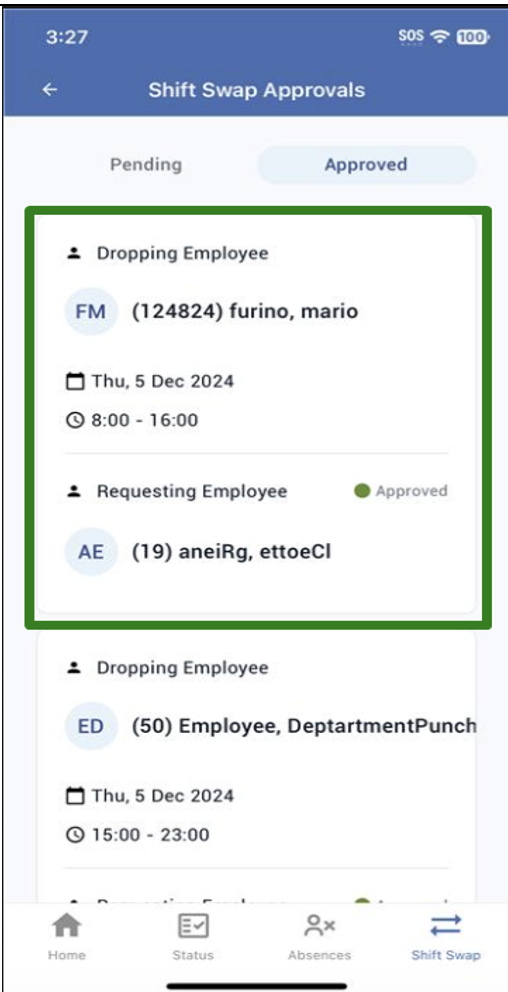
Approve Shift Swap Request
To accept the shift swap request,
- MSS user can tap either on “View More” appearing on home page’s Shift Swap Approval Card OR click on bottom navigation icon “Shift Swap”
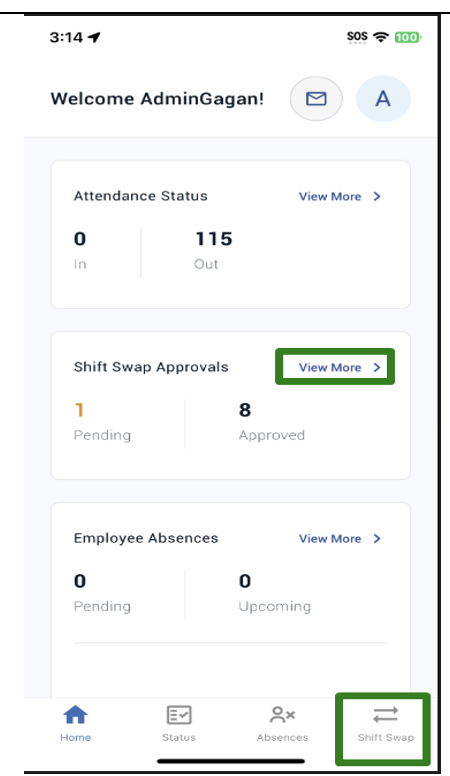
2. It will take user to Shift Swap Approvals screen with Pending tab is selected by default.
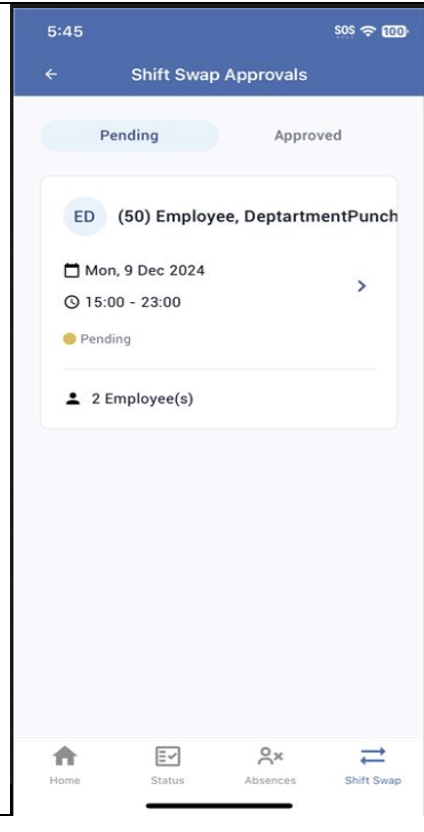
3. Tapping on the Pending Shift Swap request card will show the Pickup Selection page with list of all requesting employees. Pickup Selection page shows the info of Dropping Employee (Employee name, Date, Schedule Time, Status as Pending, and Dropper’s note) and show the list of all requesting employees for this dropped shift. Requesting Employee info includes employee name, submitted date and time, status as Pending, Seniority, and Scheduled Hours.
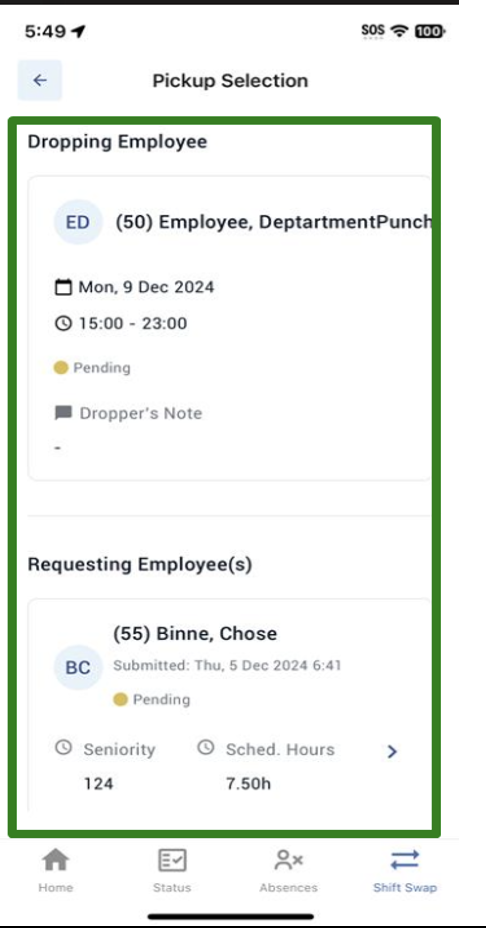
4. Tap on one of the requesting employee cards to accept the Shift Swap request.
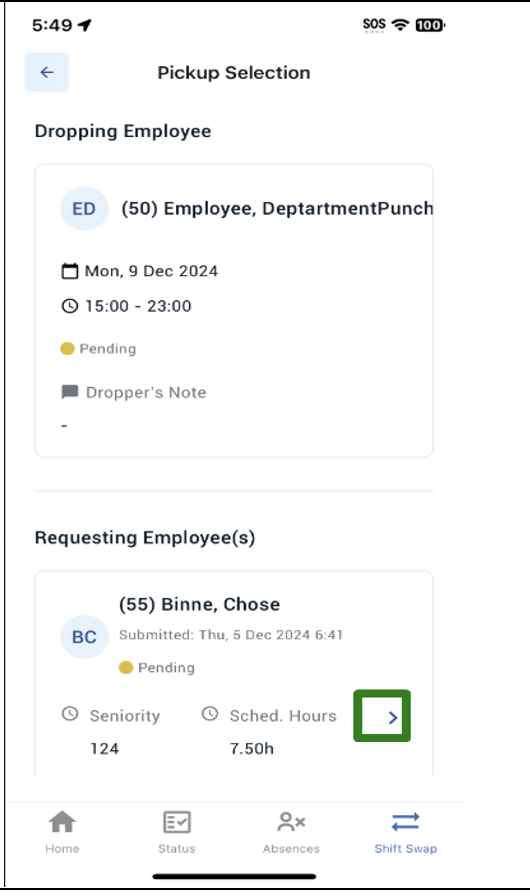
5. On Shift Swap Request Details page, User will see the details and buttons – Accept and Reject.
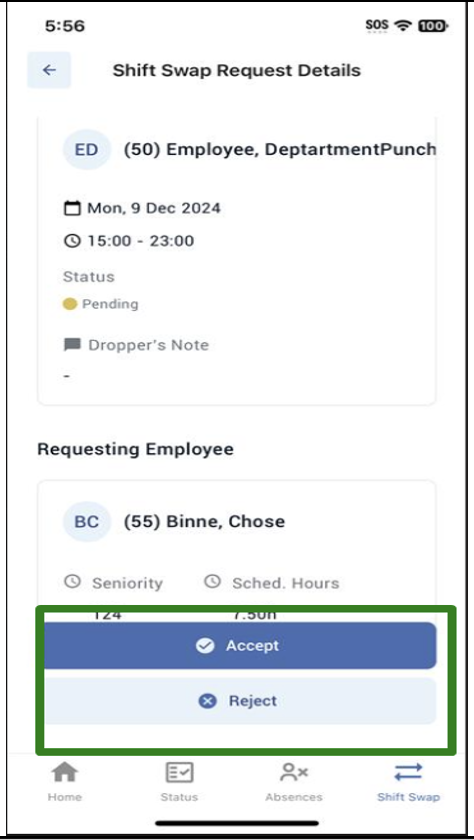
6. Tap on button “Accept” to approve the request.
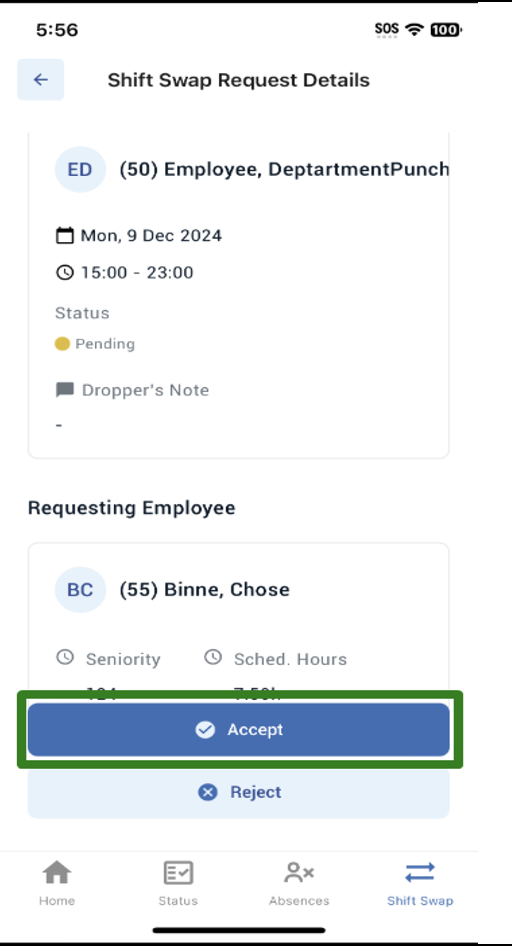
7. It will show the success toast message and takes user back to Pending shift swap screen.
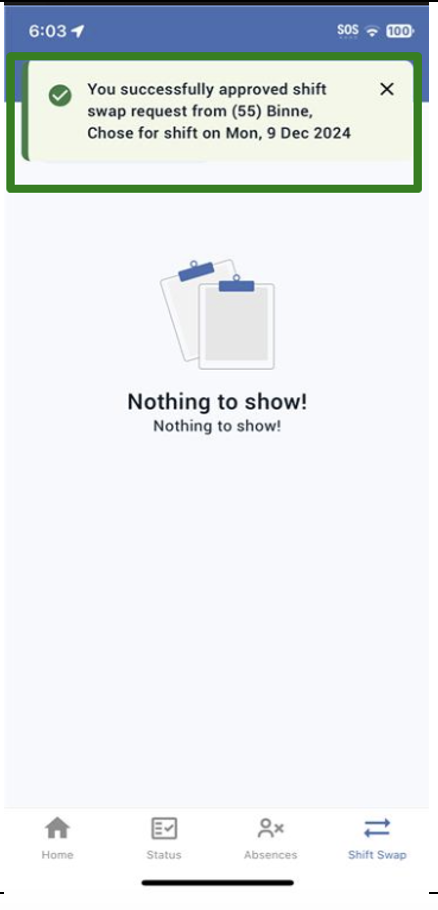
Email Notifications
MSS user will receive an email notification for a pending shift swap approval when it is enabled in the portal.