Approve a Timesheet
MSS users can approve the open or completed timesheets without errors.
To approve a timesheet,
- Click on Timesheet icon appearing in the main menu side bar
- On timesheet page, select an ESS timesheet user from the Employee selector
- Select a period week user wants to approve
- MSS user can approve a timesheet
- via Actions menu, select option “Approve Timesheet” Or
- Button “Approve” appearing at the end of Timesheet grid
- Click on “Approve” to approve the timesheet
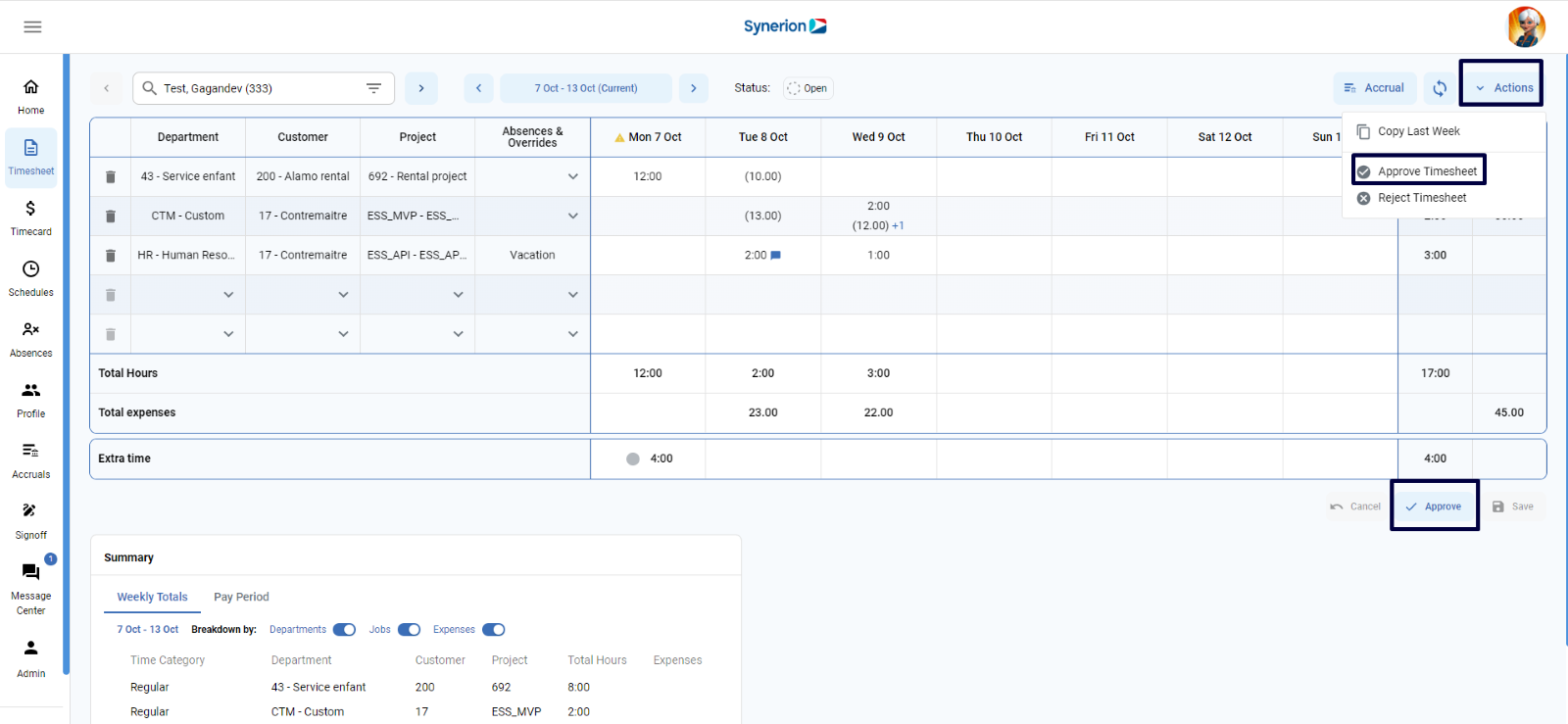
8. Once it is approved successfully, it will show a success toast message and refresh the timesheet grid with status “Approved” and disable the button “Approve”
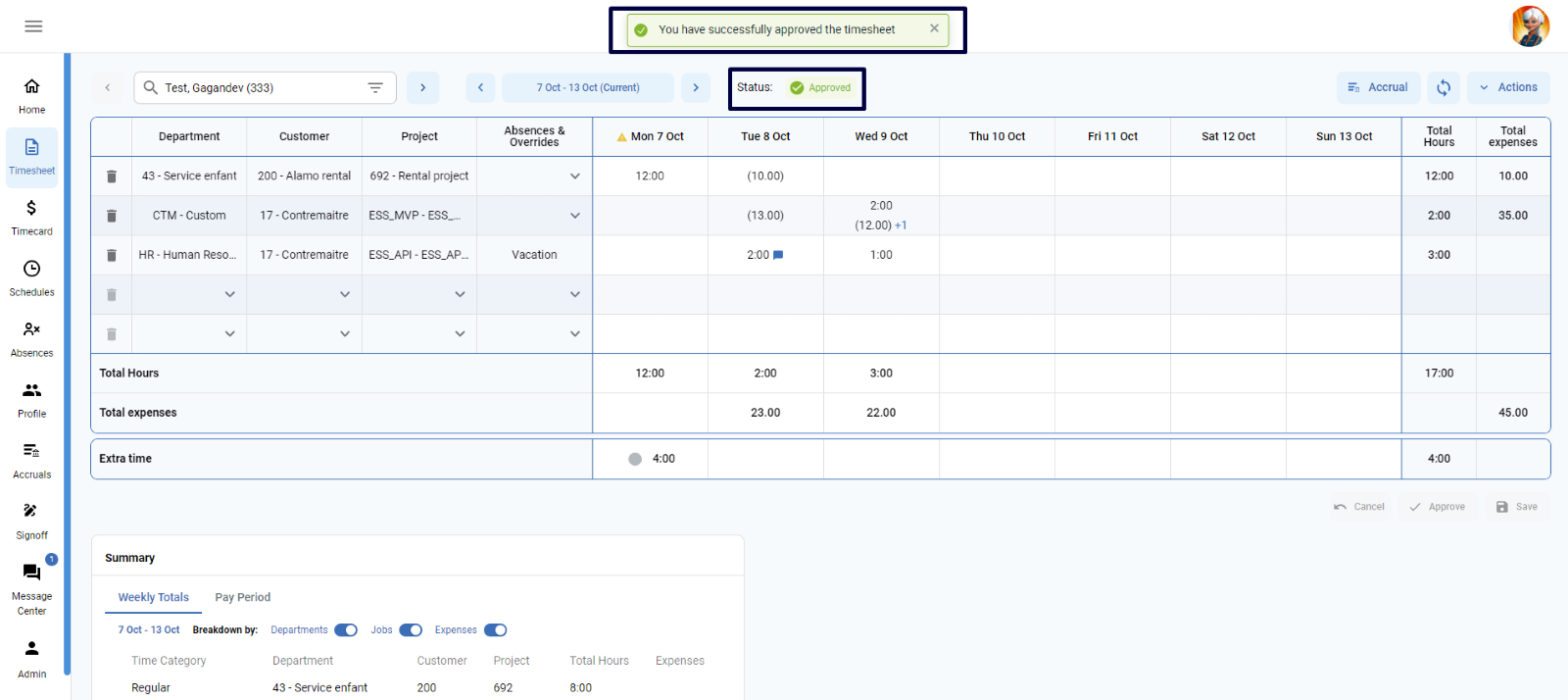
NOTE:
- Button “Approve” will only be enabled when there is no error in the timesheet.
- MSS user can approve the Open or Completed timesheets having no errors.
- MSS user can edit the approved timesheets. However, once edits are made to an approved timesheet, status of the timesheet will revert to “Open” and MSS user must approve it again.
Reject a Timesheet
For any reasons, MSS user can also reject a timesheet. While rejecting a timesheet, user can add the message for ESS user.
To Reject a timesheet,
- Click on Timesheet icon appearing in the main menu side bar
- On timesheet page, select an ESS timesheet user from the Employee selector
- Select a period week user wants to reject
- Click on “Actions” button
- Select “Reject Timesheet” option
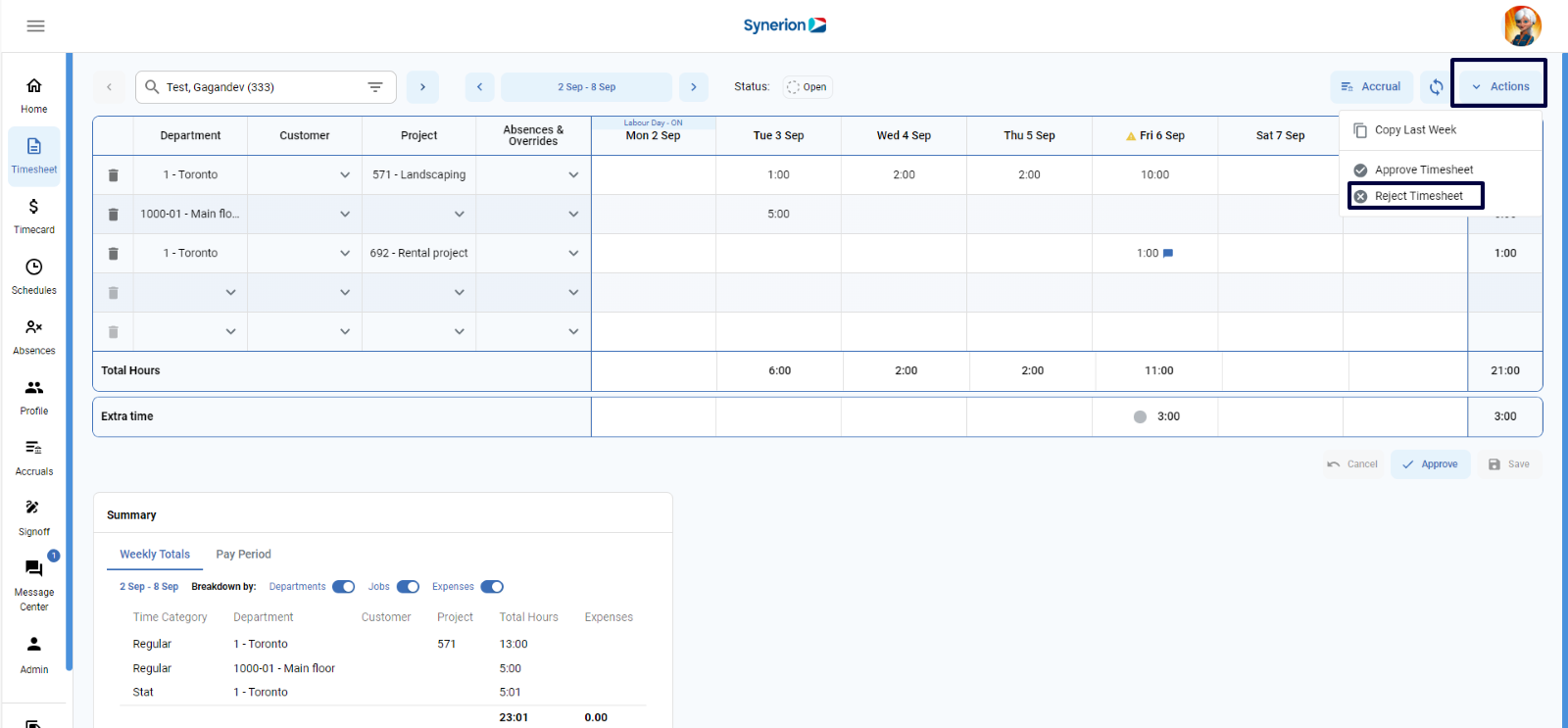
- Clicking on “Reject Timesheet” will show a dialog box where MSS user can enter any note for ESS user. (Adding note is completely optional)
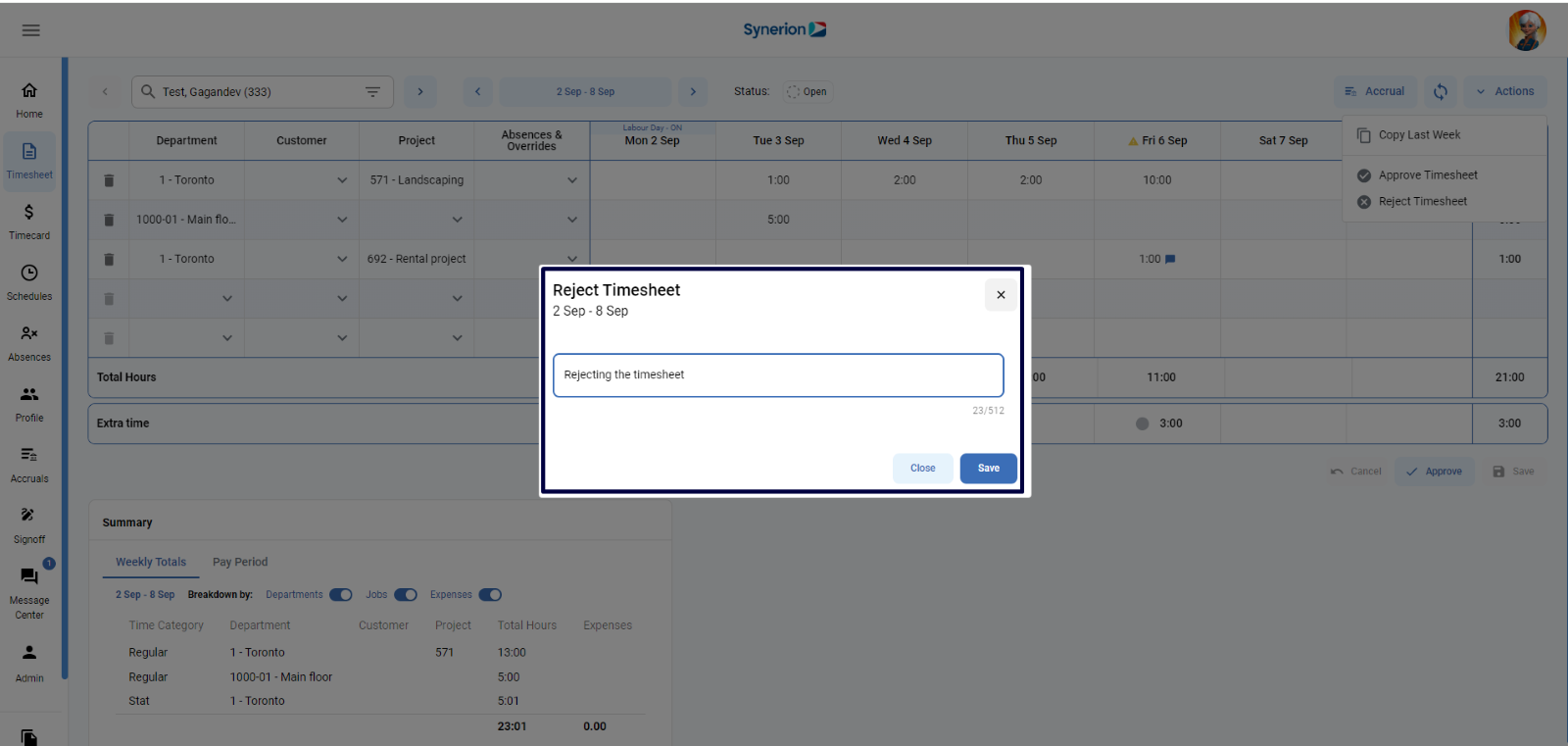
- Once note is added, click on “Save”
- It will show the success toast message and refresh the grid with status “Rejected”
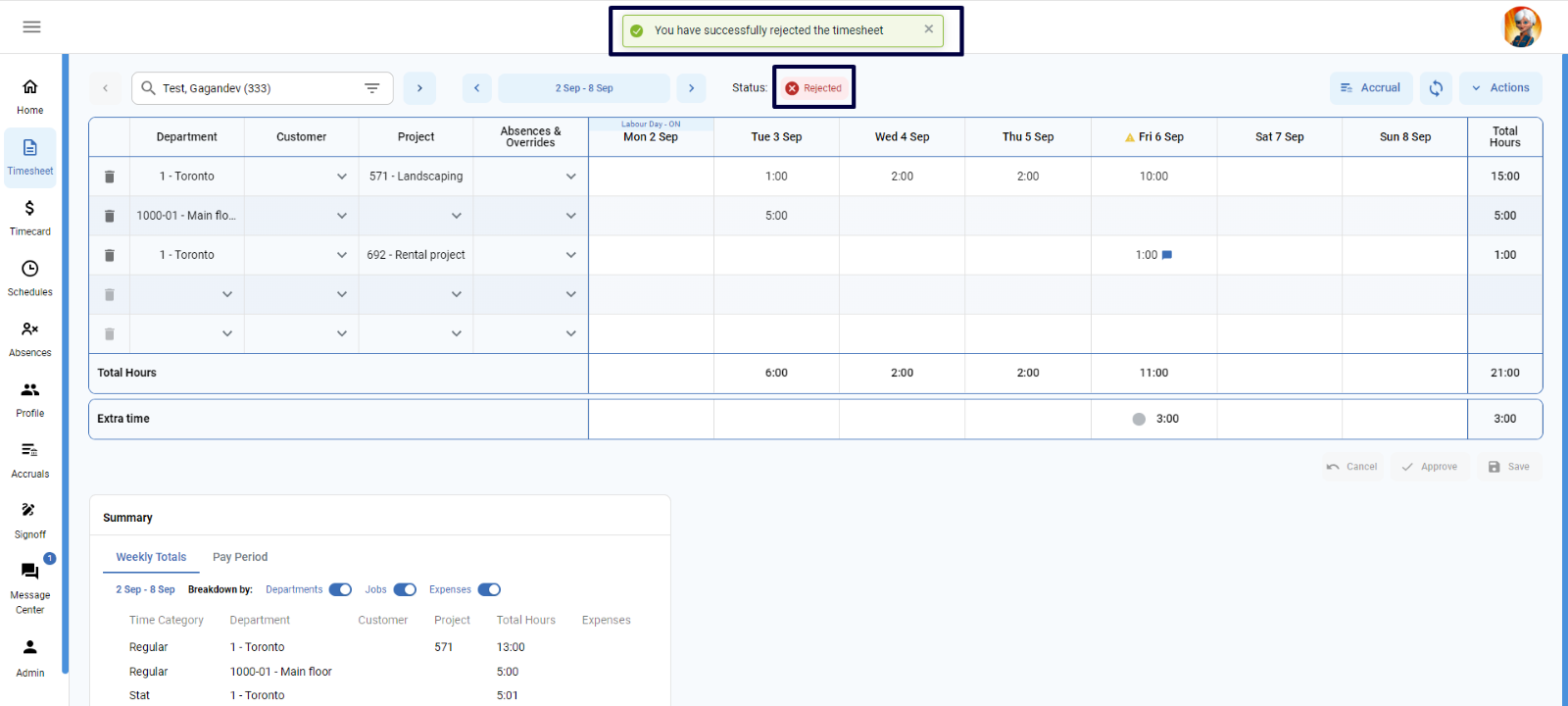
NOTE:
- Button “Reject Timesheet” will only be enabled when there is no error in the timesheet.
- MSS user can reject the Open & Completed having no errors timesheets, and approved timesheets
- MSS user can edit the rejected timesheets. However, once edits are made to the rejected timesheet, status of the timesheet will revert to “Open”.
