Like ESS user, MSS user can also copy last week timesheet to the selected week rather than entering all durations manually.
To copy last week,
- Click on Timesheet icon appearing in the main menu side bar
- On timesheet page, select an ESS timesheet user from the Employee selector
- Select a period week you want to enter the durations
- Click on button “Actions”
- Click on option “Copy Last week”
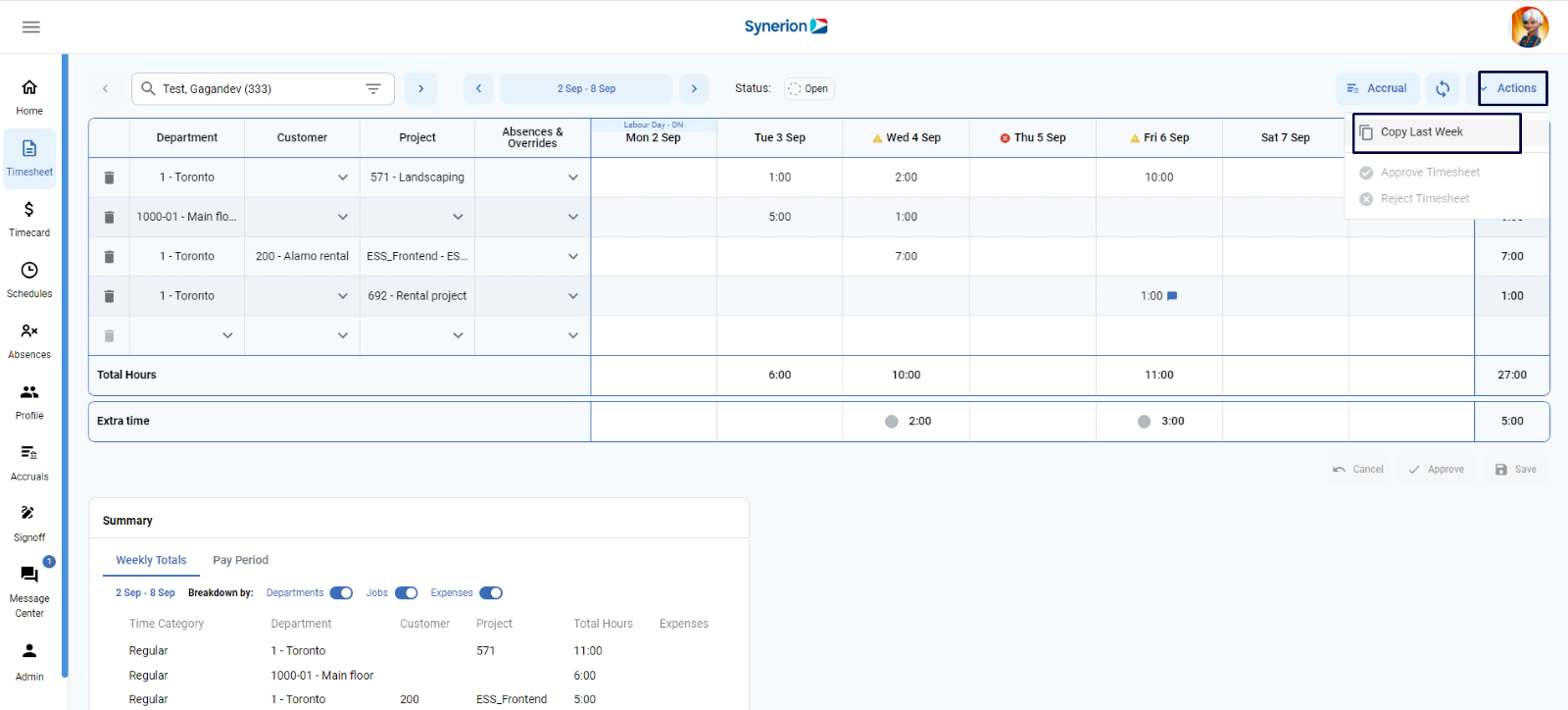
- It will populate last week’s entries (including durations, department, job costing, WTS absences, extra time) to the selected period week and shows success toast message “You have successfully copied last week”
- Copied cells will appear in blue background
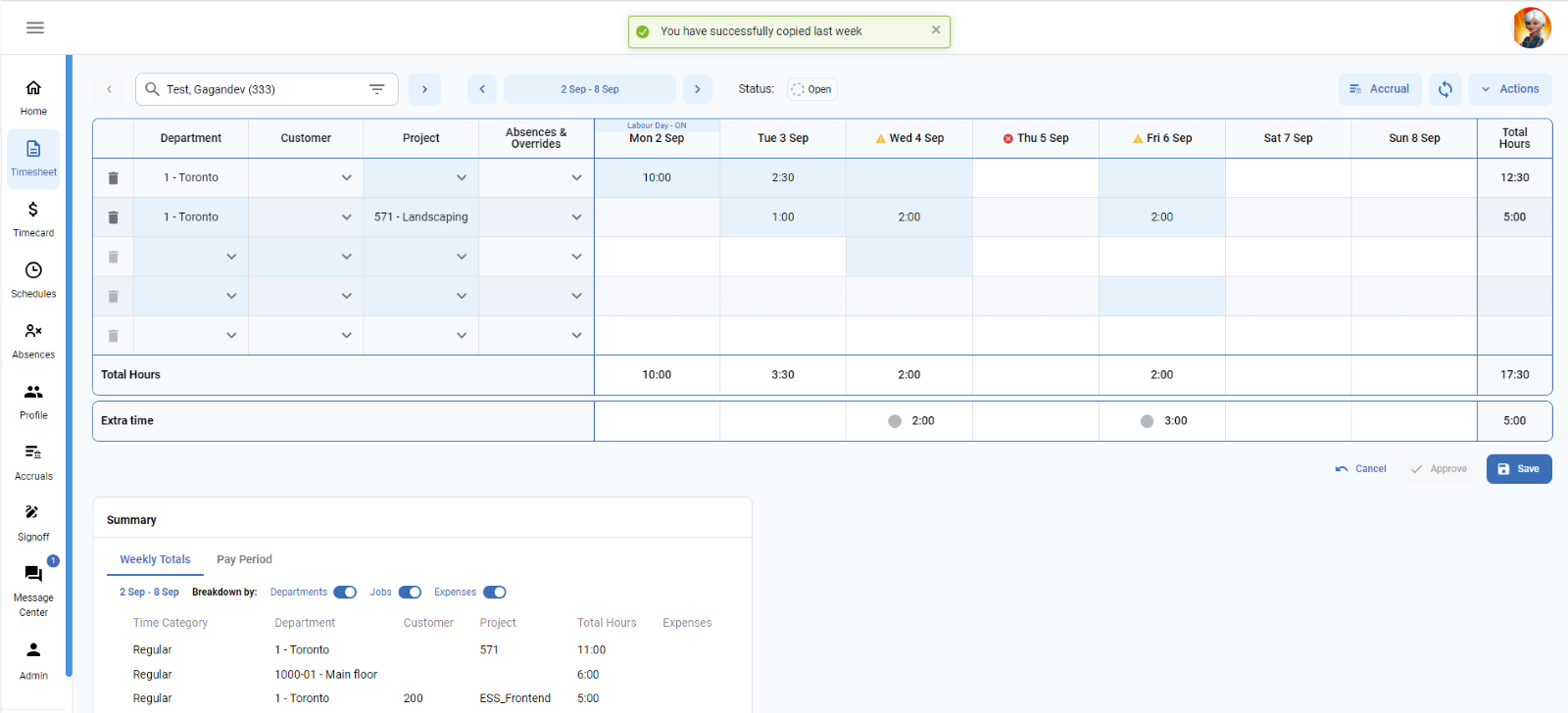
- To save the timesheet, user clicks on button “Save”
NOTE:
- Button “Copy Last week” will be disabled if user is trying to copy to a week that has lock date set.
- No information will be populated if last week has no entries
- Notes and Expenses will not be copied
