To Save the Timesheet,
- Click on Timesheet icon appearing in the main menu side bar
- On timesheet page, select an ESS timesheet user from the Employee selector
- Select a pay period week user wants to edit and save
- Add OR Edit the duration, department, job costing, expenses, notes or fix any errors in the Timesheet
5. Once entries are added/edited, unsaved cells will appear with blue background
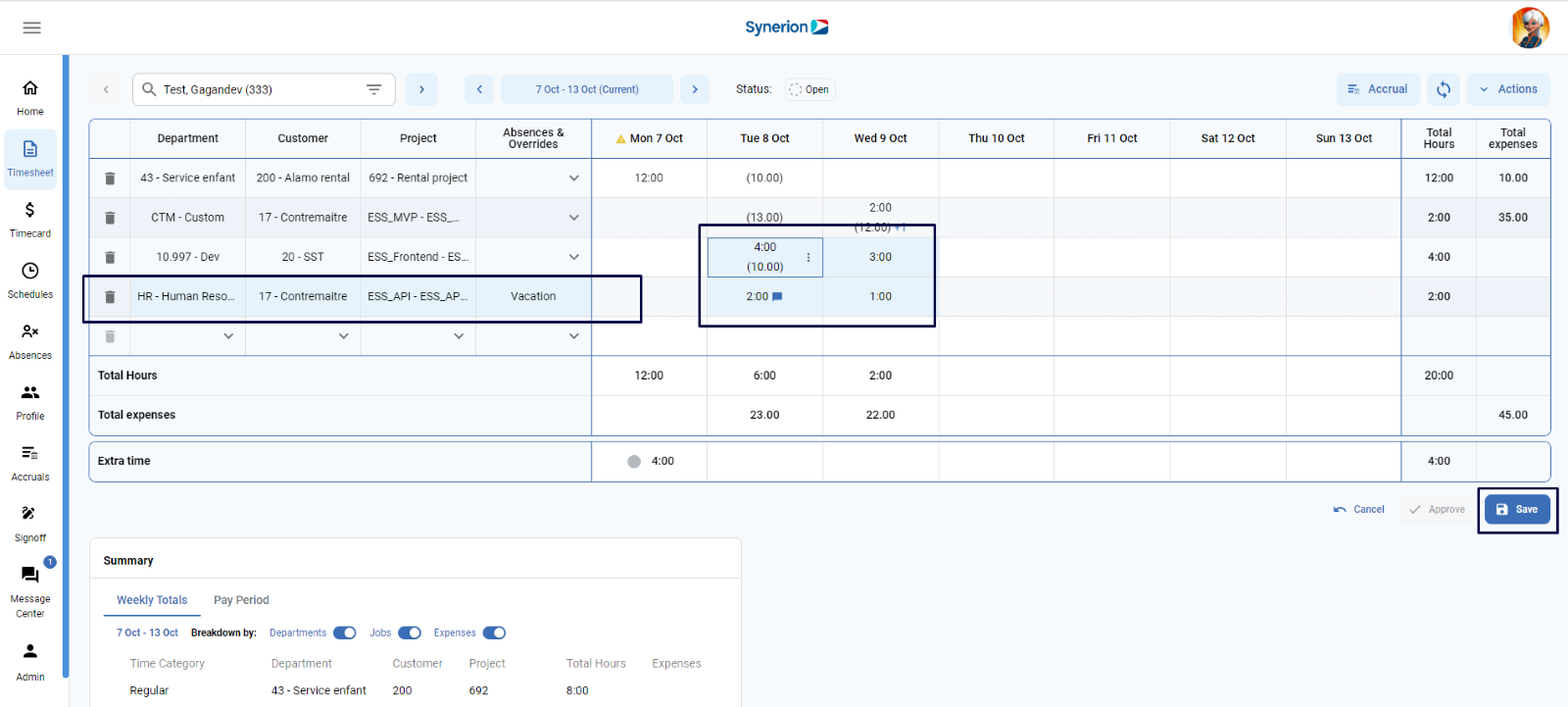
- To Save the changes, user needs to click on button “Save”
- Once Timesheet is saved successfully, a success toast message will appear, and button “Save” will be disabled.
