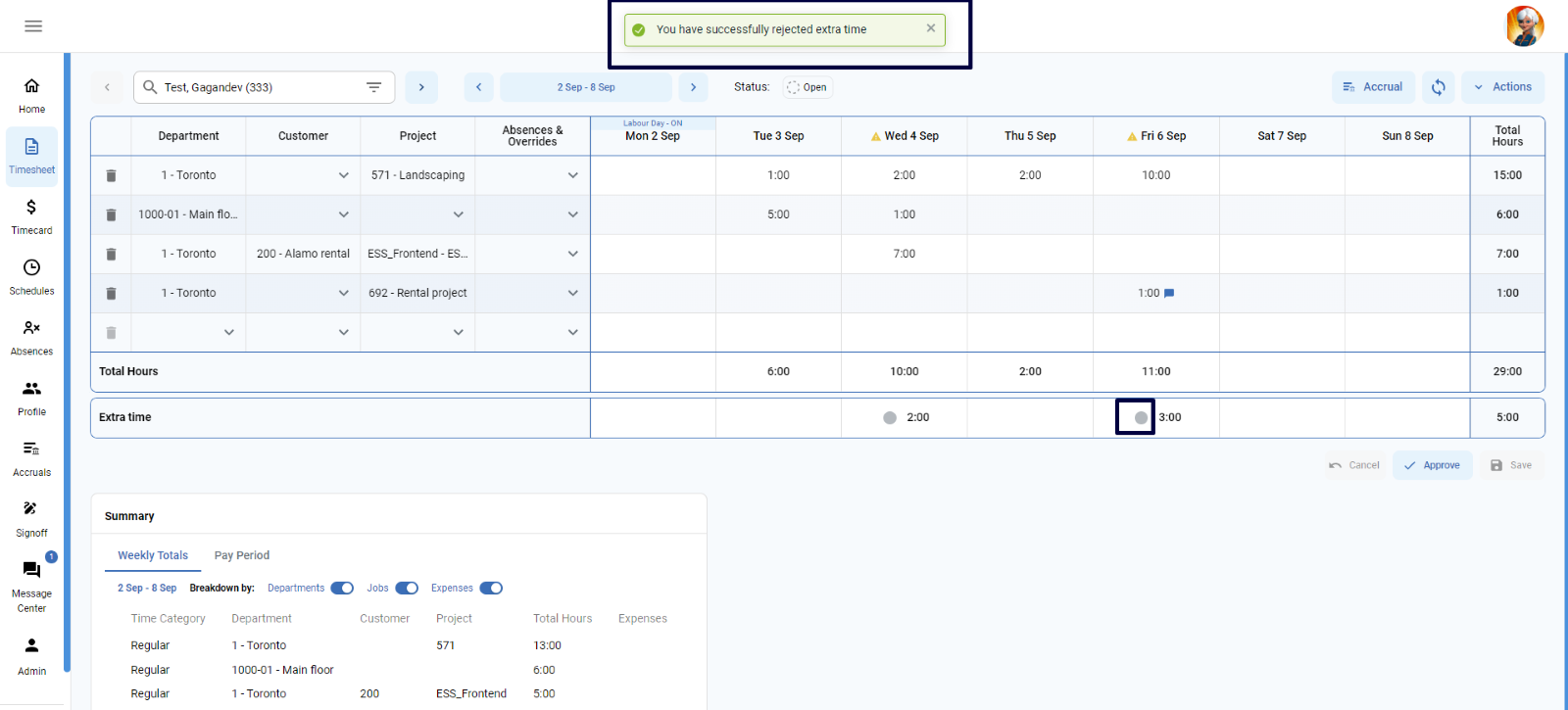MSS user will see a row “Extra Time” in the timesheet grid when ESS user has added a duration that is more than regular hours. MSS user can also add or edit the extra time durations to the timesheet. As a MSS user, they have the ability to authorized or unauthorized the extra time durations added to the period week.
Authorize Extra Time
To authorize the extra time, MSS user
- Click on Timesheet icon appearing in the main menu sidebar
- On timesheet page, select an ESS timesheet user from the Employee selector
- Select a period week having extra time added
- MSS user will see grey circle with extra time duration in the columns of Extra time
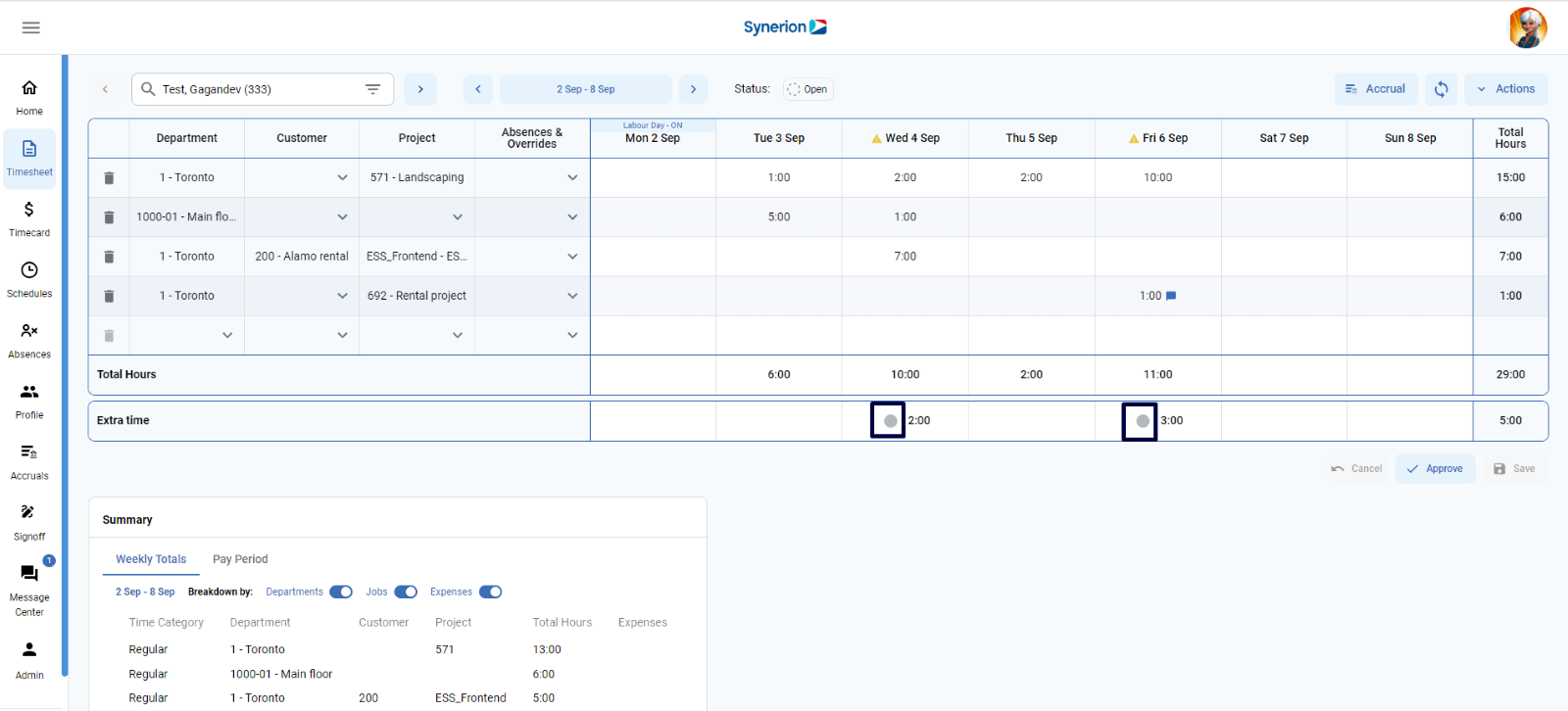
- To authorize the extra time, click on the grey circle icon
- It will change the icon to green check mark and show the success toast message
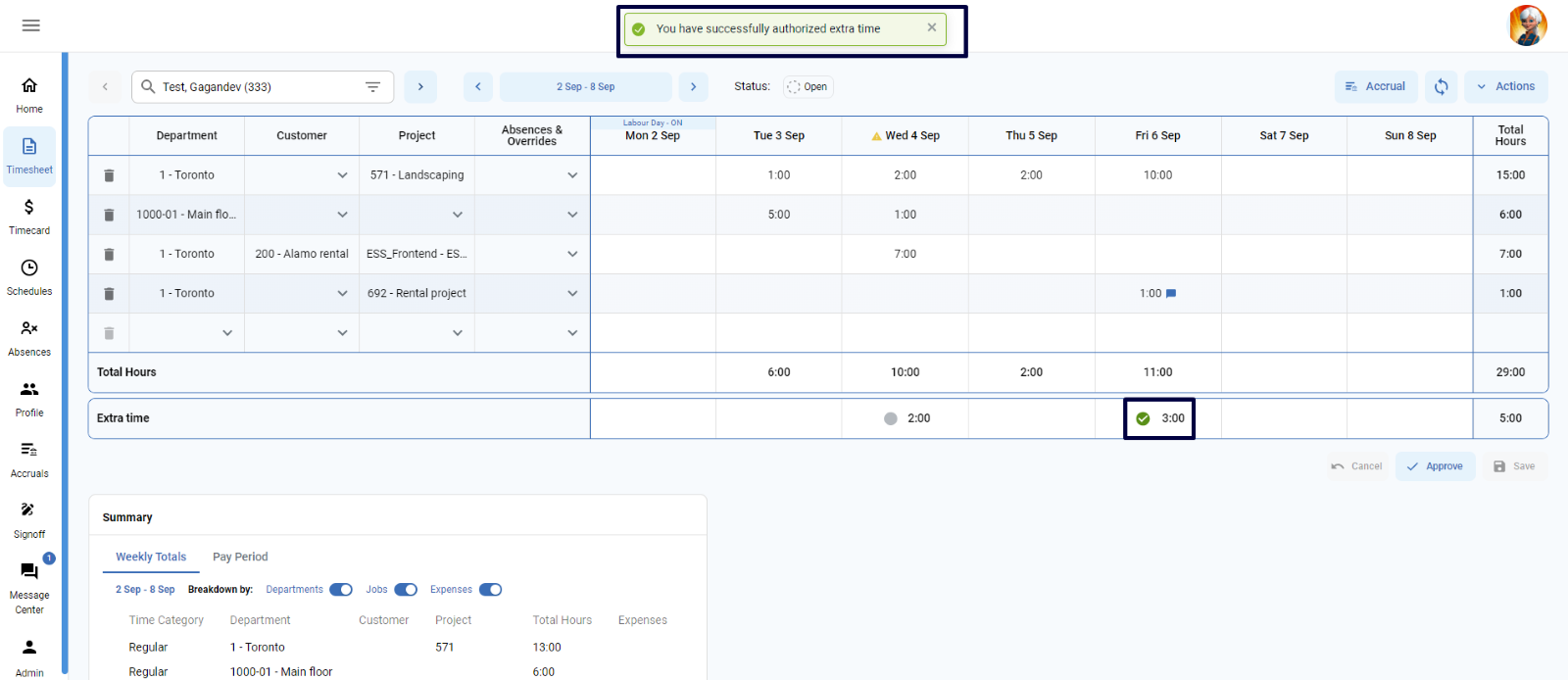
Unauthorize Extra Time
By-default, extra time durations will appear as unauthorized. However, if MSS user has authorized the extra time durations before and wanted to set it back to unauthorized, User can do so by following the below steps:
- Click on Timesheet icon appearing in the main menu side bar
- On timesheet page, select an ESS timesheet user from the Employee selector
- Select a period week having extra time added
- MSS user will see green checkmark with extra time duration for the cell having approved extra time
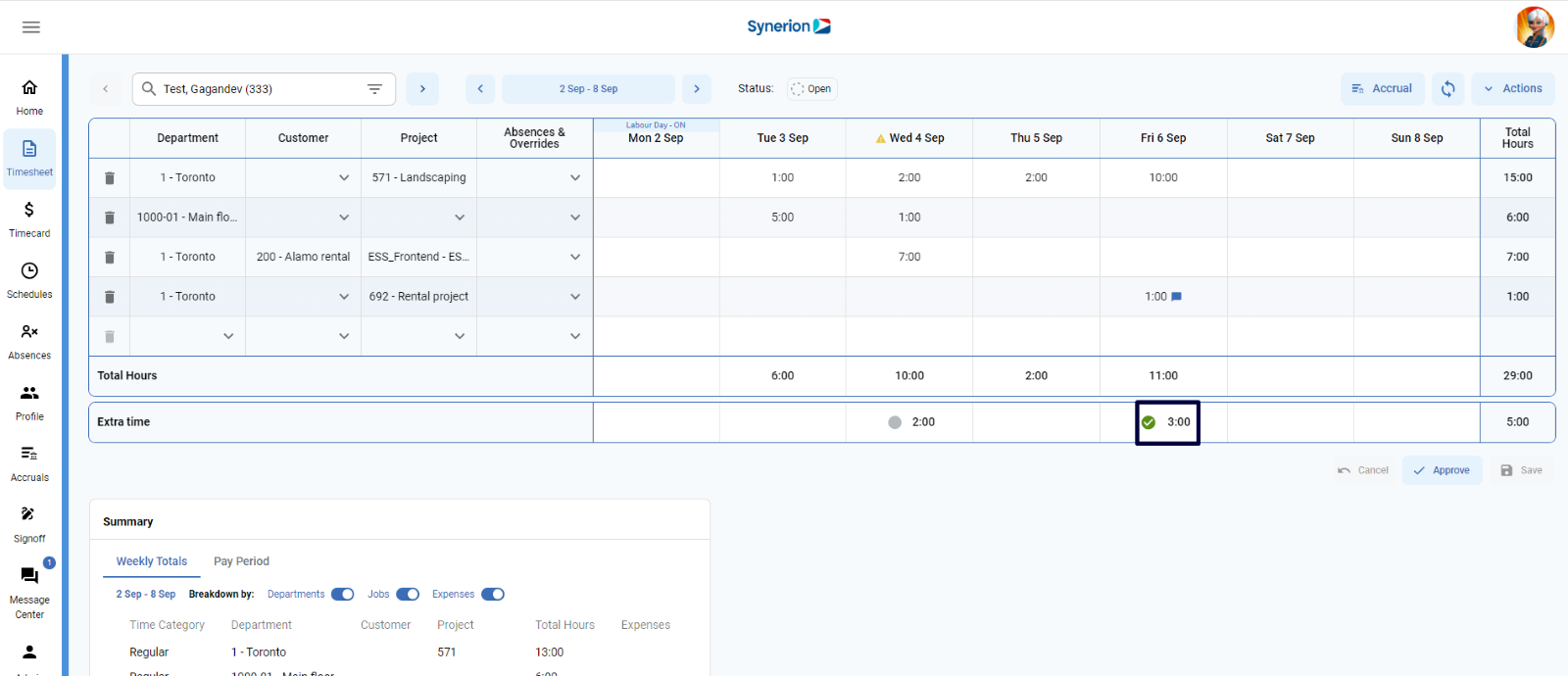
- To unauthorize the extra time, click on the green checkmark icon
- It will revert the icon to a grey circle and show the success toast message