This feature allows Admin users to download the configuration file from the cloud. Users can view and modify the configuration settings. After making and saving the changes, the updated XML file can be uploaded back to the cloud.
Required Permission: Manage Payroll Config
Download an XML file
Follow below steps to download the xml file
- Navigate to the Payroll Export page under Admin menu.
- Click on the Manage Providers button.
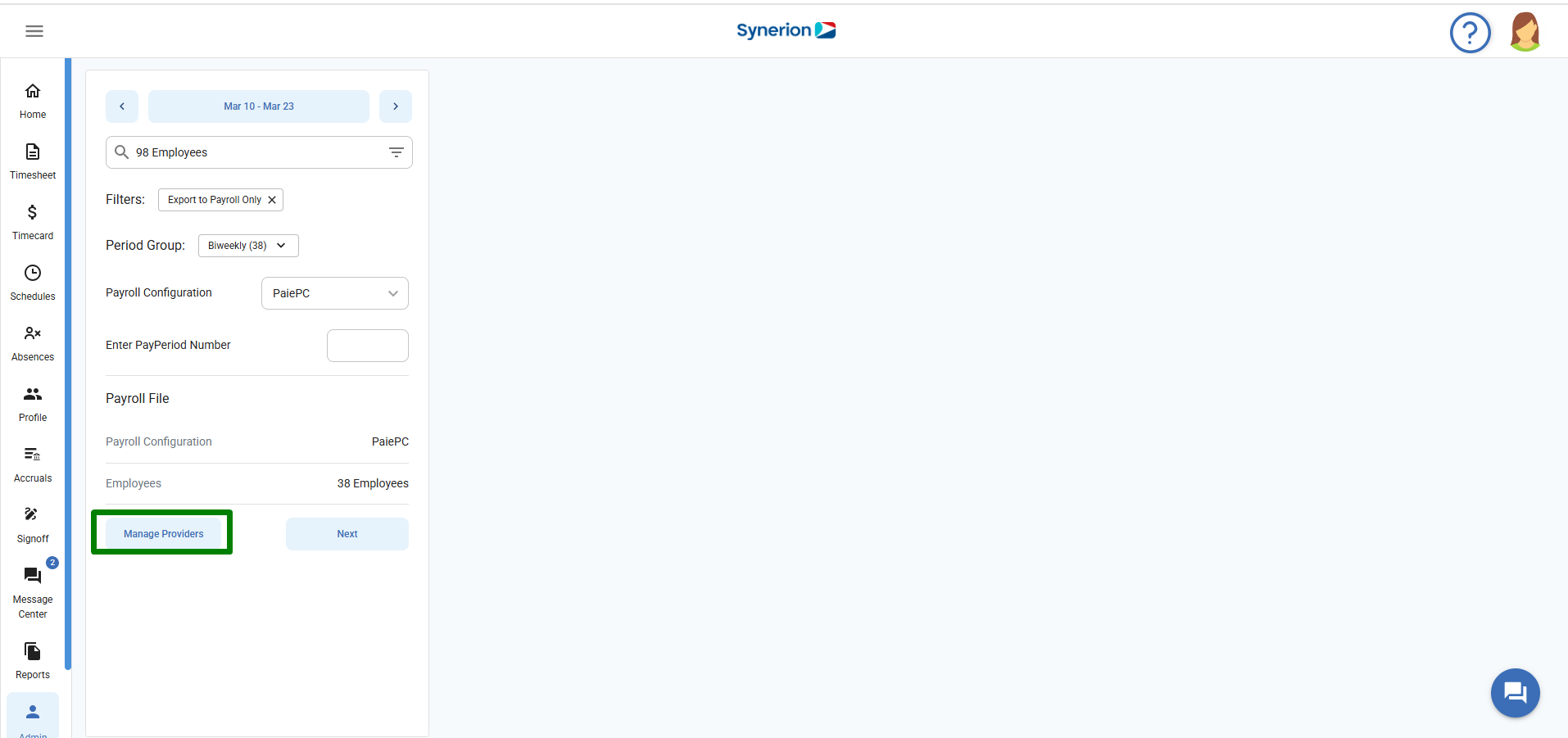
3. A side drawer “Manage Providers” will appear, displaying a list of existing providers.
4, Click on 3dot icons (…) for the provider user wants to download the xml file.
5. Click on “Download” option.
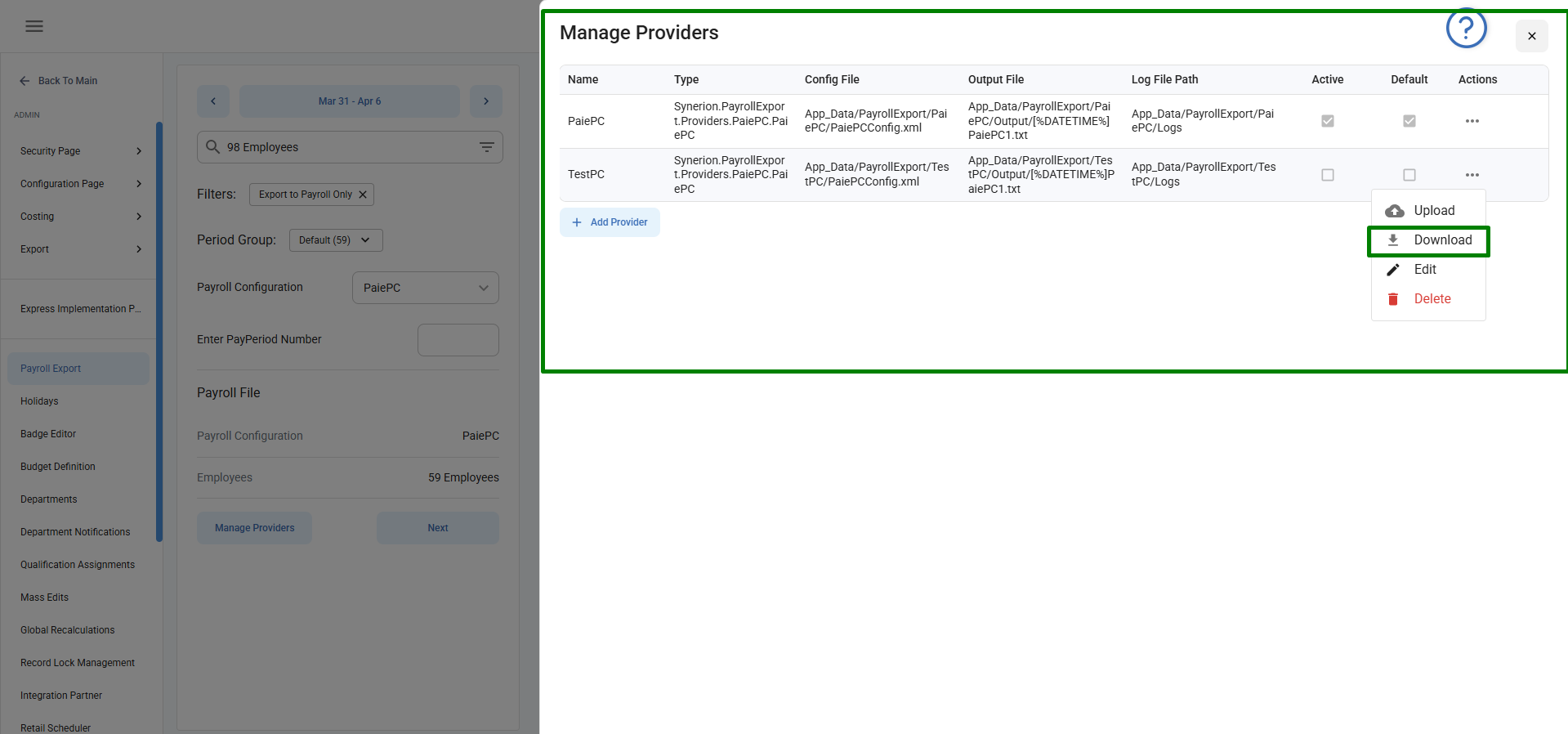
6. Once file is downloaded, user can open the file to view the mappings and make the changes.
Upload XML Config
Follow below steps to download the xml file
- Navigate to the Payroll Export page under Admin menu.
- Click on the Manage Providers button.
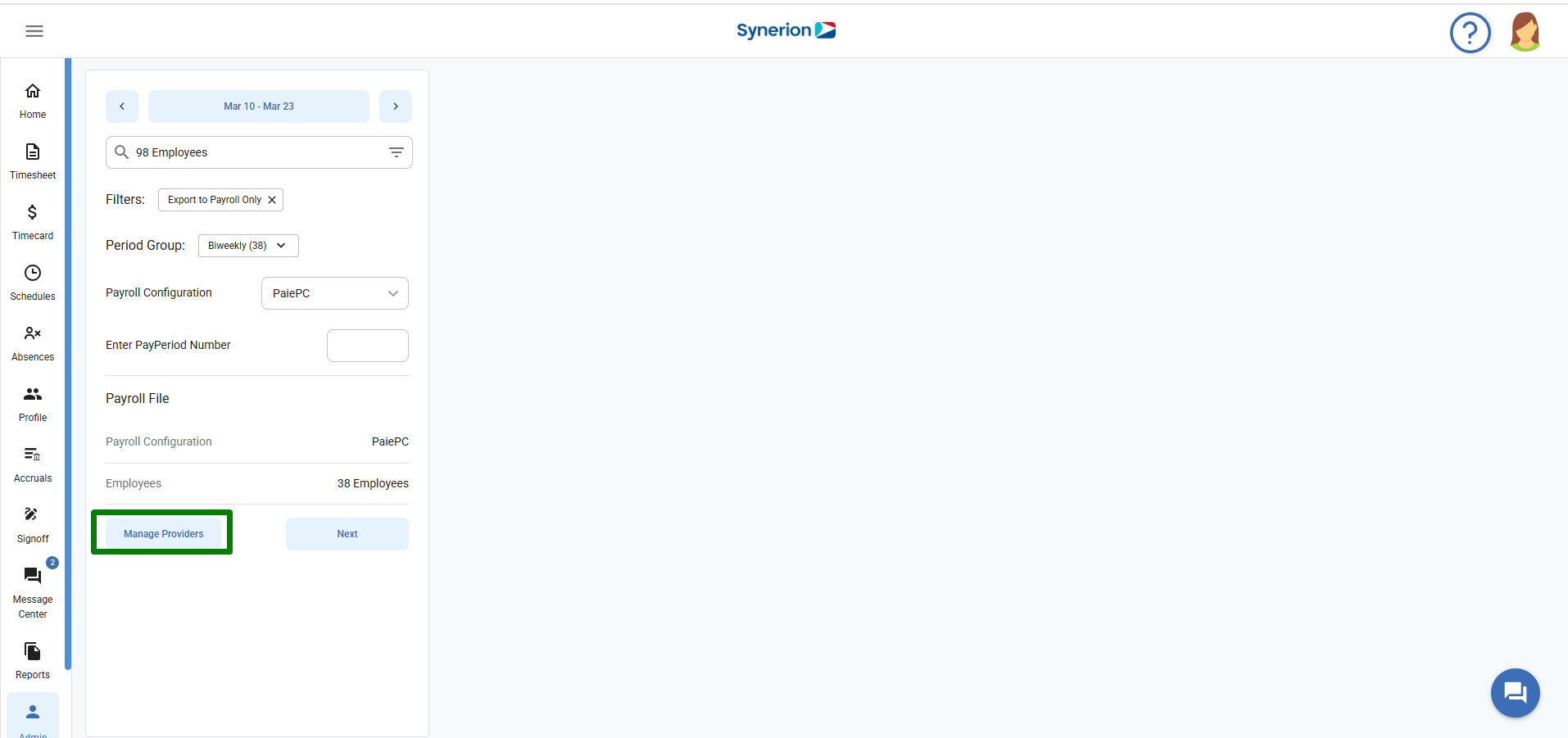
3. A side drawer “Manage Providers” will appear, displaying a list of existing providers.
4. Click on 3dot icons (…) for the provider user wants to upload the xml file.
5. Click on “Upload” option.
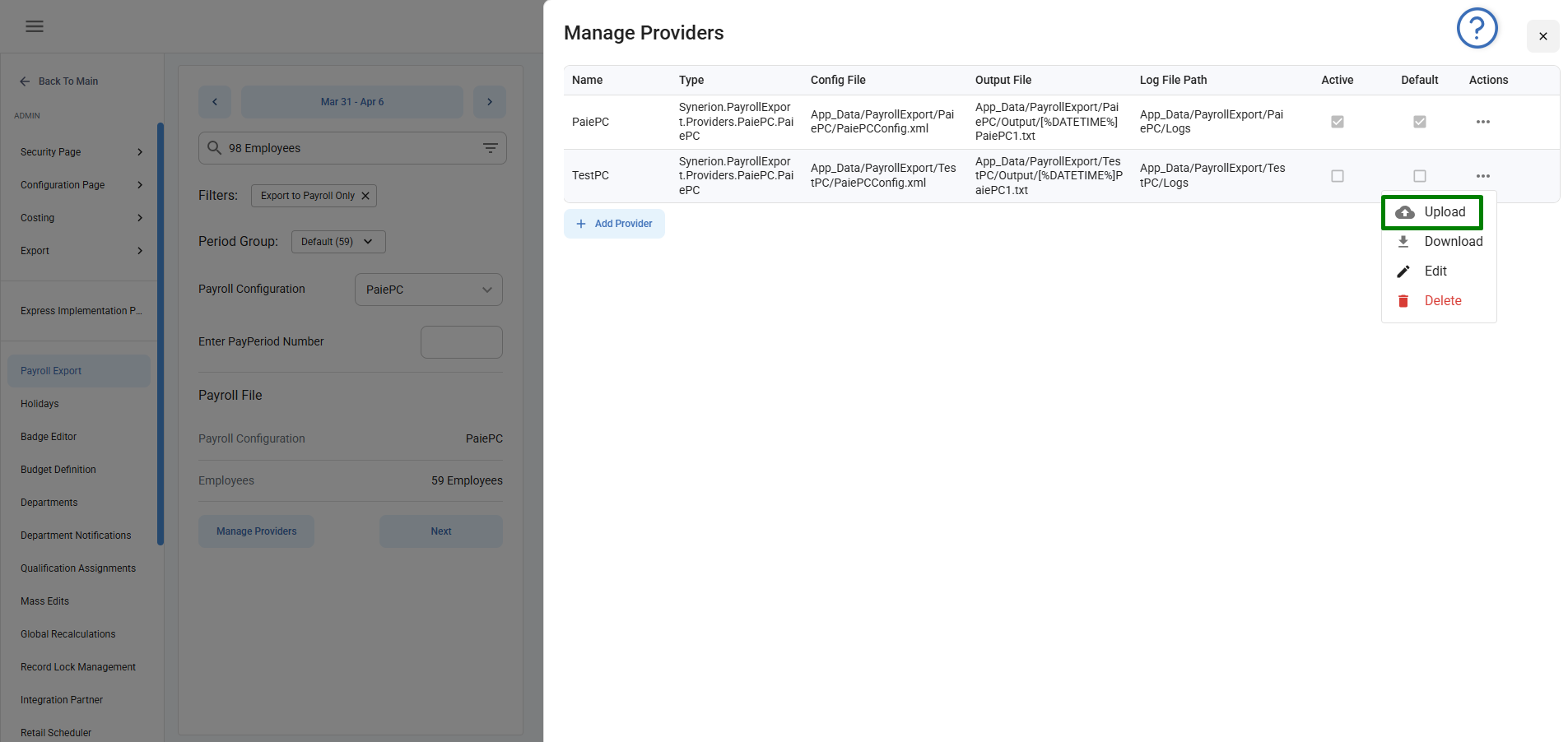
6. Once file is uploaded successfully, user can check the cloud storage account to view the newly updated balance sync xml file.
NOTE:
- The file being uploaded must have the same name as the one stored in the Azure Storage account.
- When a user uploads a modified XML file, it replaces the original file with the updated settings while preserving the original version in the “Updated Files” of the Azure Storage account.
