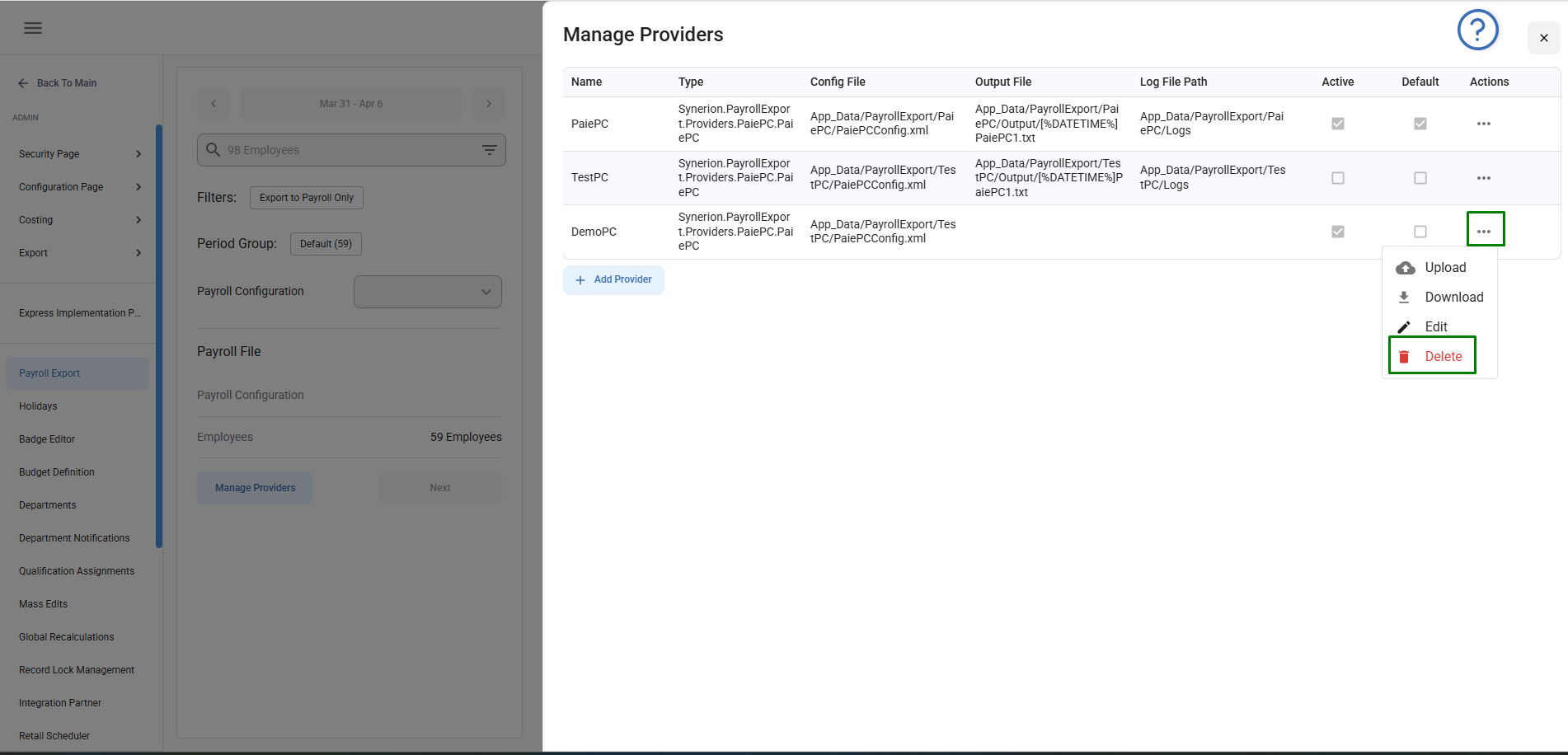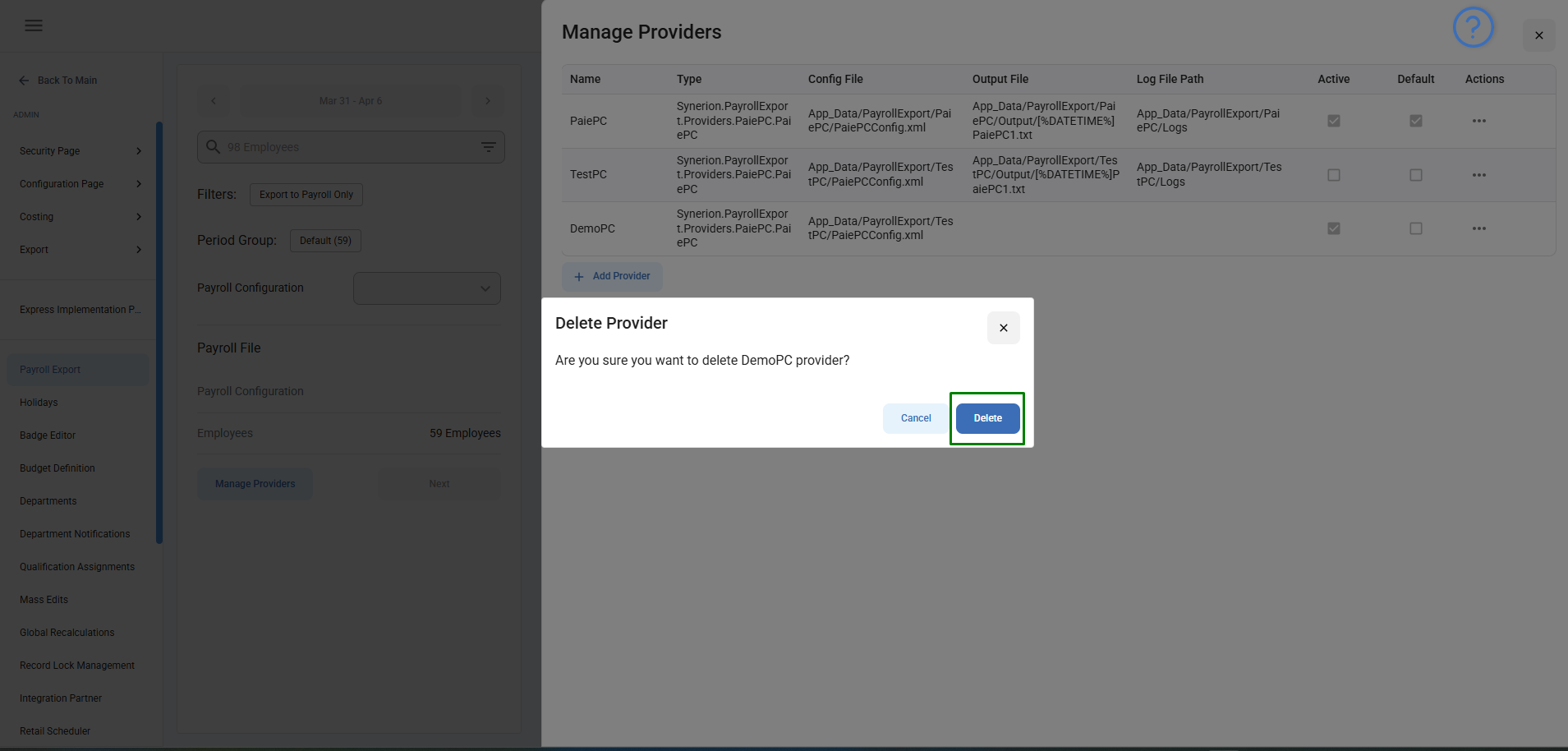The Manage Providers interface within the Payroll Export allows MSS users to configure payroll providers. This feature ensures payroll file generation by configuring essential details such as output file paths, log file path, and provider configurations. User can also set the provider active and default by selecting the checkboxes. User can download and upload the configuration files to the cloud.
Required Permission: Manage Payroll Config
Reference Screenshot:
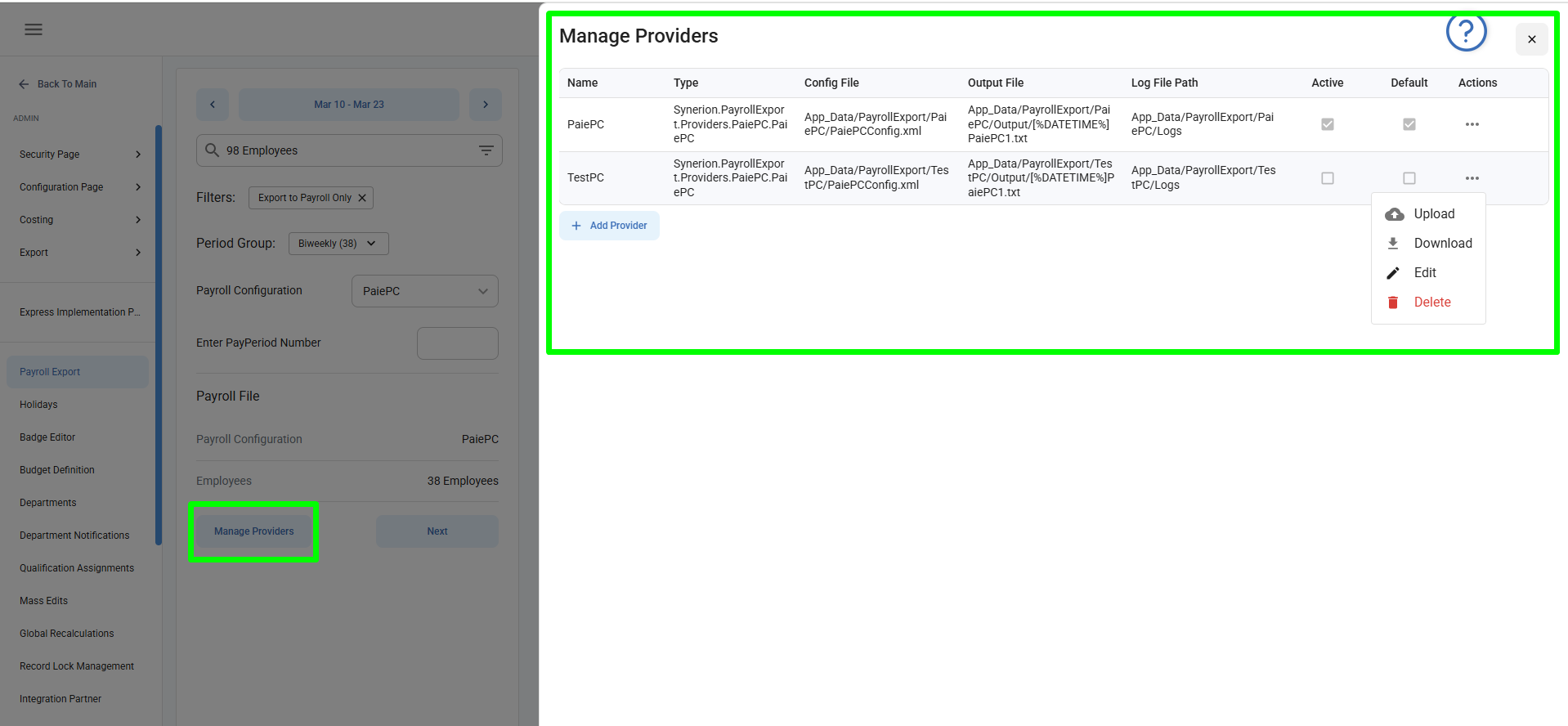
Add Provider
Follow these steps to add a new payroll provider using the Manage Providers option:
Step 1: Open the Manage Providers Side drawer
- Navigate to the Payroll Export page under Admin menu.
- Click on the Manage Providers button.
- A side drawer “Manage Providers” will appear, displaying a list of existing providers.
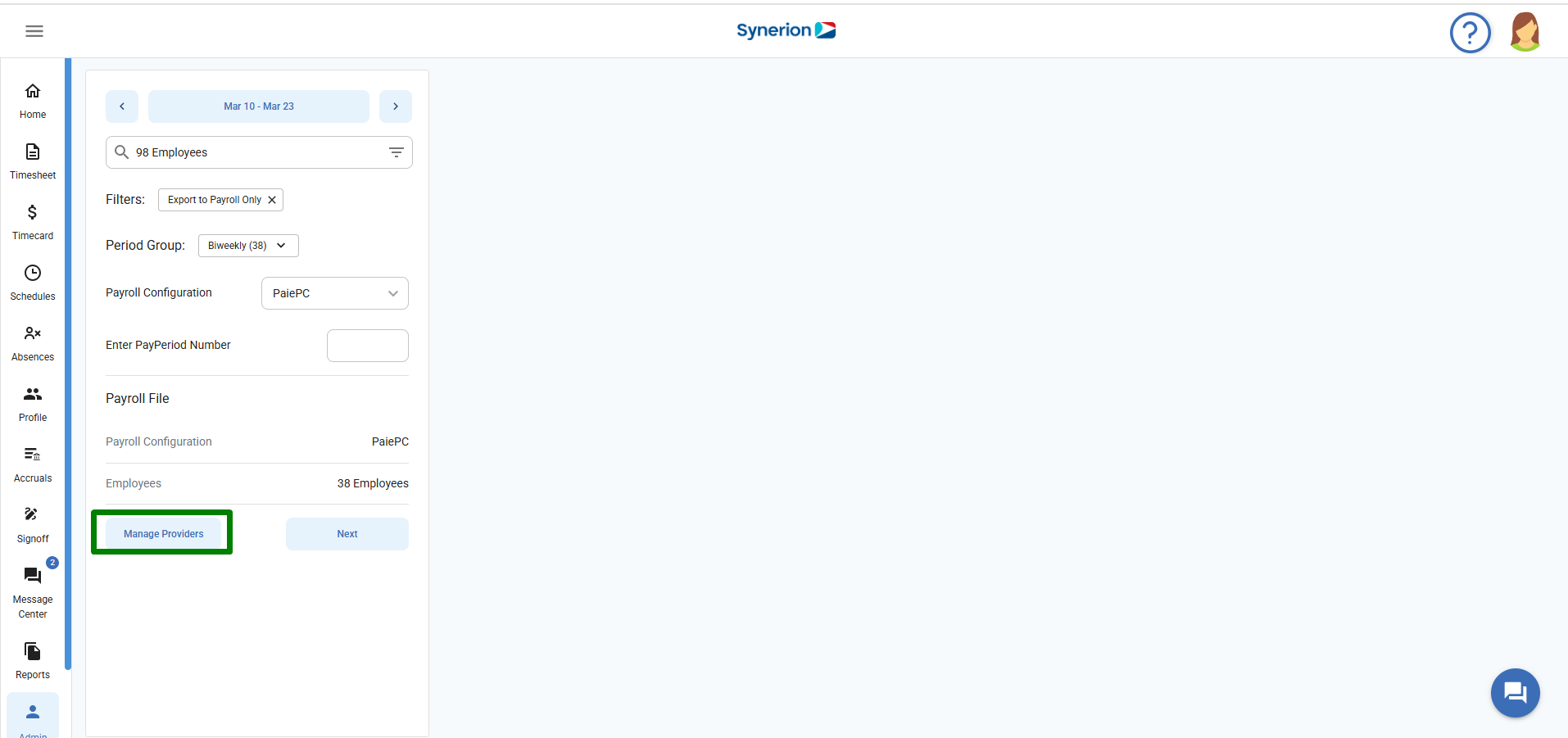
Step 2: Click on “Add Provider”
- Click on “+ Add Provider” button.
- It will show an active column at the end of the existing providers.
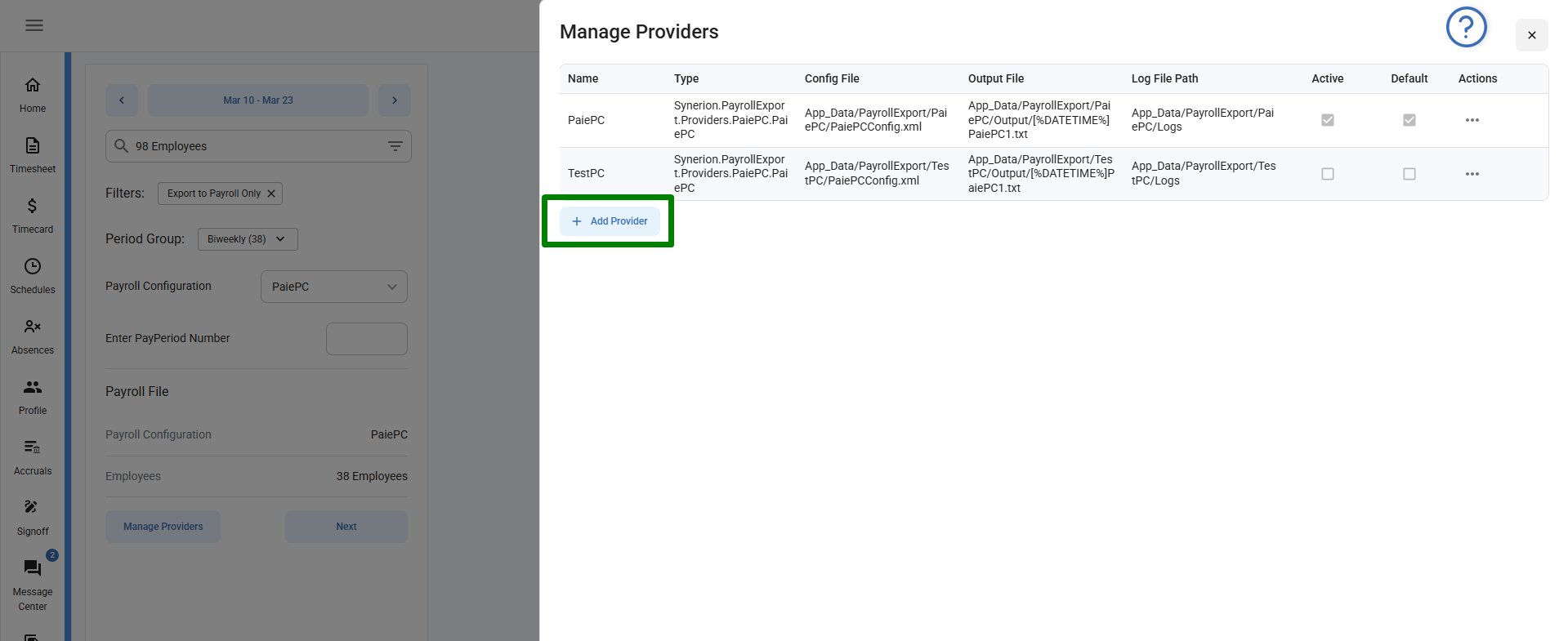
Step 3: Enter Required Details
- Name (Required & Unique): User needs to enter a unique name for the provider.
- Type (Required): Type is required field.
- User can enter Config file, output file, and log file path. These are optional field and can be left blank.
- User can select the checkboxes Active or Default if user wants to.
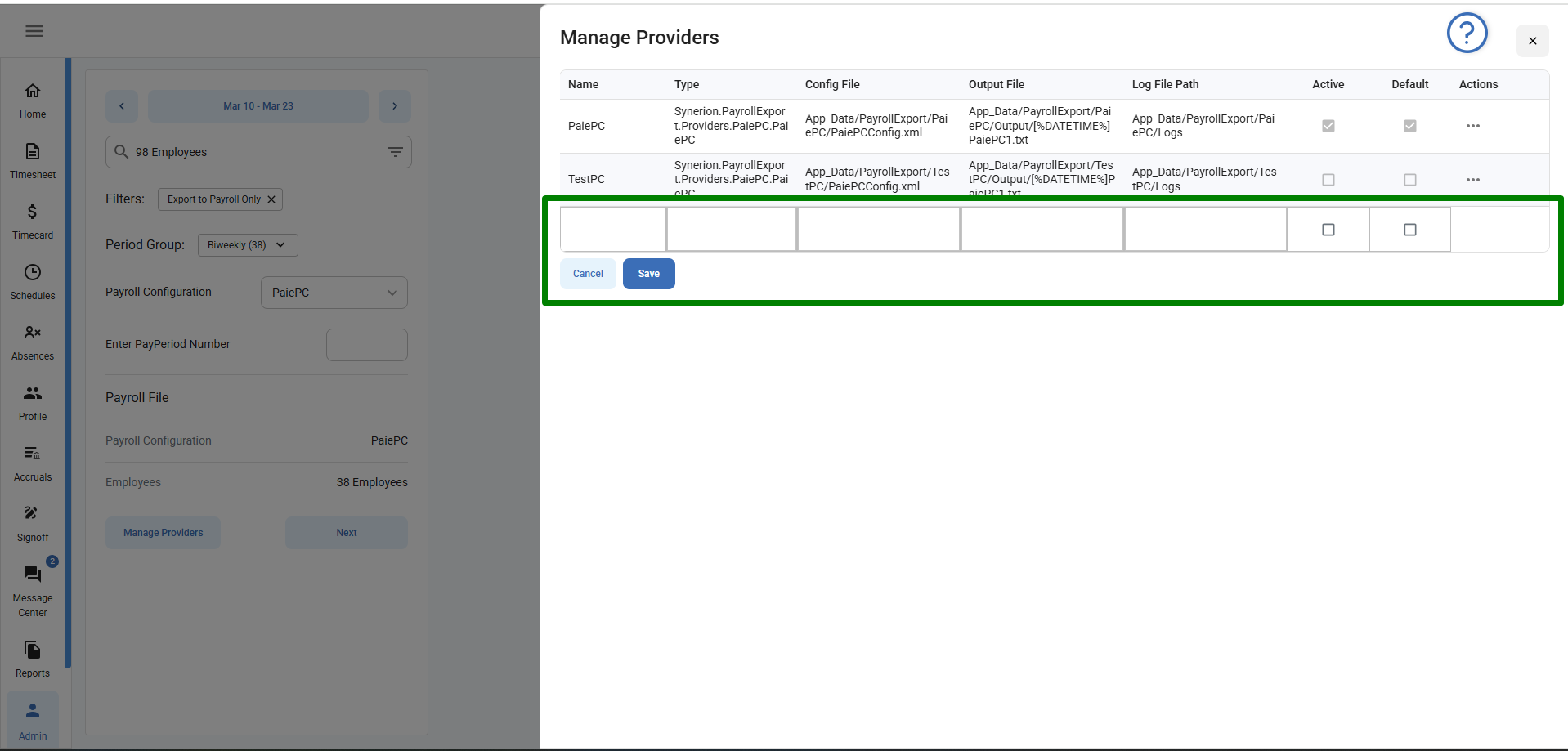
Step 4: Save the Provider
- Click Save to add the new provider.
- Once it is saved successfully, it will show a success toast message and refreshes the grid and shows newly added provider in the grid.
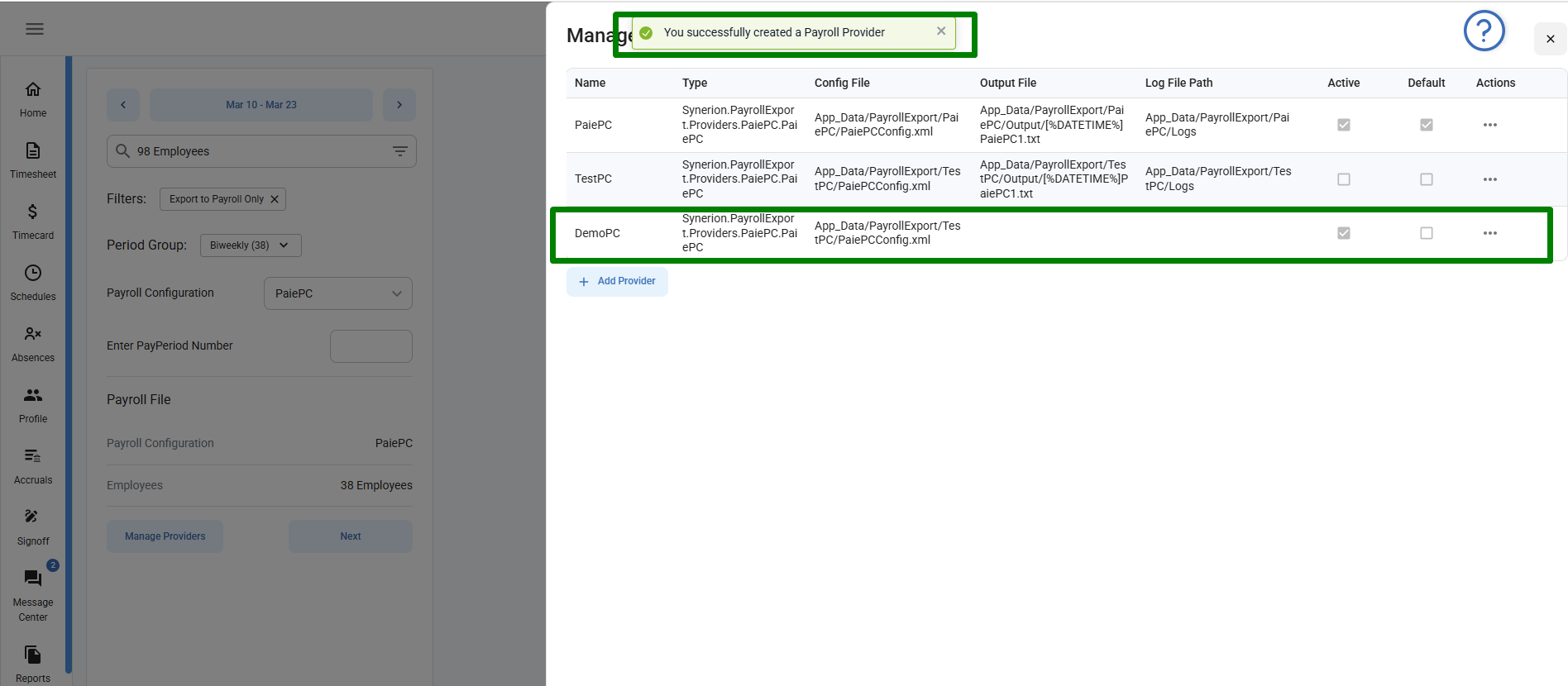
Edit Provider
User can edit the existing providers by following the simple below steps:
Step 1: Open the Manage Providers Side drawer
- Navigate to the Payroll Export page under Admin menu.
- Click on the Manage Providers button.
- A side drawer “Manage Providers” will appear, displaying a list of existing providers.
- Navigate to the Payroll Export page under Admin menu.
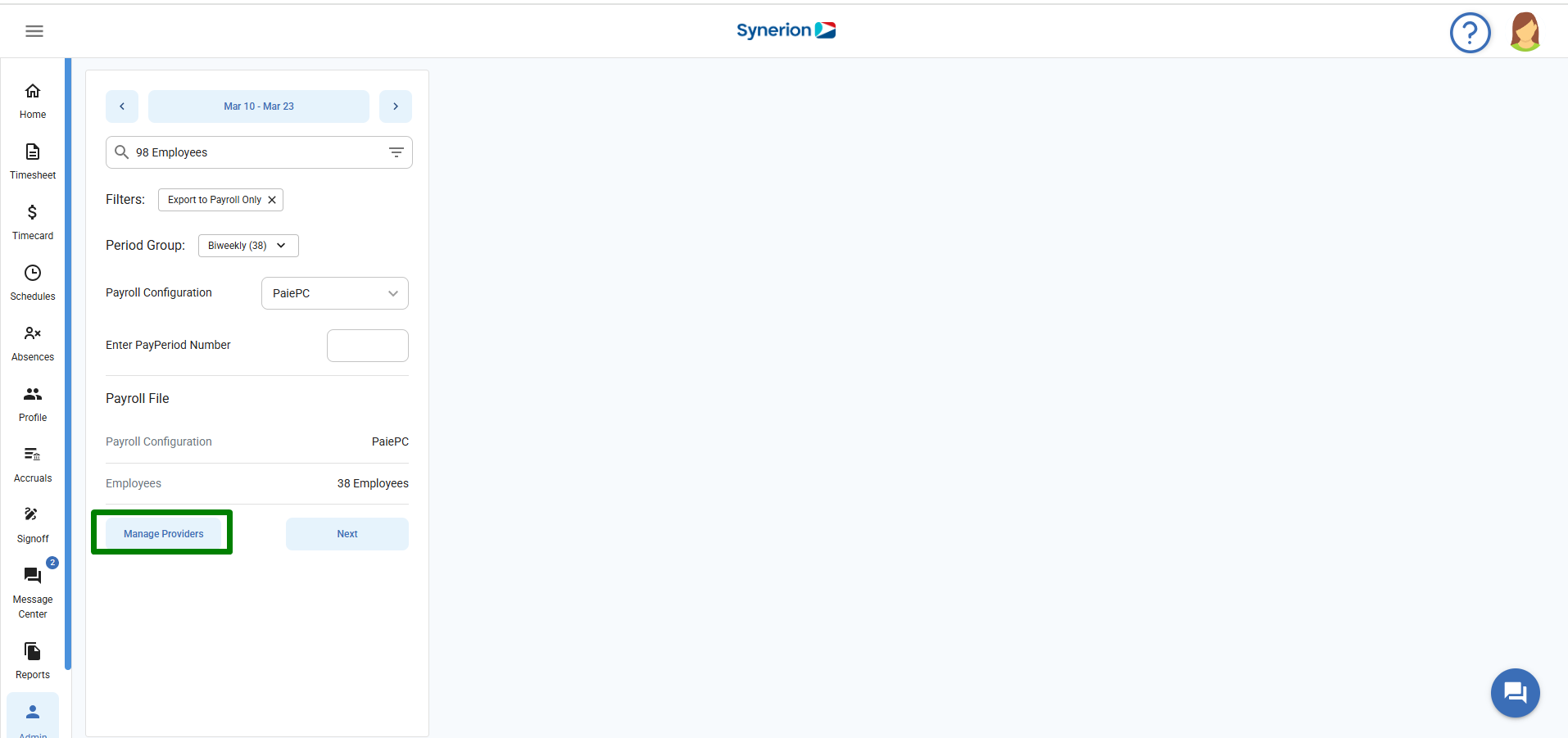
Step 2: Click on “Edit” option
- On the side drawer, user can click on 3-dot (…) icon for the provider user wants to edit.
- It will active the fields of a provider in edit mode.
- On the side drawer, user can click on 3-dot (…) icon for the provider user wants to edit.
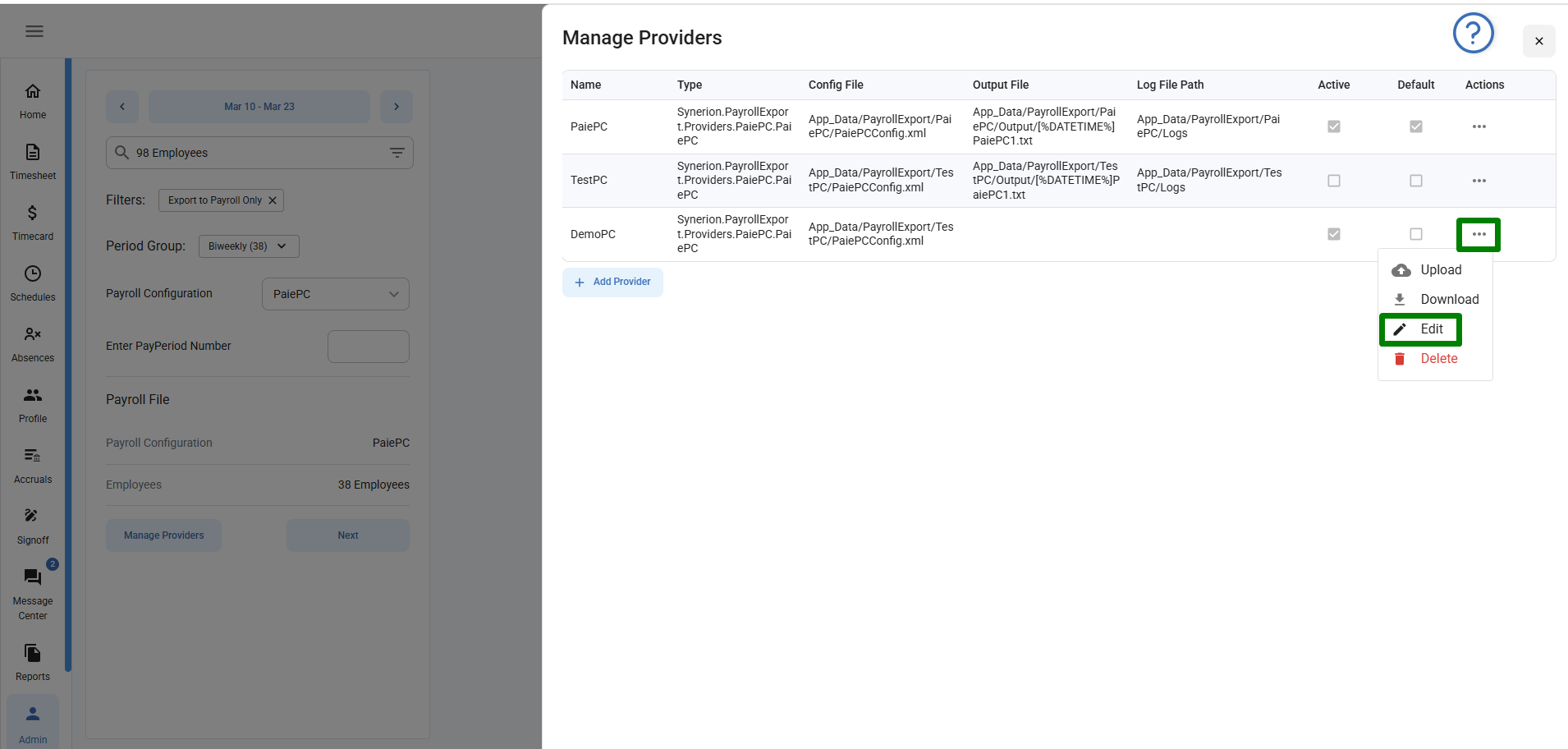
Step 3: Perform the edits
- User can make the required changes to an existing field such update the name or other fields or select/unselect the checkboxes.
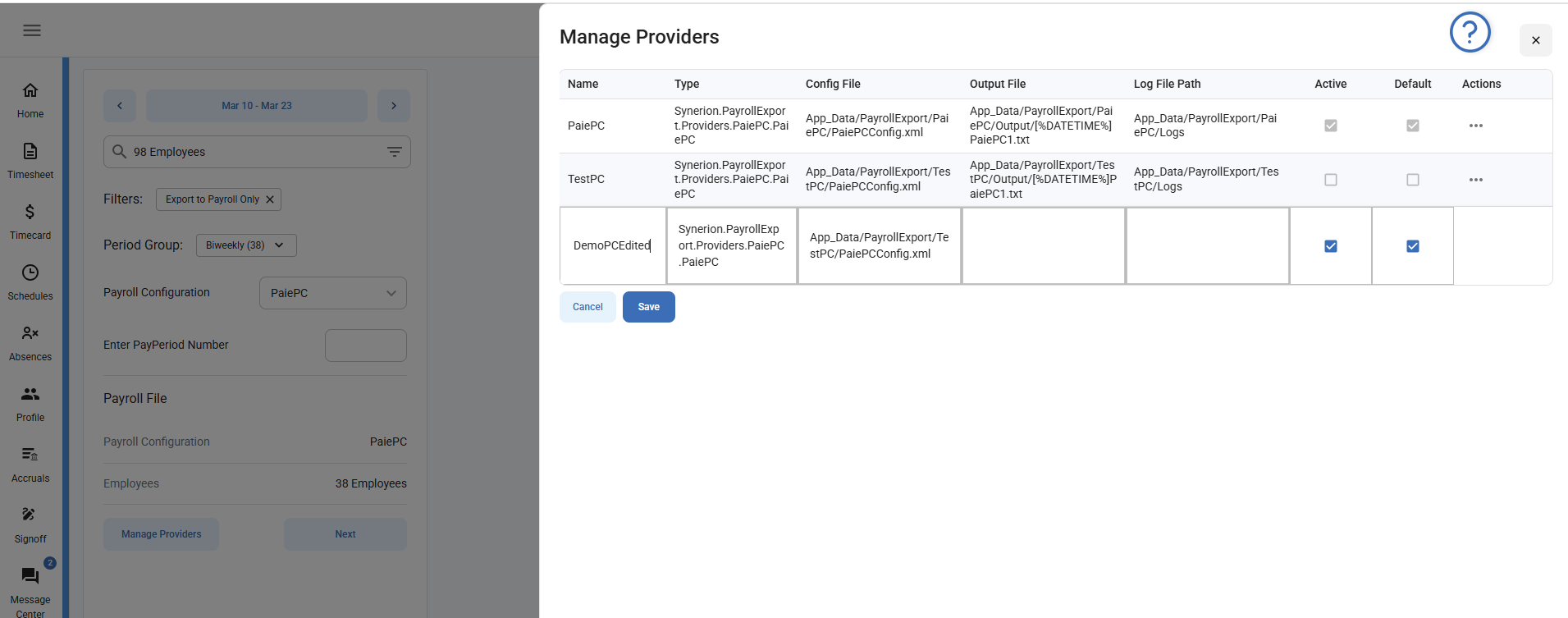
Save 4: Save the changes
- Click on Save button to save the changes.
- It will show the success toast message once it is saved successfully and update the grid with updated information.
Delete Provider
User can delete the existing providers by following the simple below steps:
Step 1: Open the Manage Providers Side drawer
- Navigate to the Payroll Export page under Admin menu.
- Click on the “Manage Providers” button.
- A side drawer “Manage Providers” will appear, displaying a list of existing providers.
- Navigate to the Payroll Export page under Admin menu.
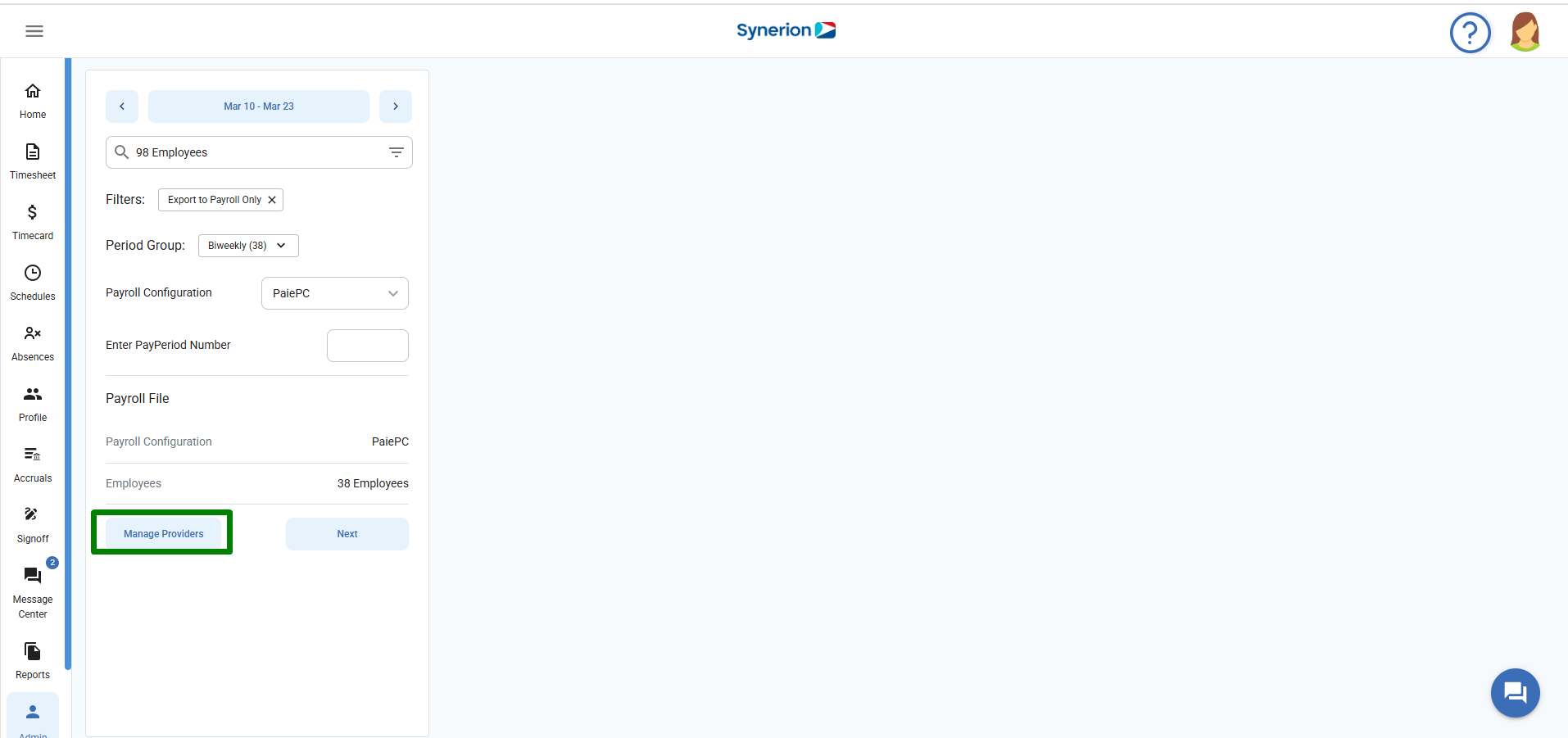
Step 2: Click on “Delete option
- On the side drawer, user can click on 3-dot (…) icon for the provider user wants to delete.
- It will show the confirmation dialog to delete. Click on “Delete” to delete the provider.
- On the side drawer, user can click on 3-dot (…) icon for the provider user wants to delete.