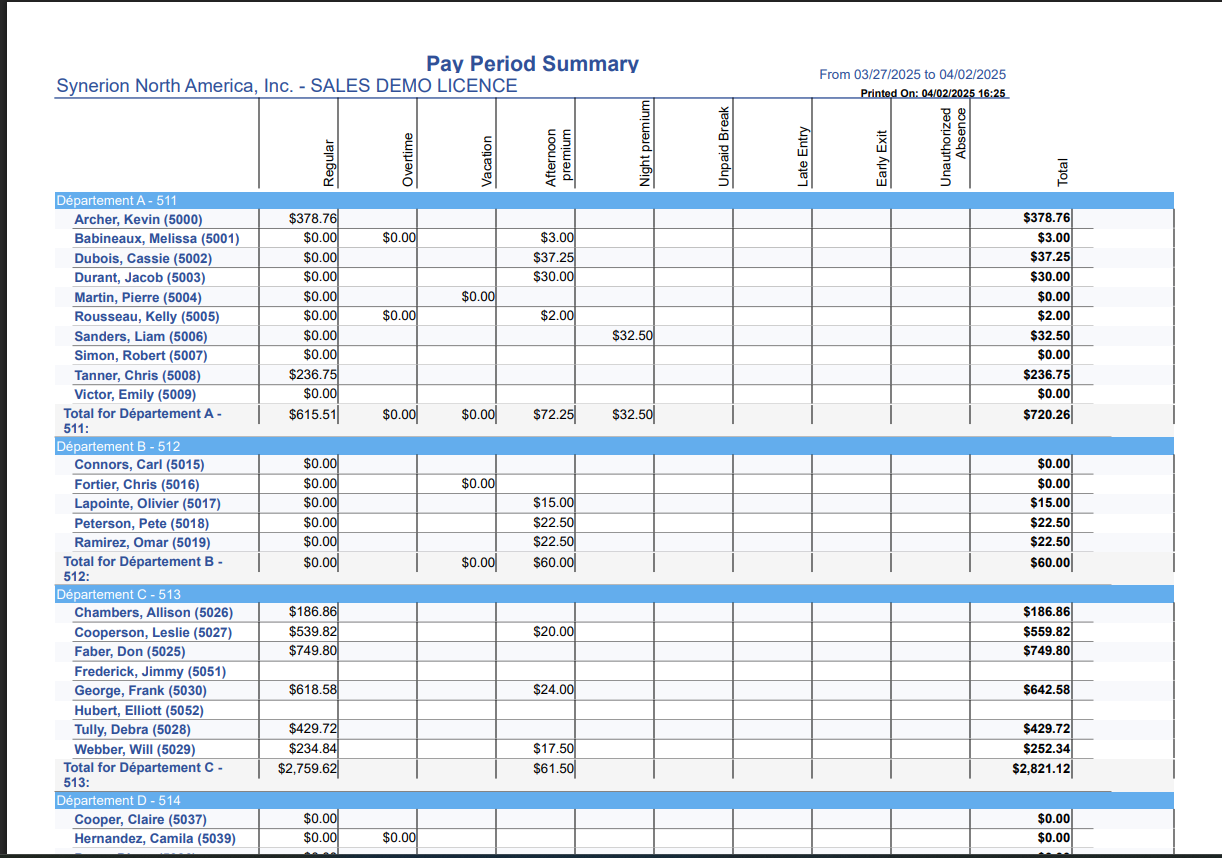Reports enable Admin users to export the employee reports in different formats.
Report Categories
Formatted Report List: This list contains subset of reports. User can generate and export reports related to employee attendance, scheduling, and payroll data.
Flexible Data Exports: This includes Employee and Transactions data exports. User can export these reports in excel and csv format along with duration format.
Formatted Data Exports: This section provides specific reports like Accrual Summary Excel and other reports based on the assigned permissions.
Report Formats
Bolt supports only 3 formats for Formatted Report list – Excel, PDF, and HTML.
User can export formatted and flexible data reports in Excel and CSV format.
Export Report
User can follow below steps to export a report:
Step 1: Navigate to the Reports Section
- Log in to MSS Web.
- In the left sidebar menu, click on Reports to access the Report Center.
Step 2: Select a Report
- In the Report Center, expand the relevant category (e.g., Time and Attendance).
- Click on the desired report type, such as Pay Period Summary.
Step 3: Select General Details and Preferences
- Select Employees: Choose a specific group of employees or all employees, departments or Teams.
- Set the Date Range: Select the start and end dates for the report.
- Choose Time Category Group: Select the time category group from the drop-down menu.
- Exclude Time Category Groups: Select any exclusions. Otherwise, by-default it is set to None.
- Set Preferences:
- User can select the original preference as set by system OR user can create new preference by clicking on “+” icon.
- Define how data should be grouped (e.g., Department, Employee, Grand Totals).
- User can select the original preference as set by system OR user can create new preference by clicking on “+” icon.
Step 4: Choose the Output Format
- Click on the Output Format dropdown menu.
- Select the desired format (e.g., HTML, PDF, or Excel).
Step 5: Export the Report
- Click the Export button.
- The system will generate the report in the selected format.
Reference Screenshot:
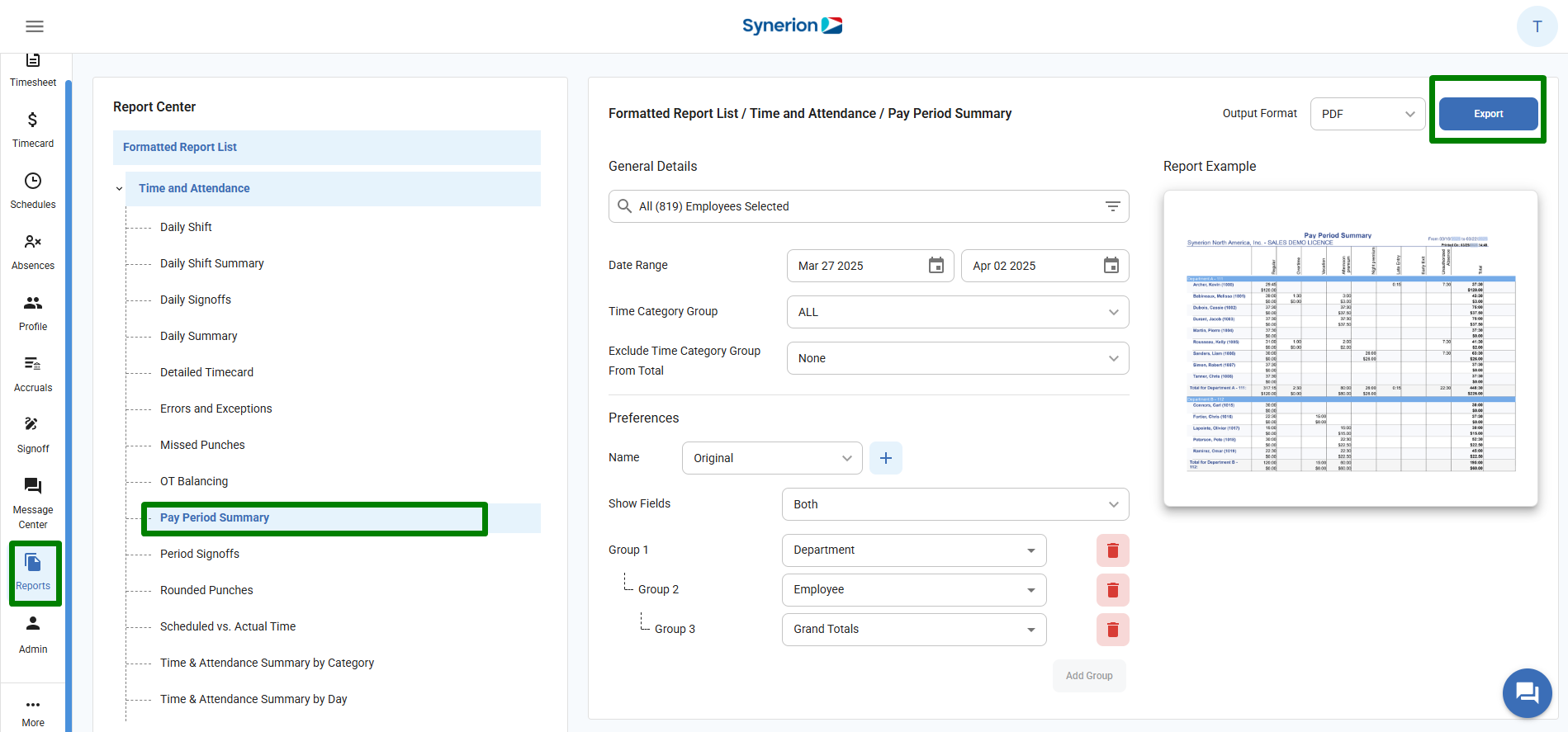
Report Preview
Once report is exported, user can access it in the download folder. Below is the Pay Period Summary report’s PDF preview:
User can view the report title, date range, and timestamp report was exported.