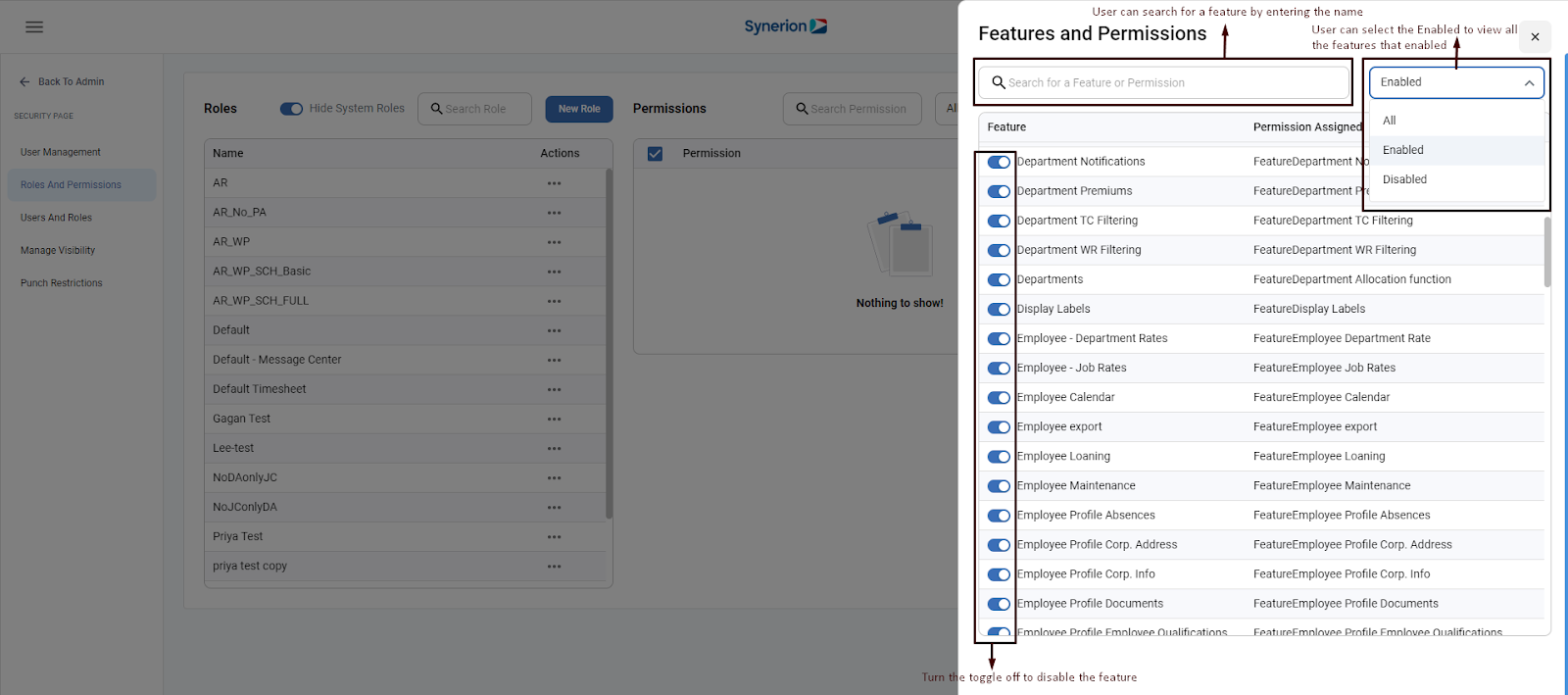This feature allows user to view different features and their associated assigned permission. User can enable or disable the feature.
Required permission: FeatureFeatures and Permissions
NOTE: “Features and Permissions” page has been included within the “Roles and Permissions” page. User can find this feature by clicking on button “Manage Features” on Roles and Permissions page.
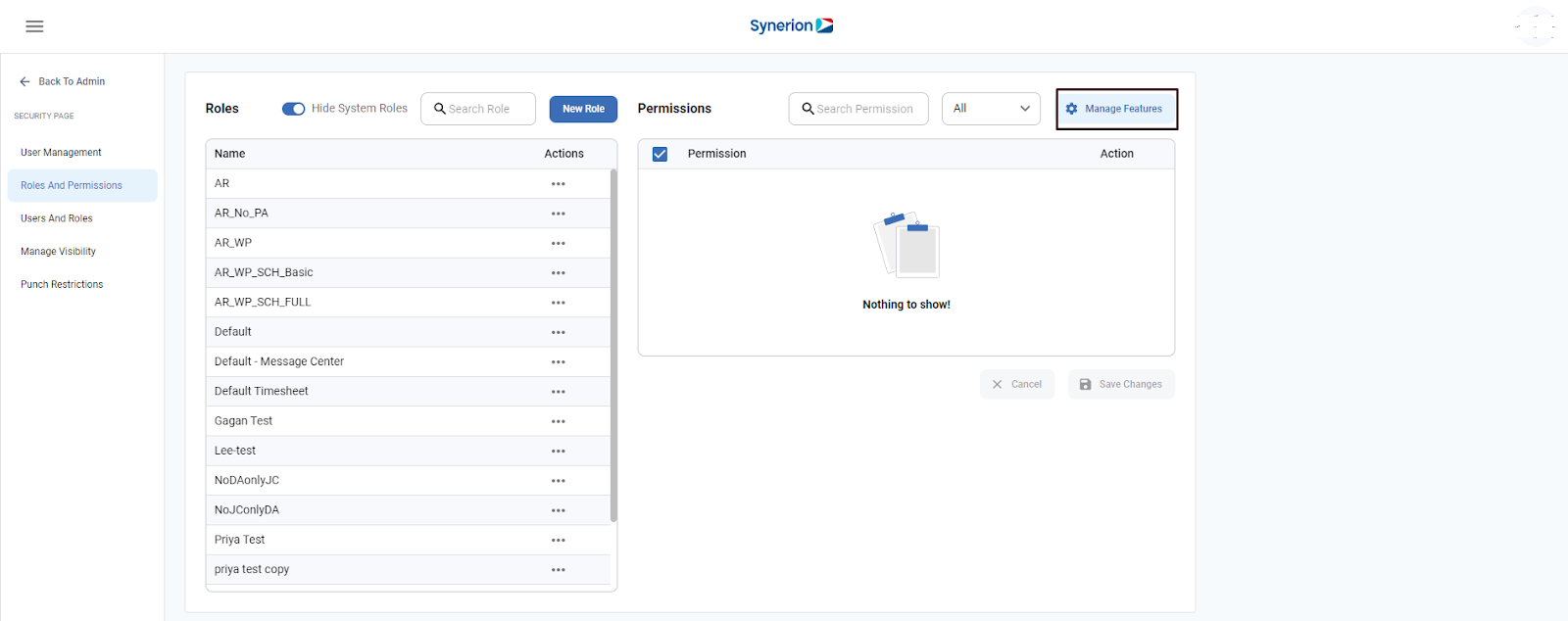
View Features and Permissions
- Click on Roles and Permissions appearing under Security page
- Click on “Manage Features” button
- It will open the side drawer of “Features and Permissions”
- By default, it shows “All” features including enabled and disabled
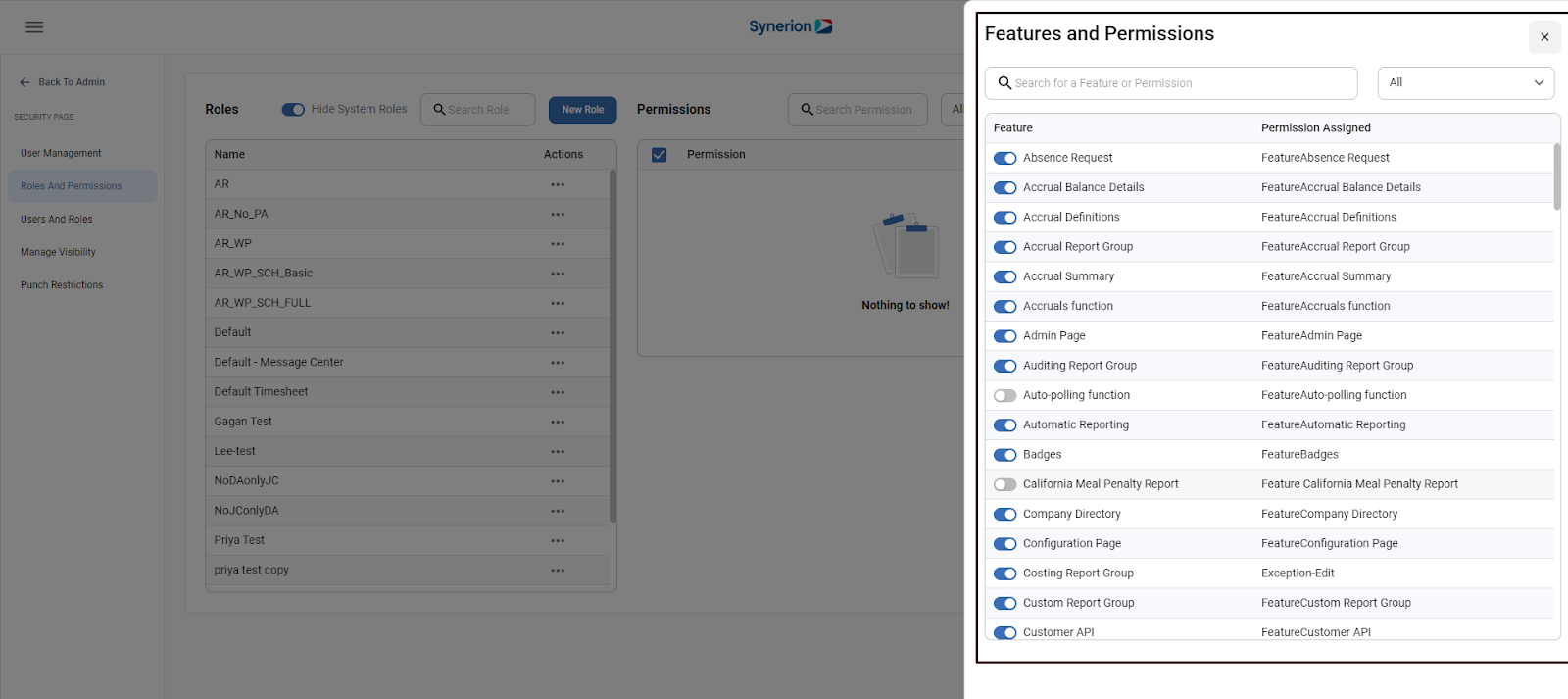
Search for a “Feature and Permissions”
User can select for a specific feature or permission by using the search text box appearing at the top. User can either enter feature name or permission name to search.
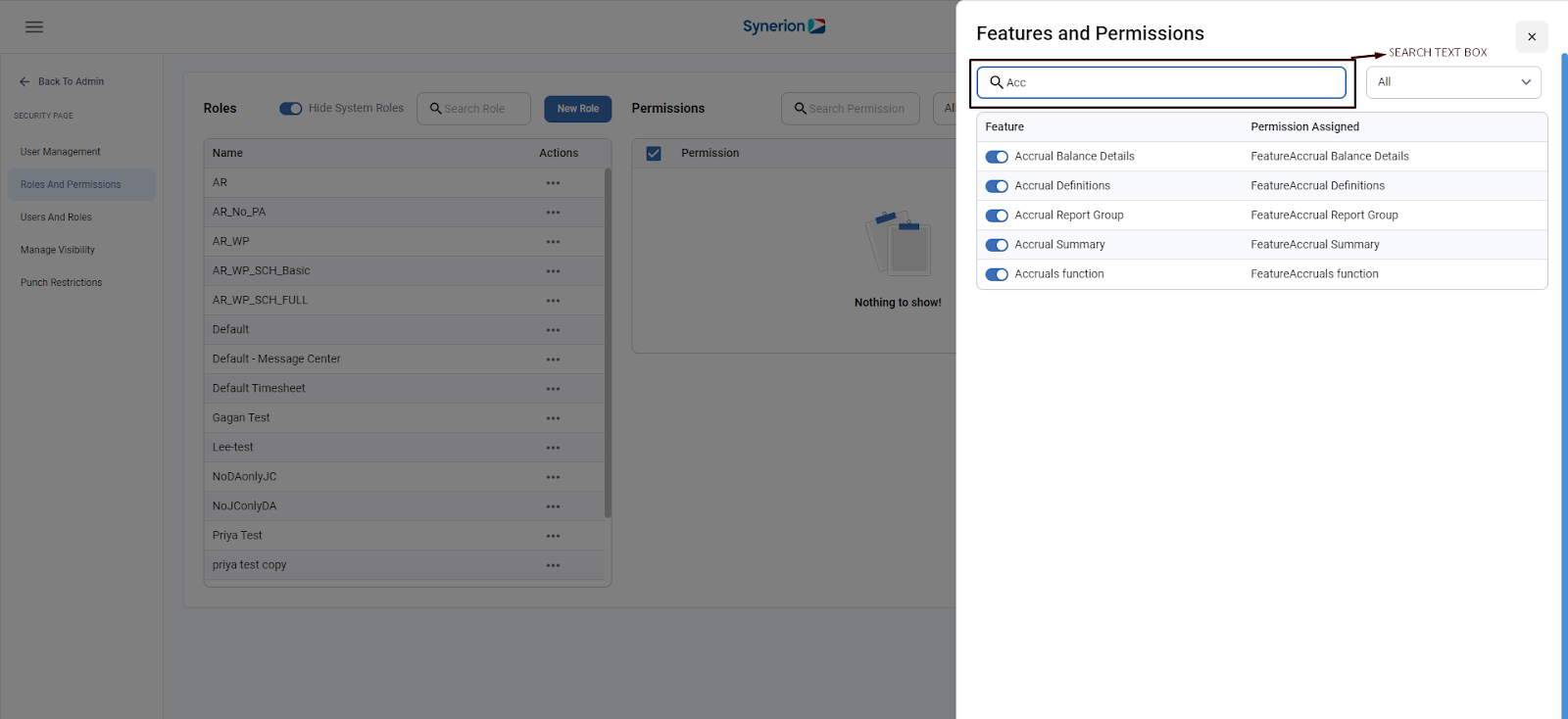
Enable a Feature
To enable a feature,
- Click on Admin page
- Click on Security page
- Click on “Roles and Permissions” page
- Click on button “Manage Features”. A side drawer will open
- User can either search for a feature by entering the name in search text field OR user can click on the filter(it shows “All” by-default) and selects “Disabled” from the drop-down.
- Turn the toggle on for a feature user wants to enable
- Once user enabled the toggle, it will enable the feature, remove the feature from disabled list and shows success toast message “Feature saved successfully”
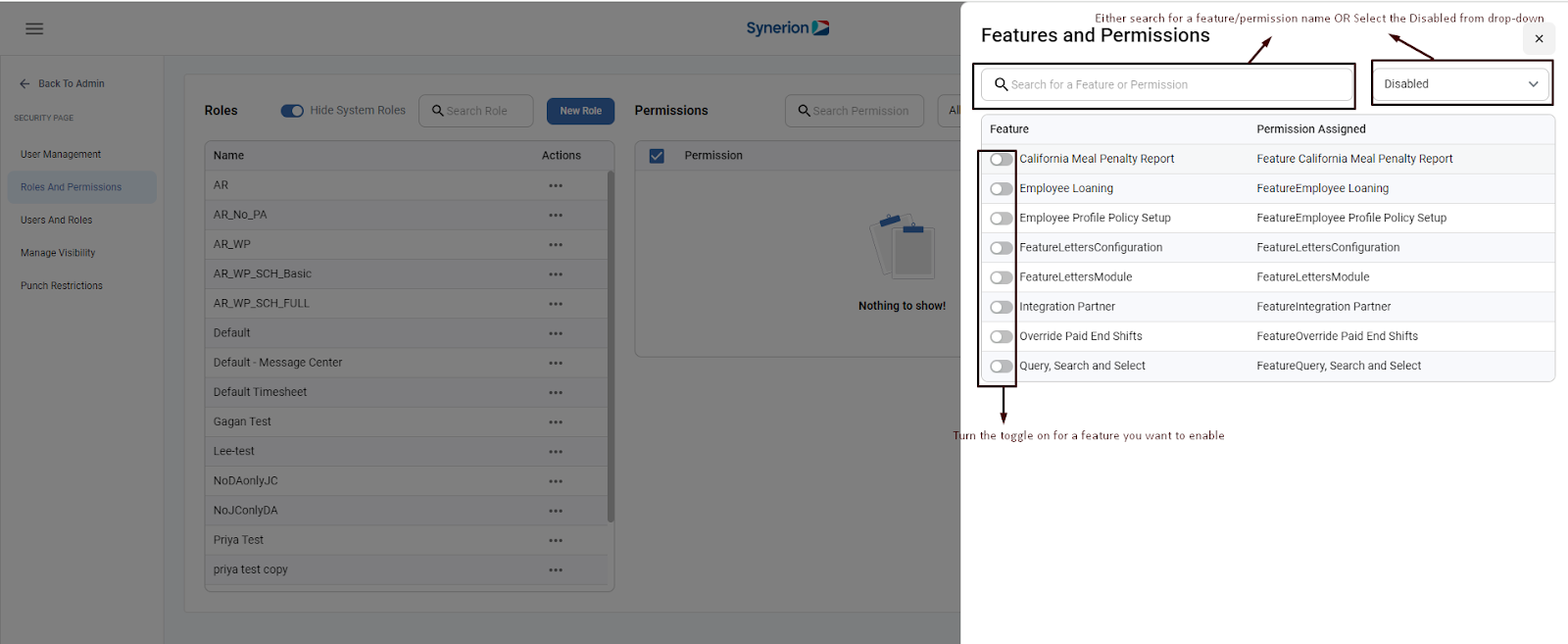
Disable a Feature
To disable a feature,
- Click on Admin page
- Click on Security page
- Click on “Roles and Permissions” page
- Click on button “Manage Features”. A side drawer will open
- User can either search for a feature by entering the name in search text field OR user can click on the filter(it shows “All” by-default) and selects “Enabled” from the drop-down.
- Turn the toggle off for a feature user wants to disable
- Once user turned the toggle off, it will disable the feature, remove the feature from enabled list and shows success toast message “Feature saved successfully”