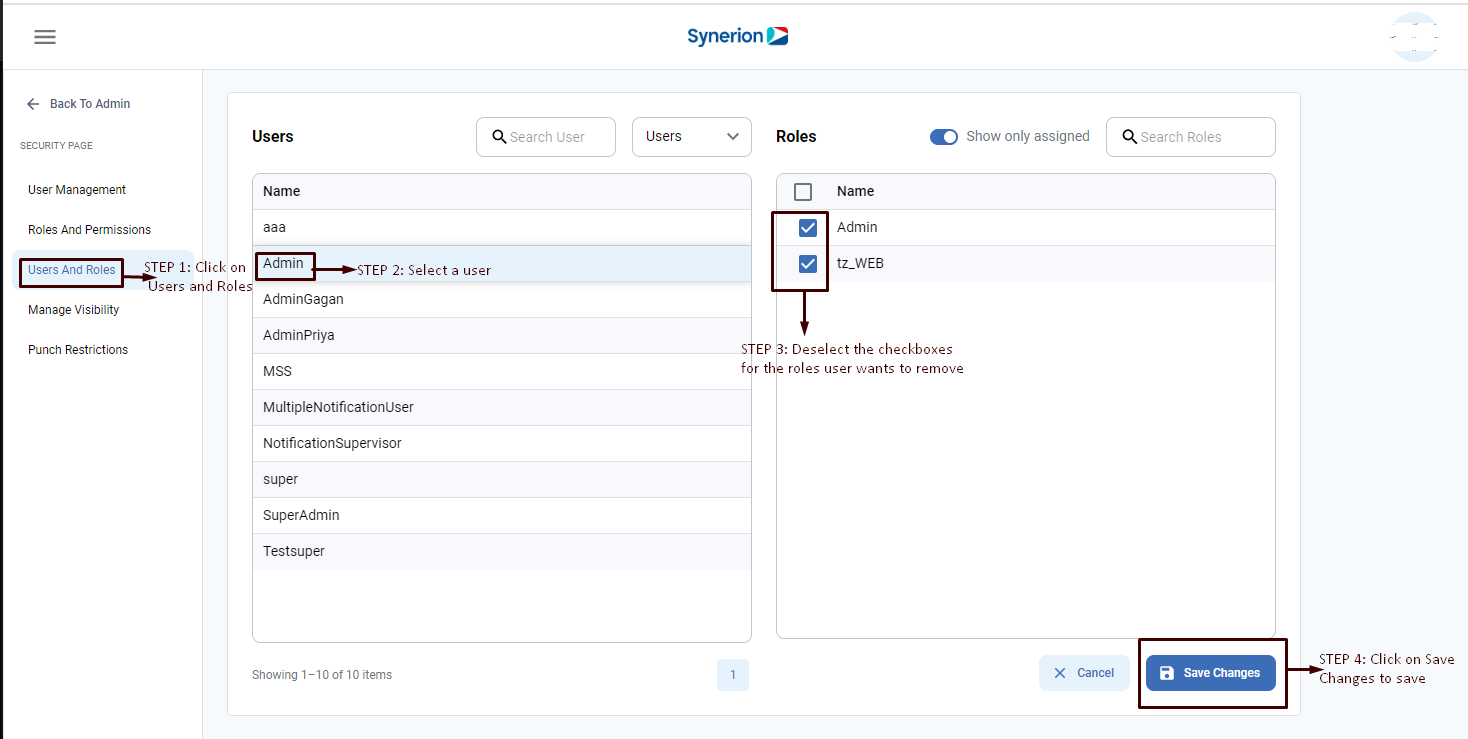This feature allows user to select an MSS user or ESS user and view their assigned and available roles. Along with this, user can also assign a new role and unassigned an existing role.
Required permission: FeatureUsers and Roles
User can:
- Search for roles as well along with searching for user
- User can use the filter to select users, ess users, or all
- User can toggle on to view only assigned roles
Search User and Search Roles
- Goes to “Users And Roles” page available under Security Page
- There are two filters above Roles tab.
- User can enter the user name in “Search User” if user is searching for user name.
- User can enter the role name in “Search Roles” if user is searching for a role.

Select “Users, ESS Users, or All” filter
To select different type of users,
- User goes to “Users And Roles” page available under Security Page
- User clicks on “Users” filter (By-default, Users is selected)
- It will show the drop-down with options- Users, ESS Users, All
- User can select one of those
- It will filter the users list based on the selection
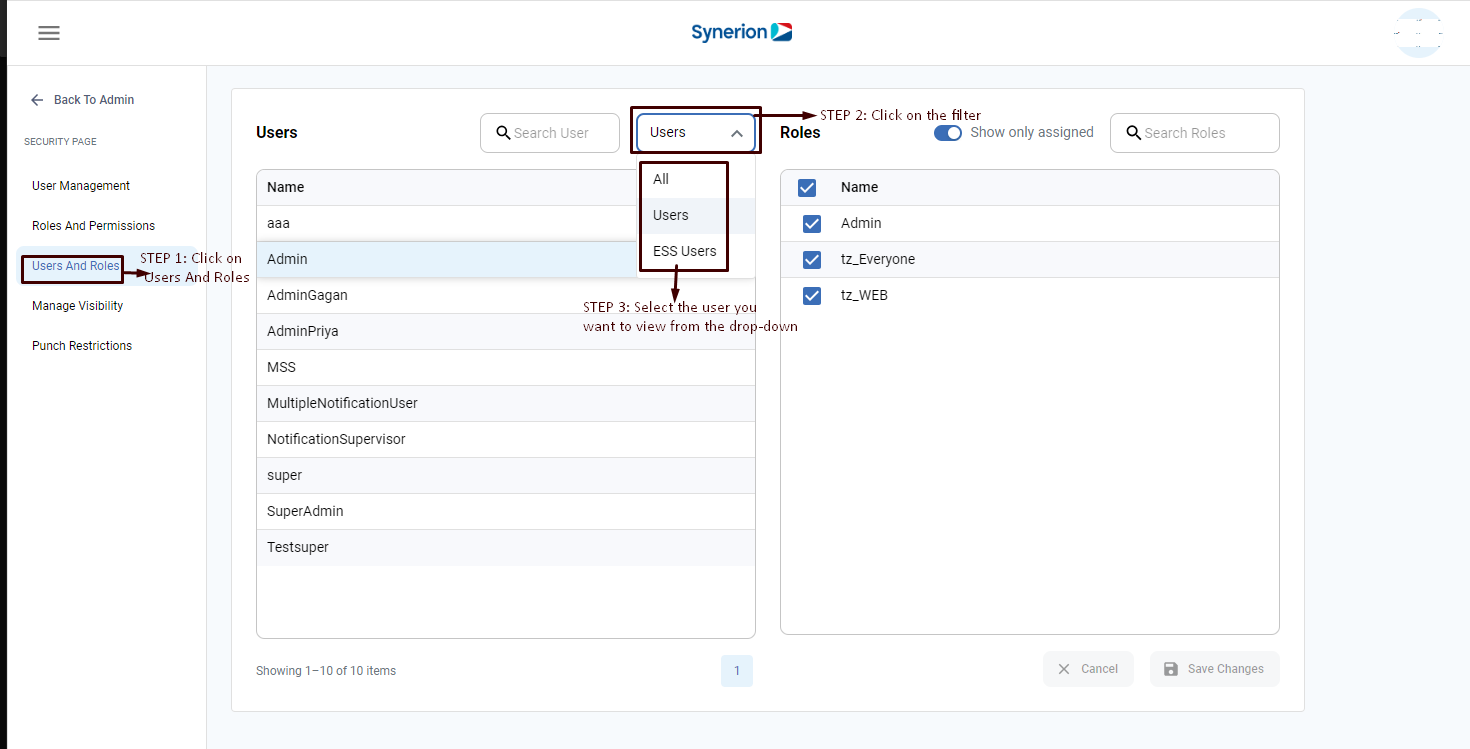
Assign a new role to a User
To assign a new role to a user,
- User clicks on Users and Roles
- Selects a user
- on Roles tab, “Show only assigned” toggle will be on by-default. Turn off the toggle to view all assigned and unassigned role
- Select the checkbox for a role user wants to assign
- Once user selects the roles, button “Save Changes” and “Cancel” will be enabled
- Click on button “Save Changes” to save the new role assigned. Once role is assigned successfully, it will show the success toast message “Roles changes saved successfully”
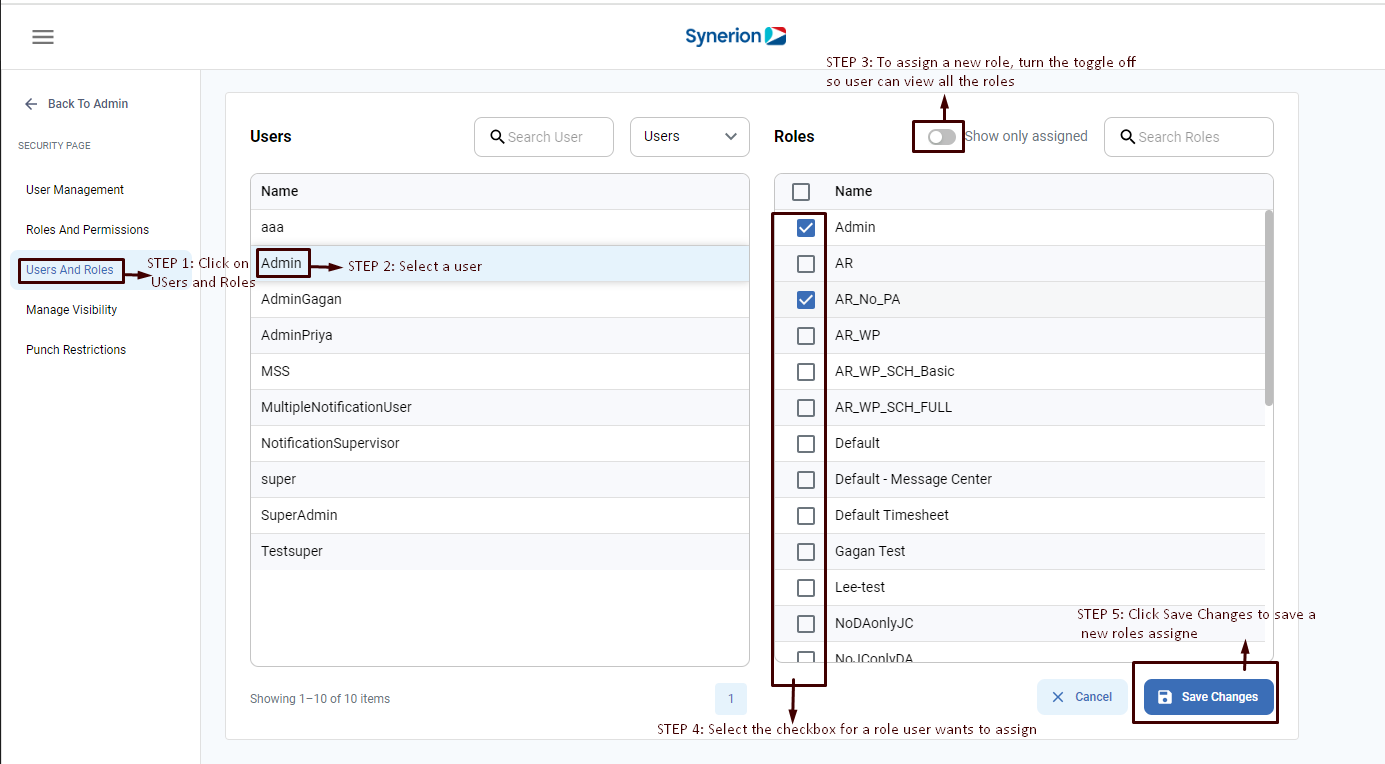
Unassign a Role
To Unassign a role,
- User clicks on Users and Roles
- Selects a user
- on Roles tab, “Show only assigned” toggle will be on by-default. User will see all the assigned roles
- Deselect the checkbox for a role user wants to unassign
- Once user deselects the roles, button “Save Changes” and “Cancel” will be enabled
- Click on button “Save Changes” to save the changes. Once role is unassigned successfully, it will show the success toast message “Roles changes saved successfully”