Navigate to the Period Signoff screen using the menu on the left side of the screen
This is the final layer of approval needed before exporting data to the payroll program. An employee’s pay period must be signed off before their data can be exported to the payroll program
By default, all employees visible to the user will be displayed.
The previous pay period will be automatically selected
You can move to the previous or next pay period by using the arrows to the left and right of the selected pay period
You can select a different pay period by clicking on the currently selected pay period and using the dropdown menu
By default, all time category groups will be selected
You can display specific time category groups by using the dropdown menu
See only Unsigned employee records by using the Unsigned Only slider
Once one or multiple employees have been selected using the checkbox on the left side of the employee list, the Sign Off button on the top right will be available to sign off on the selected employee.
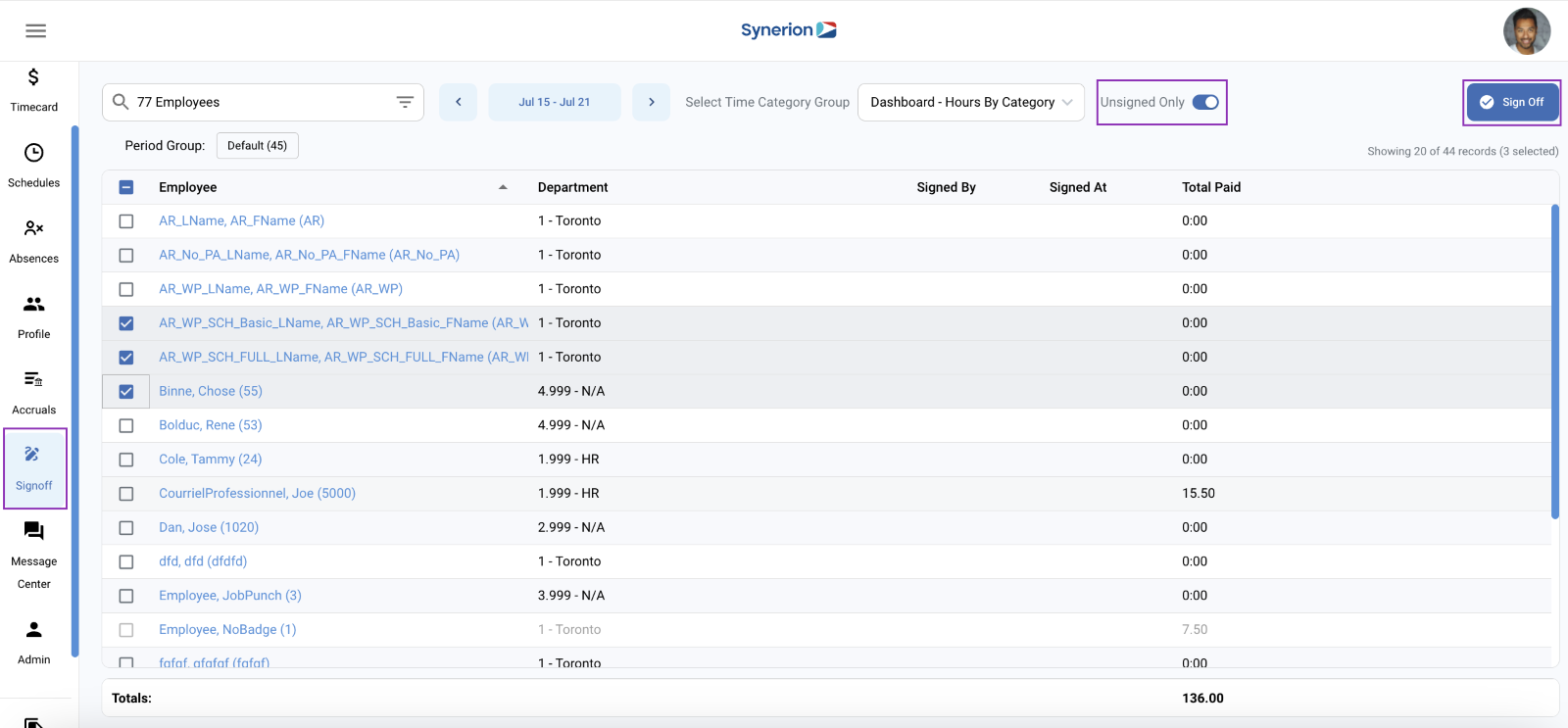
- If there is an error in the employee’s timecard for that period, the checkbox to select them will be greyed out (it is not possible to sign off on a pay period that contains an error). Clicking on the employee’s name will display the selected pay period for that employee in the Timecard screen where any errors or exceptions can be dealt with before signing off
- Totals and amounts paid are shown for each employee
- Only time categories that have transactions this period are shown
- Typically, the supervisor is responsible for signing off on their employee’s pay period
- If doing daily edits, there should be very little to do here
- Signing off shows the username of the user who signed off, and date/time stamp. This acts as a digital signature

- The payroll admin should check this screen to make sure supervisors have signed-off before exporting data to payroll
- The report can be exported or printed in Bolt by navigating to the Report tab, Formatted Report List, Time and Attendance section, and selecting the Period Signoffs report. Simply select the employees, the date range of the pay period and whether to include Signed, Unsigned or Both signed and unsigned records.
