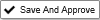You can create Absence Requests for yourself as well as your employees.
- Follow the steps from the Accessing and Navigating Absence Management section.
- Click on the New button.

3. You may add an Absence Request for yourself or for your employees if they are unable to.
For a Full Day absence request you must select the Dates, the Absence Code, the Employee (yourself or your employee) and add a Note if applicable.
Note: if an absence crosses any days you that aren’t scheduled to work you must create separate absence requests.
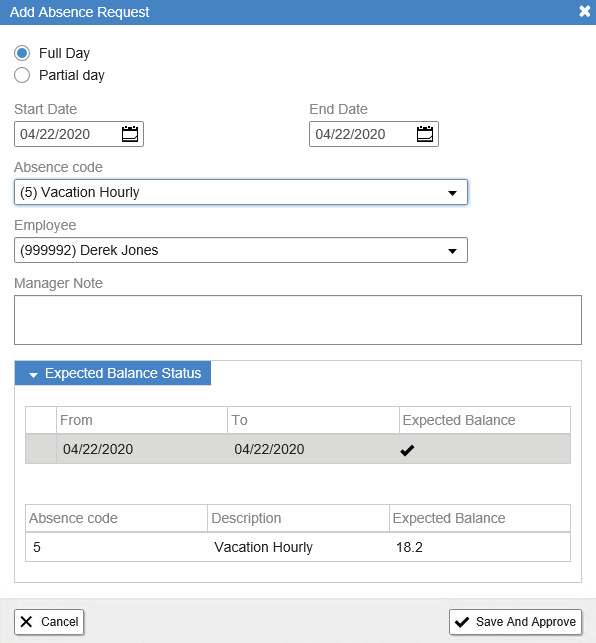
For a Partial Day absence request you must select the Date, the Absence Code, the Employee (yourself or your employee) and add a Note if applicable.
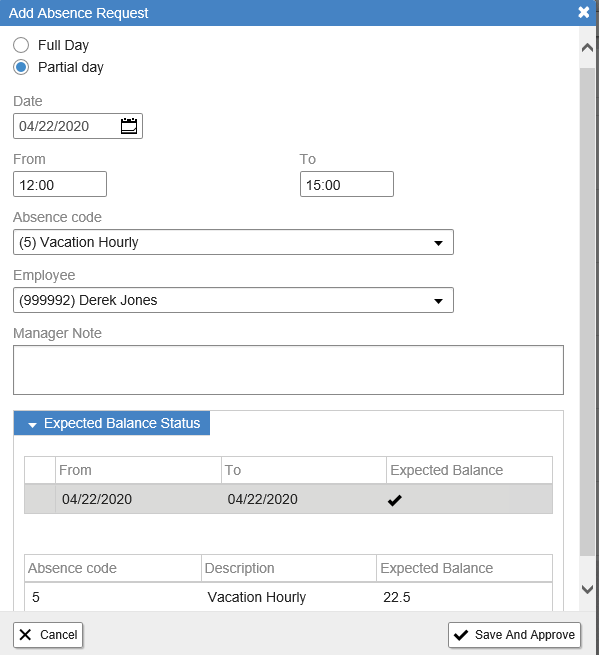
4. Click
to complete the request for yourself or
for a request entered for your Employee.