Before doing creating the payroll exports you must ensure that there are no unresolved Errors or Exceptions and that all records are approved. Use the Control Panel to do this.
- Log into Synerion Enterprise.
- Click on the Admin tab.

3. Start typing Payroll in the search window then click on the Payroll export you want when it appears.

4. Remove the default selections Organizational Hierarchy and Employee by clicking on the x beside the drop-down arrow. Once you do this you should see All Records Selected in each section.
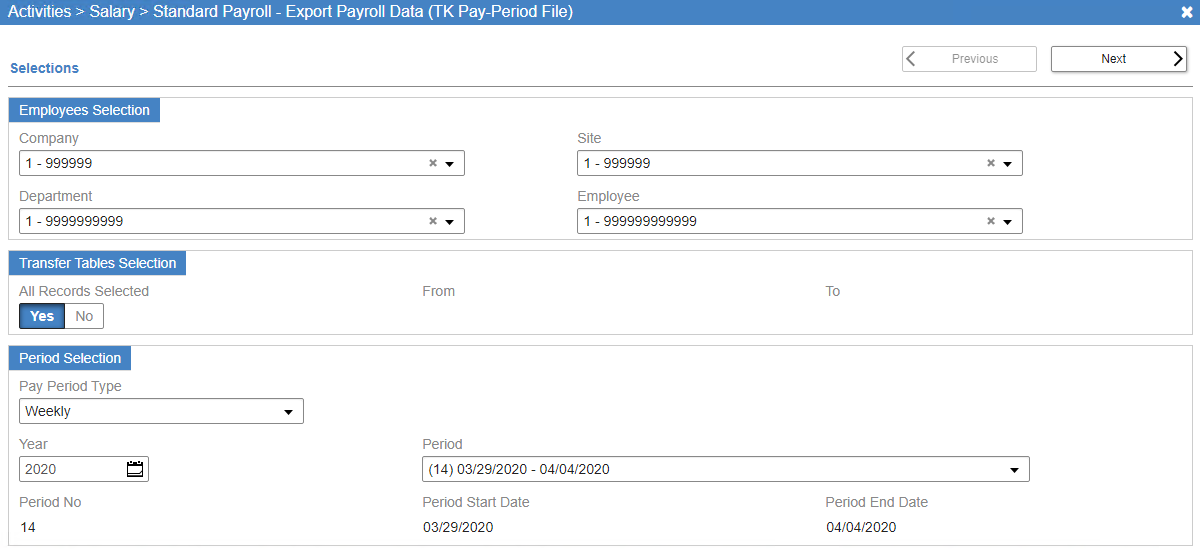
5. If you have more than one Payroll Table, click No under the All Records Selected in the Transfer Tables Selection section.
If you only have one Payroll Export Table, Click Yes and skip to Step 7.
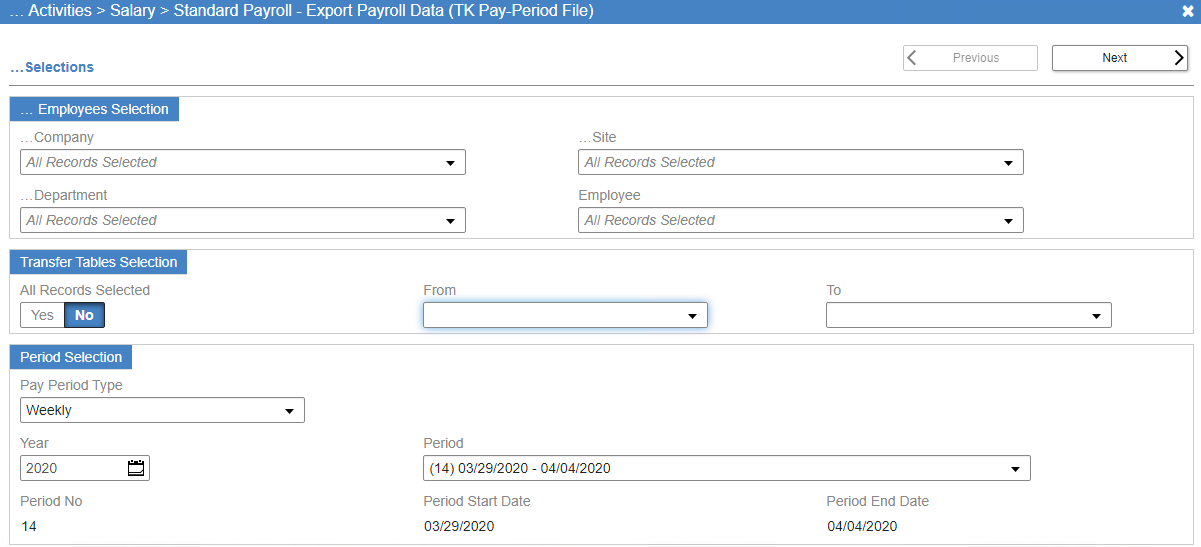
6. Select the Payroll Table you wish to export in the From and To drop-down lists.
Note: It is best to only export one Payroll Table at a time.
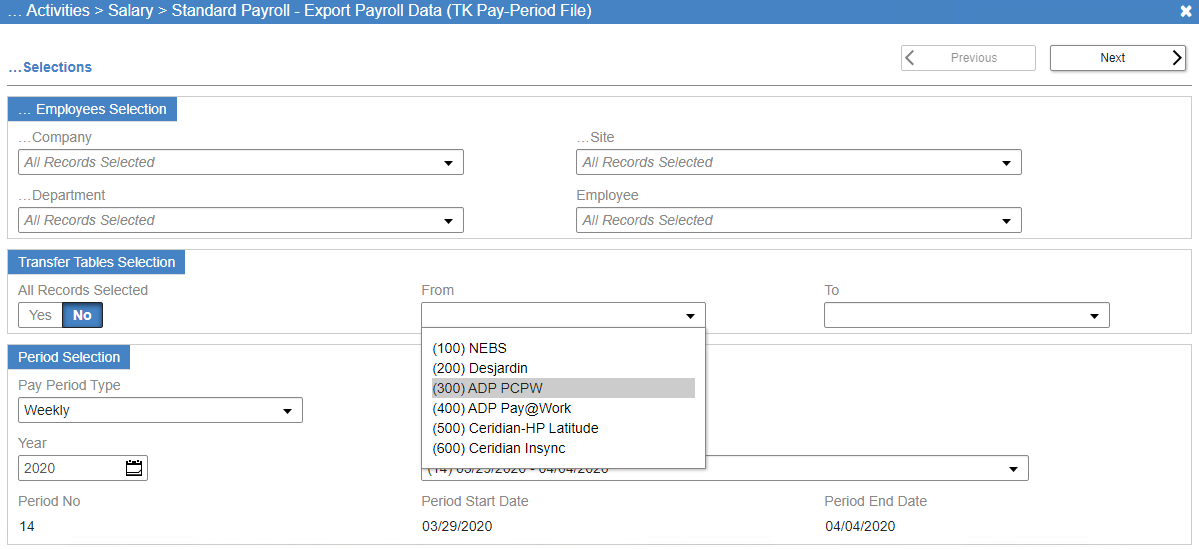
7. Select the Period you wish to export from the drop-down list.
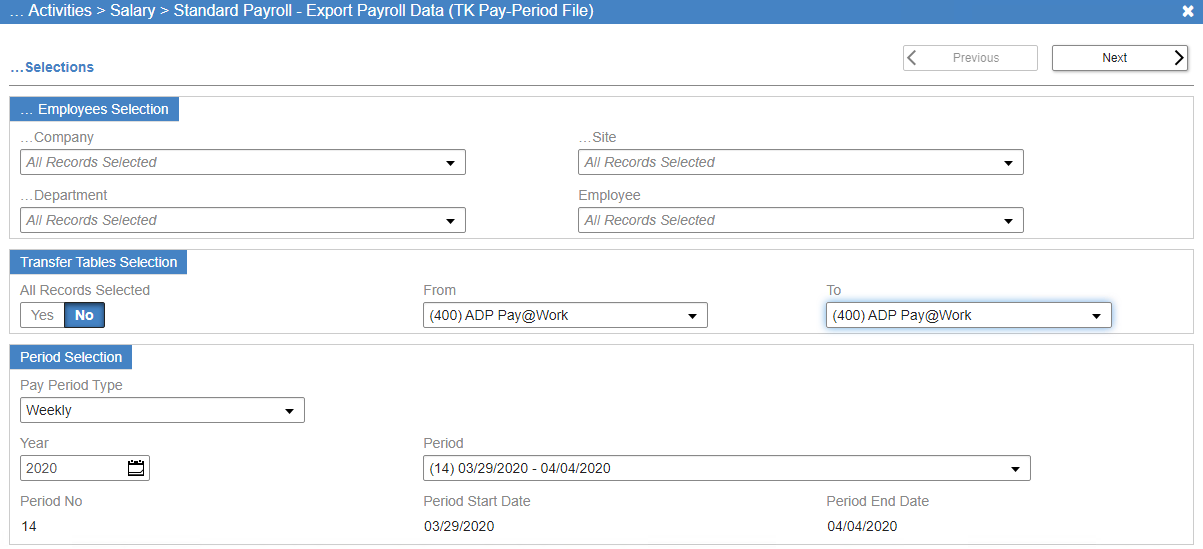
8. Click Next

9. Click Execute

10. Click Download
Note: If you don’t see the file appear at the bottom of the screen make sure your pop-up blocker isn’t on for this website.

