Costing records are automatically created according to the default set up for them. These jobs are set up and maintained in the Core HR profile.
- Log into Synerion Enterprise.
- Click on the Core HR tab.

3. Click on the Employee Search bar and start typing the employee’s name. Select the employee when he/she appears.

4. Click on the Default Jobs tab on the left side of the screen.
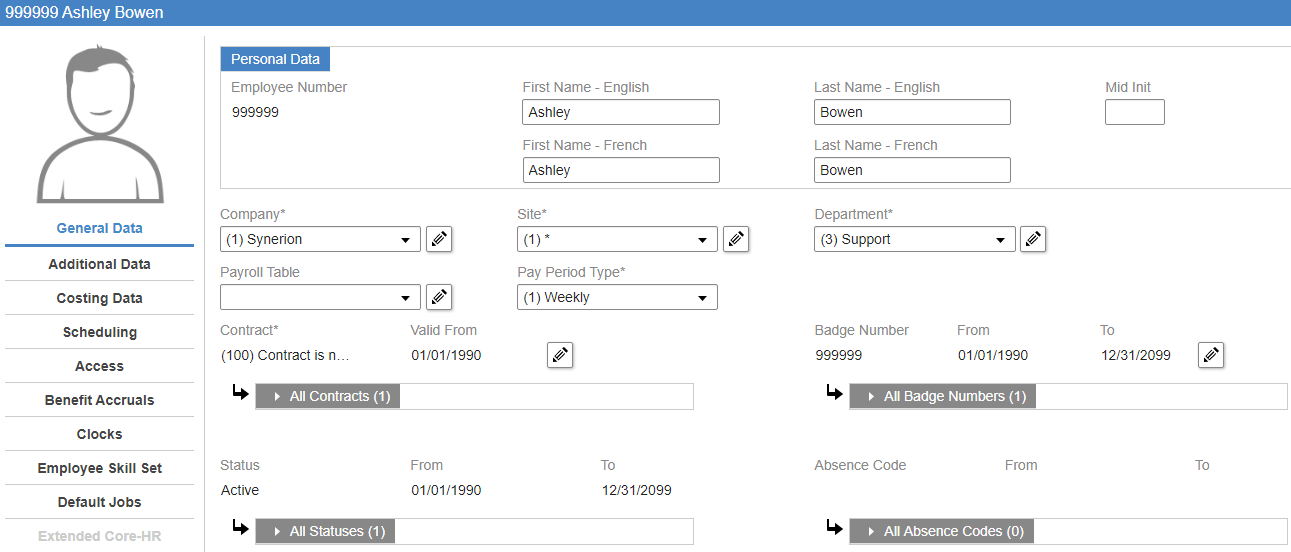
Note: if you don’t see the Default Jobs tab you need check the Occupation Type in the Scheduling Tab. The Occupation Type must be either TC-Direct+Default Jobs or TC-Indirect+Default Jobs for Default Jobs to work. If it’s anything other than those change to the correct option and then save, the Default Jobs tab will then appear.
5. Click on the + button to add a row in the Date section. Then select the Effective Date for the Default Job in the From Date field. Leave the To Date as 12/31/2099.
Note: When creating a new Default Job for an Employee who already has one, you must enter an end date that is one day before the effective date for the new Default Job in the To Date field of the first record. Then follow Step 5 to create the new one.
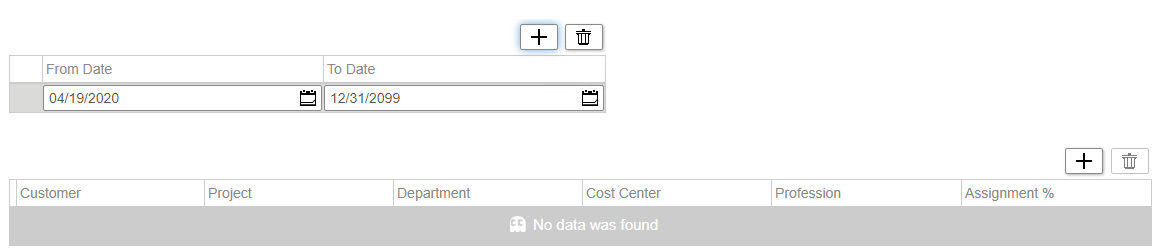
6. Click on the + button to add a row in the Costing Combination section.
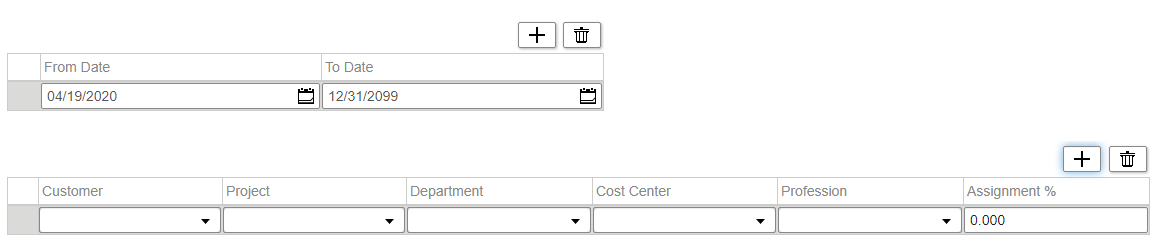
7. Click on the drop-down menu in the first Costing Level section and start typing the name that you’re looking for. Select it from the list once you see it.
Repeat for each Costing Level or Department/Cost Centre that is in use for your Company.

8. Assignment % is a mandatory field.
If you enter 100 in this field all hours will go to this one costing combination.
If you would like to split the employee’s hours between two or more costing combinations you need to enter the relevant percentage for this entry and then repeat steps 6-8 for each of the other costing combinations.

9. Click Save when complete.

