Early entry exceptions occur when the employee’s first punch is before his/her scheduled start time. Late exit exceptions occur when the employee’s last punch is after his/her scheduled end time. You must review these entries and decide whether you wish to pay some or all of the extra time.
- Follow the steps from the Reviewing Notifications section, select Early ins/Late outs.
- Select the record by clicking on it. You will know which record is selected because the whole row will be highlighted.
Hover your cursor over the Exception Notification and a pop-up window will explain what the exception is.
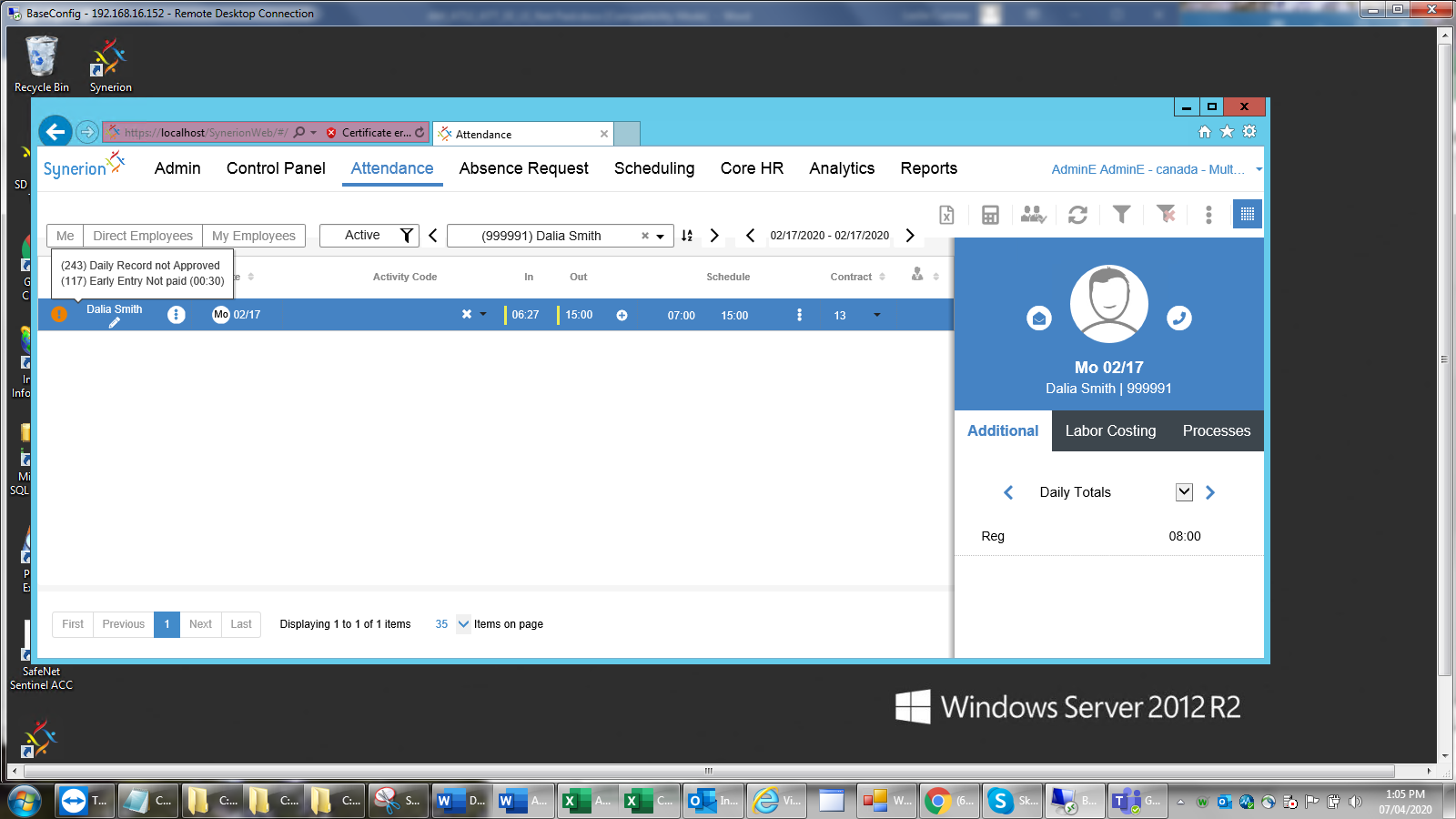
3. Review the Exceptions in the Additional Data panel on the right. Click on the down arrow to expand the section to see the details of each exception.
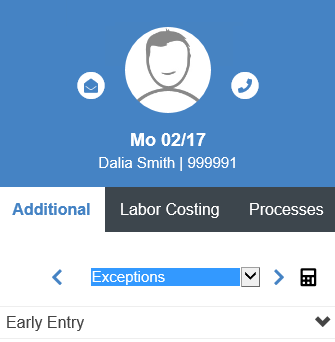
Note: if you can’t see the Additional Data panel click on the button.
4. To authorize the exceptions, click on the drop-down menu in the Exception window.
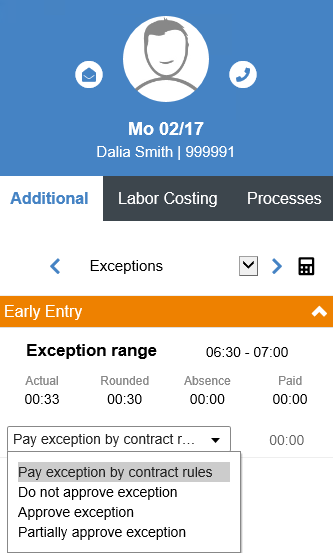
Pay exception by contract rules: this is the default behavior of the Contract. Note: some contracts may not pay any extra time while others may pay some or all of the extra time by default. What you choose here will depend on how the contract is set up. Use the Paid field to determine how much, if any, is being paid automatically.
Do not approve exception: this does not add the missing time into the paid attendance.
Approve exception: this does add the missing time to the paid attendance.
Partially approve exception: this allows you to add some of the missing time to the paid attendance. If choosing this option, you must also specify how much time to pay in the Paid Value section (please note this is in hours and minutes not decimal).
5. Save your changes by clicking the Calculate and Save button.
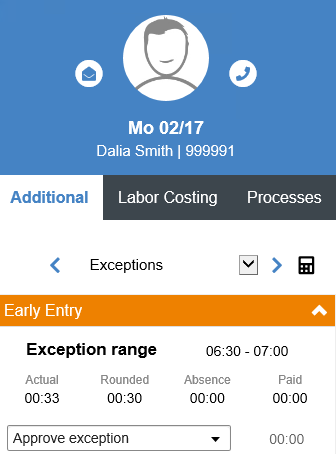
6. Now you will see that the exception has been resolved.

7. Review the updated Daily Totals in the Additional Data panel on the right.
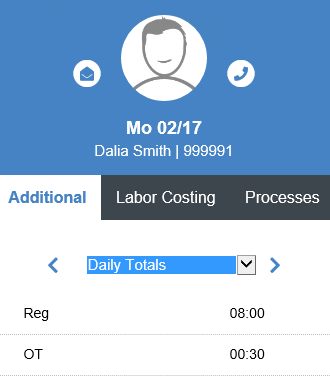
8. If everything looks correct click the Approve record box.

Note: you will have to save the record once approved using the Calculate and Save button but if you have more records that require attention you may continue to address them and do a final save before you leave the attendance screen.
