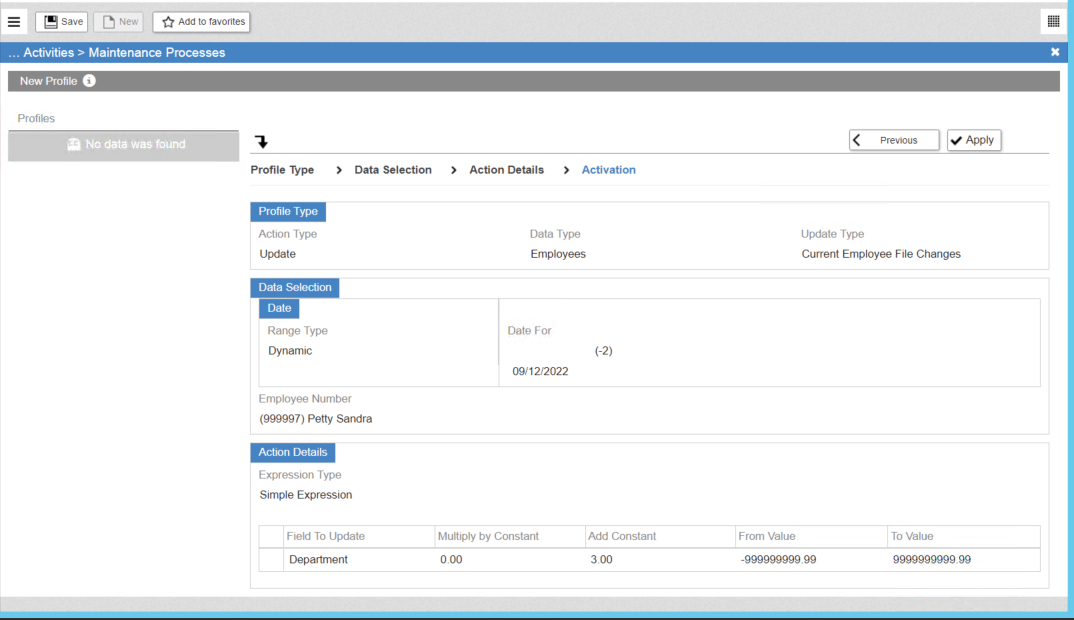There are times when you may need to make changes to the CoreHR profile for multiple employees at a time. You can do this in the Maintenance Processes screen.
- Log into Synerion Enterprise.
- Click on the Admin tab.

3. Start typing Maintenance in the search window then click on Maintenance Processes when it appears below.
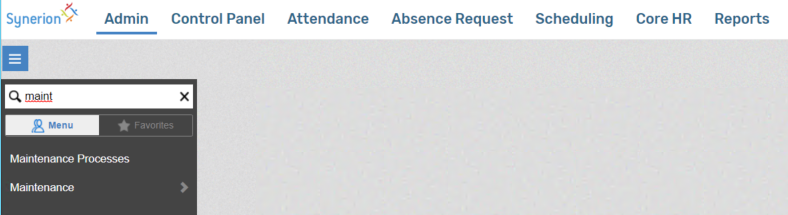
4. Select Update and then click on the Employees button.
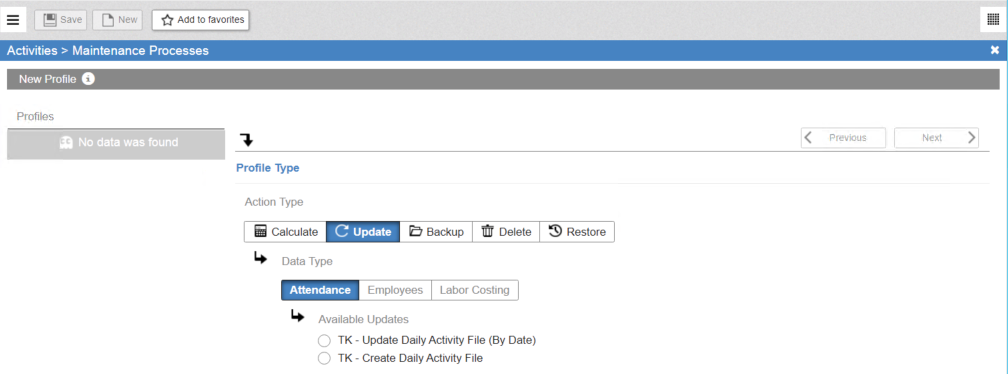
5. Select Current Employee File Changes then click Next.
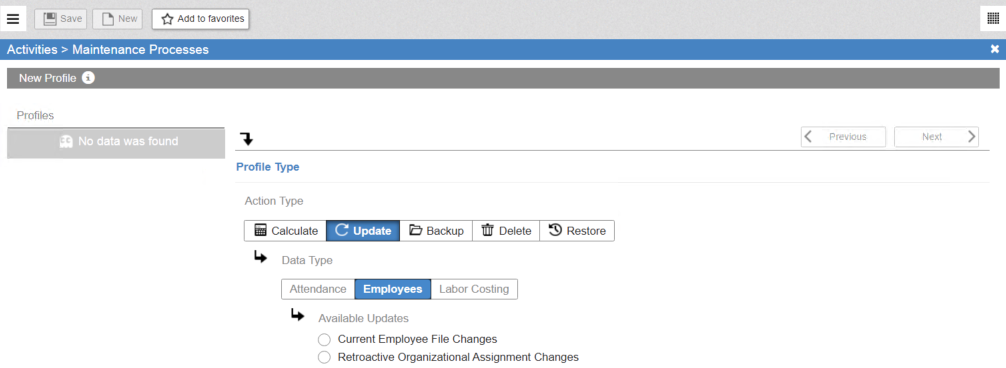
6. Use the filtering options to select the employees you wish to make the change for and select the effective date for the change. Then click Next.
Note: if you don’t select anything in the filter section it will select all employees.
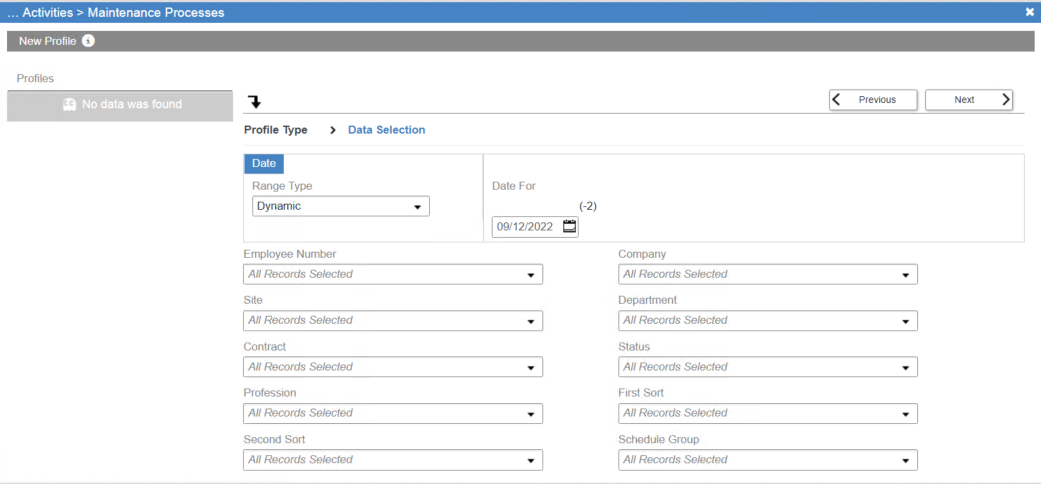
7. Select Simple Expression.
Note: it is important that you only use Simple Expression. The other options are for Synerion use only as they require an in-depth knowledge of the system to be able to use them properly.
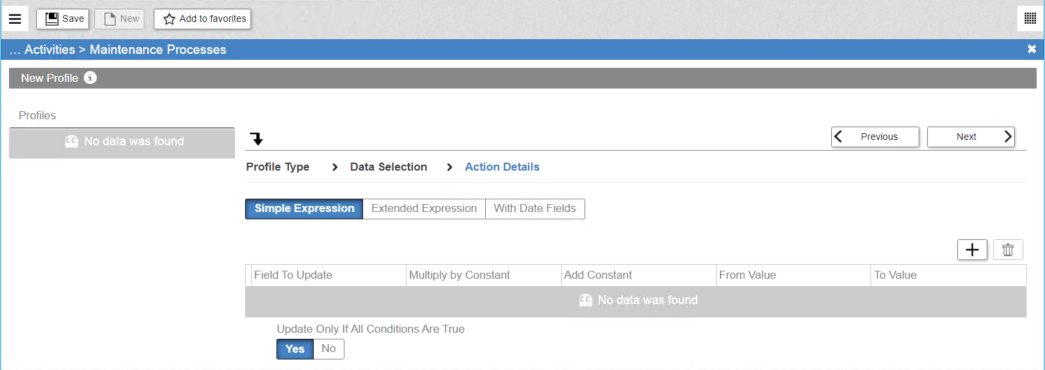
8. Click on the + button to add a row. Then select the field you wish to update.
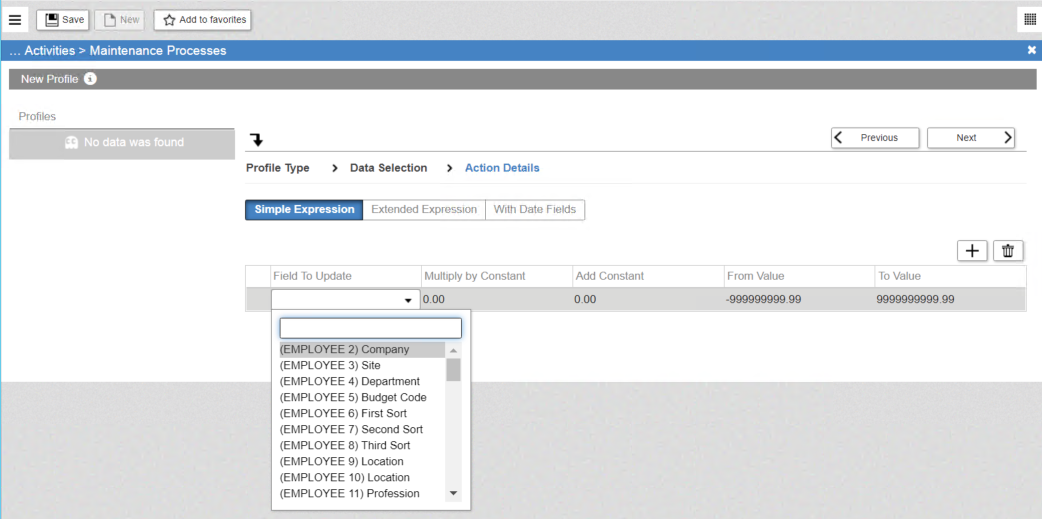
9. Fill in the new number in the Add Constant field. i.e. if you want to change the department from whatever it is currently to department #3 you would enter a 3 in this field.
Click Next when finished.
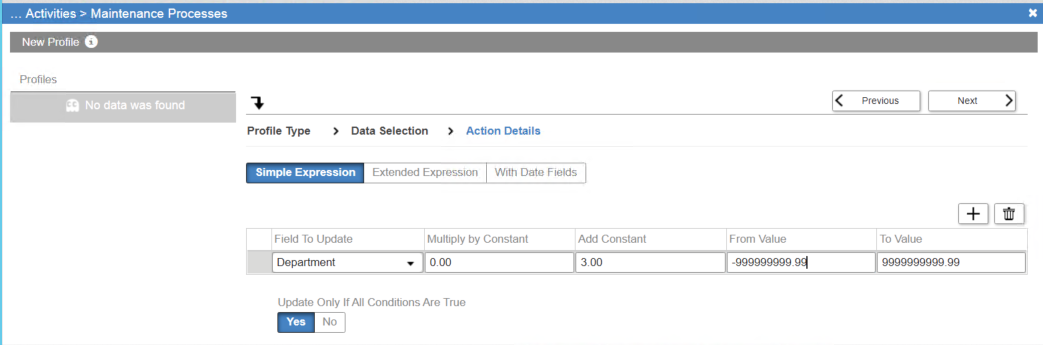
10. Review the summary page carefully to see the selections you have made and then click Apply.
Note: there is no undo function so you must make sure that everything is correct before proceeding.