The Needs Management screen is where you set up and maintain the number of employees you need for each shift.
- Log into Synerion Enterprise.
- Click on the Scheduling tab.

3. Click on Needs Management.
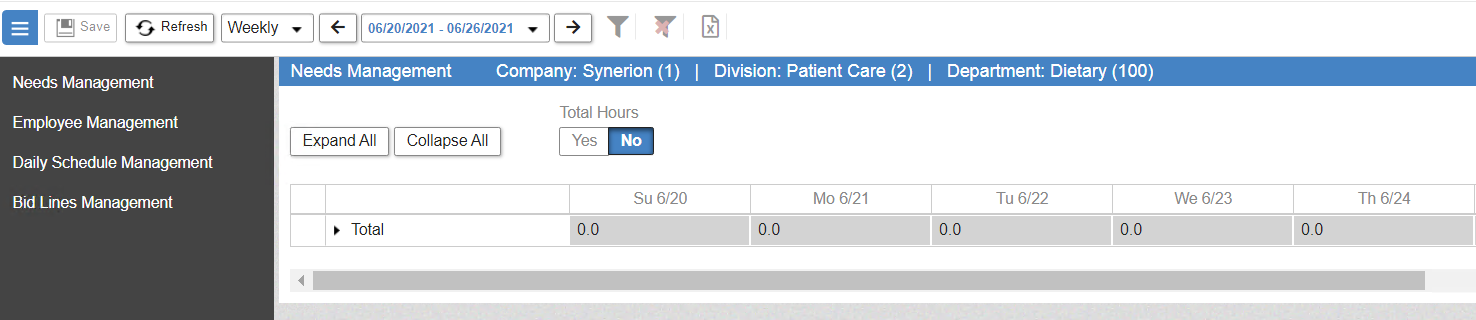
4. Select the display length you wish to view.
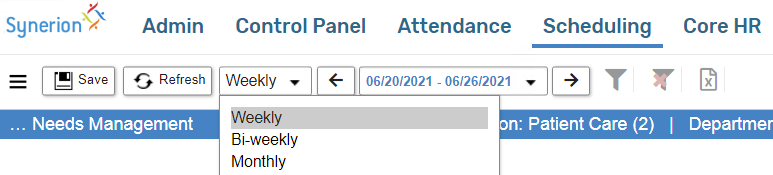
5. Select the date range you wish to view.
Note: When creating needs for the first time you will likely use the current period. If your needs change weekly, you will need to make sure you are using the correct week.
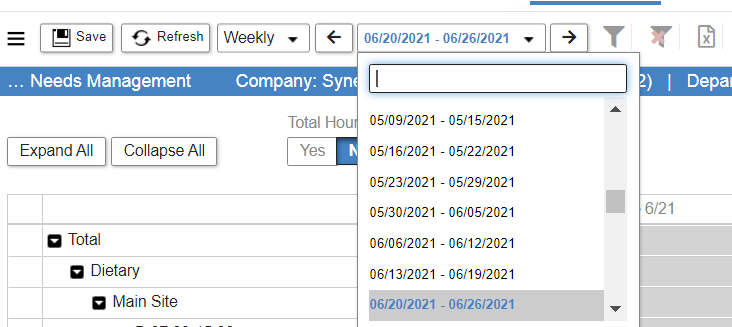
6. Click on the filter button

7. Select the Organizational Hierarchy combination you want to create/edit needs for. Click Execute when finished.
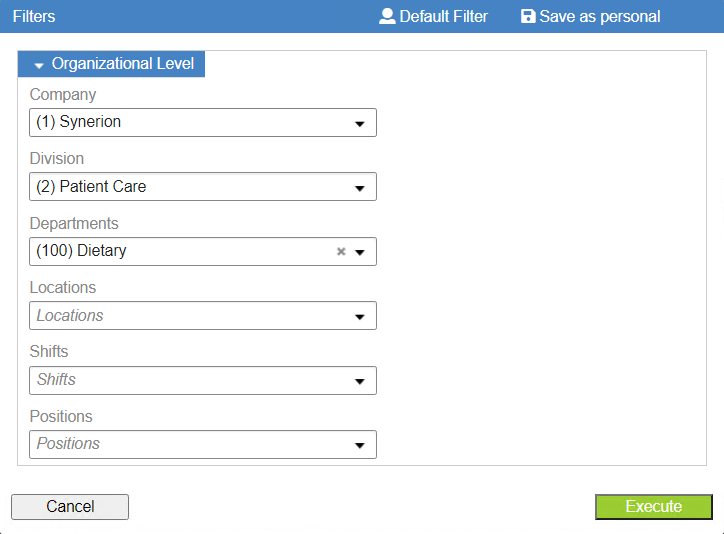
8. Expand all of the levels of the tree for the first shift by clicking on the arrows or clicking the Expand All button.
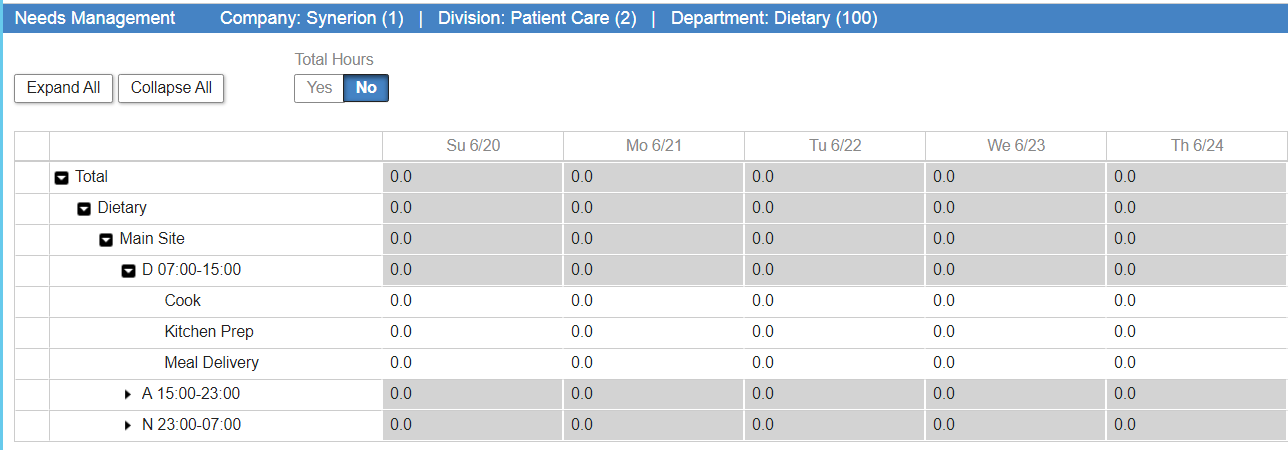
9. Select the first shift, then enter the number of employees needed for each Profession for the first day of the week. Repeat for the rest of the days of the week.
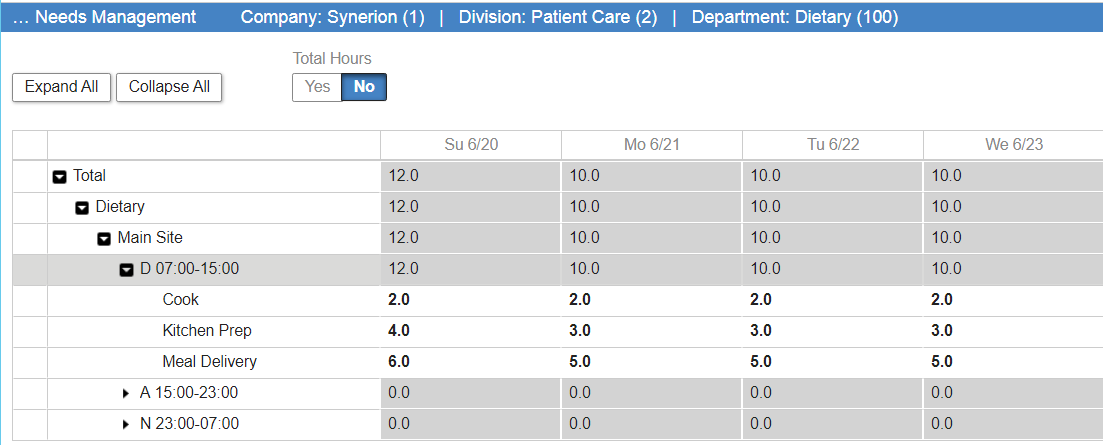
10. Repeat Step 9 for the rest of the shifts.
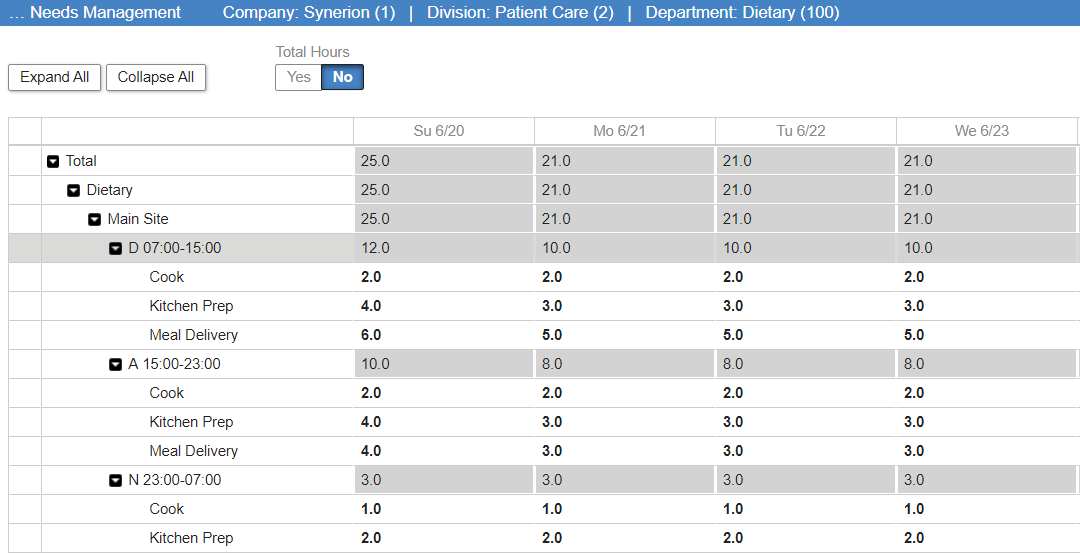
11. Click Save.
Note: the total hours for the Headcount you have defined will be available after clicking save. If you wish to see it click Yes in the Total Hours section.
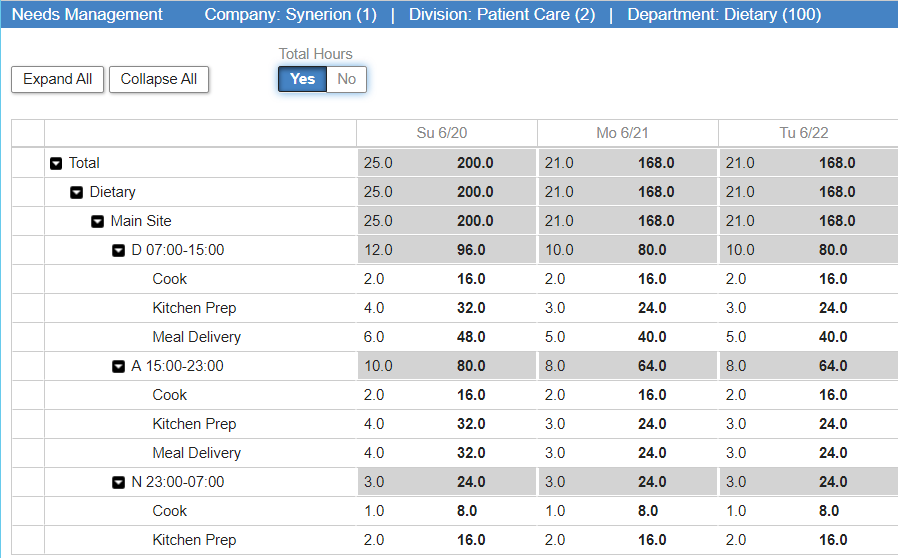
12. Repeat Steps 7 to 9 until you have set up the Needs for all Company/Site/Department combinations that require Needs for scheduling.
