When the absence is planned in advance the system will automatically enter the Absence Code. When it is an unexpected absence you will need to enter the Absence Code in the Attendance screen and make sure to remove the attendance that the system has automatically added.
- Follow the steps from the Reviewing Notifications section, select Unapproved Records.
- Select the record by clicking on it. You will know which record is selected because the whole row will be highlighted.

3. Click on the drop-down menu in the Activity Code column and select the Absence Code you need.

Note: Some absences are tied to benefit entitlements. As a result, there are times where an employee will be absent and there isn’t enough balance to cover the absence. When this happens, you will either have to ask HR for an exception (they will need to add enough to the entitlement to cover the absence) or you will have to use an unpaid absence code.
4. Save your changes by clicking the Calculate and Save button.

5. Remove the In and Out time.

6. Save your changes by clicking the Calculate and Save button.

7. Review the updated Daily Totals in the Additional Data panel on the right.
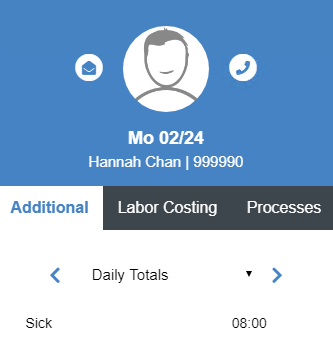
Note: if you can’t see the Additional Data panel click on the button.
8. If everything looks correct click the Approve record box.

Note: you will have to save the record once approved using the Calculate and Save button but if you have more records that require attention you may continue to address them and do a final save before you leave the attendance screen.
