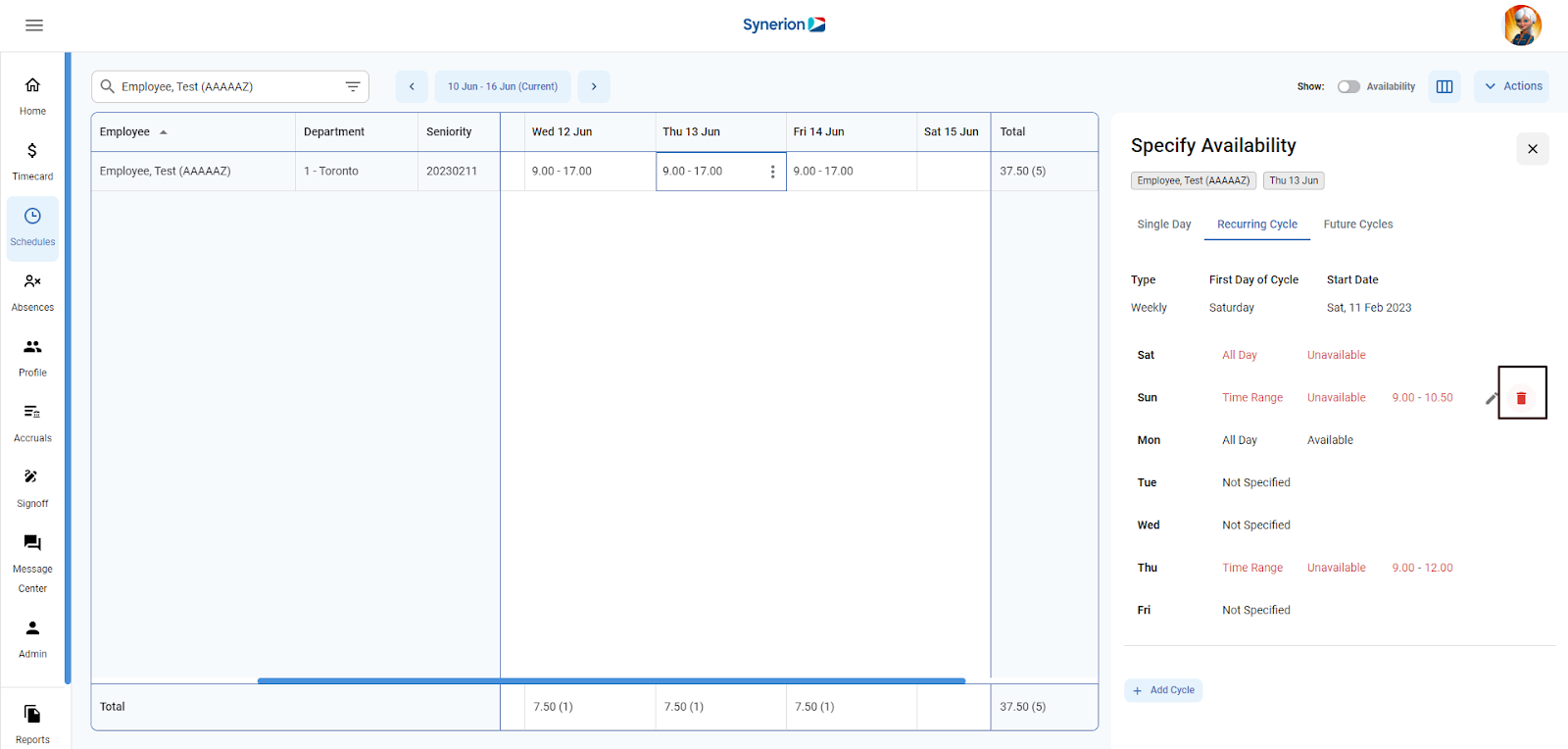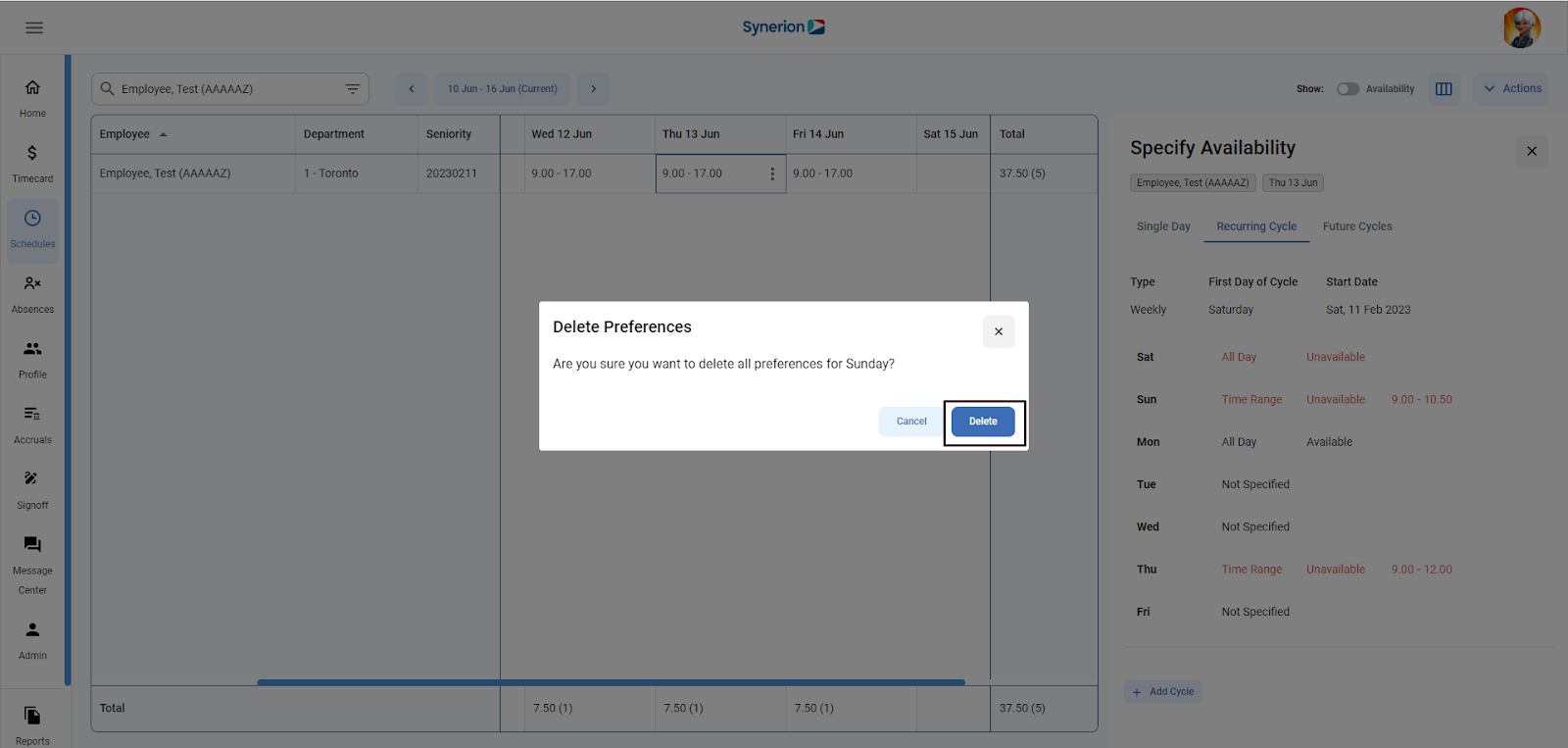- MSS user clicks on “Schedules” from the main menu
- User selects an employee from employee selector and goes to a date user wants to add the preference
- User clicks on “Specify Availability” from the context menu
- User clicks on Recurring Cycle tab
- Hovers over the day the user wishes to delete the preference, and clicks on delete icon appearing next to edit icon.
- It will pop up the confirmation dialog, user clicks on “Delete”.
- User will see a success toast message once preference is deleted successfully.